User interface overview Employee Expenses¶
With the Viindoo Expenses app, users can request expenses, and approve the employee’s expense requests. From there, the relevant information and data will be saved to control. Additionally, this app also integrates with the Accounting and HR apps to execute the tasks related to the employee’s expenses.
Requirements
This tutorial requires the installation of the following applications/modules:
Install app¶
Navigate to Viindoo Apps, search Expenses, and click on the Install button to complete the installation.
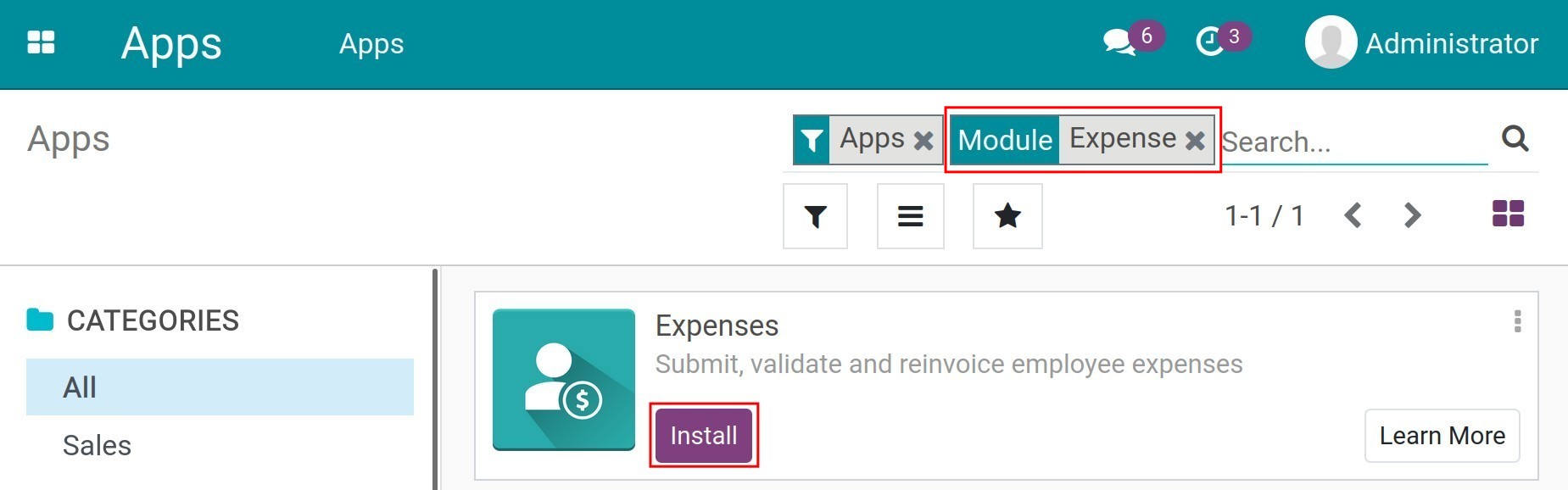
After completing the installation, the Expenses app will be shown up in the main menu of the system.
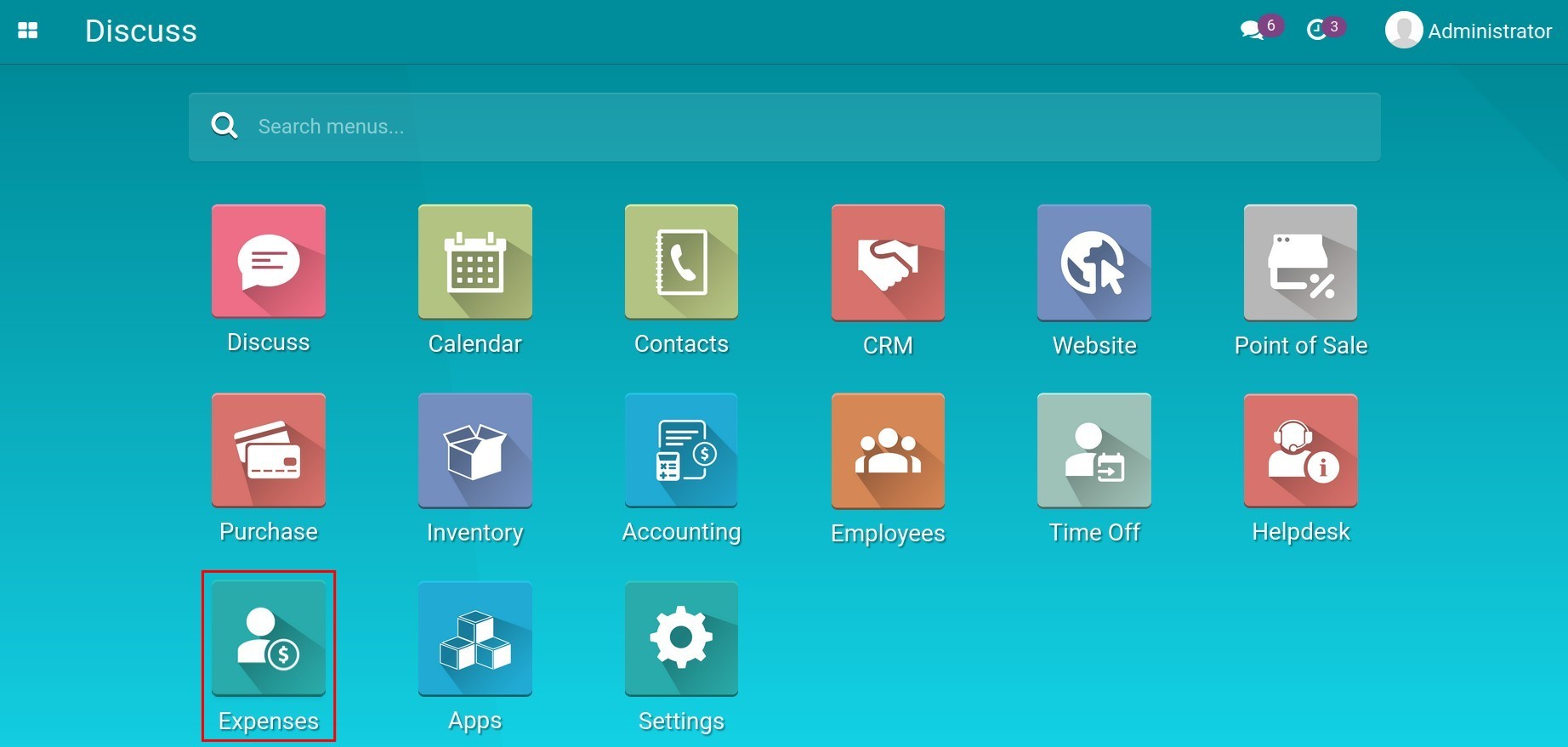
Grant access rights¶
To grant user access rights according to job positions or the actual tasks, navigate to and click on the user account that needs to be configured. Click on the Edit button and find the Expenses field.
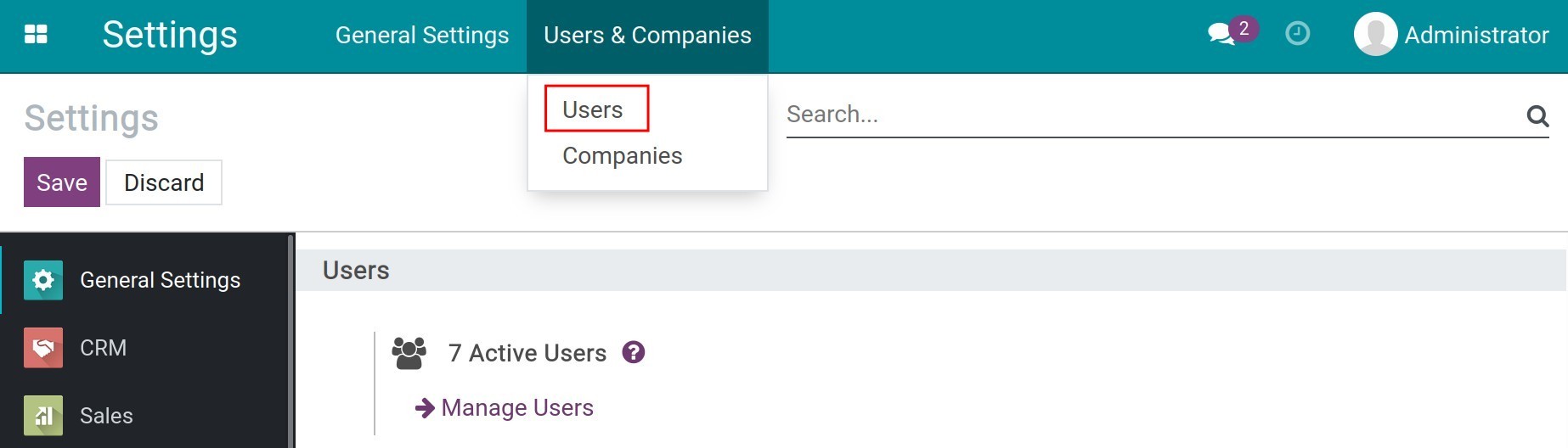
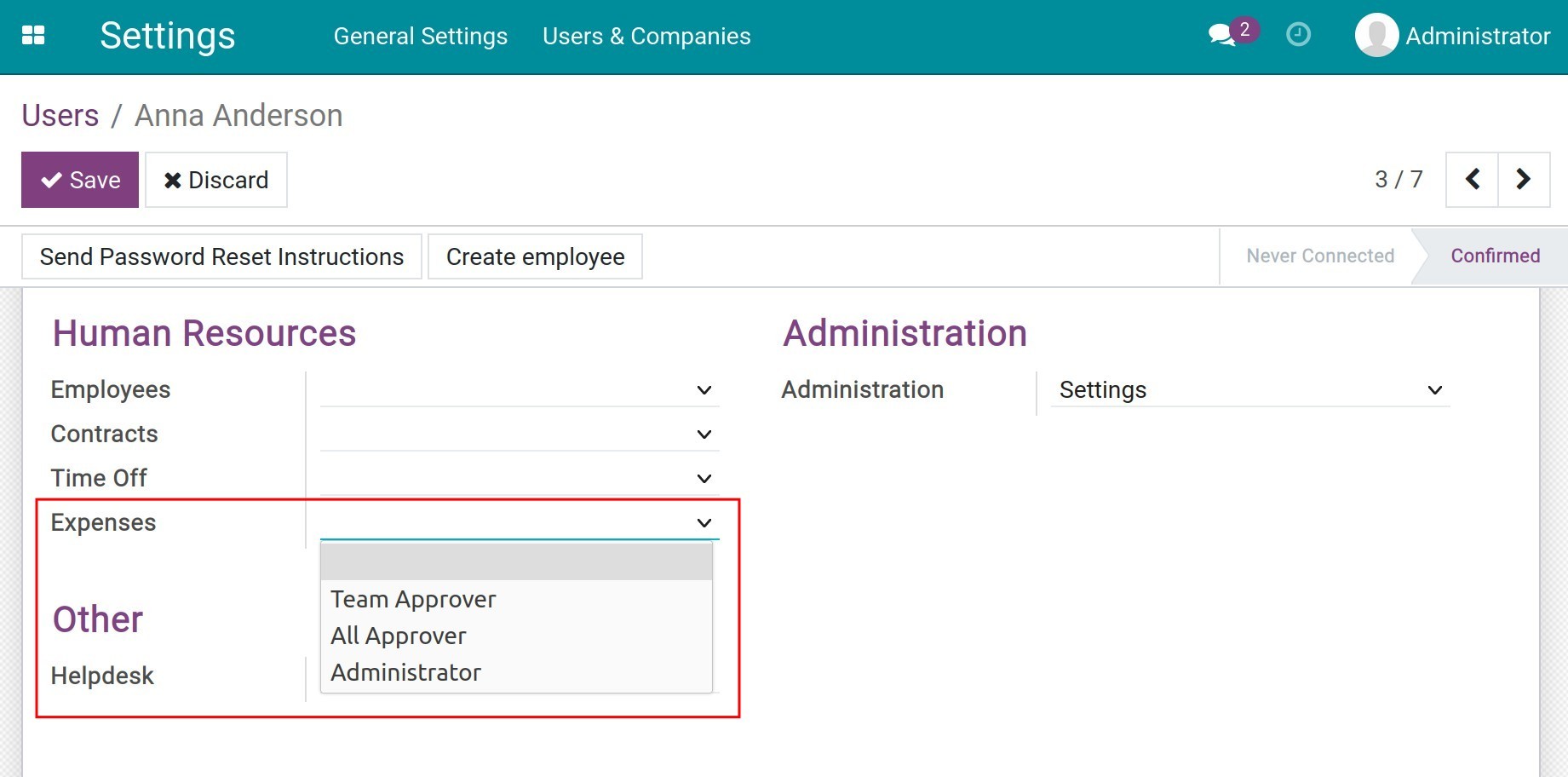
In the system, there are 4 types of access rights of the Expenses app as follows:
Blank: Create and track only your own expenses.
Team Approver: Create, track and approve the employee’s expenses within your department. Refer to the instruction of Department initial configuration at Departments.
All Approver: Create, track and approve all the employee’s expenses in the company.
Administrator: Have full authority to set up and see the expenses report analysis.
See also
Related article
Optional module