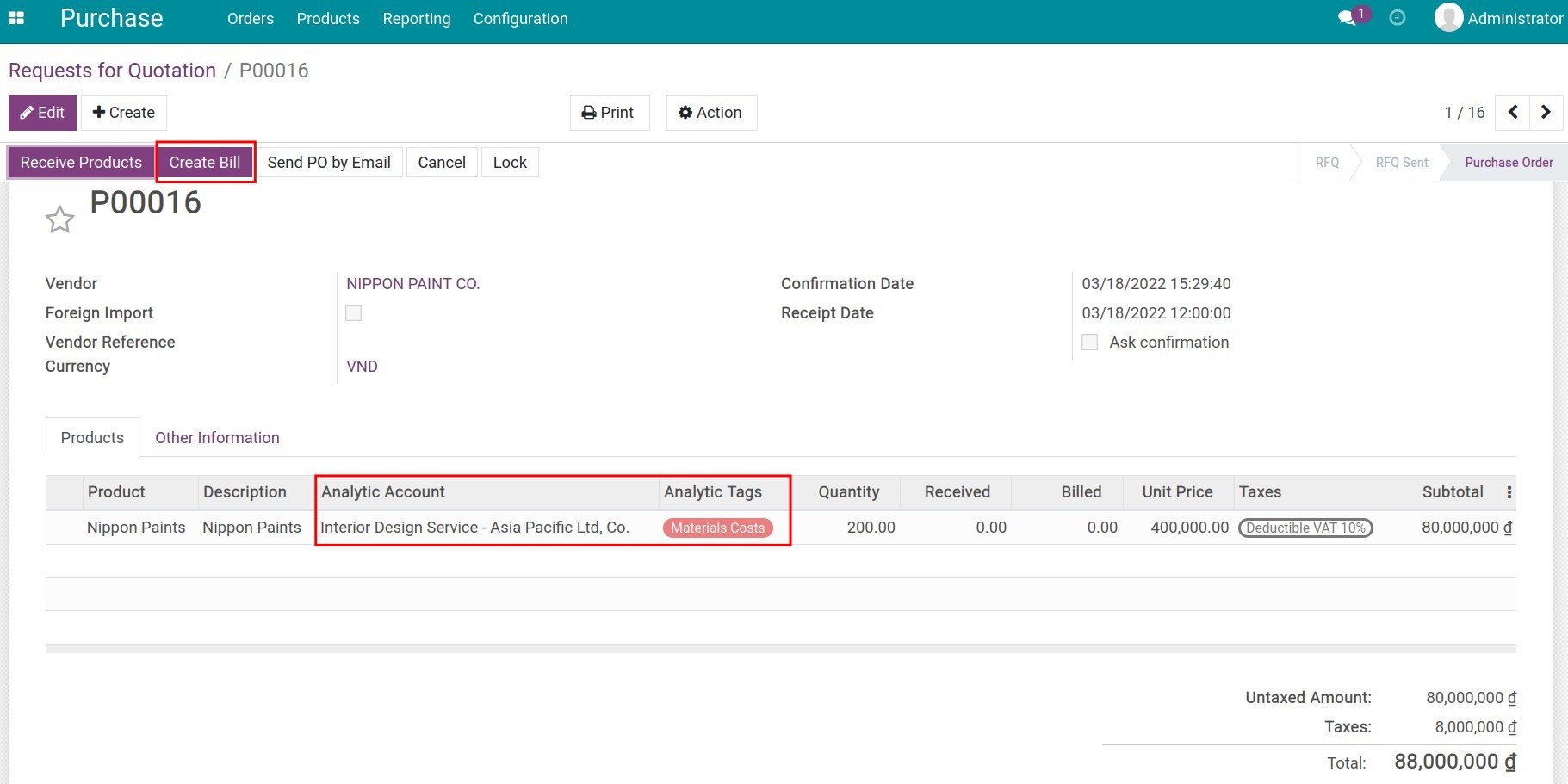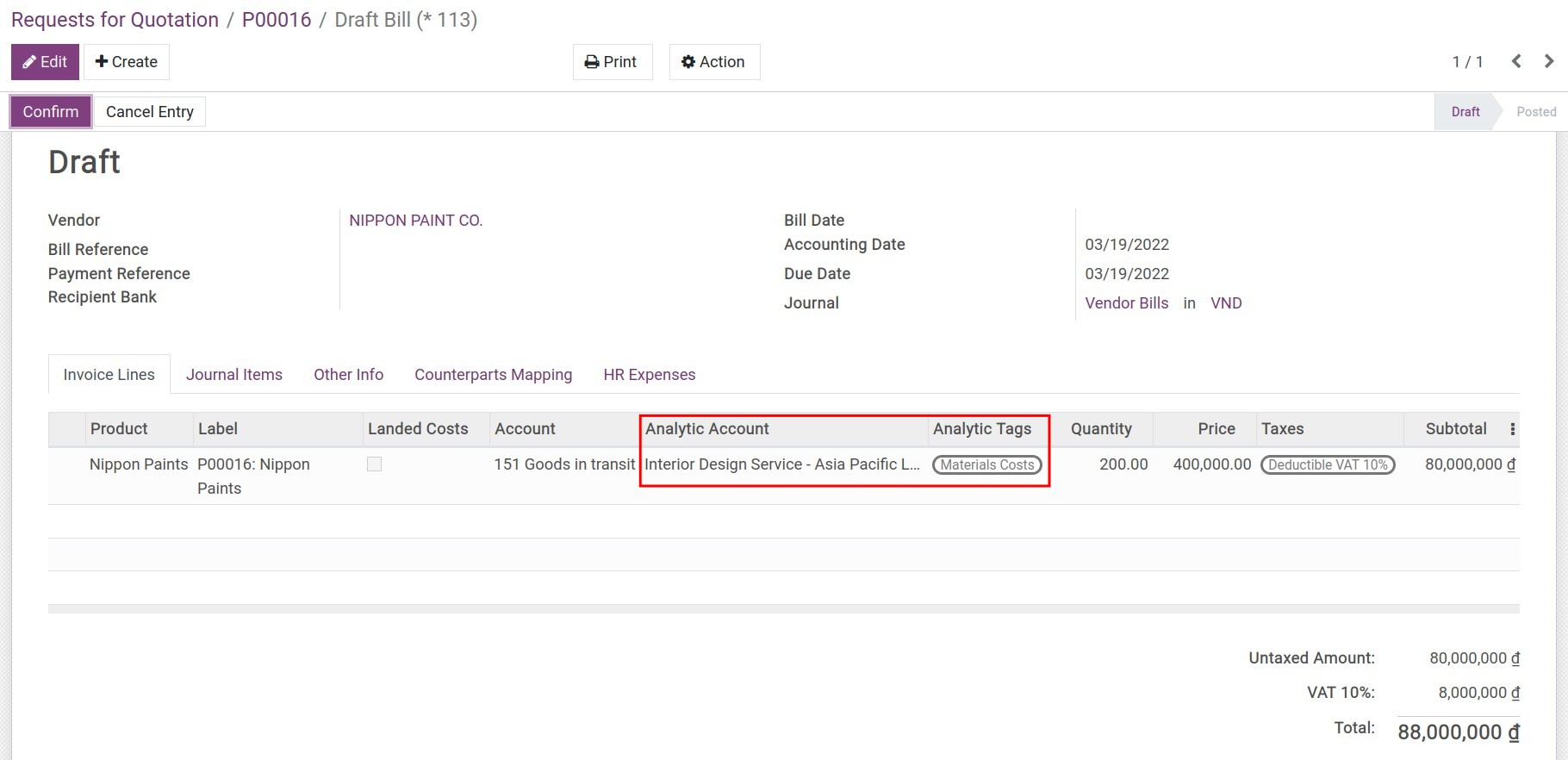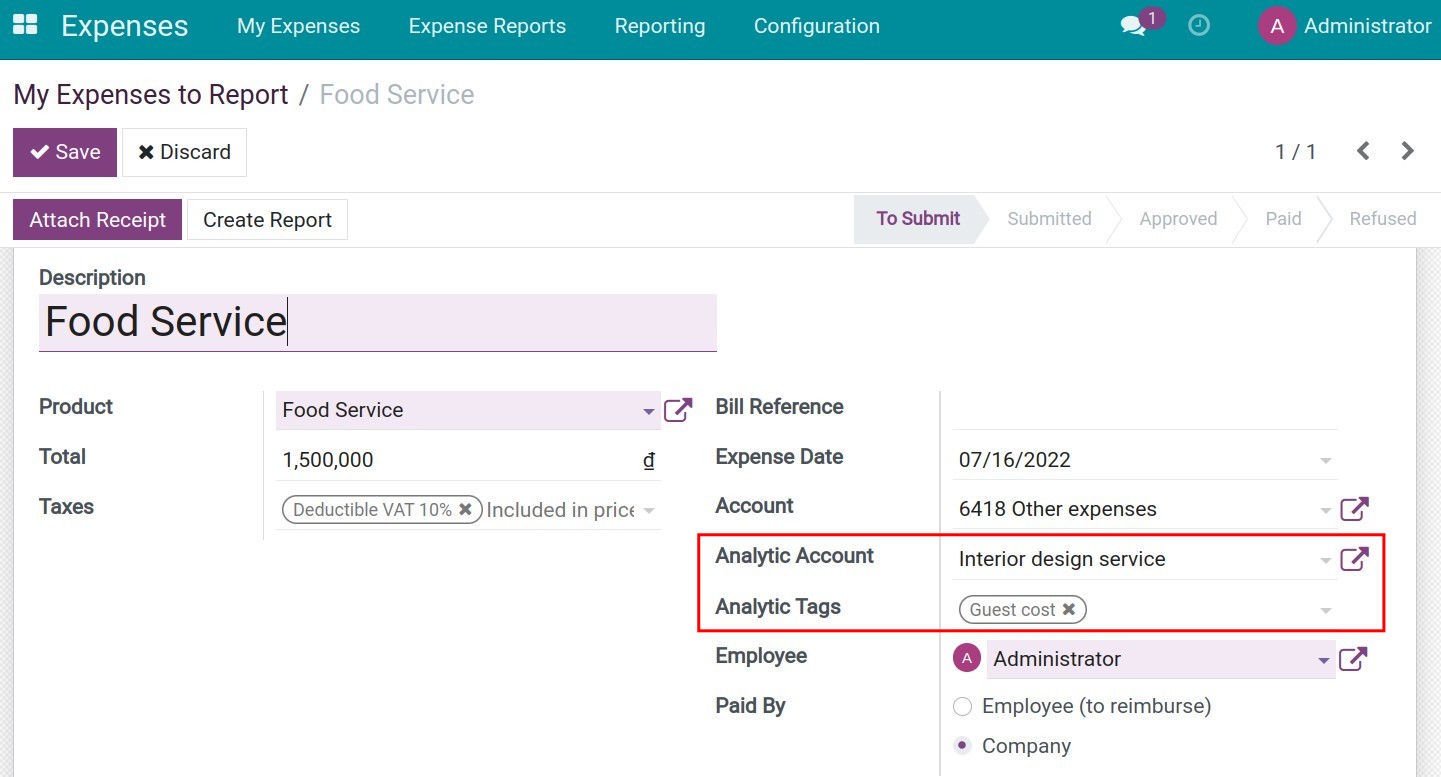Expenses and revenue management in Viindoo Accounting¶
Requirements
This tutorial requires the installation of the following applications/modules:
Viindoo Accouting & Finance
Viindoo Sales
Viindoo Expense
Viindoo Purchase
Viindoo Employees
Introduction¶
Viindoo system provides analytic tools to help businesses track and manage accurately and transparently incurred costs, and compare the overall revenue/costs in the duration of orders/contracts. Analytic tools include Analytic Accounting and Analytic Tags.
In the Accounting module, you need to enable the analytics feature by navigating to Accounting ‣ Configuration ‣ Settings, going to the Analytics section, and enabling the following features:
Analytic Accounting;
Analytic Tags.
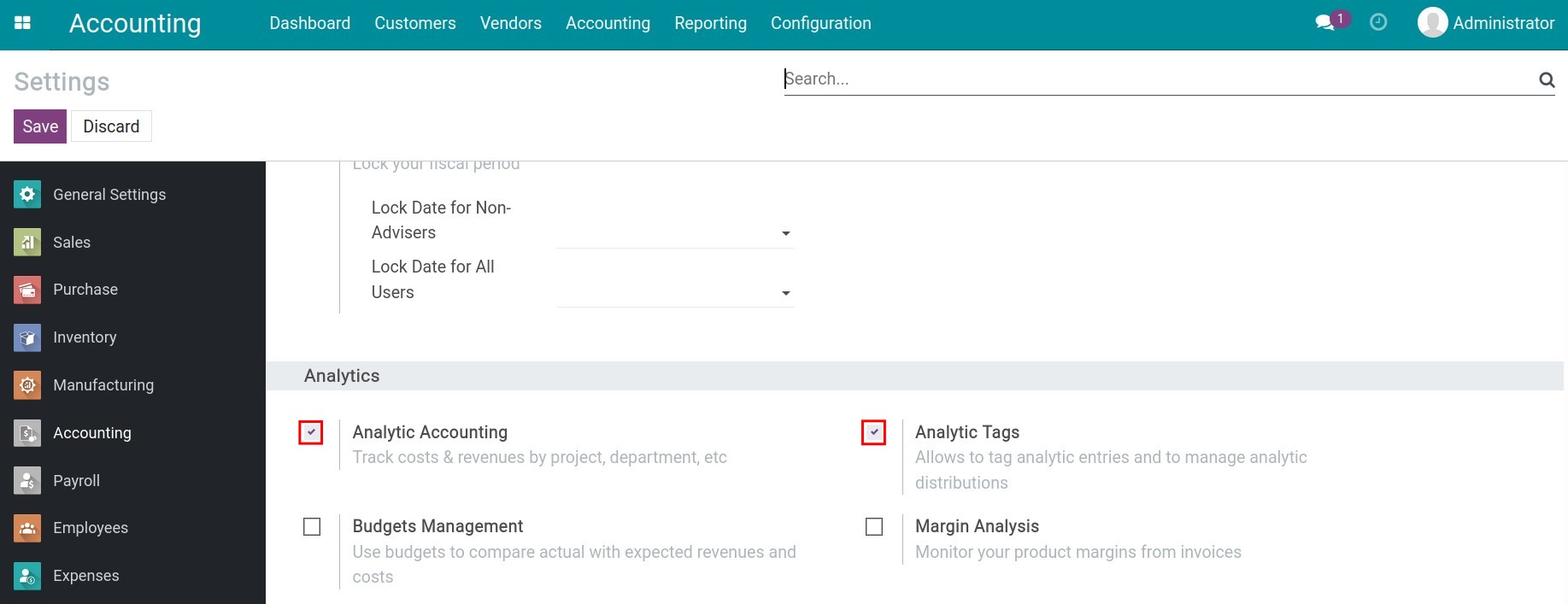
Tip
Analytic Tags are useful in situations where you need to allocate one cost item to various departments to monitor the cost/revenue of each department. For example company costs for air conditioners, water consumption, etc. From here, the administration can review and adjust the company budgets accordingly.
Analytic tools usage¶
Let’s use the analytic tools to track, and analyze revenue and incurred costs of a sales contract for the interior design service packages to the customer Asia Pacific as follows:
Record revenue of the contract¶
When the contract is signed by the customer, we will create and confirm the respective sales order by navigating to Sales ‣ Orders ‣ Orders. To analyze its revenue, we will assign an analytic account while recording the revenue as below:
Create an analytic account to track the revenue/costs of this contract.
Add the analytic account to the sales order in tab Other Info:
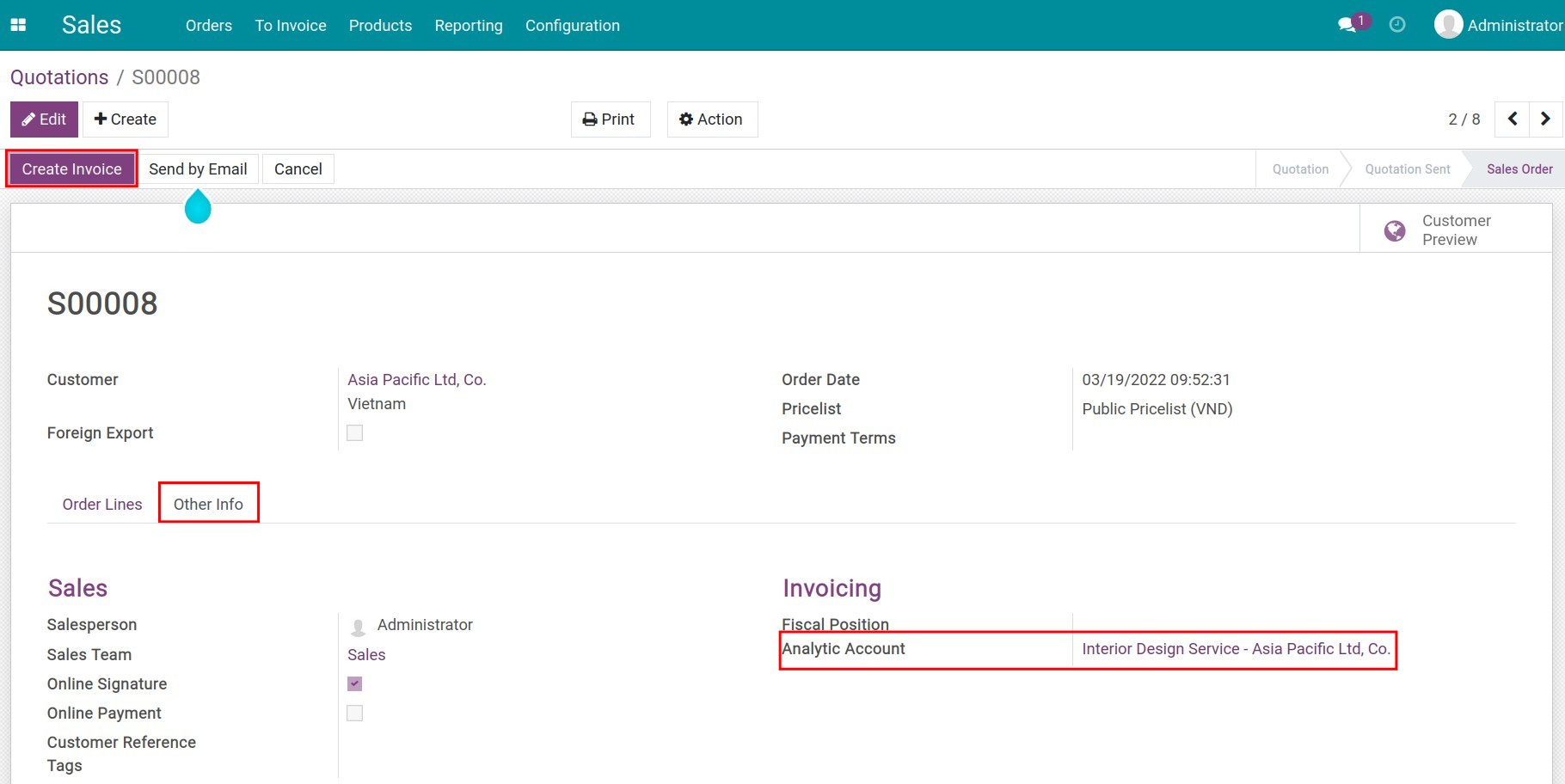
Then, when an invoice is created, this analytic account and revenue account will be automatically attached to the invoice lines to monitor the contract’s revenue:
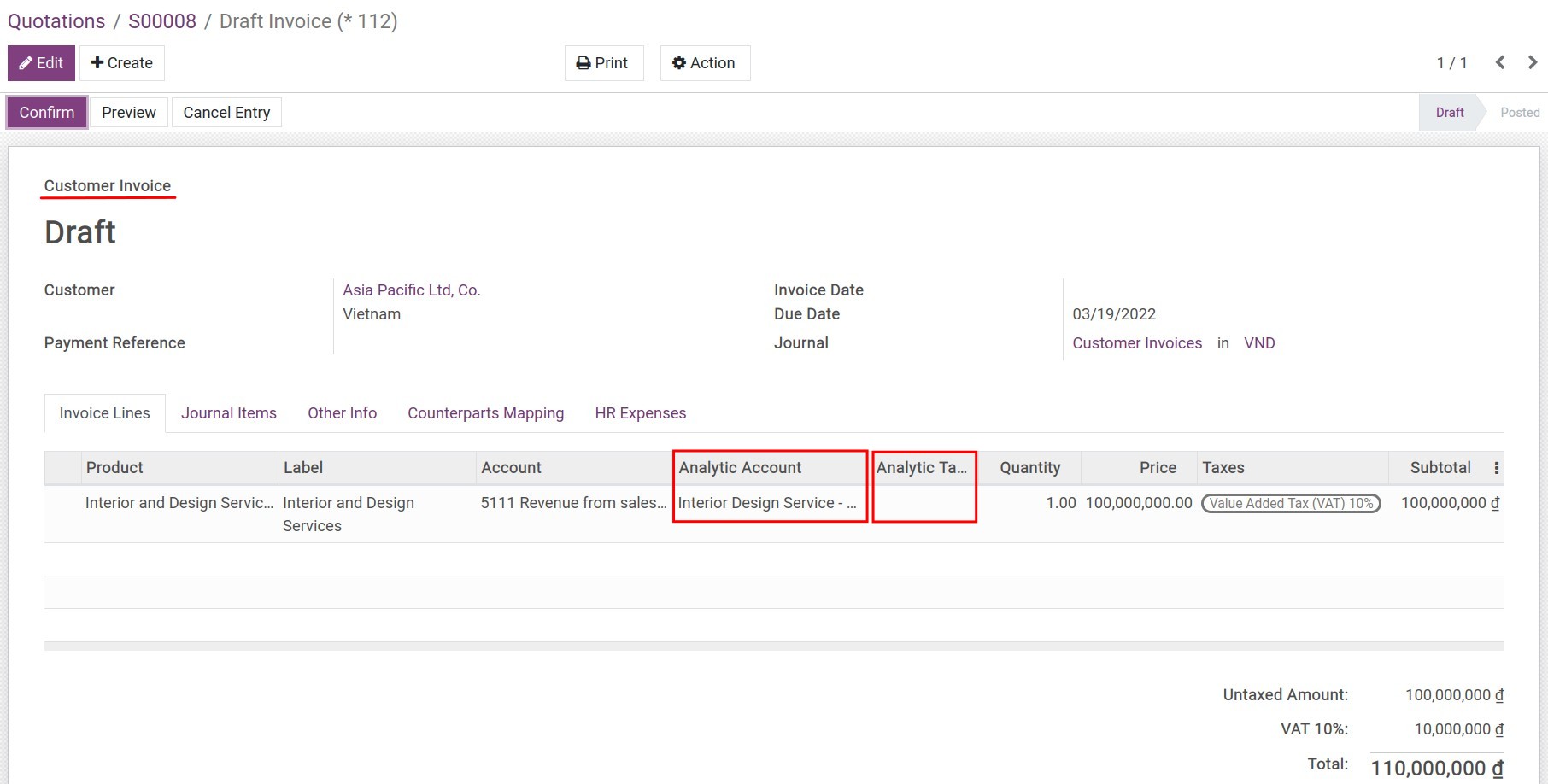
You can also add Analytic Tags to analyze with other criteria.
Analyze revenue/costs¶
Navigate to Accounting ‣ Configuration ‣ Analytic Accounts:
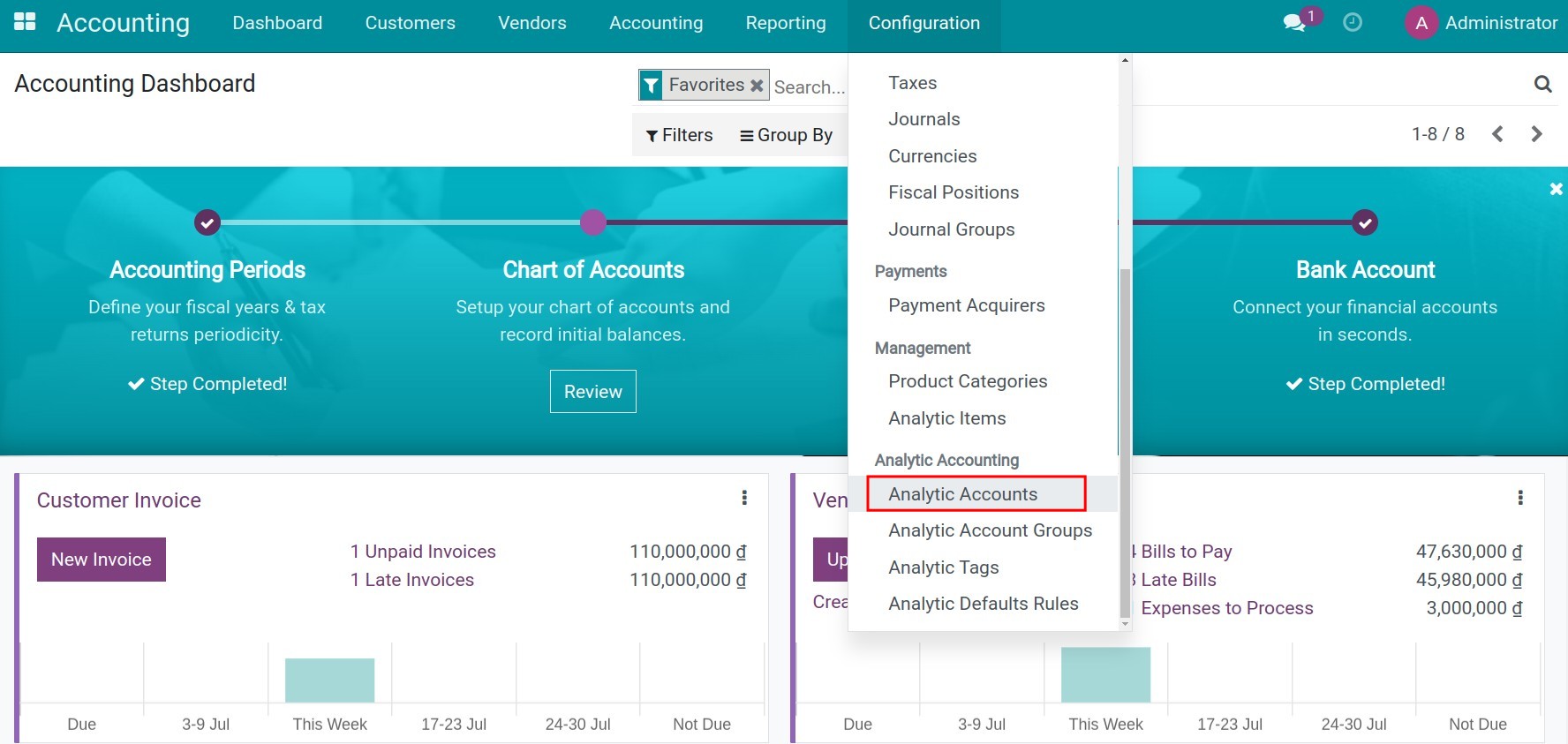
Use filters to seach and select the an analytic account for the sales order above. On this interface, the system will list all the related revenue and expense invoices, you click to select each item to view details.
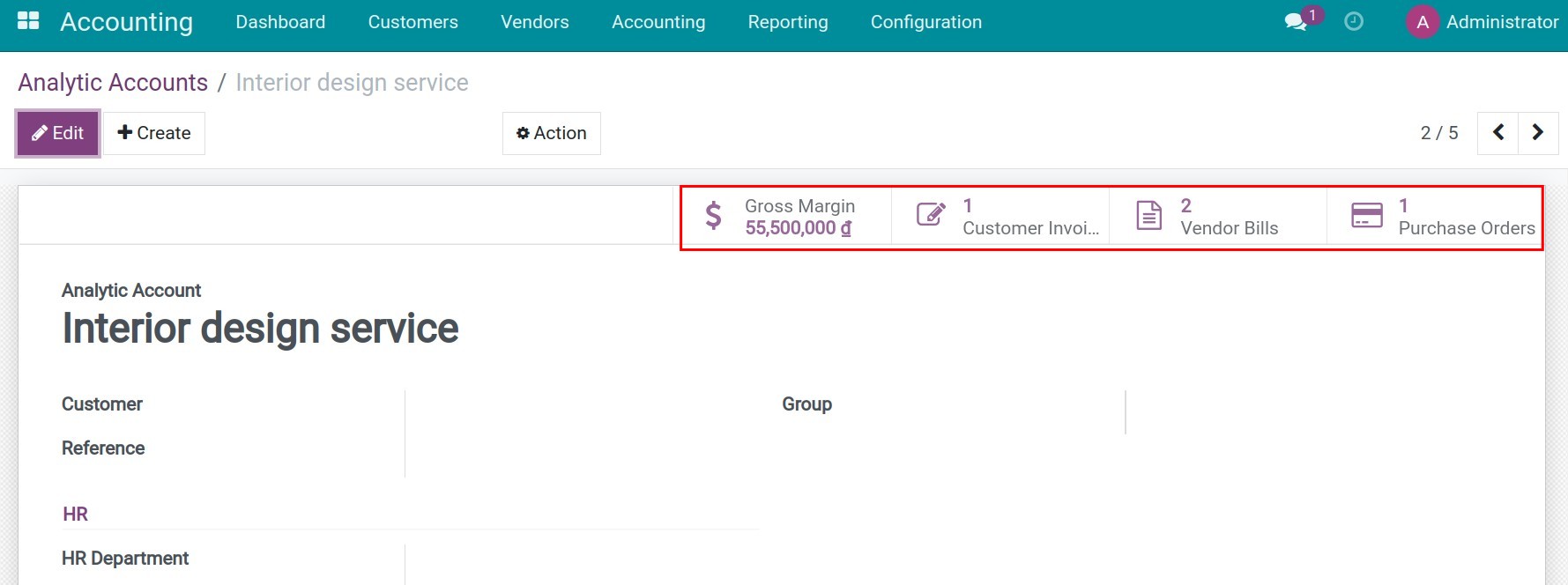
Here, you can view details of the incurred costs and revenue related to the order, as well as the gross profit of the same order by clicking Gross Margin.
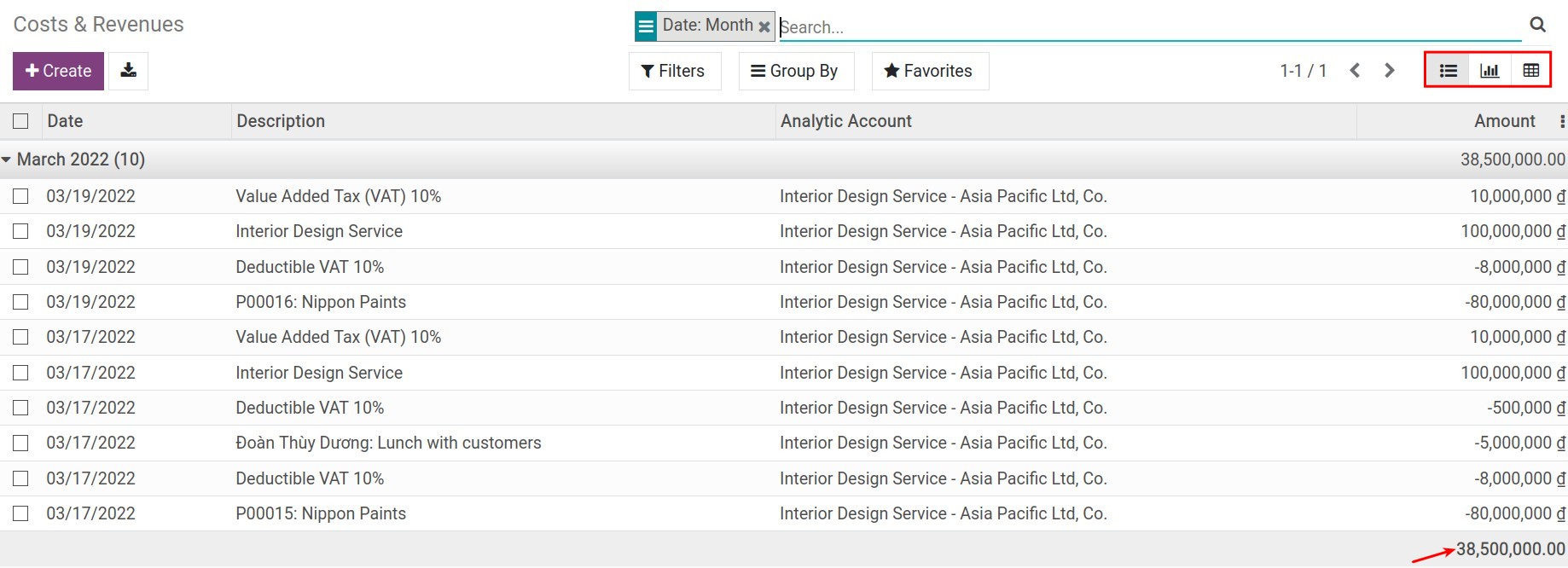
See also
Related article
Optional module