Create new leads/opportunities through event¶
Organizing and managing events is one of the jobs that help enterprises reach customers more easily. Event organization also creates opportunities to find more new leads. To help enterprises do that, the Event app of the Viindoo software provides a feature to generate leads/opportunities through events.
Set up the lead generation rule¶
To generate leads/opportunities from an event, you need to install the CRM app. You navigate the App and set up a lead generation rule that applies to the event. Navigate to the app Events ‣ Configuration ‣ Lead Generation.
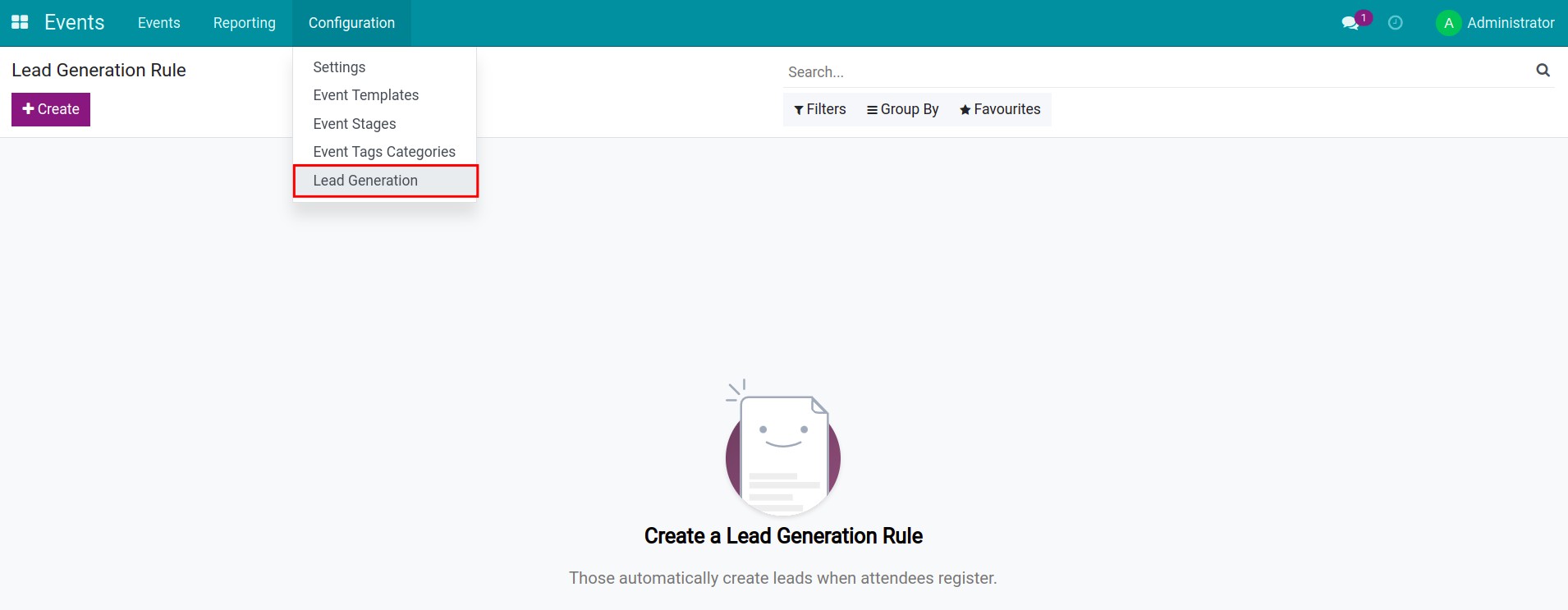
Then the Lead Generation Rule view will appear.
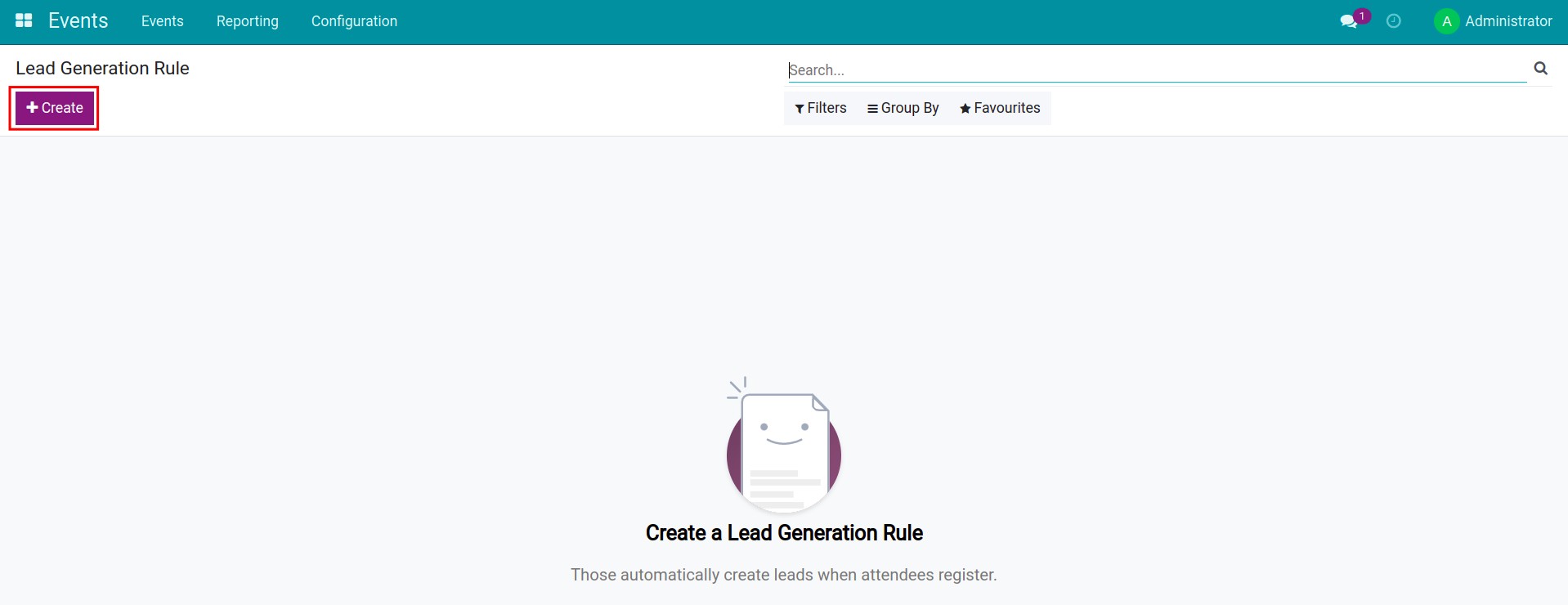
Click the Create button to create a new rule. Then fill in the necessary information of the rule:
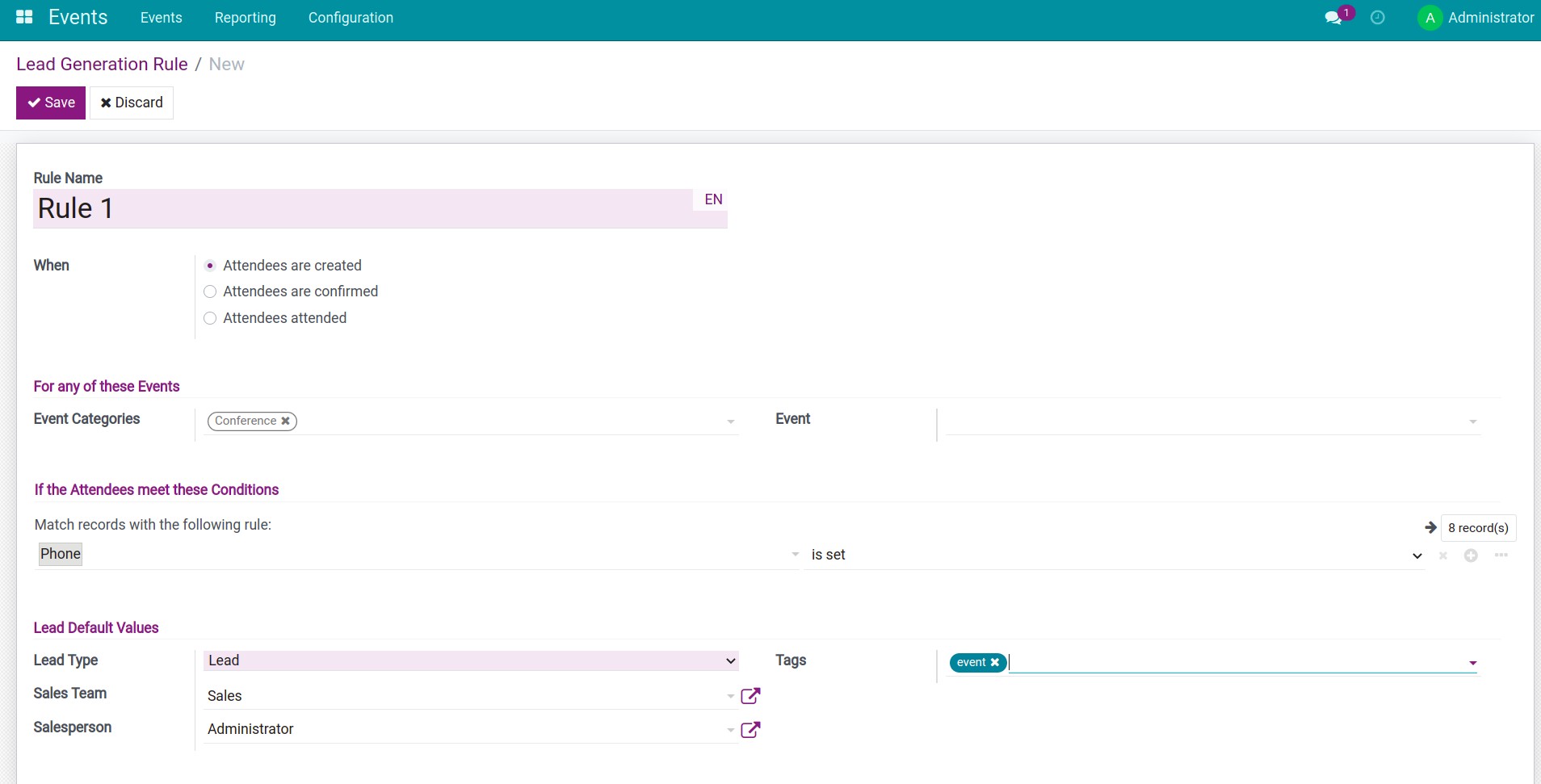
Rule name: the name of the rule.
When: the moment that the event attendee becomes a lead/opportunity. There are 3 options:
Attendees are created: just create an attendee and the system automatically creates a lead/opportunity.
Attendees are confirmed: only when an attendee confirms to attend the event (Registration status “Confirmed”) will the system automatically generate a lead/opportunity.
Attendees attended: an attendee must have a confirmation of attendance (Registration status “Attended”), and the system will automatically generate a lead/opportunity.
Event categories: helps filter attendees to include attendees who belong to this event category. If not set, it will apply to all event categories.
Event: if you select an event category, the event that belongs to that category will appear in this field. This information helps filter attendees to include attendees who belong to this event.
Match records with the following rule: allows user to set the conditions , if the attendee meets these conditions then the lead/opportunity will be recognized. For example, an attendee’s phone number must be established to be recorded as a lead/opportunity.

Note
You need to navigate to CRM ‣ Configuration ‣ Setup and check the Leads feature for the Lead Type field to appear the Lead option.
- Lead type: decide whether the attendee will become a lead or an opportunity in the CRM app.
If you set up a lead: When the rule meets the conditions, the system automatically generates the lead in the CRM app.
If you set up an opportunity: When the rule meets the conditions, the system automatically creates an opportunity in the CRM app.
Sale teams: Set the default sales team, the system automatically assigns leads/opportunities to this sales team in charge.
Salesperson: Set the default salesperson, the system automatically assigns leads/opportunities to this saleperson in charge.
Tags: is a tag that is tagged in the lead/opportunity to help users easily distinguish, search,…
Create new leads/opportunities through events¶
After you’ve done the lead generation rule setup, you’ll need to follow these steps to generate leads/opportunities from events.
Create a new event¶
You navigate the overview view of the Events app, press Create to create a new event, you need to fill in the necessary information to create an event.
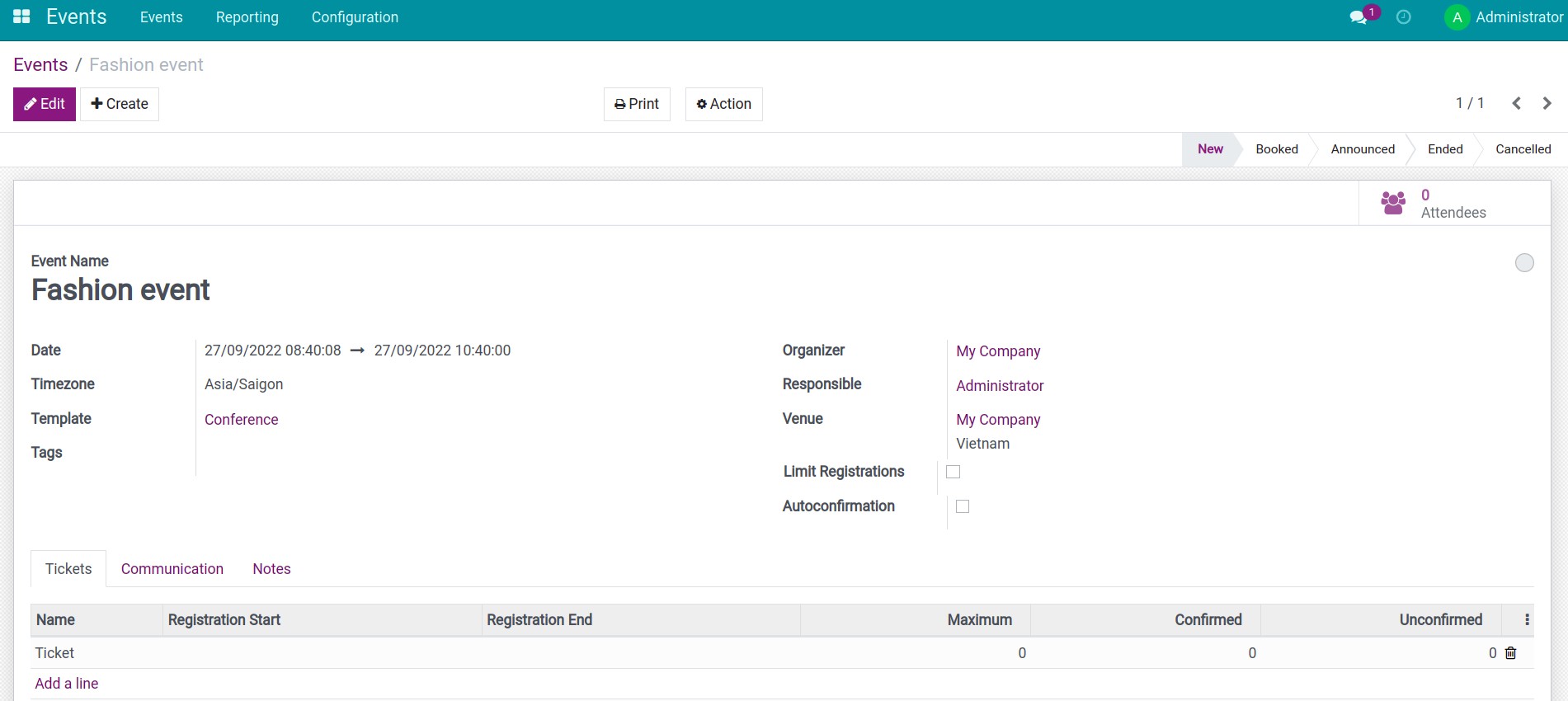
Create a new attendee¶
Note
We will take an example according to the rule created at the beginning of the article, the rule has the setting When as Attendees are created and the additional condition is the attendee’s phone number is established, so when creating an attendee and pressing Save, the system automatically generates a lead.
After creating the event, you select Attendees to create an event attendee.
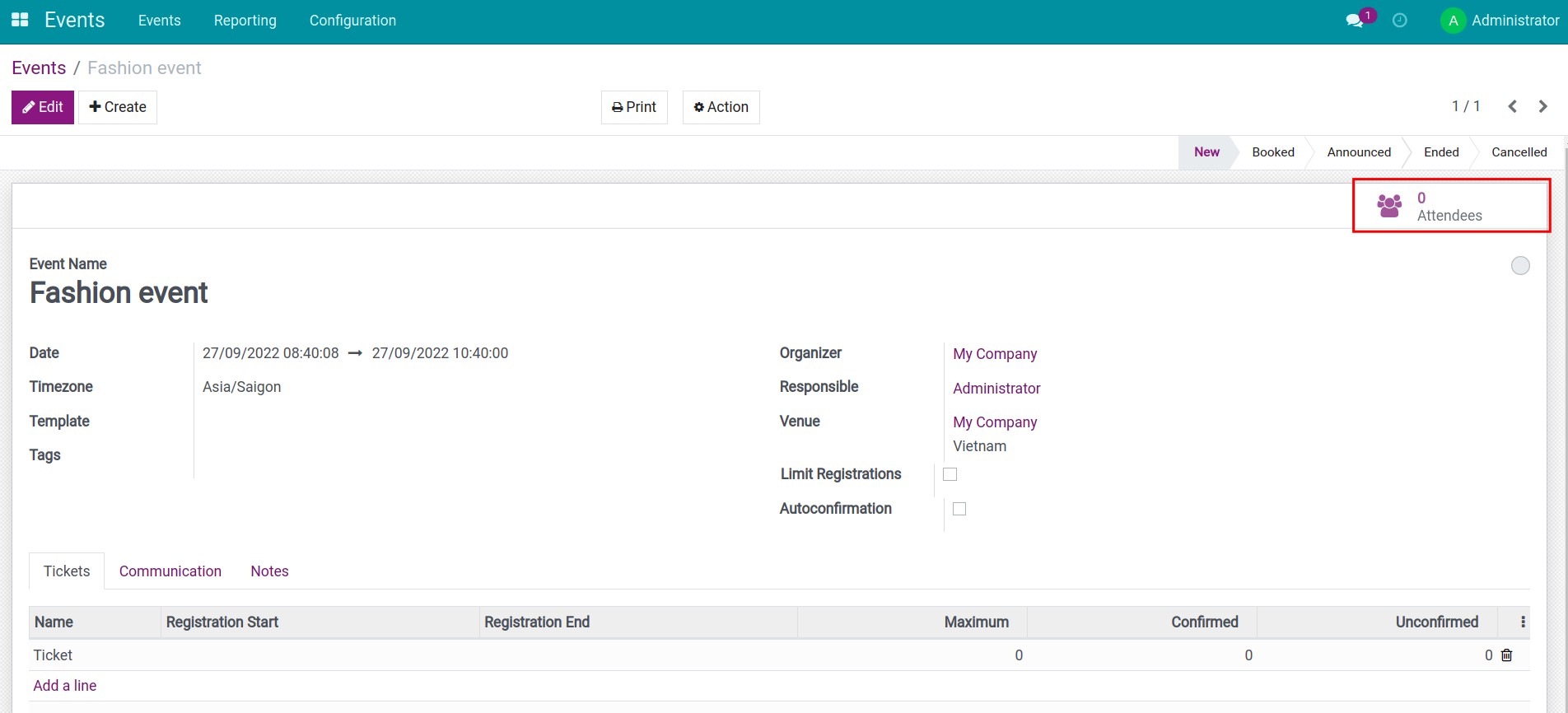
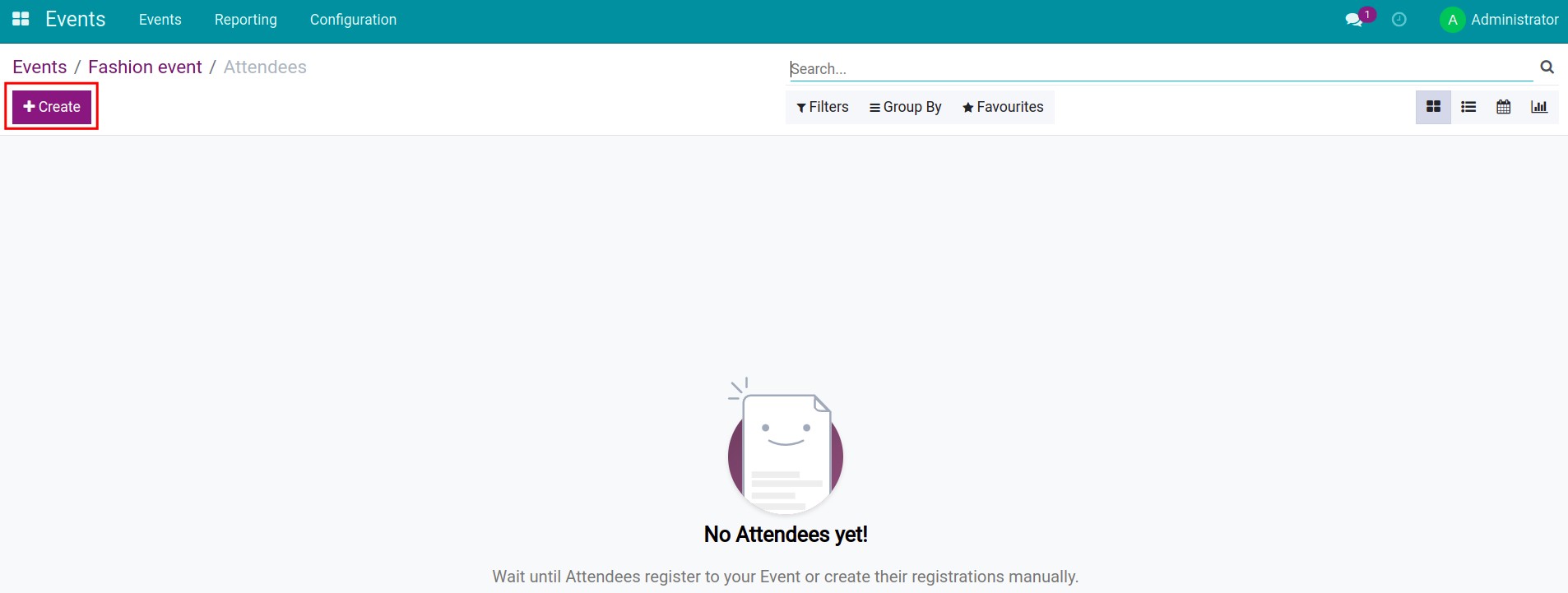
You need to fill in the contact information of the event registrant.
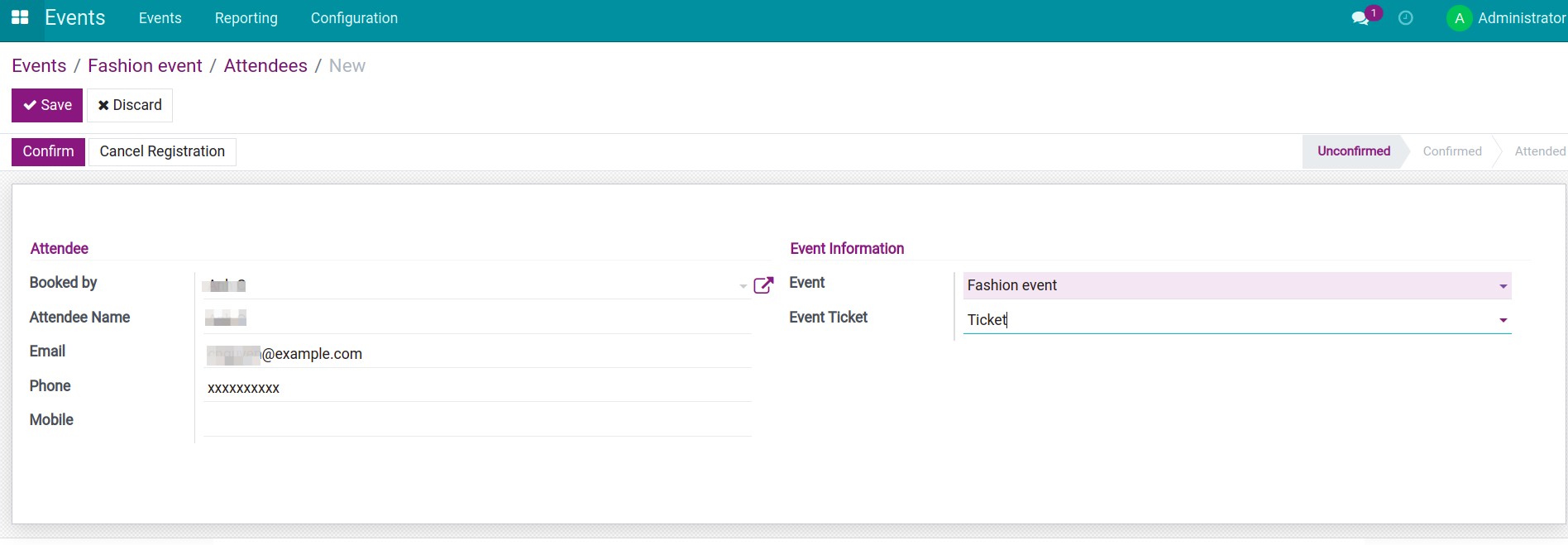
Manage leads/oppotunities after record¶
On the Attendees view, there will be an additional statistics button Leads. When you press that statistics button, you will see the information view of the leads generated from registering to attend the event.
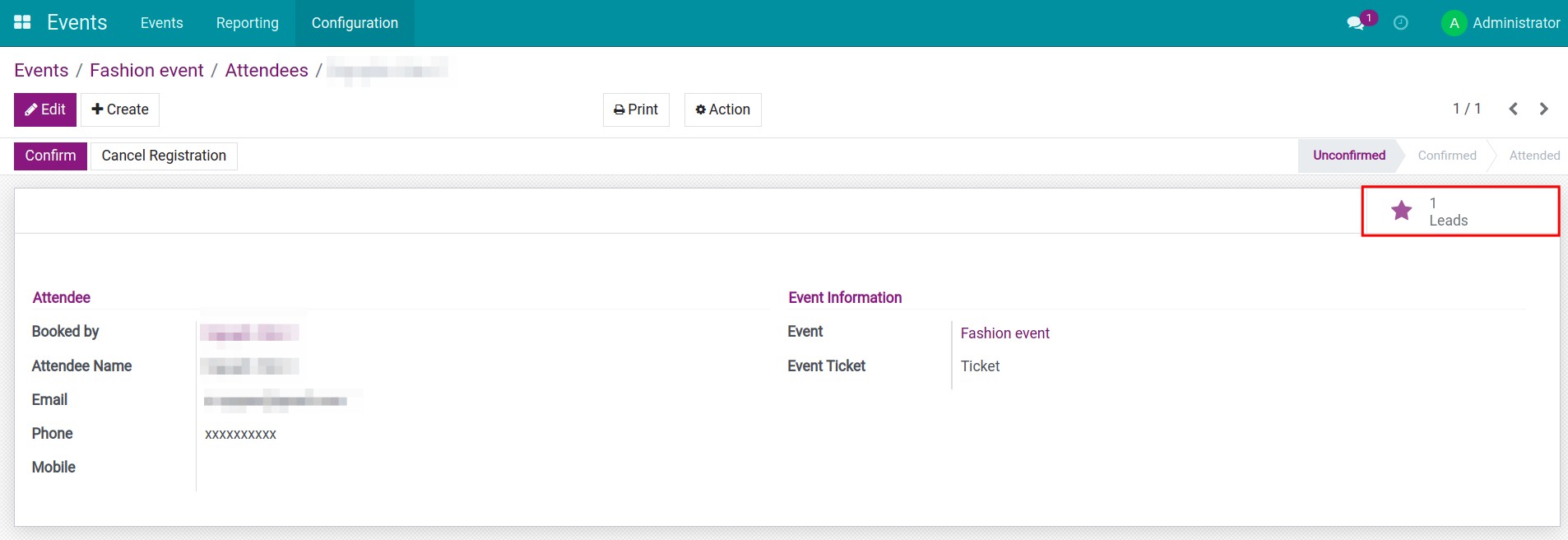
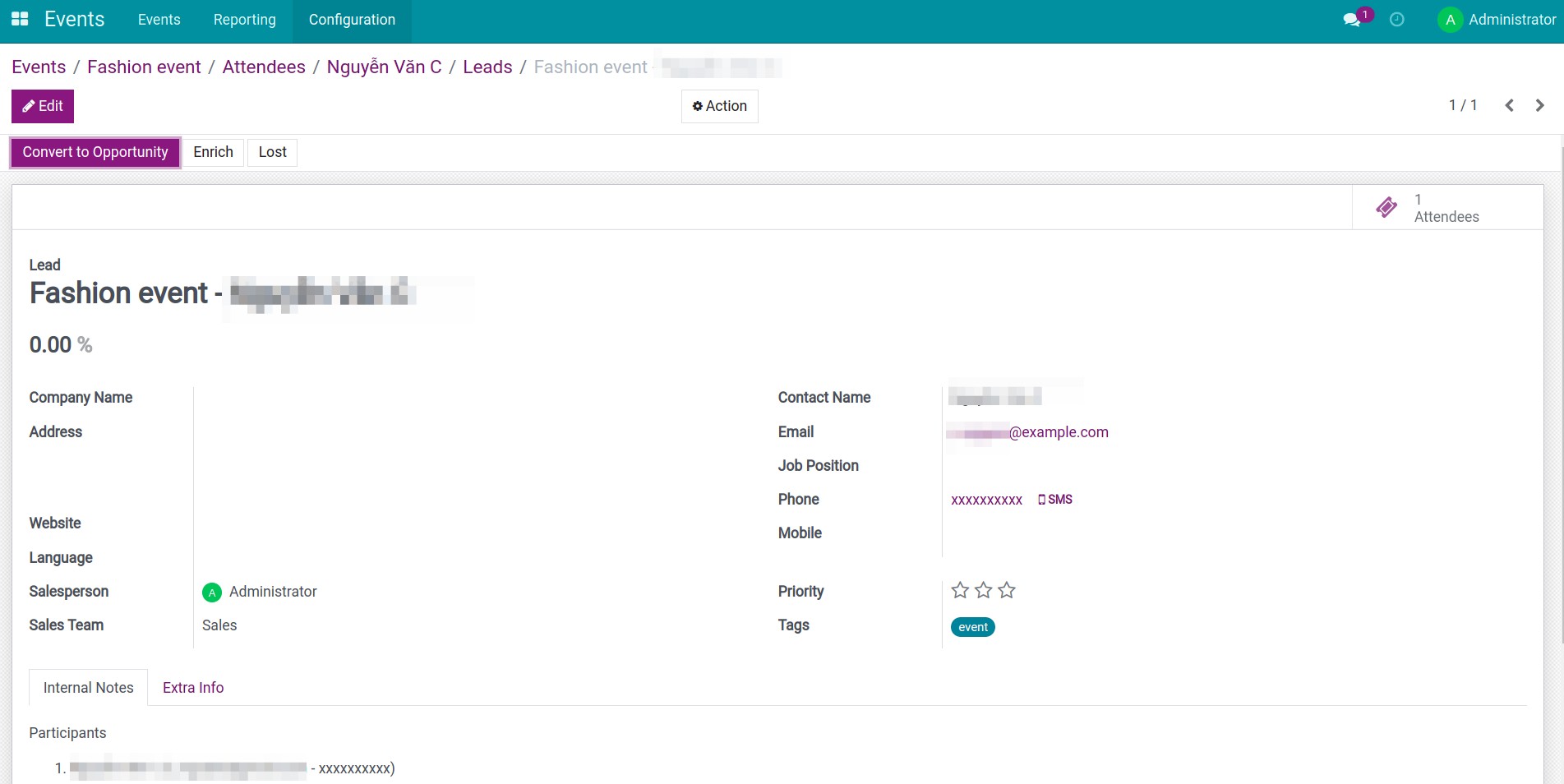
In addition to viewing leads/opportunities from the Attendees view, you can also view leads/opportunities in the CRM app. You navigate to CRM ‣ Leads if you set Lead Type on the rule to Lead.
Note
If you choose to set Lead Type on the rule as Opportunity, the attendee will be recorded as an opportunity. You will navigate the CRM app, on the menu Sales select My Pipeline to see opportunities associated with attendees.

On the lead view, there is also the Attendees button associated with that lead.
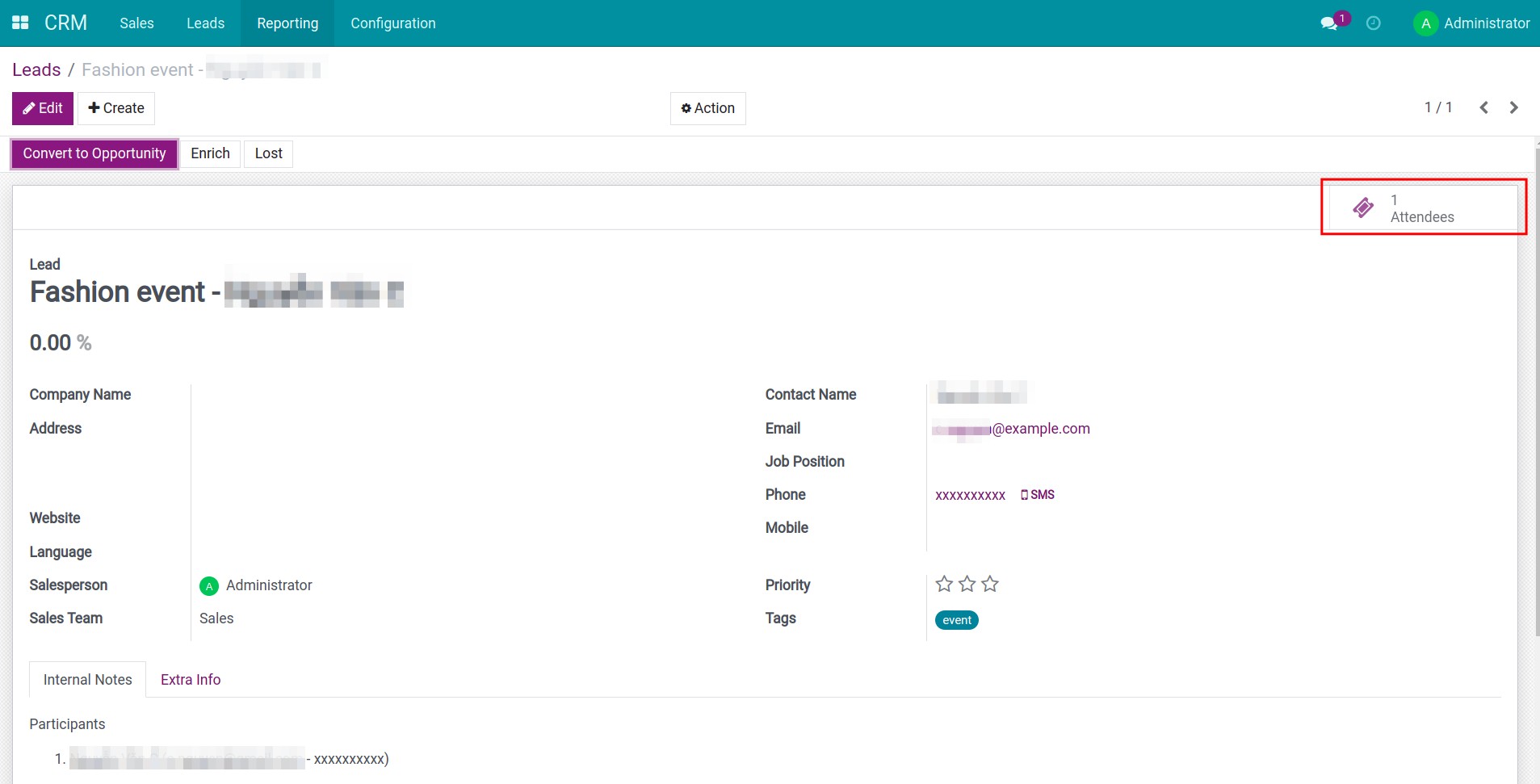
See also
Related articles
Optional module