Foreign currencies management¶
If you enable the multi-currencies feature in Viindoo system, you can create sales orders, purchase orders, invoices or do accounting using different currencies besides the one your company is using.
Enabling multi-curency feature¶
In Accounting app, navigate to Configuration > Settings > Currencies and select Multi-Currencies and press Save.
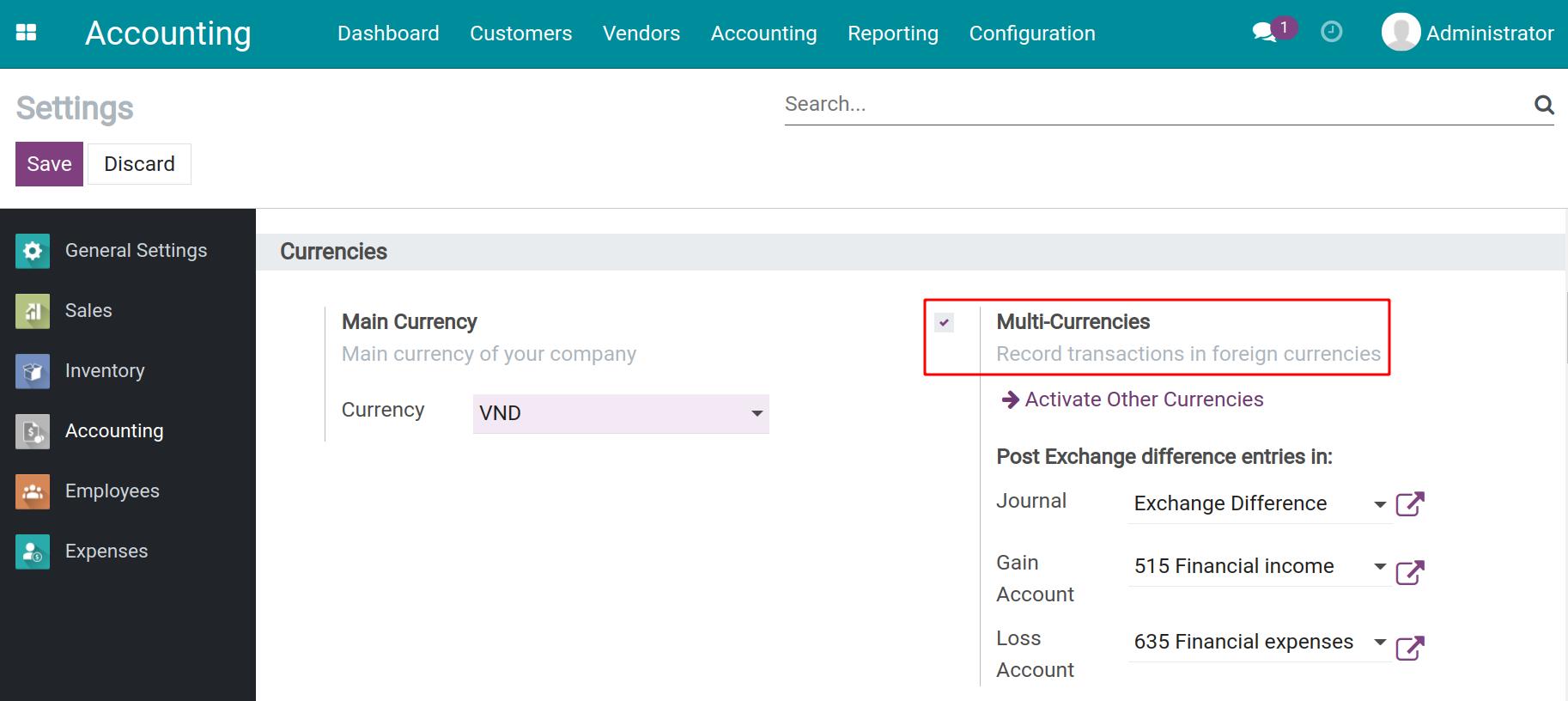
See also
Create a foreign currency bank account¶
In the Accounting app, navigate to Configuration > Banks > Add a Bank Account and add a new account.
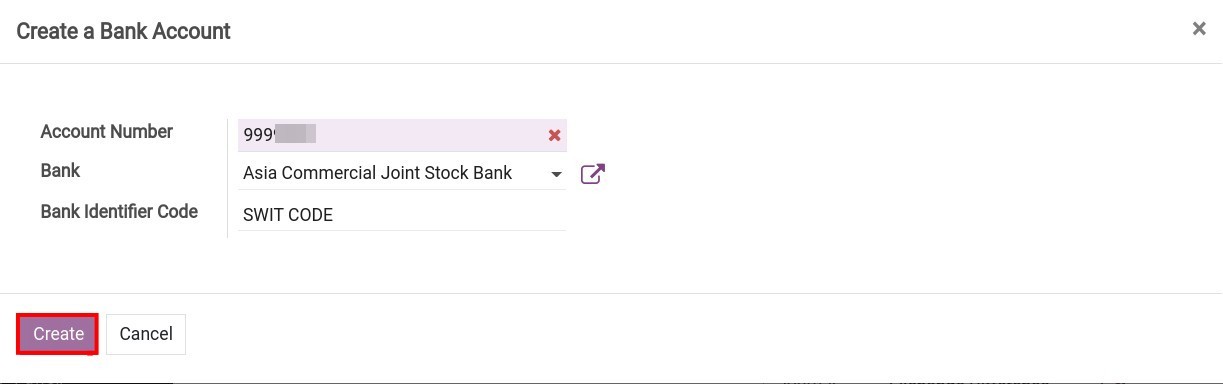
If this account is saved, Viindoo will auto-create the following records:
Journal: View this journal on the Accounting Dashboard and in the journals list.
Account: View this account on the Chart of Accounts. This account will have the same name as the Account Number you created. You can also edit the account if needed.
To set up a specific currency for the Account above, navigate to Configuration > Accounting > Journals, select the Journal that has just been created.
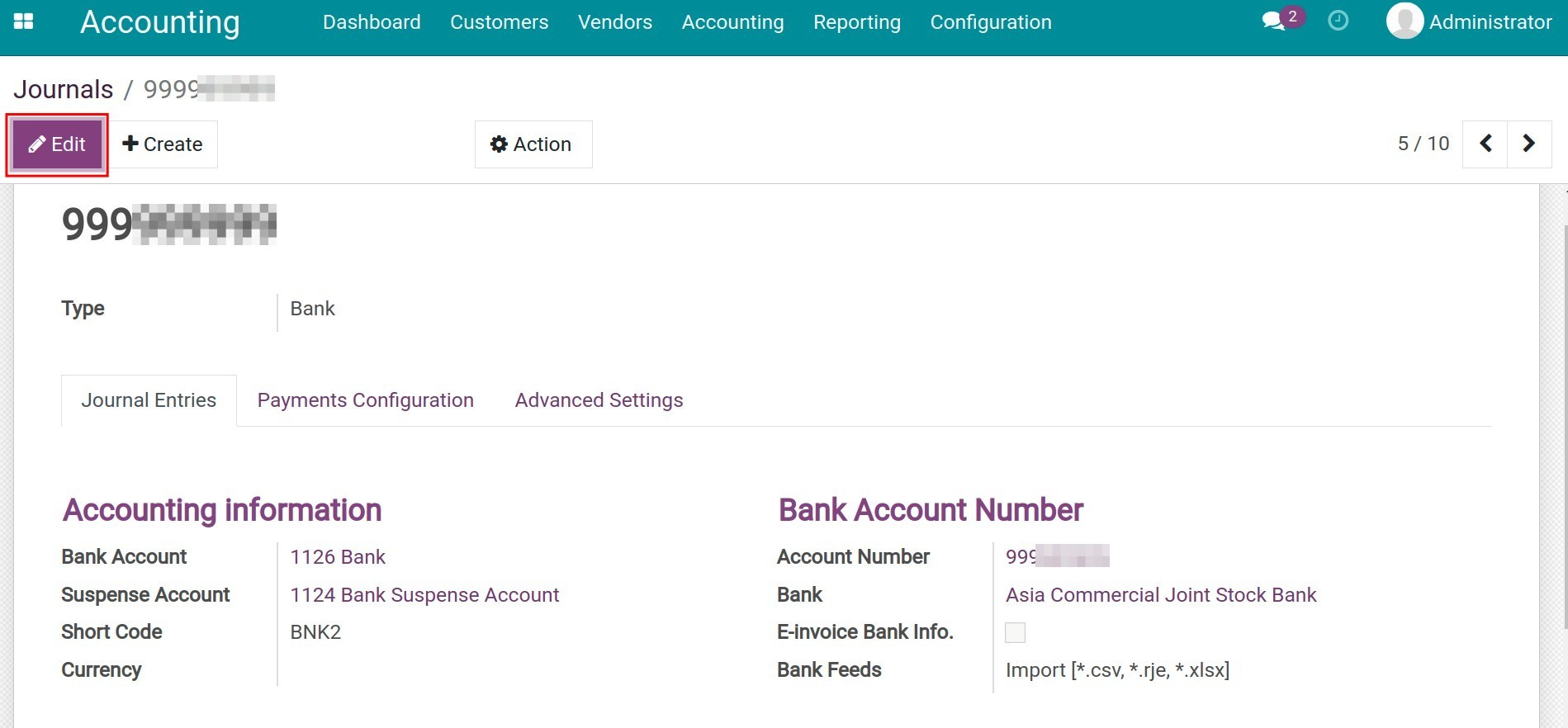
Press Edit, change the name of the Journal and select a currency in the Currency field.
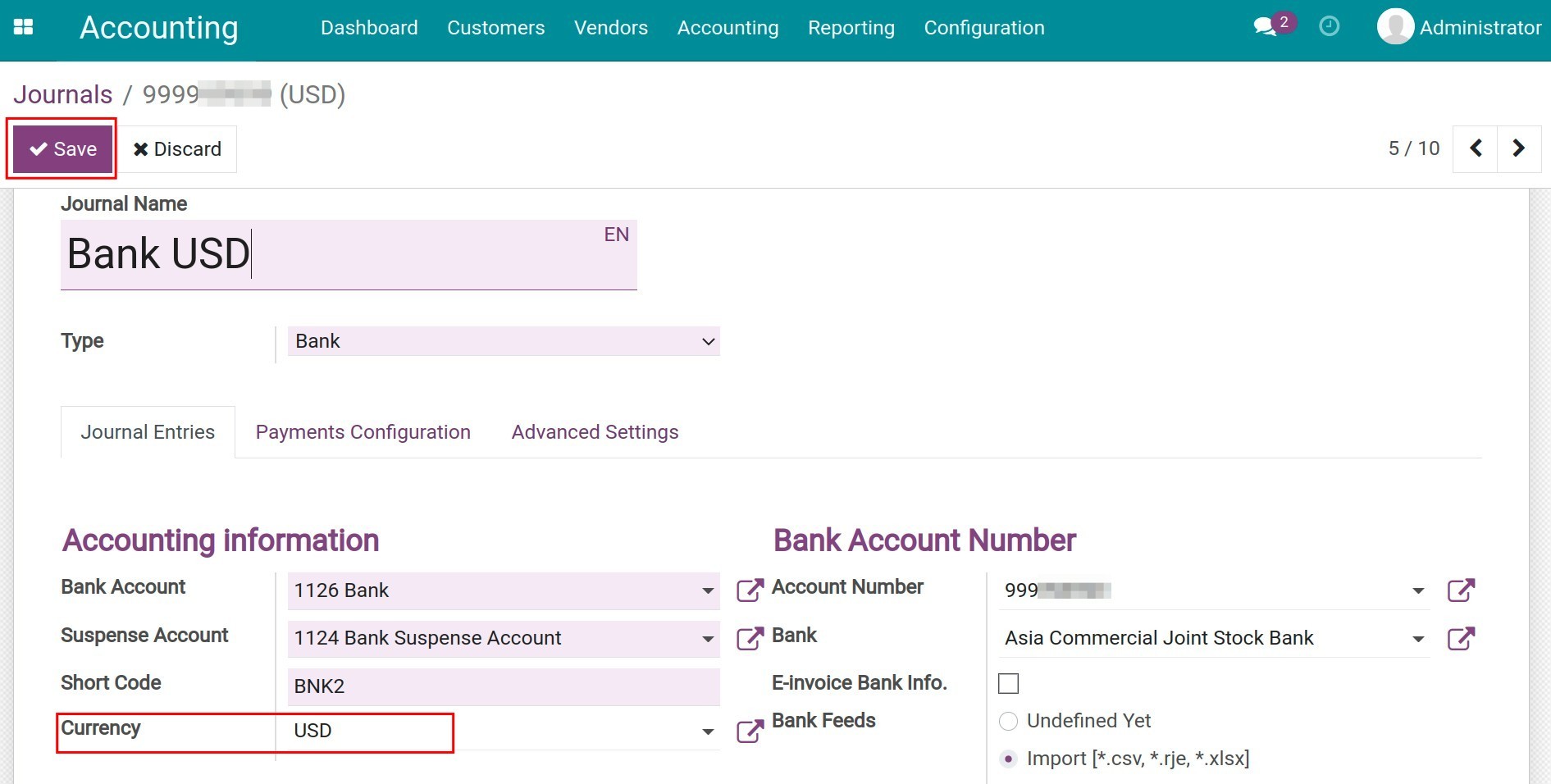
Foreign currency transactions in Viindoo¶
Payment on foreign currency invoices¶
To learn how to record the payment, please refer to Manage invoices and make a payment in a multi-currencies system.
Currency exchange¶
Sell foreign currency¶
To sell foreign currency, navigate to Accounting > Customers > Payments or Accounting > Vendors > Payments.
Enter payments from the customers menu
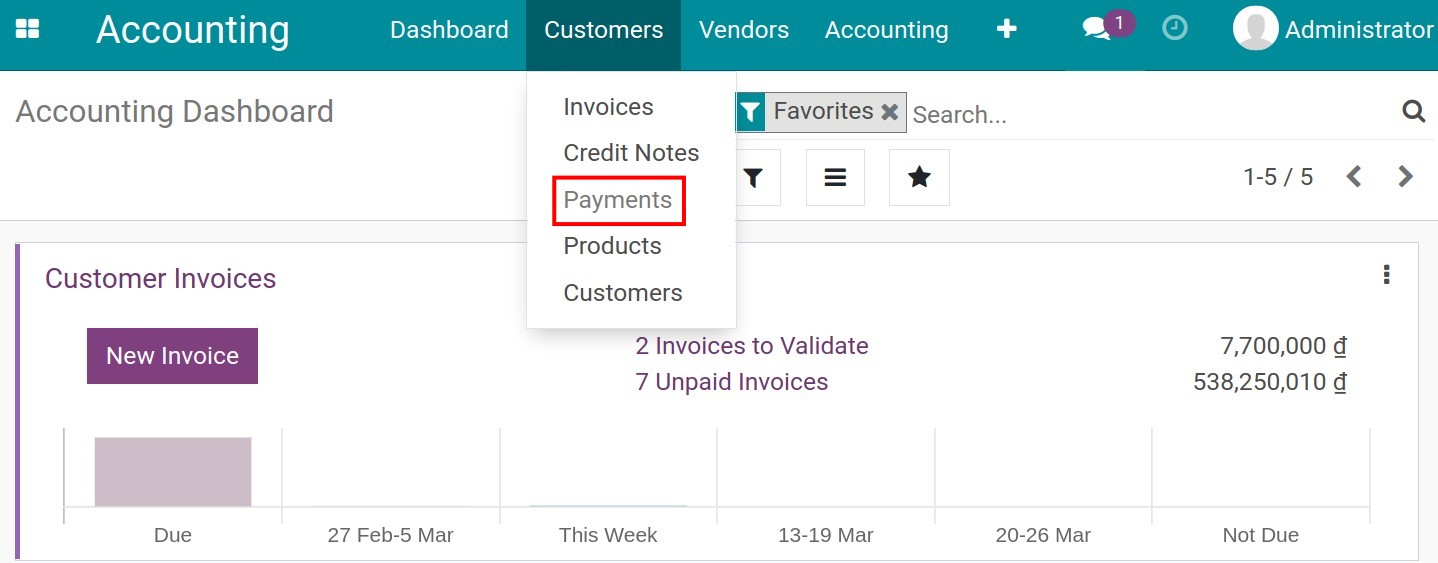
Enter payment from the Vendors menu
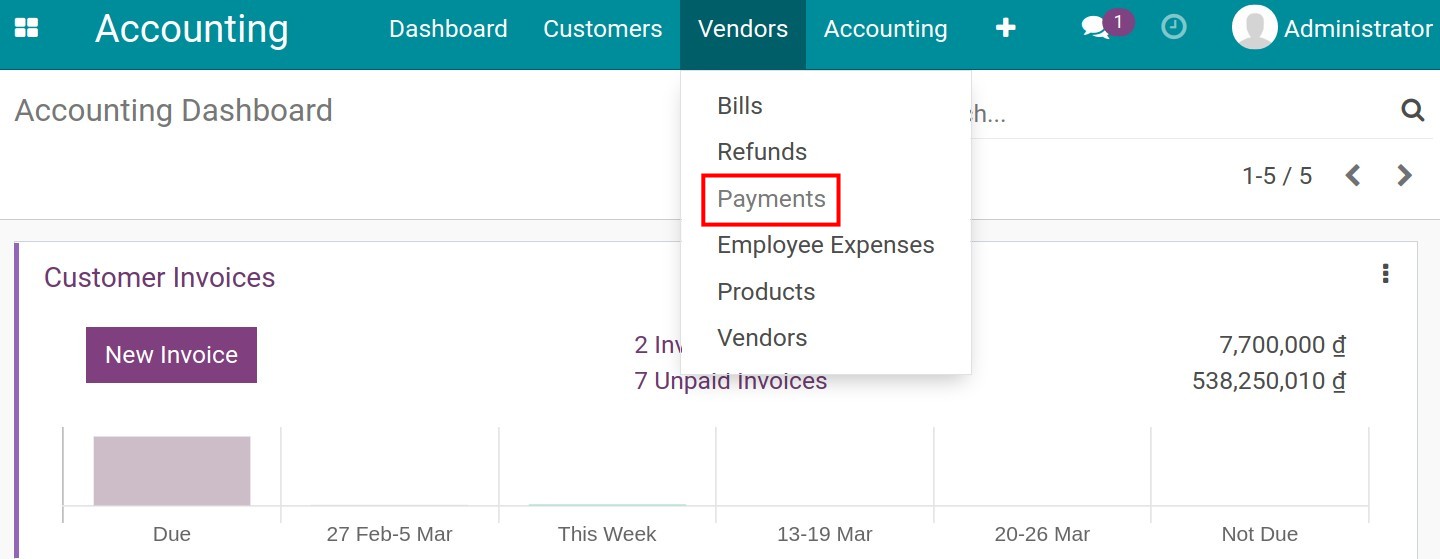
Press Create to create a payment.
Transferring money between the company’s accounts is considered internal transfers so firstly, you need to select “Is Internal Transfer”. And then, enter the other information:
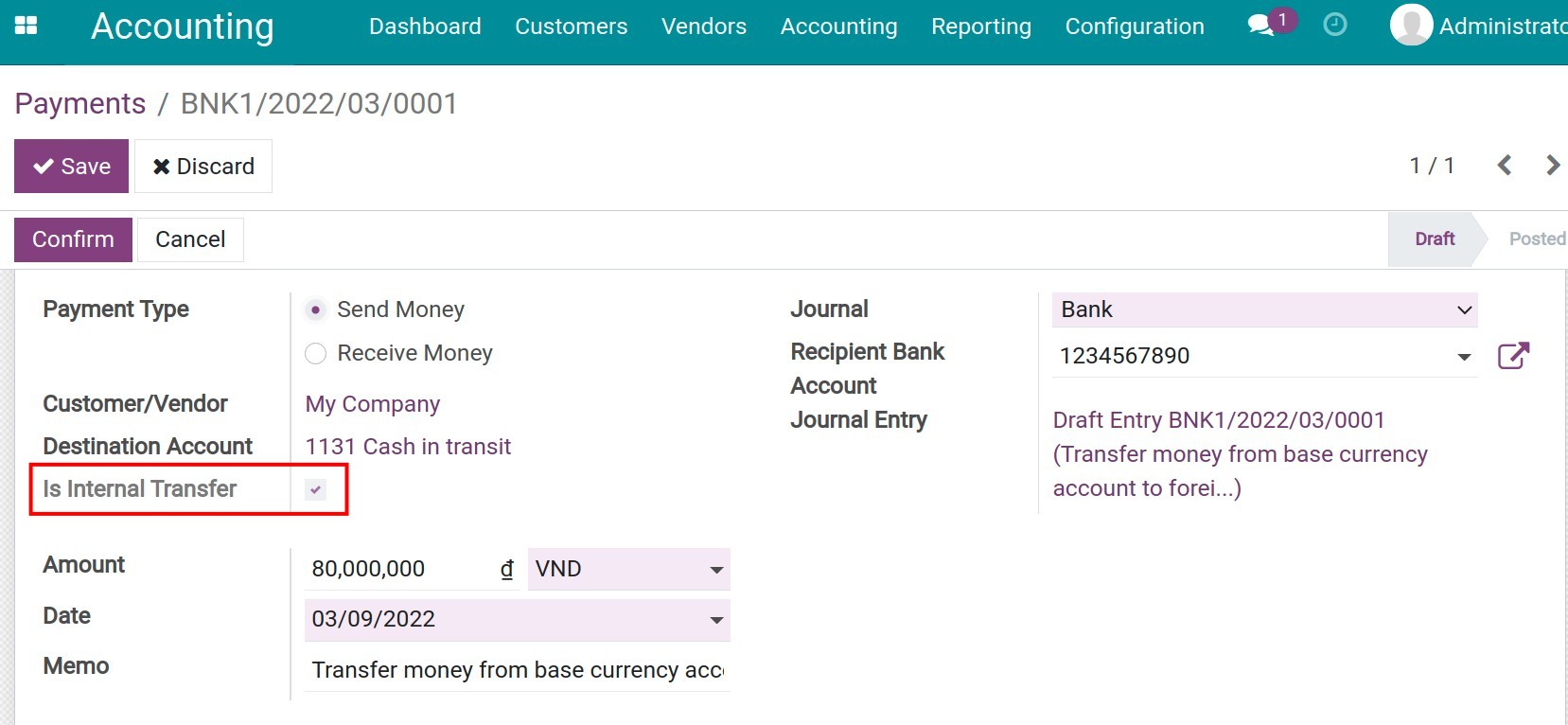
Payment Type: Select Send Money to export the currency, select Receive Money to receive the exchanged currency.
Journal: If you are exporting currency, select the foreign currency journal, when receiving exchanged money, select the company’s base currency journal.
Destination Account: The pre-set Cash in transit account.
Amount: Enter the amount of foreign currency that needs to be exported or the exchanged money that needs to be received. The currency will auto-update based on the journal currency.
Date: The transfer date.
Memo: This information will appear as the entry’s reference
Save and confirm the payment. When the bank sends the credit notes or the bank statement then you can enter the statement and reconciliation.
To export currency to sell, enter the information as in the following image:
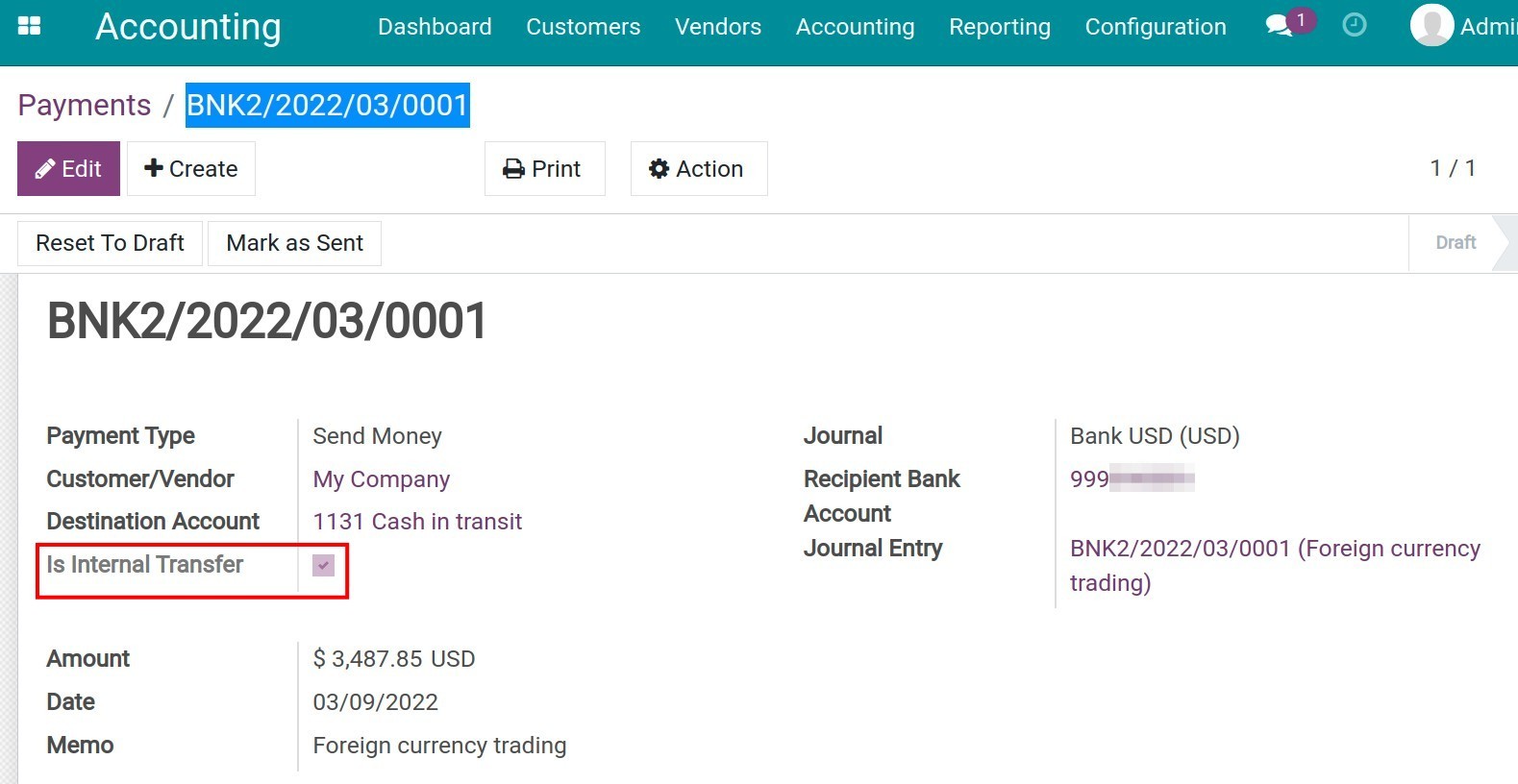
To receive exchanged money, enter the following information:
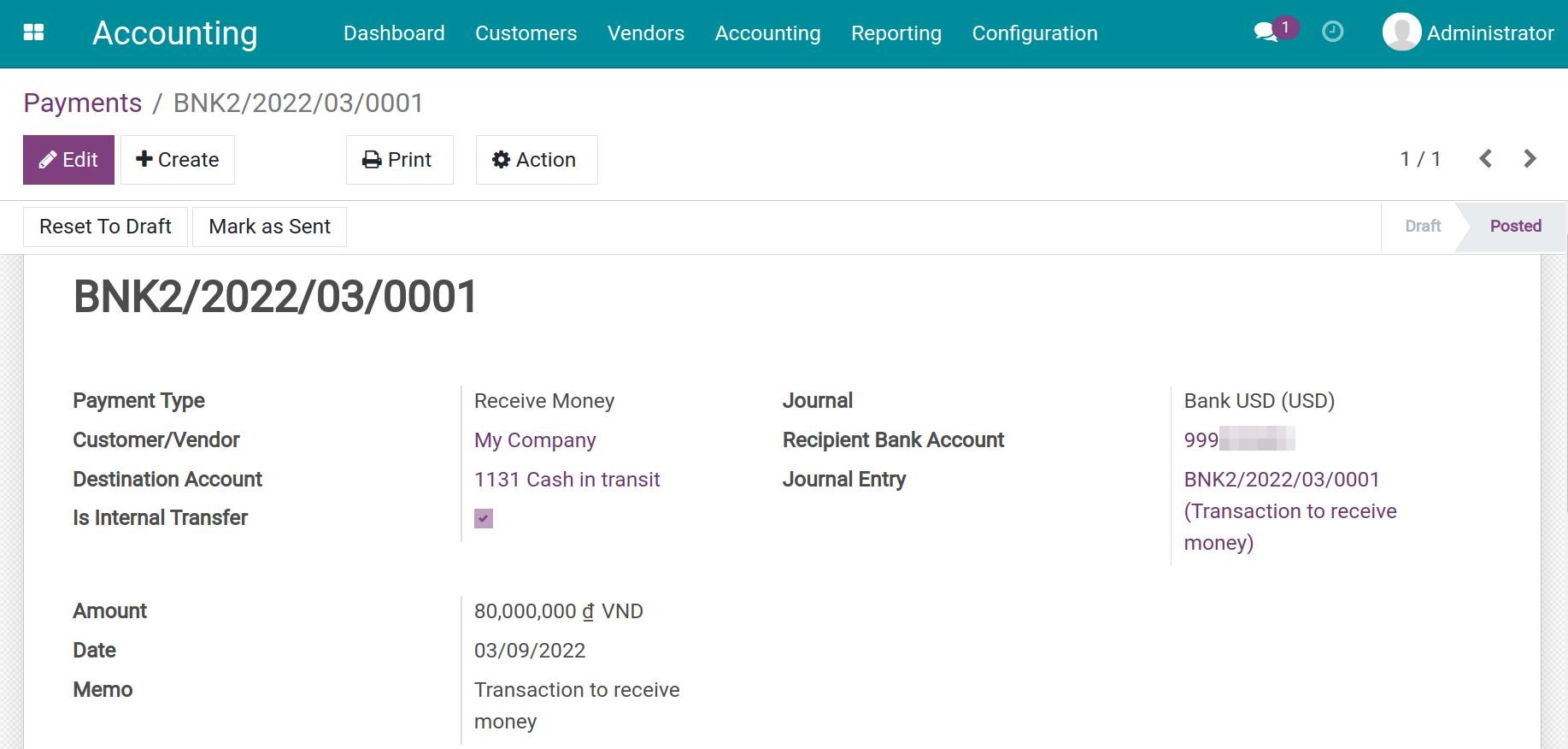
Buy foreign currency¶
Do the same as in selling foreign currency but remember to select the correct Journal.