How to create equipments from Maintenance module¶
To create equipment from the Maintenance module, navigate to .

Configure basic information for an equipment¶
On the Equipments form, set up the followings:
Equipment Name: Select a name for this equipment.
Image: Add an image of the equipment.
Equipment Category: Select a category for this equipment.
Directly apart of: This field indicates that this equipment is a direct part of another equipment. For example: Create a hydraulic cylinder which is a direct component of the hydraulic motor.
Also apart of: This equipment is a part of equipments listed on this field. For example, the hydraulic cylinder is a component of the hydraulic motor, and also is a part of the hydraulic crusher using said motor.
Used By: Select the person who is authorized to manage and use this equipment.
Department: Select the department to which this equipment is assigned.
Employee: Select the employee to whom this equipment is assigned.
Other: You can select both department and employee to assign to use this equipment.
Maintenance Team: Select a maintenance team to take care of the equipment.
Technician: Select a responsible technician for this equipment.
Used in location: Add the location where the equipment will be used. This location should be identical to the selected equipments on the Directly apart of field.
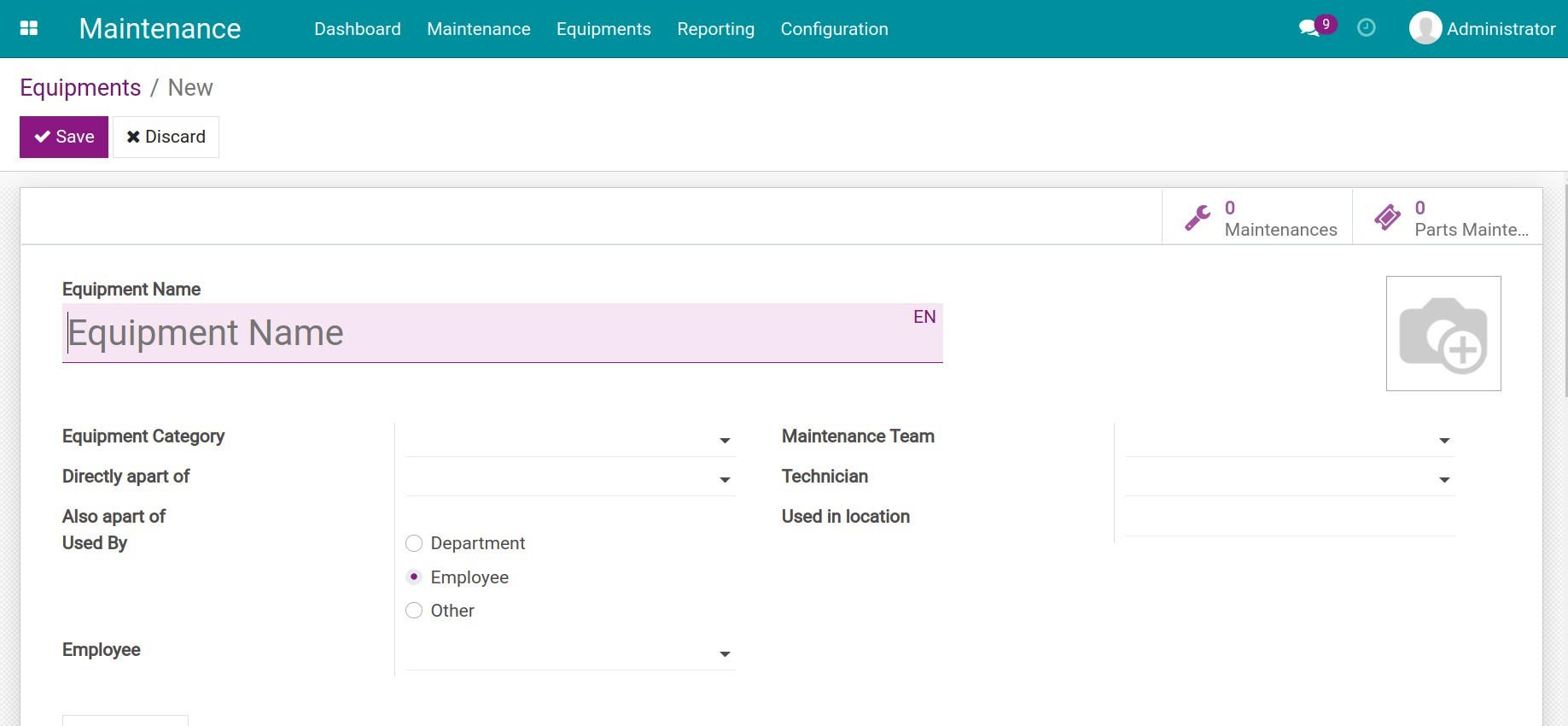
Note
Only users with Administrator access rights on the Maintenance app could create new equipment. For more details on the access rights, refer to the Installation and Access rights article.
To set up the usage rights for each department/employee, you need to install the Employee app.
Description tab¶
In the Description tab, you can add a detailed description for your equipment (if necessary) and specify the related information of the equipment such as:
Direct Parts: Specify all the equipments which are direct components of this equipment, not including parts of these direct components. This information is automatically listed by the system but you can add another item by pressing on Add a line.
All Parts (recursively): Specify all the equipments which are components of this equipment, including all the smaller components of the direct components listed above.
All Maintenance: Specify all the maintenance of this equipment and all of its components.
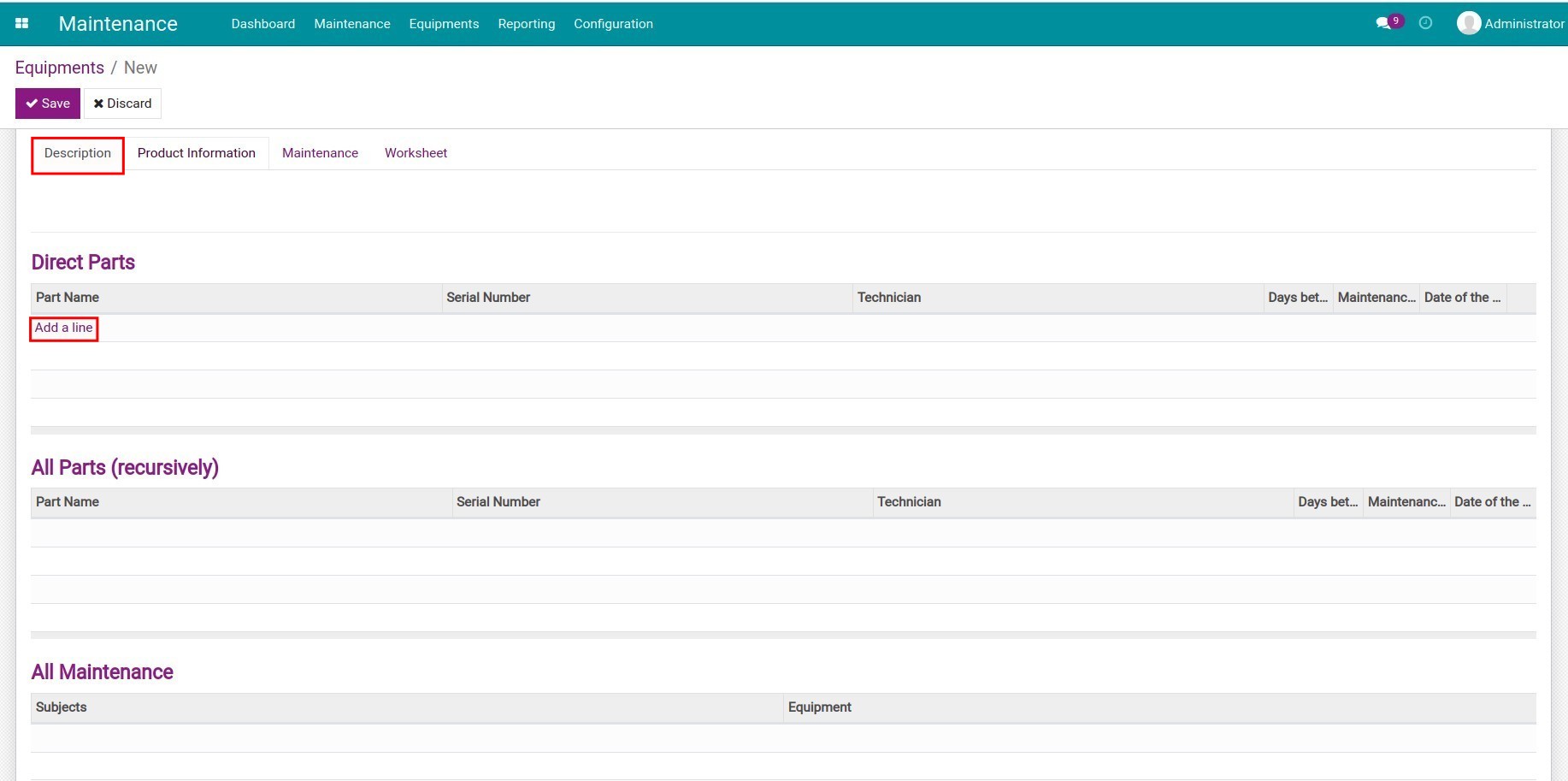
Example: A hydraulic crusher has the hydraulic motor as the direct part, and this motor has a direct part which is a hydraulic cylinder. The direct part and all other recursive parts of the hydraulic crusher are listed in the system as follows:
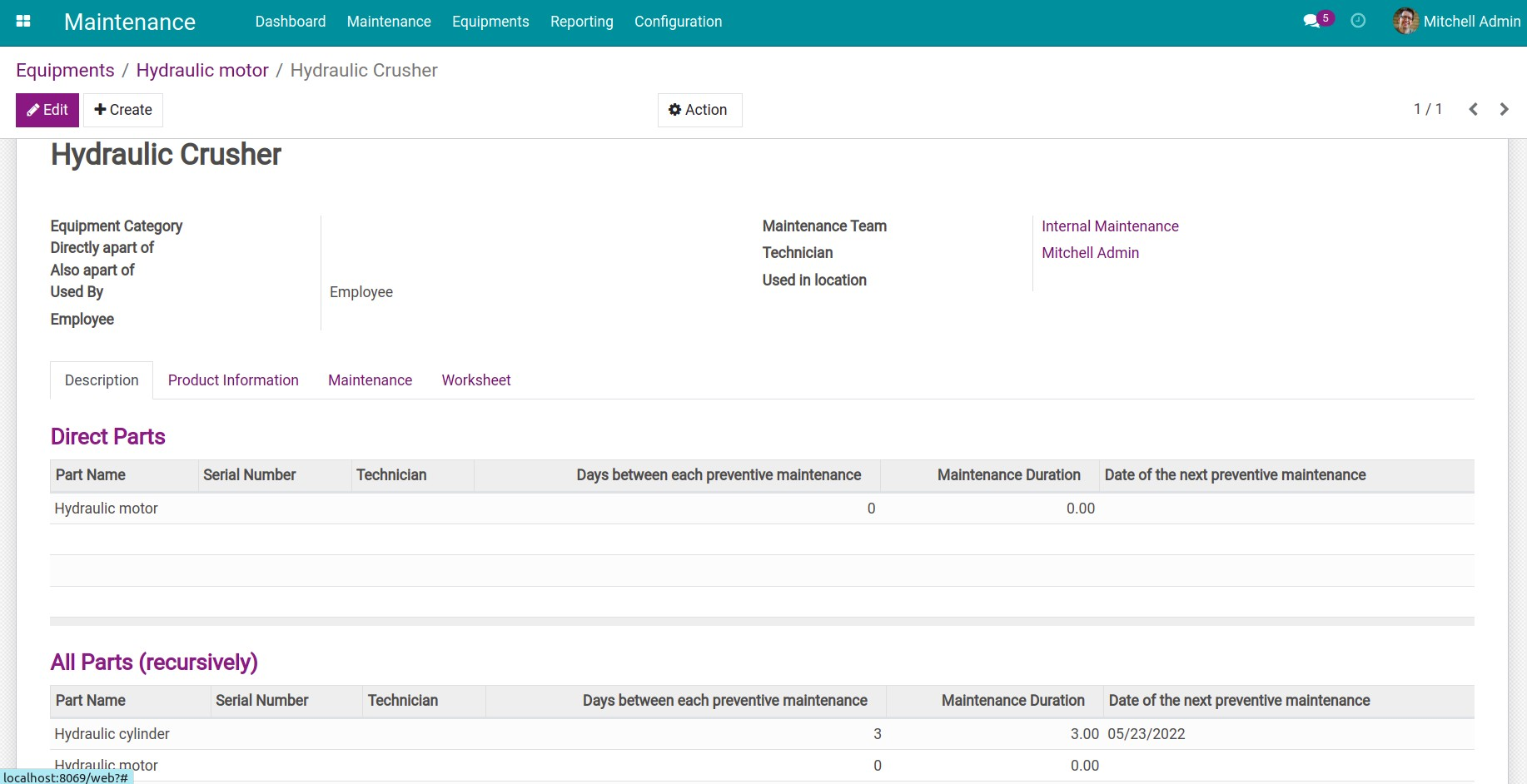
Product Information tab¶
On the Product Information tab, you can configure the following information for your equipment:
Vendor: Select the vendor of this equipment.
Vendor Reference: Add information to refer to a vendor such as the number of the sales order/contract.
Model: Add the model number indicated on the equipment.
Serial Number: Add the serial number of your equipment.
Effective Date: The date starting when this equipment is used. This date is the base for the Next Preventive Maintenance date computation. E.g: The configure Effective date is May 20th, 2022, with the Preventive Maintenance Frequency set at 3 days, the Next Preventive Maintenance date is May 23rd, 2022.
Cost: Indicate the cost of this equipment.
Warranty Expiration Date: Add the expiration date of this equipment.
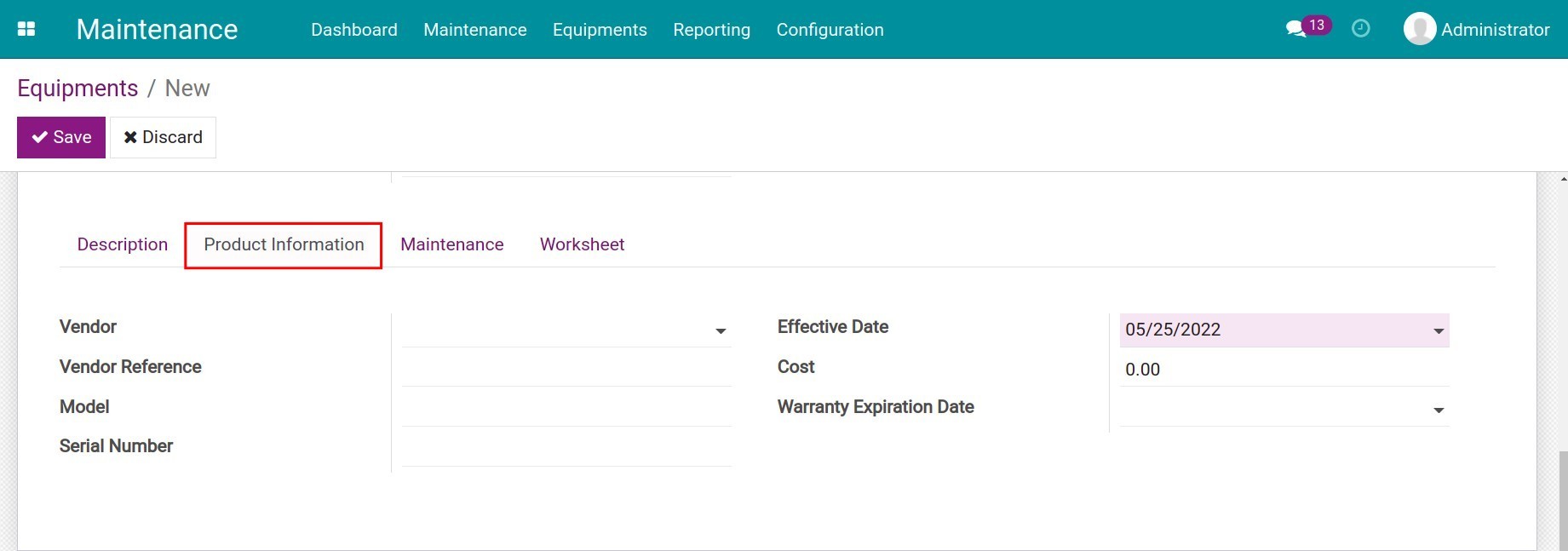
Maintenance tab¶
The Maintenance tab helps you set up information for automatic maintenance activities. To have a better understanding of this tab, you can refer to the How to create and manage Maintenance Requests article.
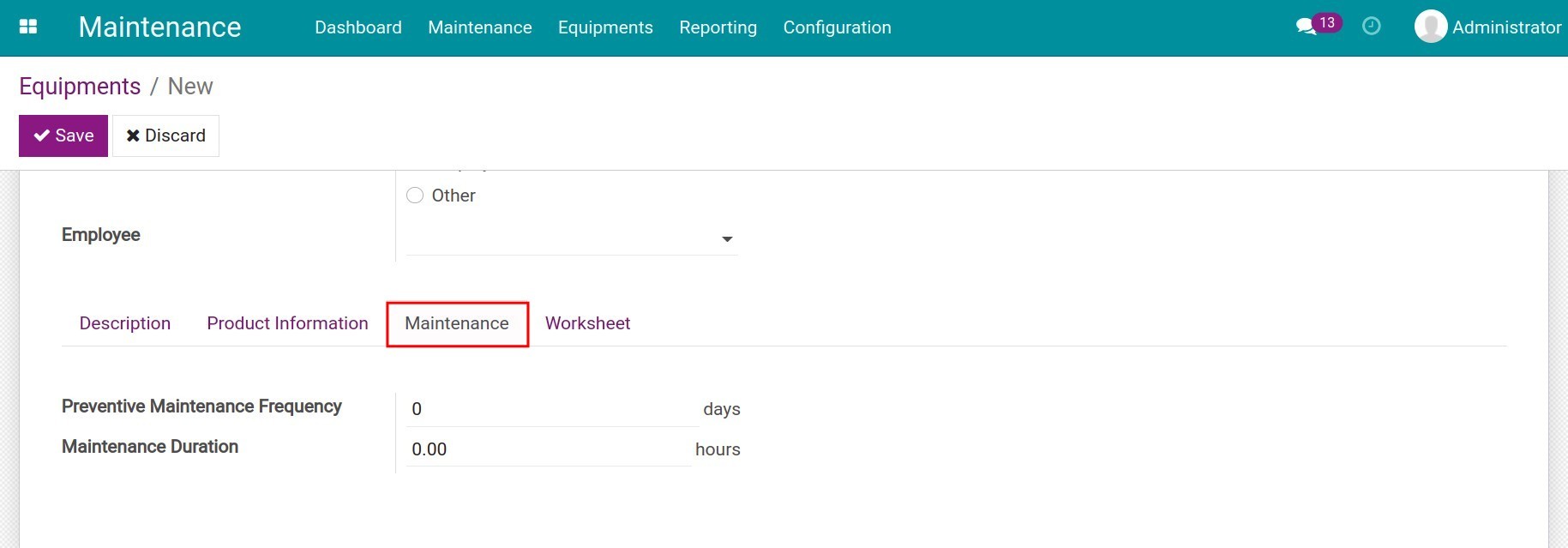
Worksheet tab¶
You can upload files or documents related to this equipment such as technical blueprint, manual, etc. by pressing on Upload your file.
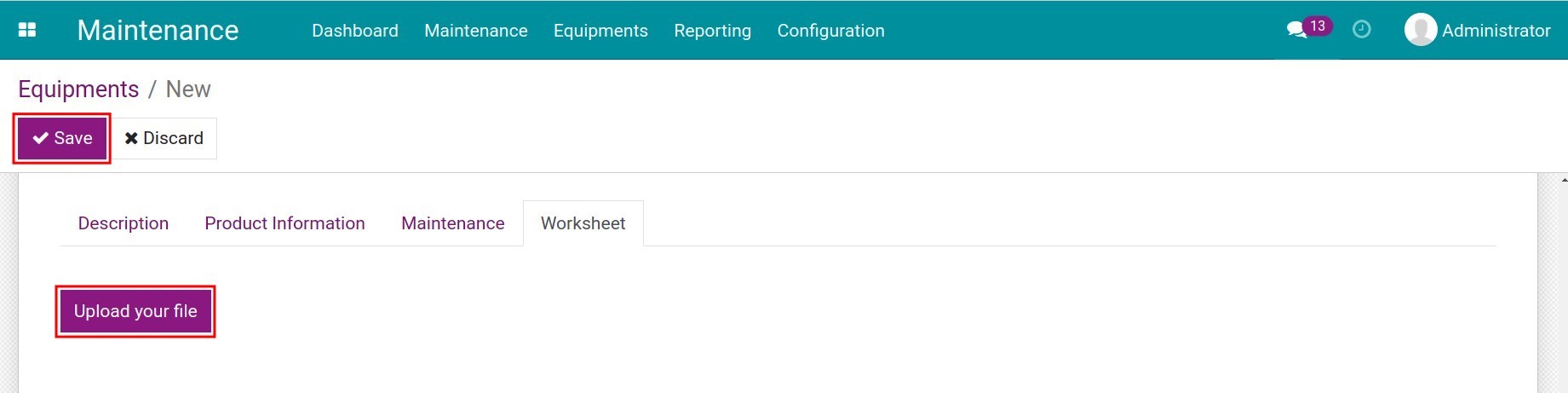
Once all the information is completed, press Save.