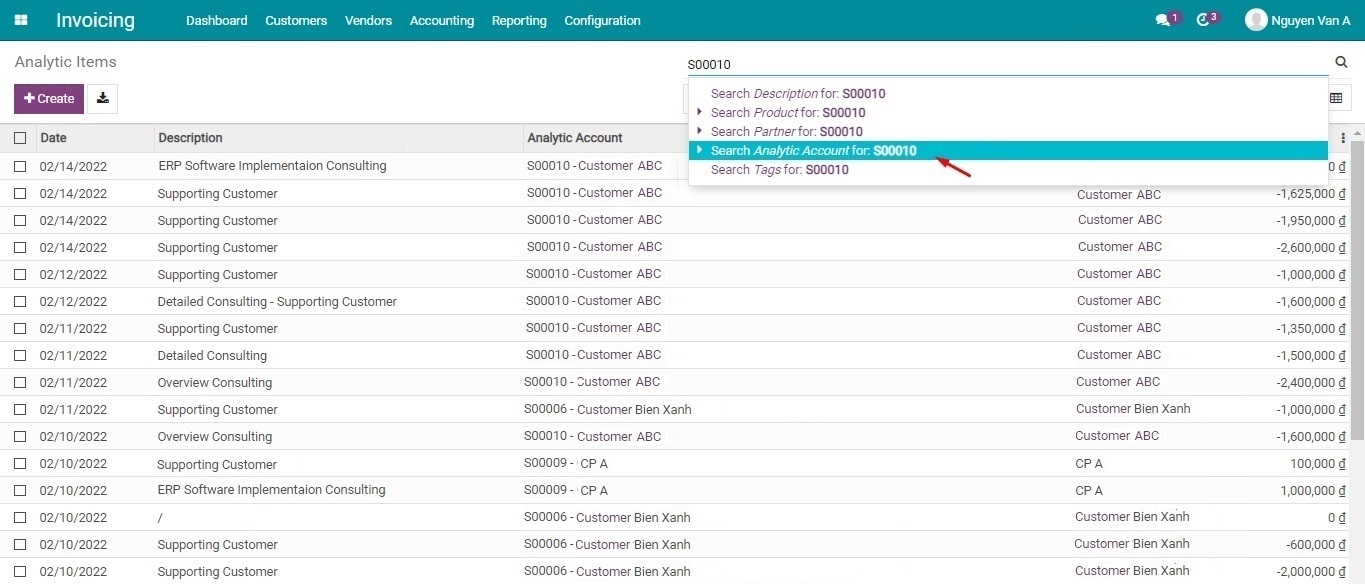Track employee costs in project management¶
Employee costs is an obvious cost in every production and business activity of a company. In order to come up with a plan to optimize profits, and accurately evaluate the efficiency of each business and production activity that a company performs, it is necessary to monitor this cost.
The Tracking employee costs by timesheet feature in Viindoo All-in-one Enterprise Management Solutions not only helps companies track labor costs accurately and transparently, but also easy to compare the performance result with the initial plan. From there, companies can come up with specific solutions and assessments for planning and planning for the next project.
We will show you how to use this feature on Viindoo software through the following example:
After analyzing the project, Viindoo Technology Joint Stock Company signs a contract for project ERP software implementation consulting for Customer ABC, with the following information:
Total value of the project: 40.000.000 VND;
Estimated working time: 40 hours;
Estimated Employee costs: 15.500.000 VND.
The Board of Directors decided to establish the ABC team, with 03 employees, and the cost per hour of each employee is as follows:
Phong Dao - Project Manager - Cost: 500.000 VND/hour;
Nguyet Do - Team member - Cost: 300.000 VND/hour;
Tam Vu - Team member - Cost: 250.000 VND/hour.
To track the employee expenses for this example, you need to install the following modules:
Then, you need to activate the Analytic account feature by navigating to Settings > Accounting > Analytic Accounting > Save.
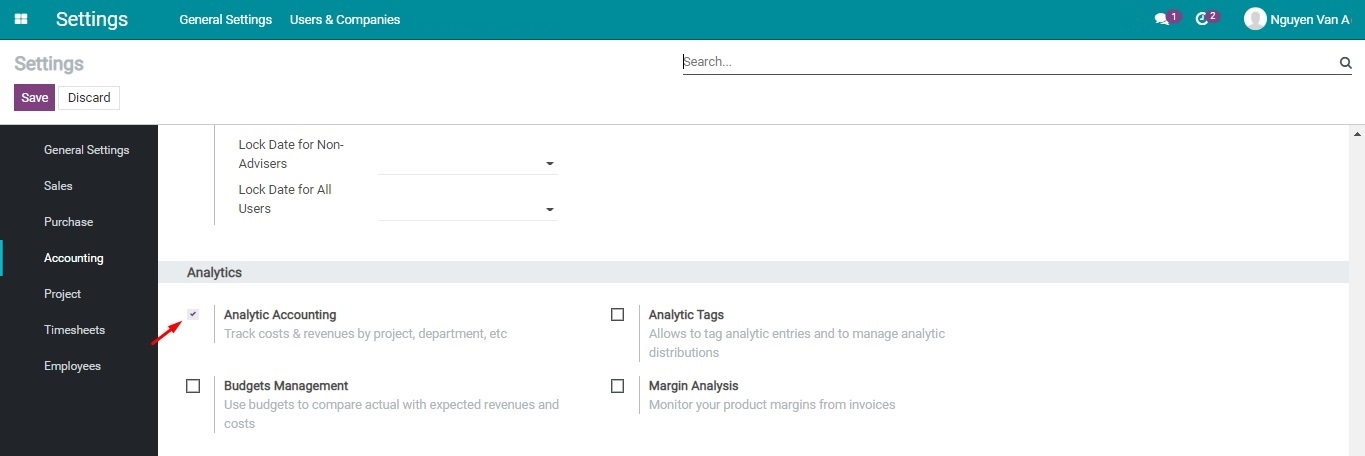
Once all the necessary modules are installed and the Analytic Accounting feature is activated, operate as instructed below:
Configure employee cost¶
See also
Navigate to the Employees module and configure employee information by choosing an employee from the existing list to add more information or press on Create to set up a profile for a new employee.

In HR Settings tab, add the following information:
Timesheet Cost: Add employee cost per hour for Tam Vu as 250.000 VND per hour (1).
Related User: Add the Internal account of this user. This action will link the Employee with the corresponding related internal user. Once done, Tam Vu can start to add details to the timesheets (2).
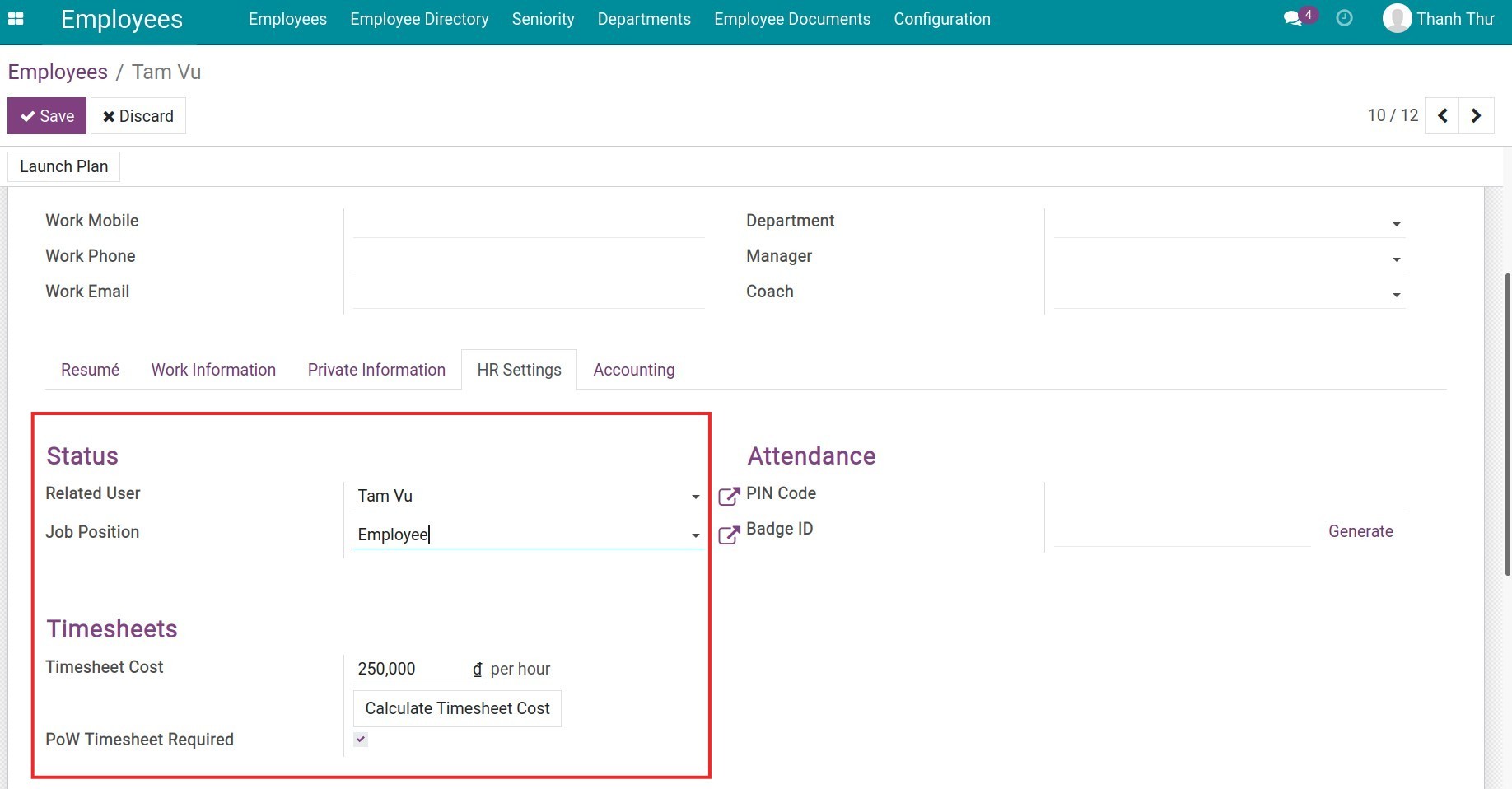
Press Save to store these changes. Repeat the steps for other employees Phong Dao and Nguyet Do.
Create a Quotation¶
First, you need to create product ERP software implementation consulting with Service as Product Type and Unit of Measure is Hours.
See also
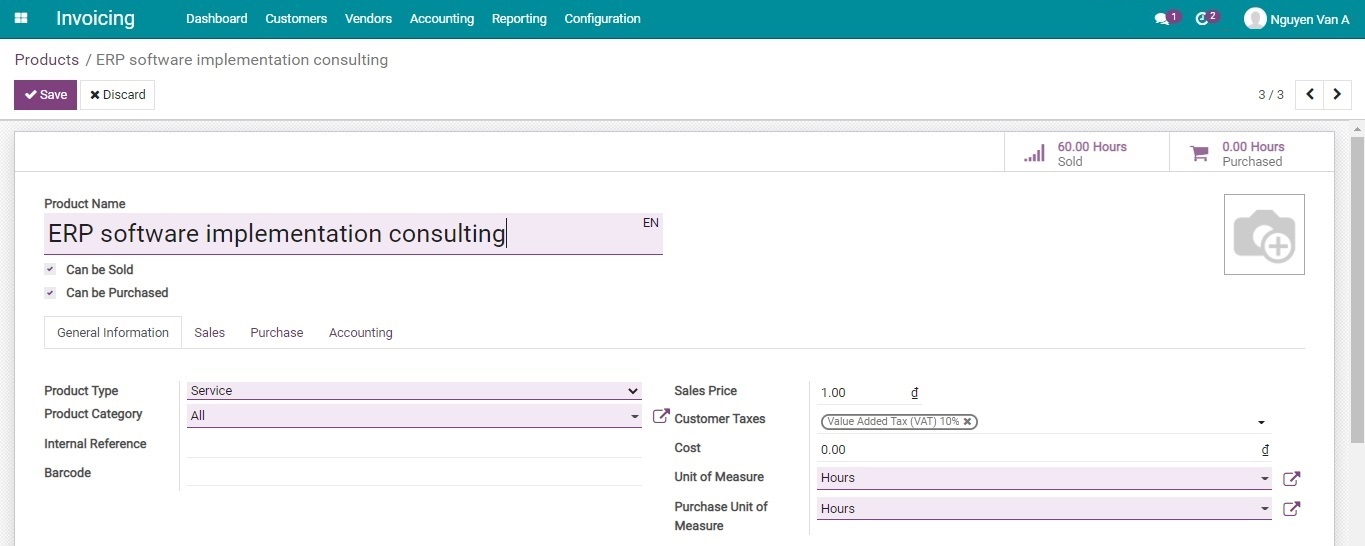
In the Sales tab, choose the Service Tracking as Create a task in sales order’s project.
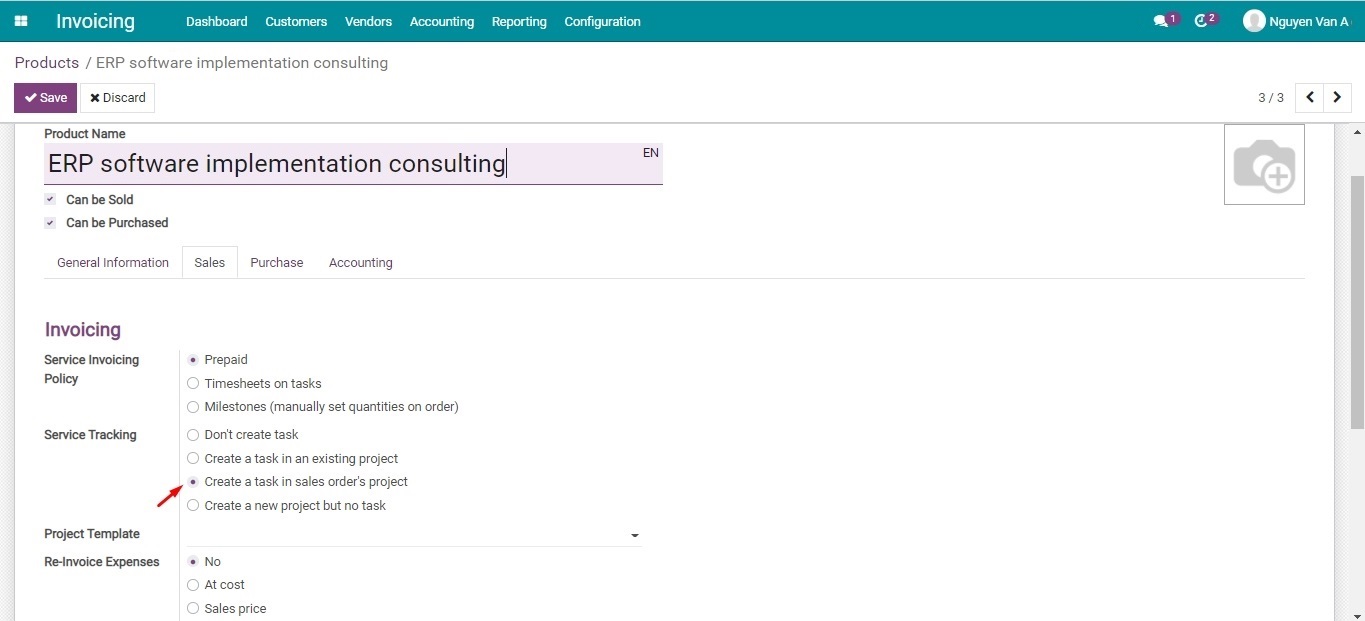
Next, you need to create a Sales order to register the profit of the project for Customer ABC. Please refer to: How to create Sales Quotation and Sales Order.
When the S00010 quotation is confirmed, in the Other info tab on the sales order, an Analytic account is automatically created. This Analytic account is named after the sales order and partner, e.g. S00010 - Customer ABC.
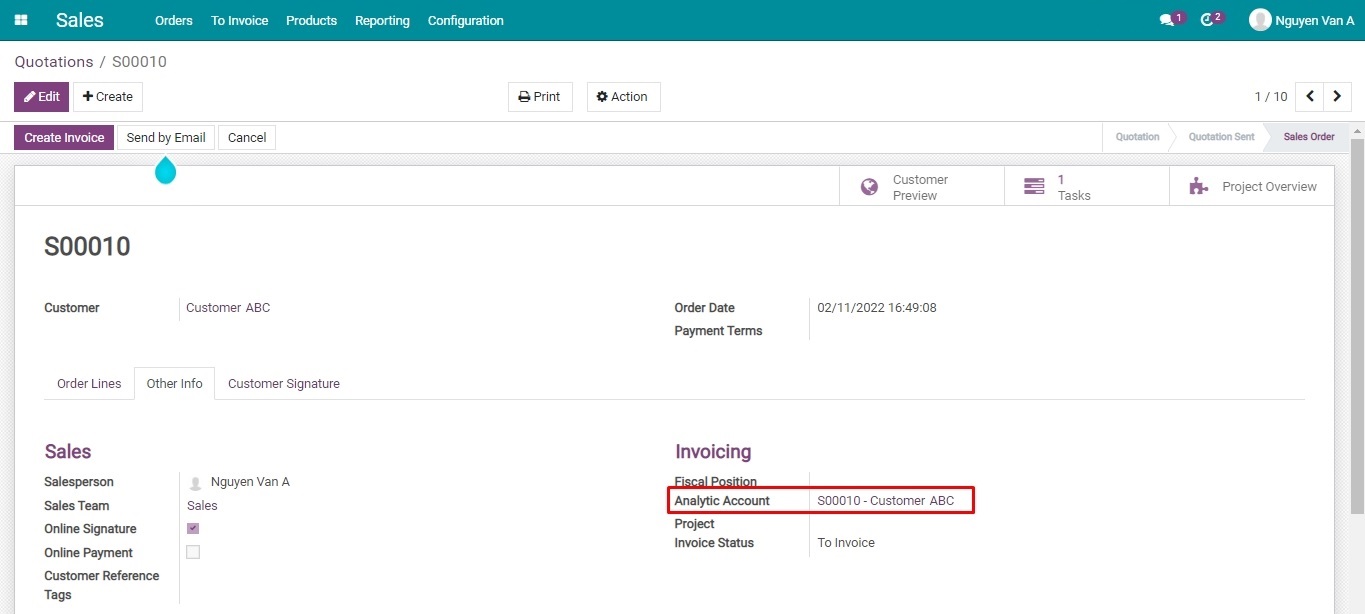
At the same time, a task is created for sales order S00010.
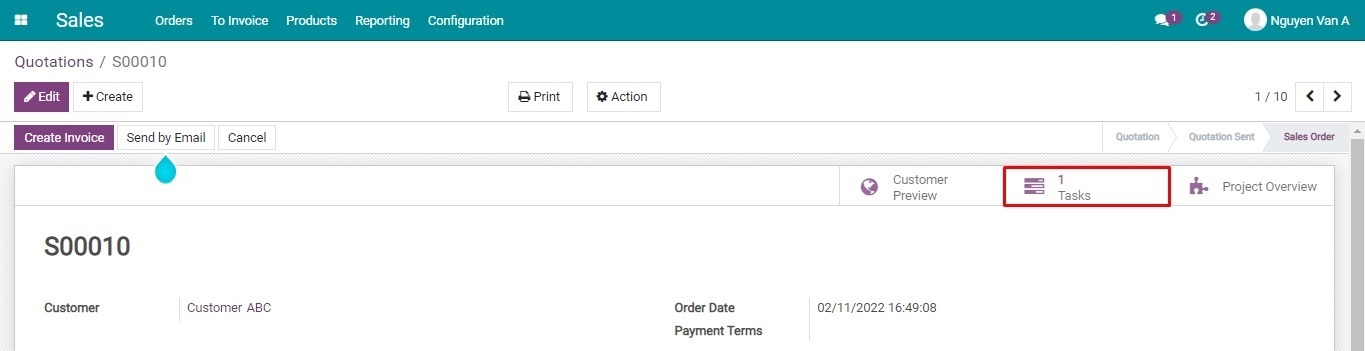
During the project, members of the ABC team have the responsibility to log their work on the Timesheets of the Task created from sales order S00010. See details: Guideline to timesheet in the project.
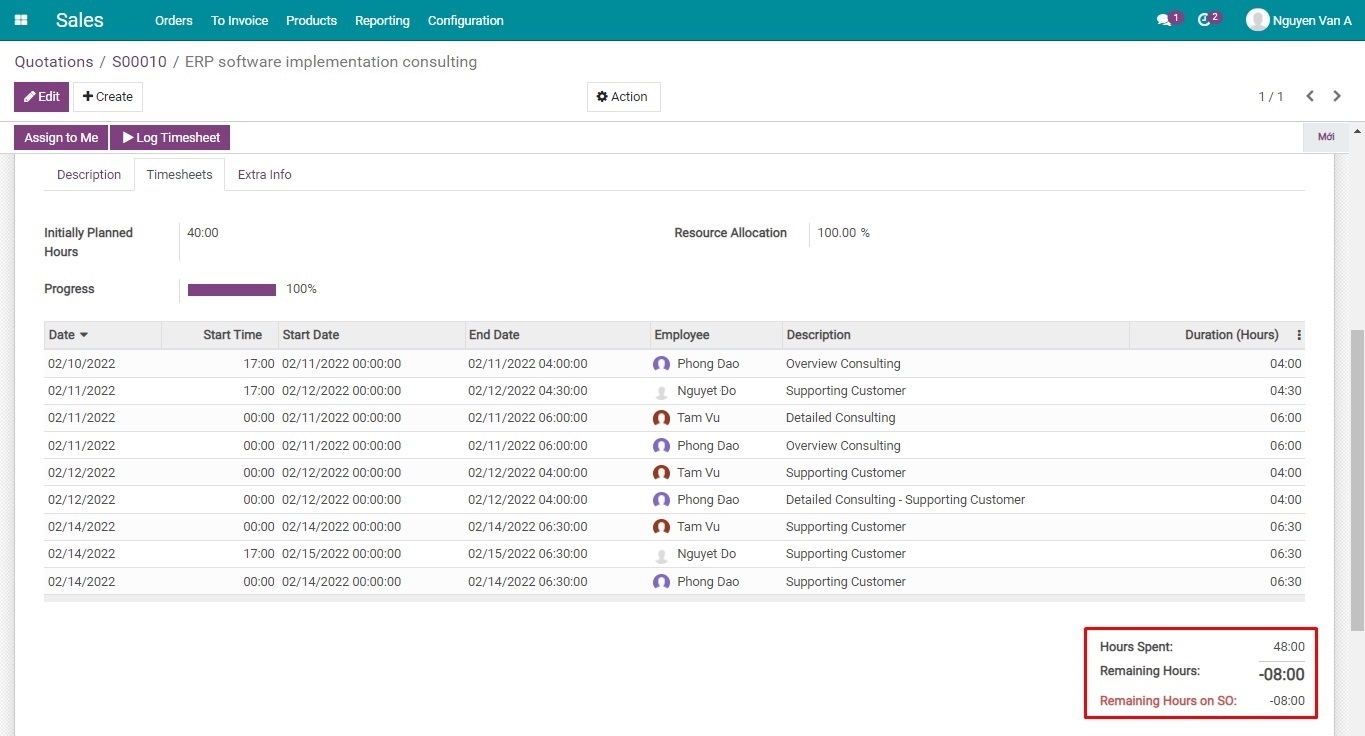
According to the Timesheet above, we can see that the real working hours spent by members of the ABC Team is 48 hours, 08 hours longer than the initial plan.
Cost and Revenue management¶
After the Invoice of this Sales order is confirmed, navigate to Accounting > Configuration > Analytic Accounts, search for the Analytic account S00010 of Project ERP software implementation consulting for Customer ABC to compare the Cost and Revenue of this project. In which, the Debit column represents the Employee cost and the Credit displays the Revenue from the project.

By choosing the Analytic account S00010, you will see the overall information of this sales order. Then, choose Cost/Revenue.
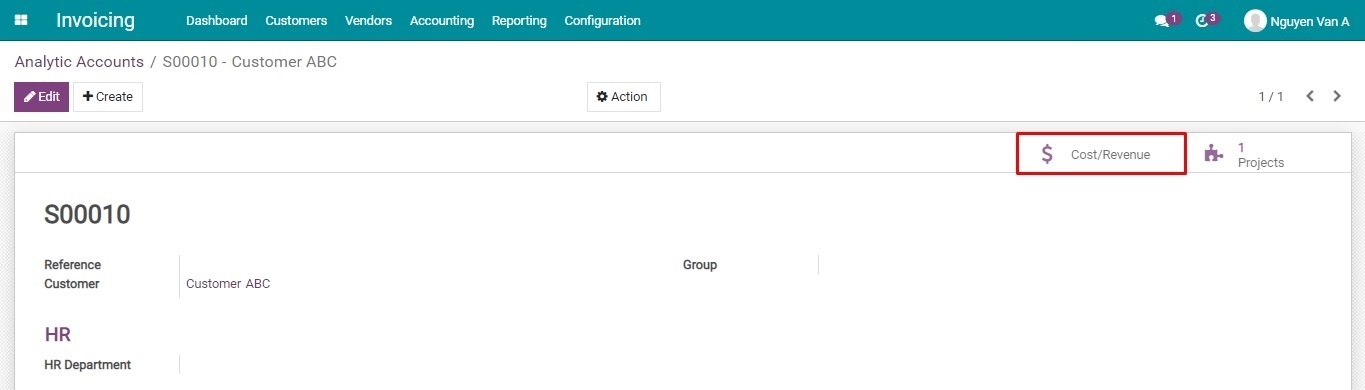
Here is where you can see details of the Revenue and Employee costs of the project.
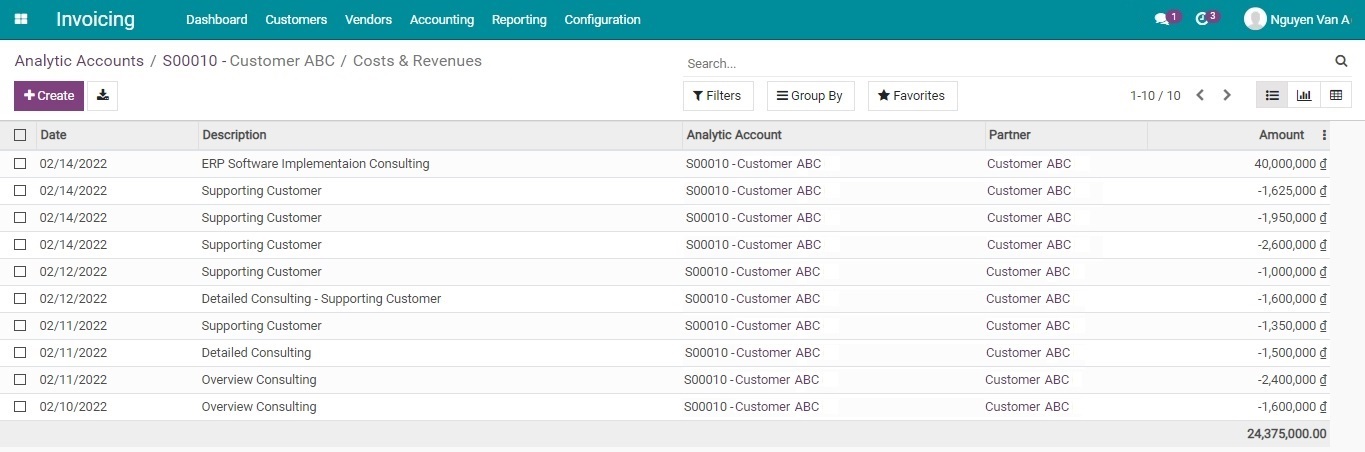
You can also see the Costs & Revenues report in a Pivot or Graph format according to your needs.
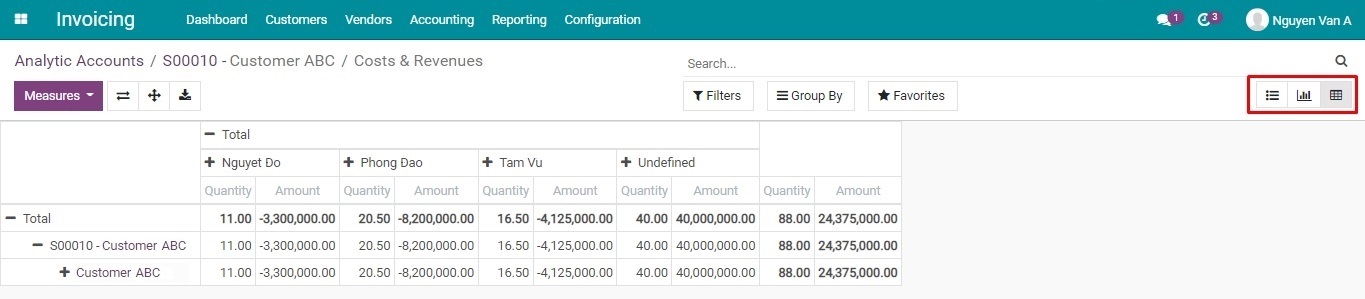
Besides, to see the Revenue and Costs items of a project, you can also navigate to Accounting > Configuration > Analytic Items.
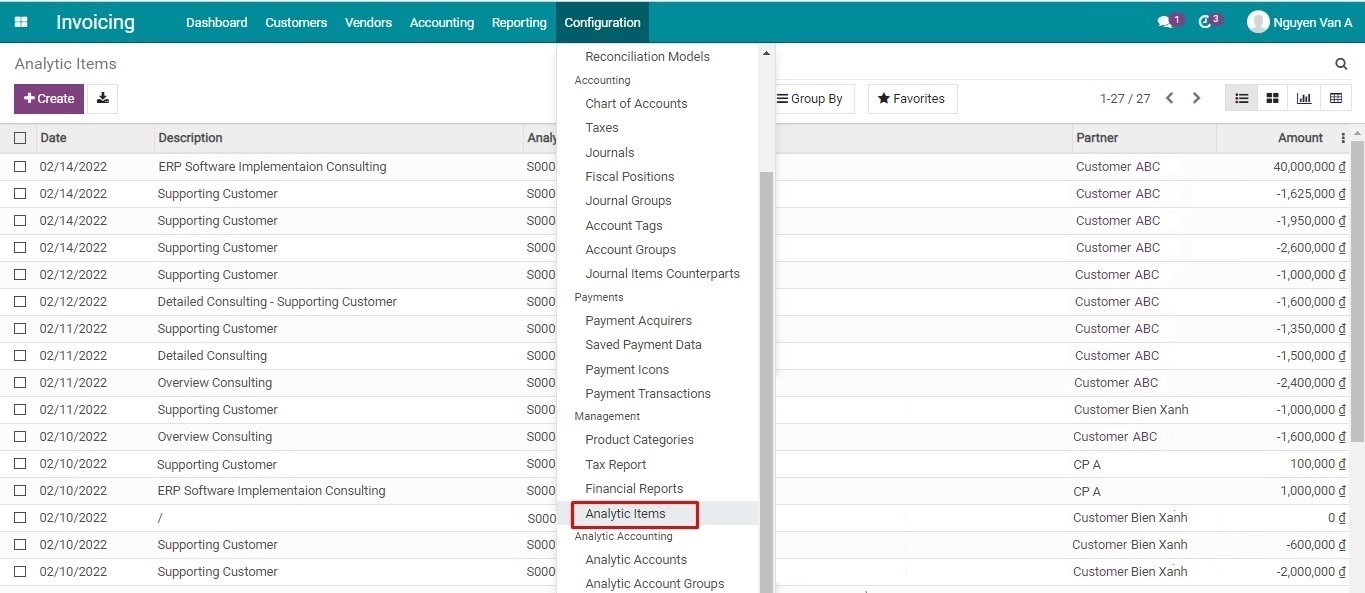
This is the list of existing Analytic items of all the Projects that the company has done. You can use filters to see details of your desired Analytic Account.