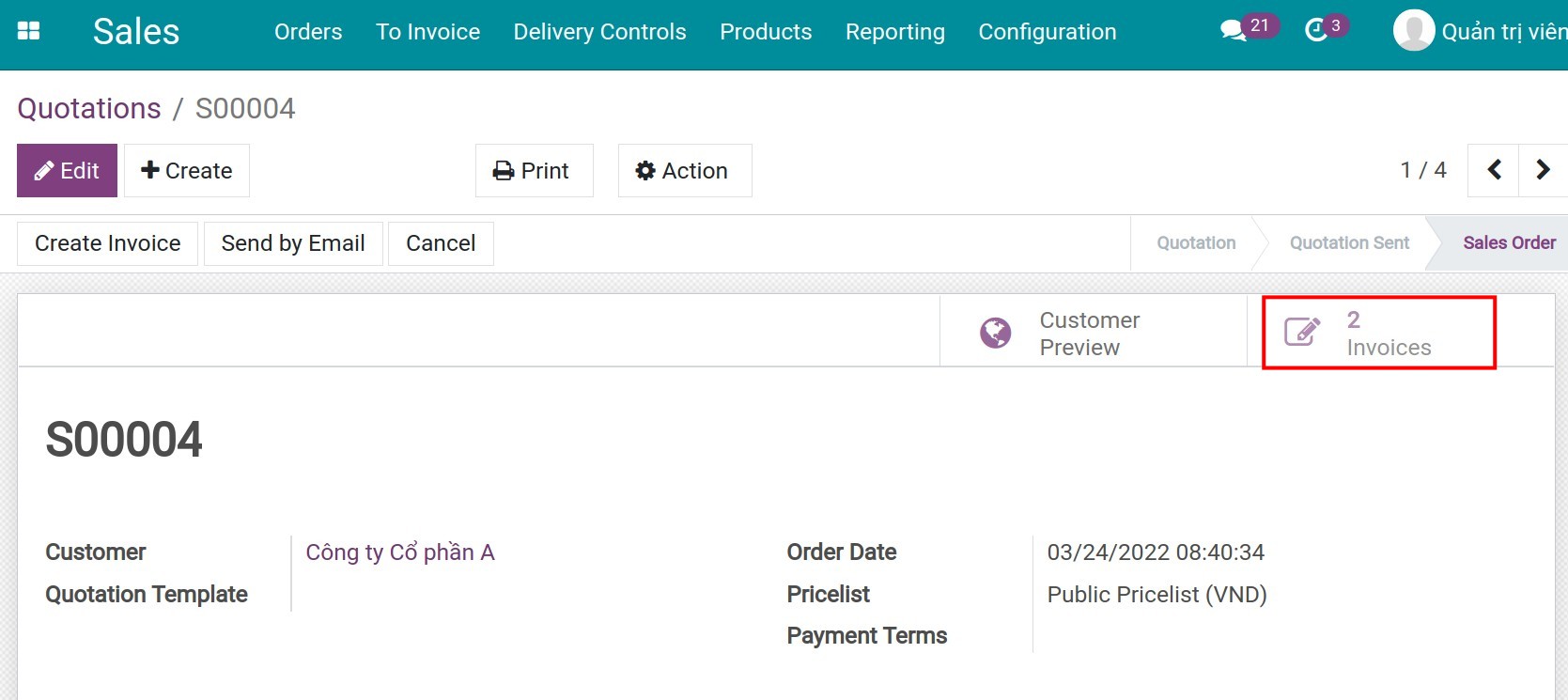Invoice based on project milestone¶
You can use this feature when creating invoices for the percentage of completed work that both parties have accepted. In this article, we will guide you through the basic steps to create invoices based on project milestones.
To activate this feature, you need to install the following apps:
Create service products and set up the Service invoicing policy¶
Products are only created for the first time when you want to add a new service to customers and can be reused in the future. Please refer to the following article to learn how to Create new product. With this feature, besides the general information of the product settings, you need to set up a few more specific settings in order to create the invoices.
Product Type: Service
Sales tab:
Service Invoicing Policy: Milestones (manually set quantities on order)
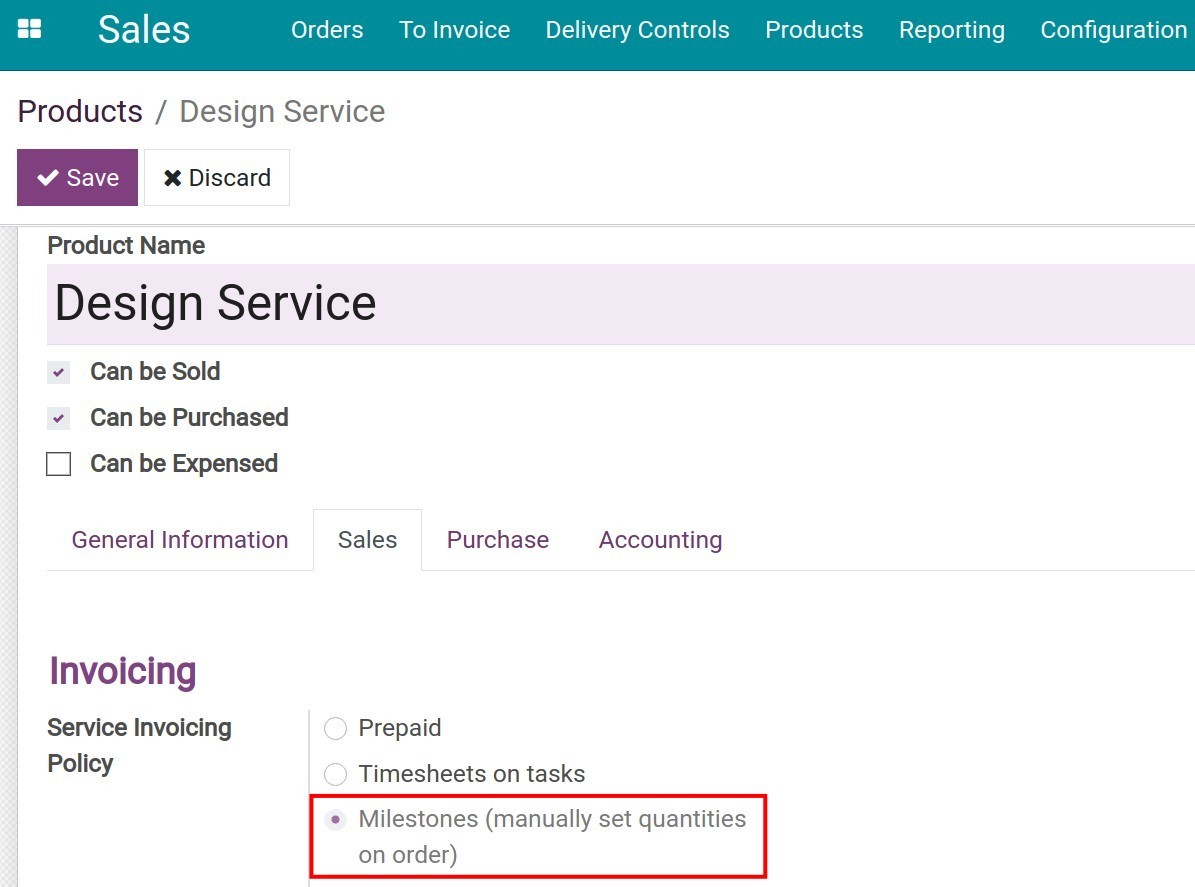
Create invoices based on milestones¶
For example, your company sells Design services and creates invoices based on the amount of work completed after each stage. Follow the following steps:
Step 1: After the acceptance and confirmation of phase 1, on the sale order, press Edit and enter the percentage of the finished works in the Delivered column.
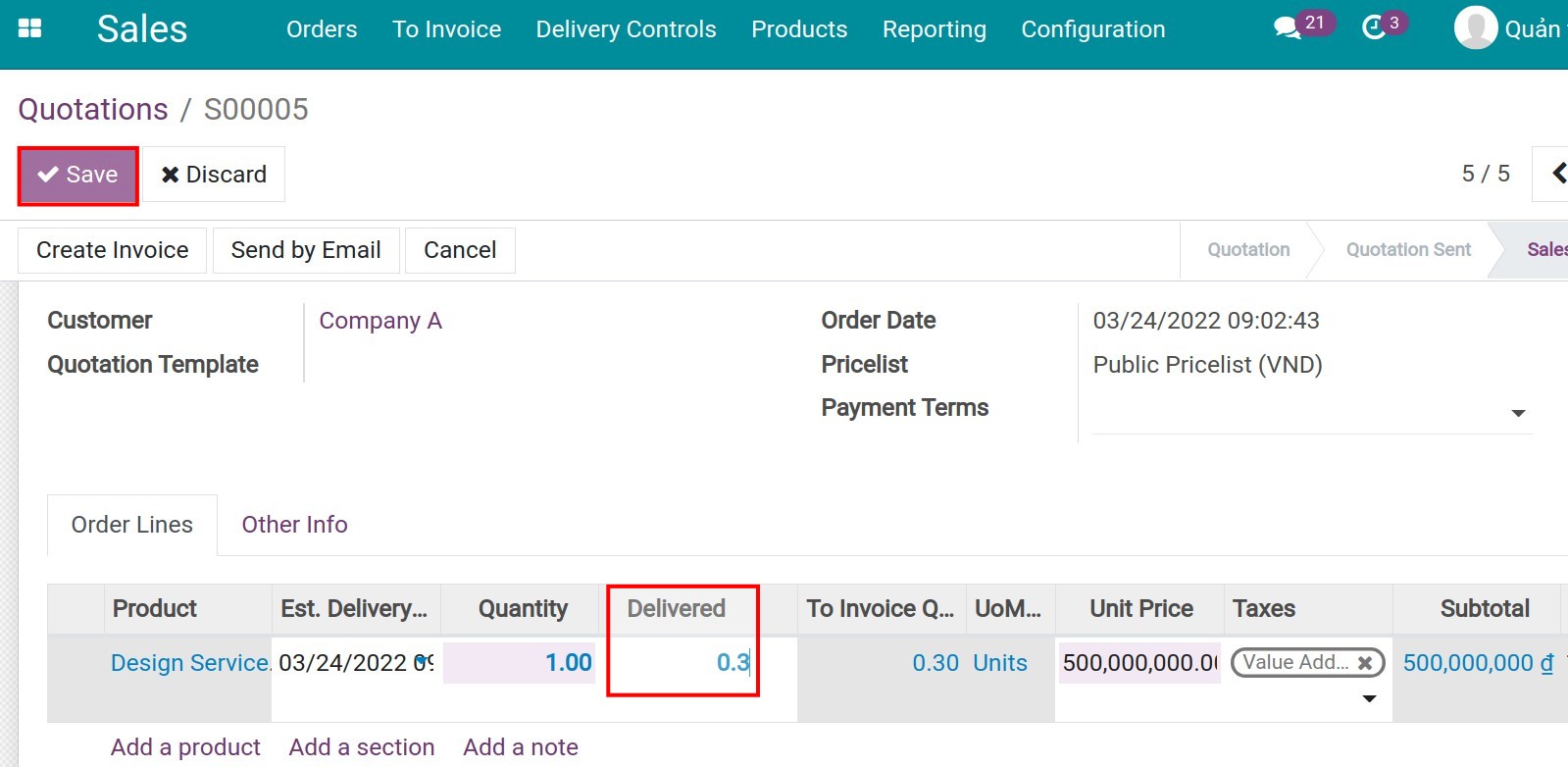
Press Save, the data at the To Invoice Quantity column will be auto-updated.
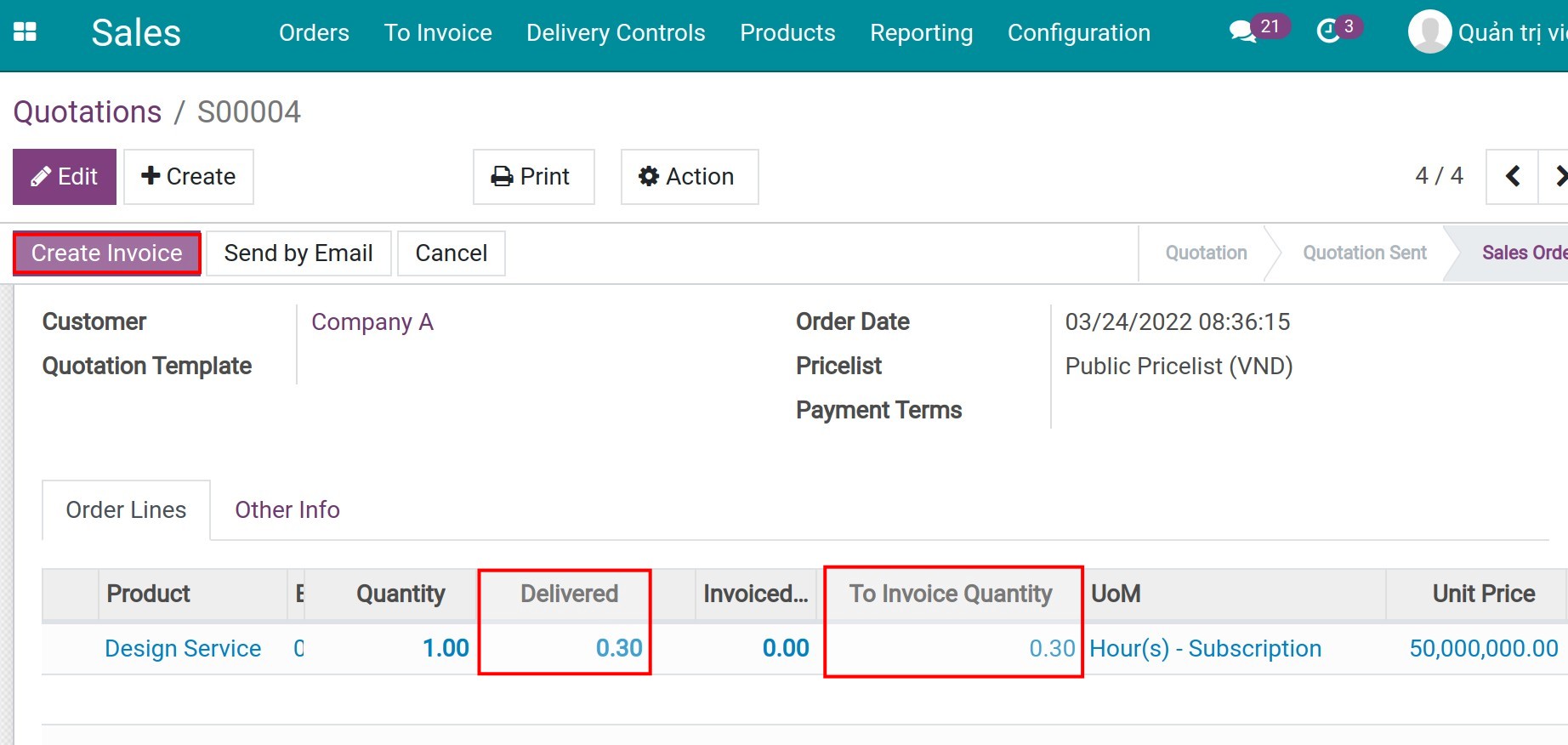
Press Create Invoice to create the invoice for your customer.
Step 2: After the acceptance of phase 2, do the same steps as phase 1. But you should notice that:
At the Delivered column: Enter the total percentage of both stages, press Save, then the other data will be auto-updated.
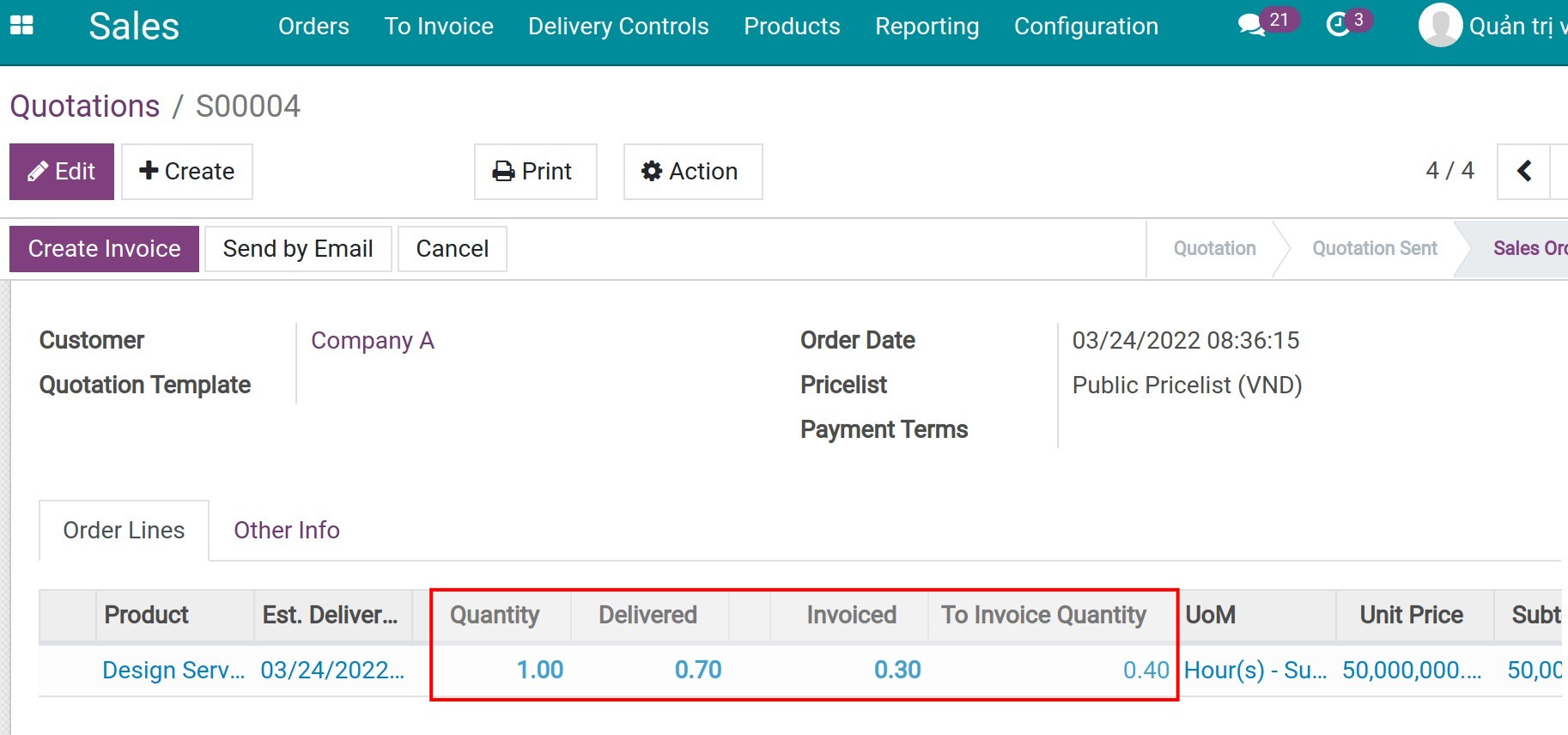
Press Create Invoice to create the 2nd invoice.
On the sale order view, you will be able to see the number of created invoices. By selecting Invoices, you will be able to see the invoice relate to the order.