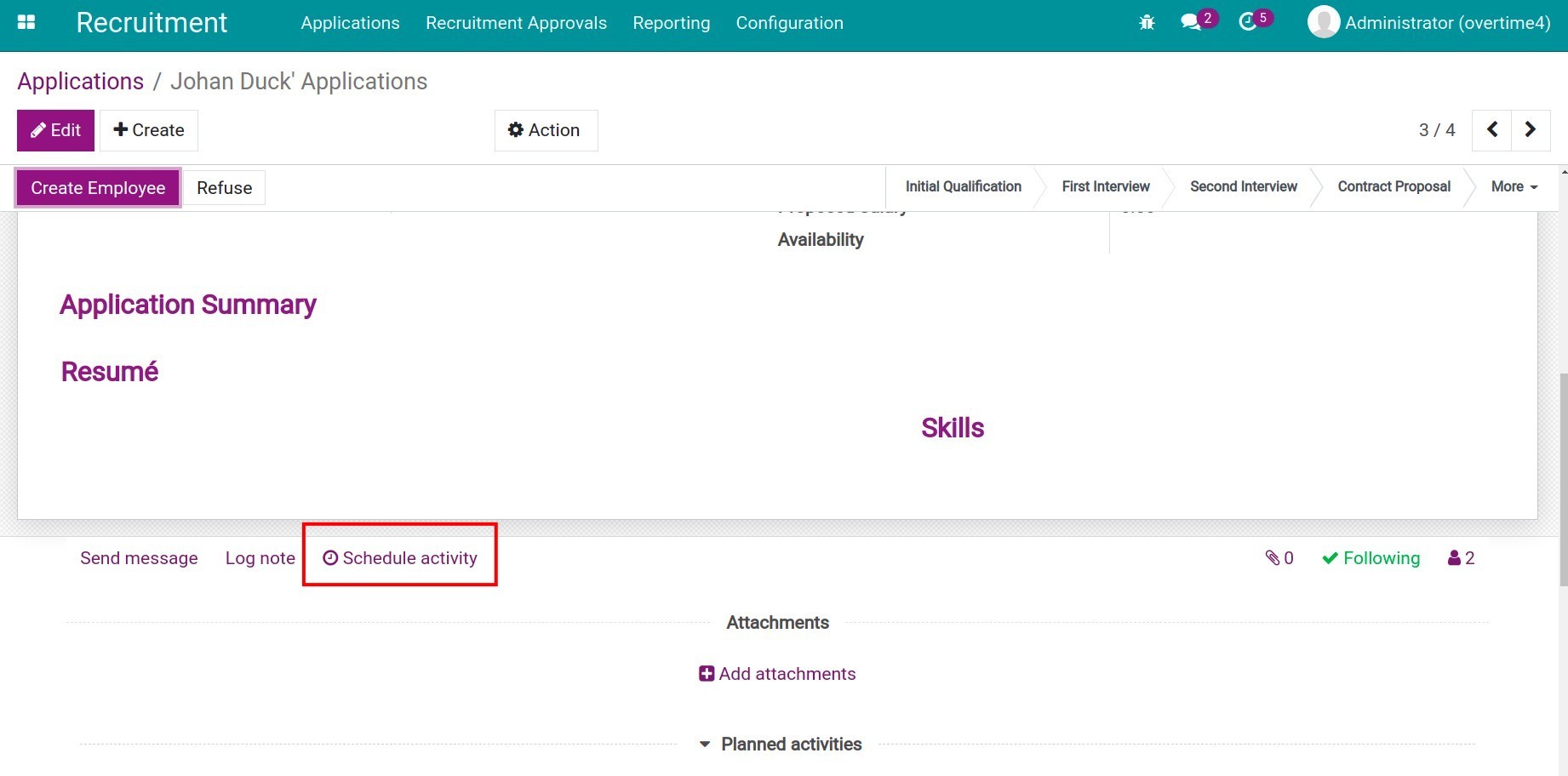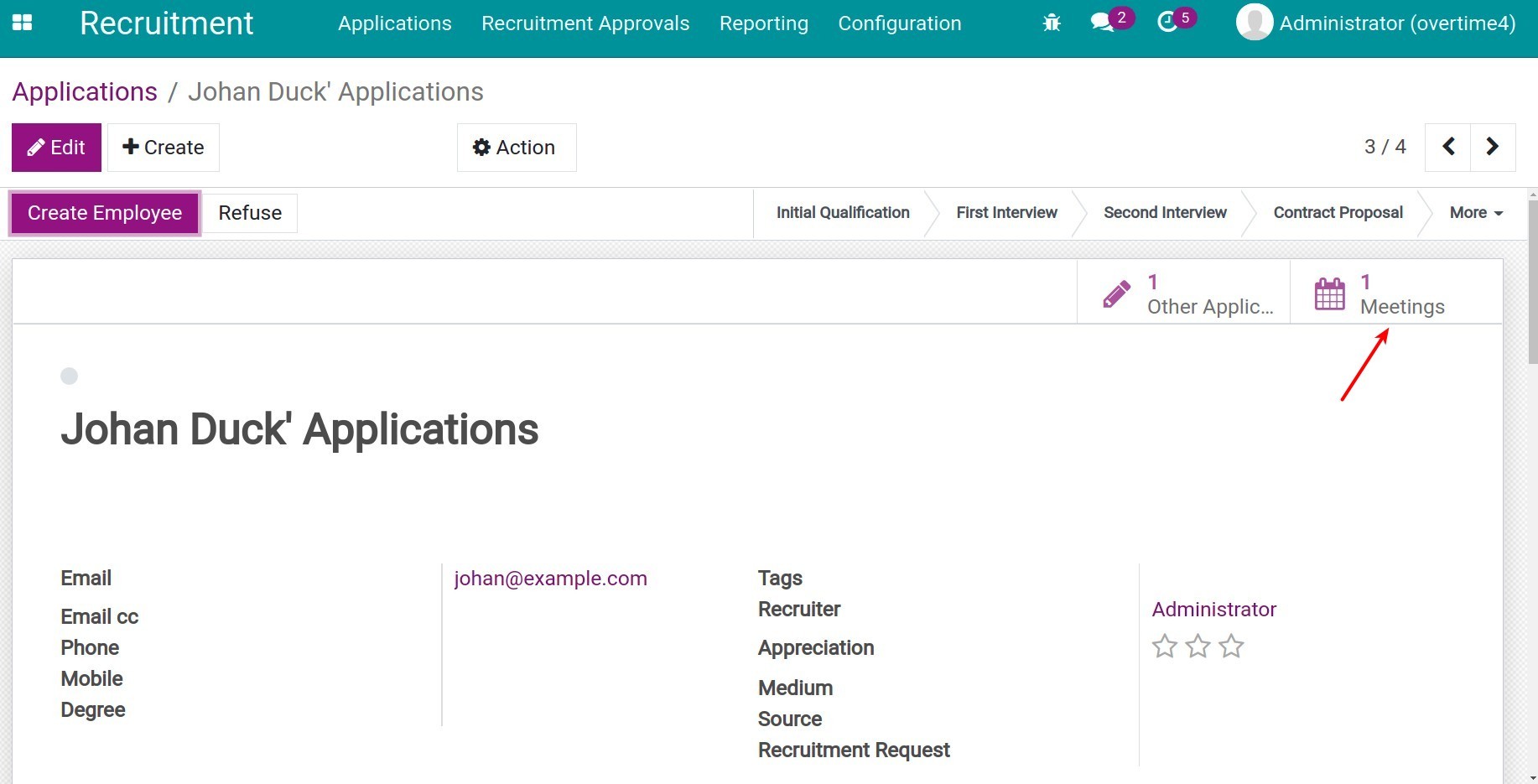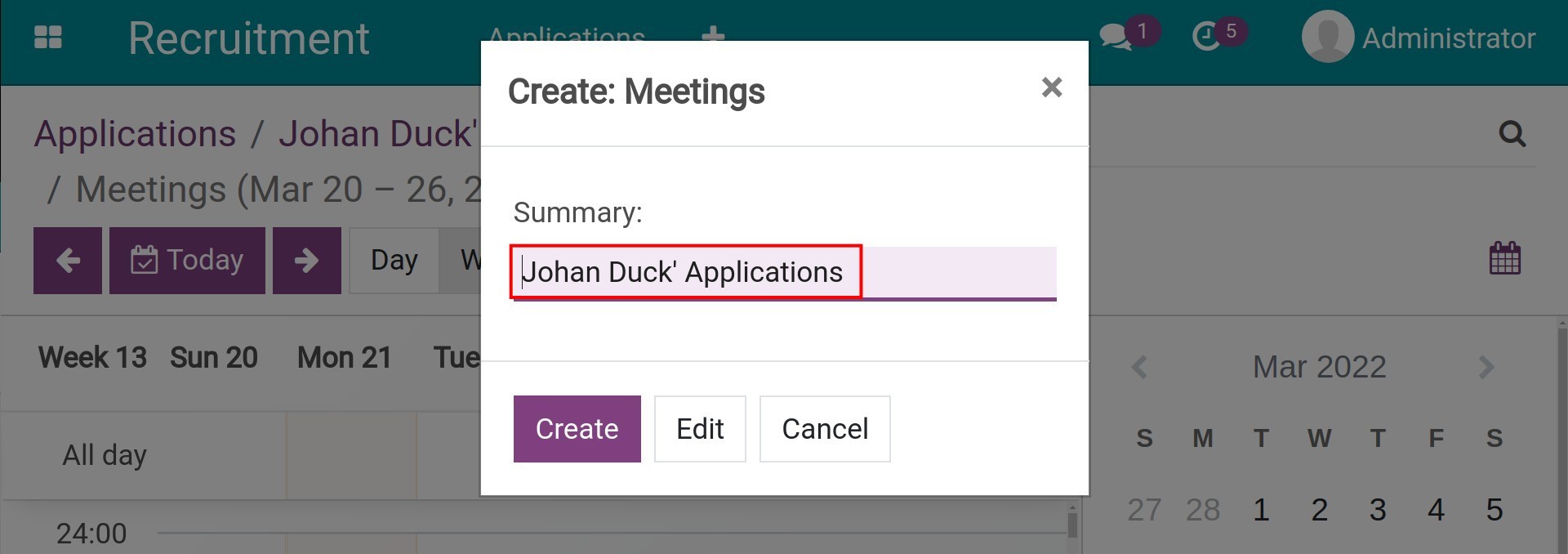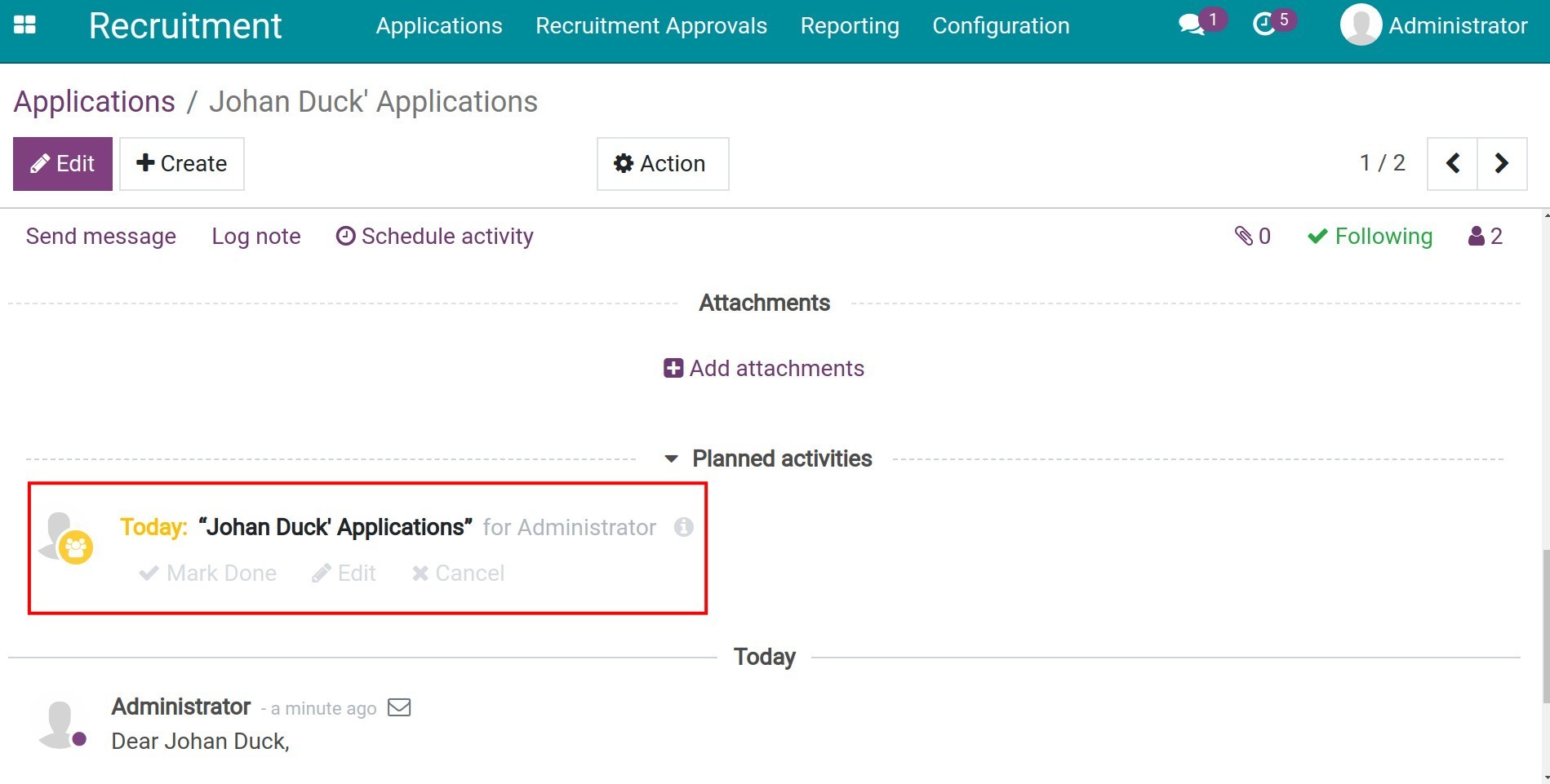Communicate with applicants and internal approval¶
In the Viindoo system, you can view and manage all contents exchanged with applicants via emails and internal approval at the Applications view in the Recruitment app.
Exchange with applicants¶
Sending and receiving emails to/from applicants¶
Once a application is created, you can send emails to the applicant at the Applications view to invite he/she for direct interview, certification test, etc. Exchanged emails between you and the applicant will be gathered to help tracking and managing the recruitment conveniently, managers also can still have the information even when they’re unavailable for the interviews.
First of all, you access to the Applications view: Access to the Recruitment, negative to Applications > All Applications. You click on the application you want to exchange if it already have or click on Create to create new application.
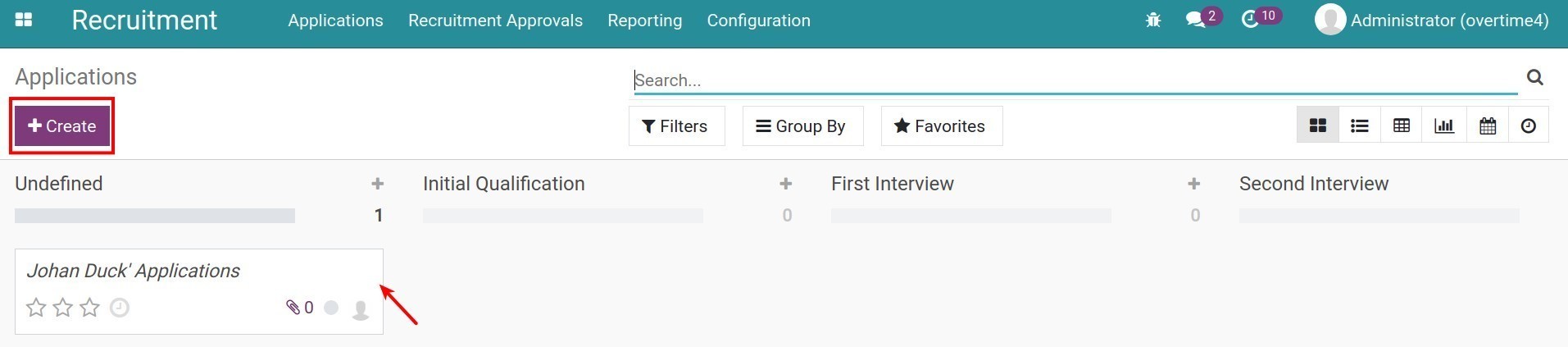
At the Applications view, you need to check the followers to ensure that managers are informed before sending emails to the applicant. You can add related channels, other recruiters and managers to the followers list, so that they can view the application and exchange emails at the same time.
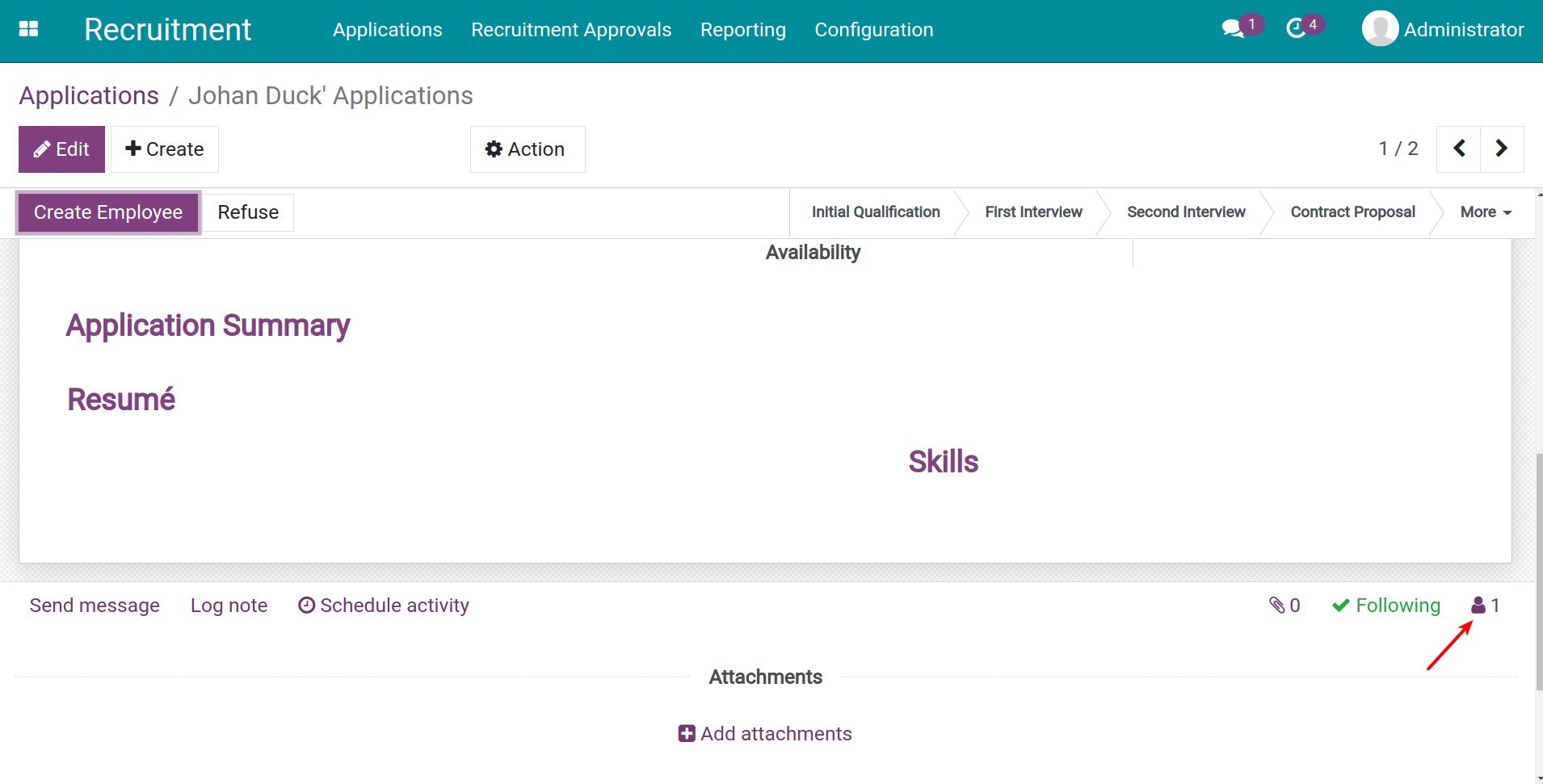
Click Send message to send an email to the applicant, check mark the applicant’s name and email. You need to be sure to enter an email address in the Email field on the application.
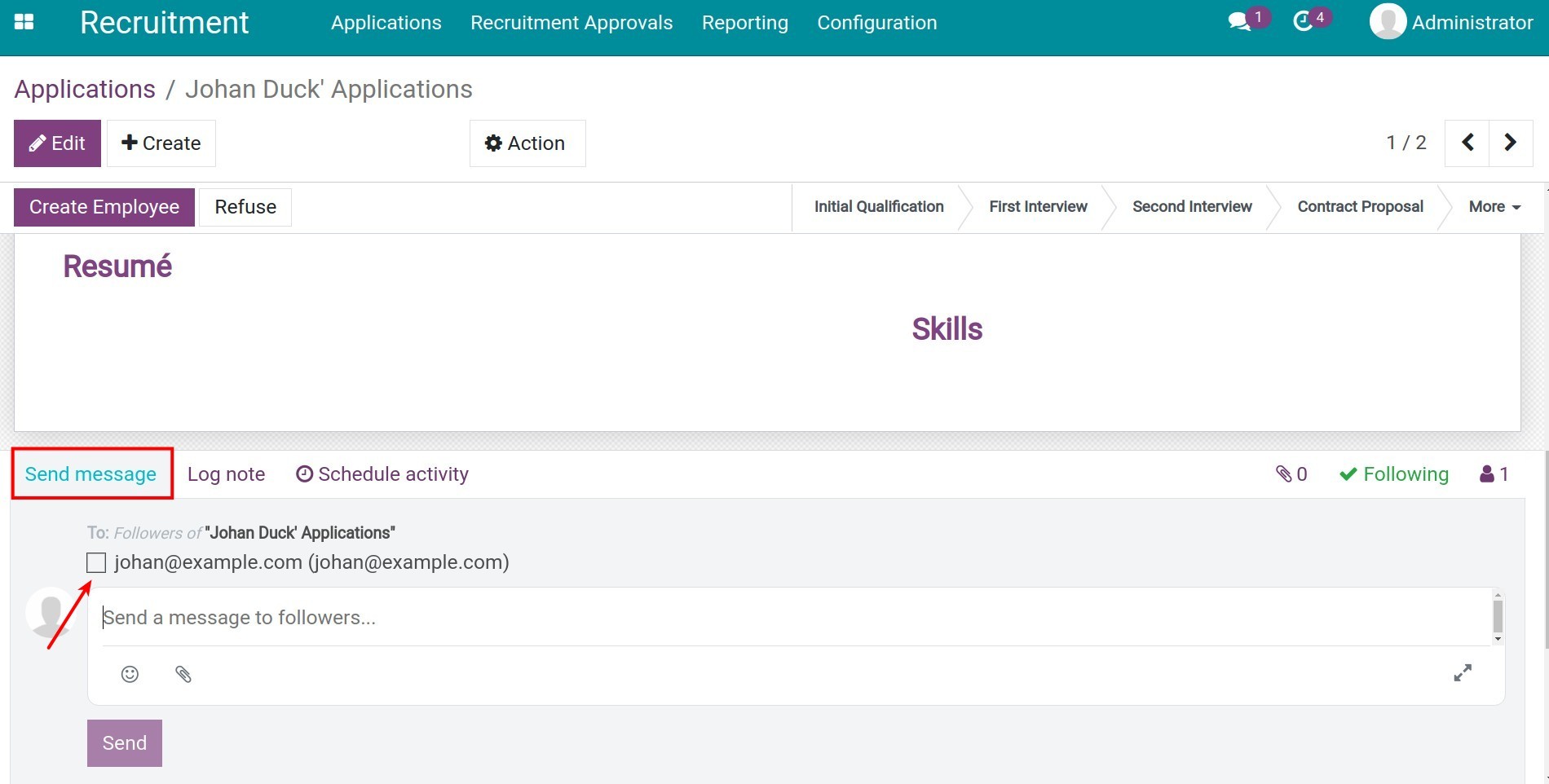
Once you check mark the applicant’s name and email address, a window pop up, you create a contact by entering the information and click Save. From the second time, the system will not ask for this information again.
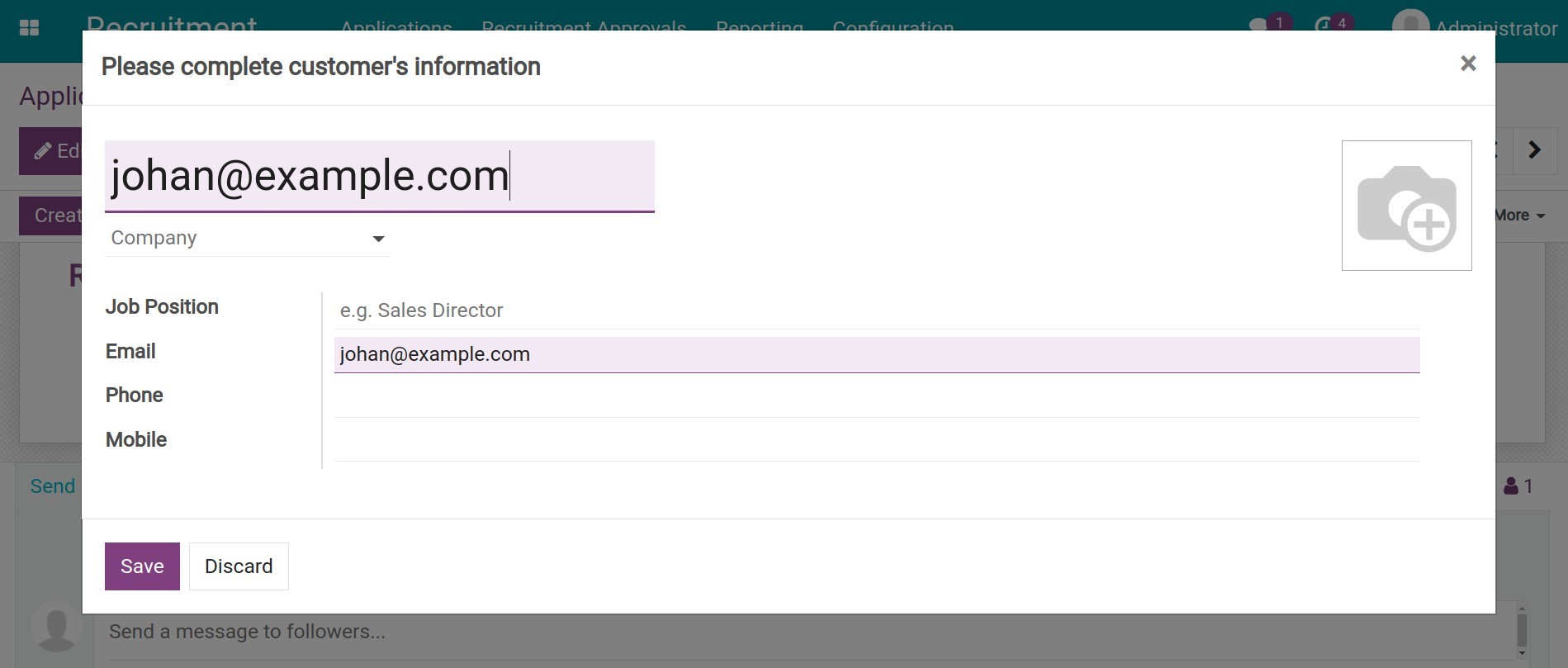
Composing an email: you need to type the email content and click on the attachment icon to attach files (resumé template, required documents for applicants, etc), you can click the expanded icon to use the toolbar if necessary.
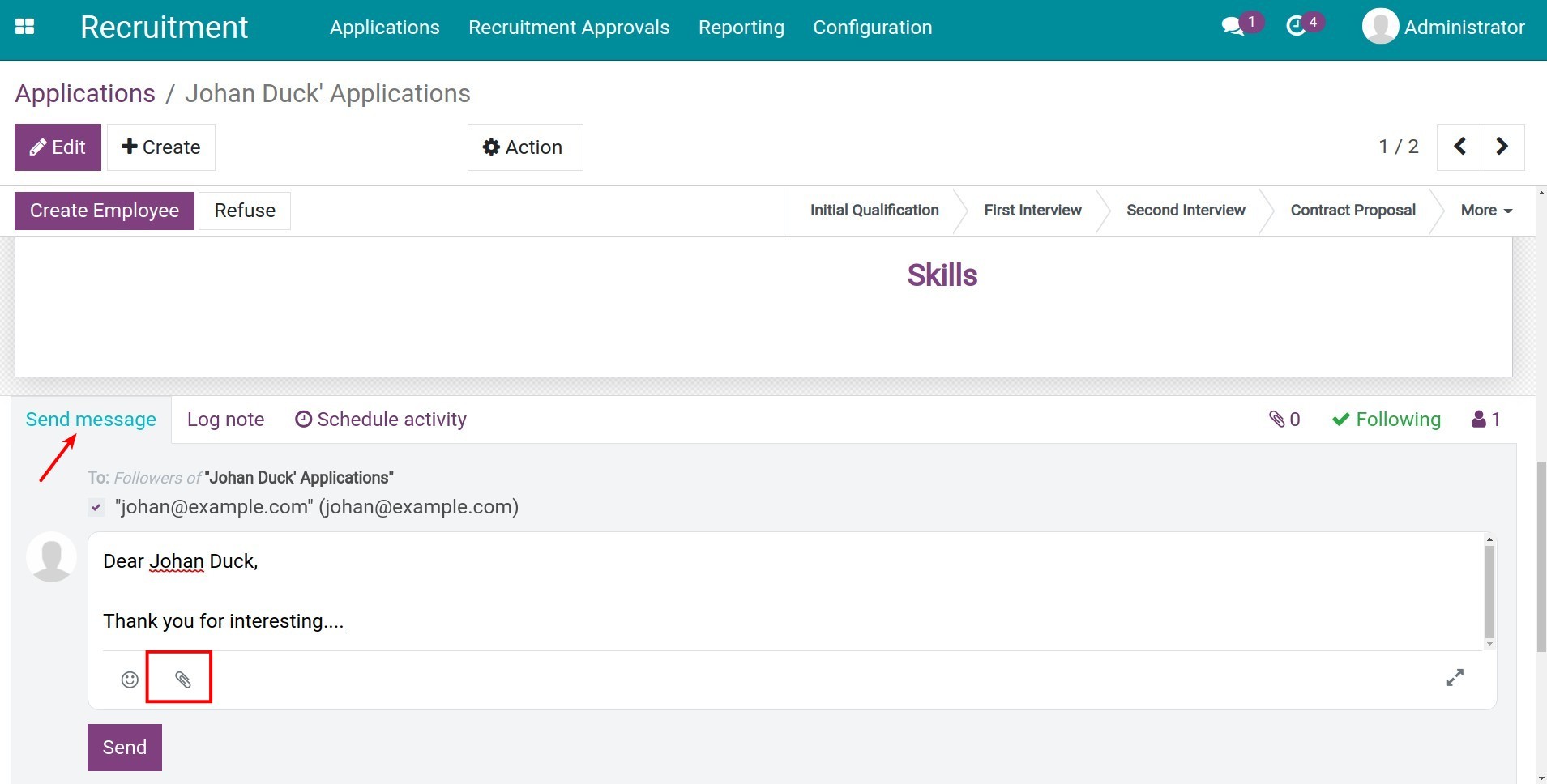
On the expanded window, you can also add recipients, change the email subject to increase efficiency.
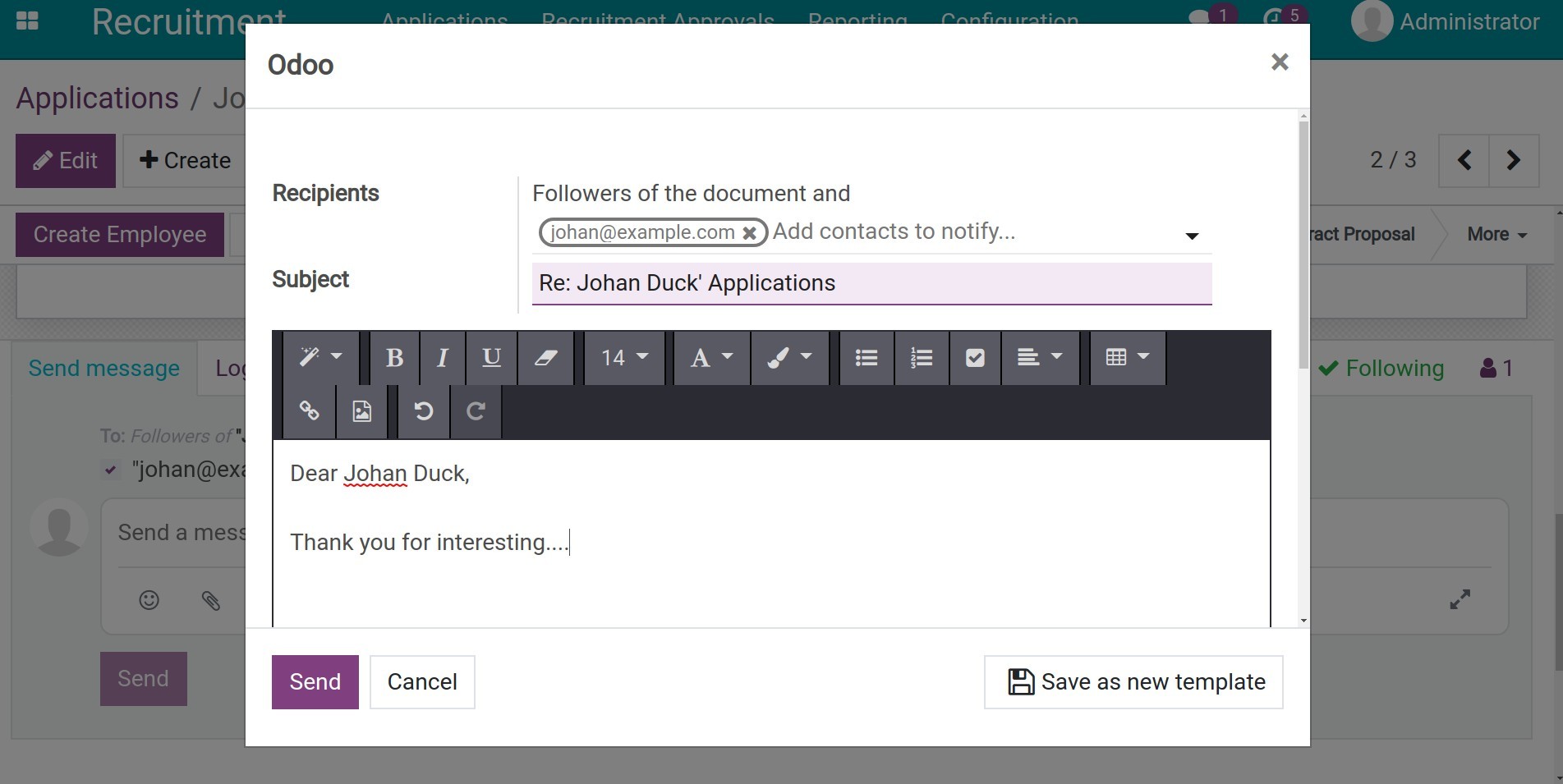
After composing the email, click Send to send an email to the applicant.
Book a meeting with an applicant¶
You can book a meeting with an applicant to invite them to the interview from the module Calendar or right from a Applications view.
From a Applications view: You have two options negative to Calendar view:
By clicking Schedule activity. Select Activity Type as Meeting, click Open Calendar, you will be navigated to the Calendar view.
![Schedule activity]()
By clicking Meetings, you also negative to the Calendar view.
![Meetings button]()
In the Calendar view, you click at the time you want to book a meeting, the system will automatically suggest the name of the interview based on the candidate’s name. This helps to reduce the amount of work as well as to avoid any mistake.
![Create an interview with the applicant]()
At the Application view, the system creates the corresponding Schedule activity, with the Due Date calculated based on the working days from the current date to the interview date you created. This will help you easily manage your work without missing any information.
![Schedule activity about the interview]()
From Calendar view.
See also
Internal exchange and approval¶
If you want to record comments, assessments, notes, etc. about the applicant or discuss with other members in the recruitment team, click Log note. You enter the content you want to discuss: assessing the applicant’s personality, knowledge and skills, asking managers about next steps, etc., then use the name tag feature (@) to tag anybody for reviewing and commenting.
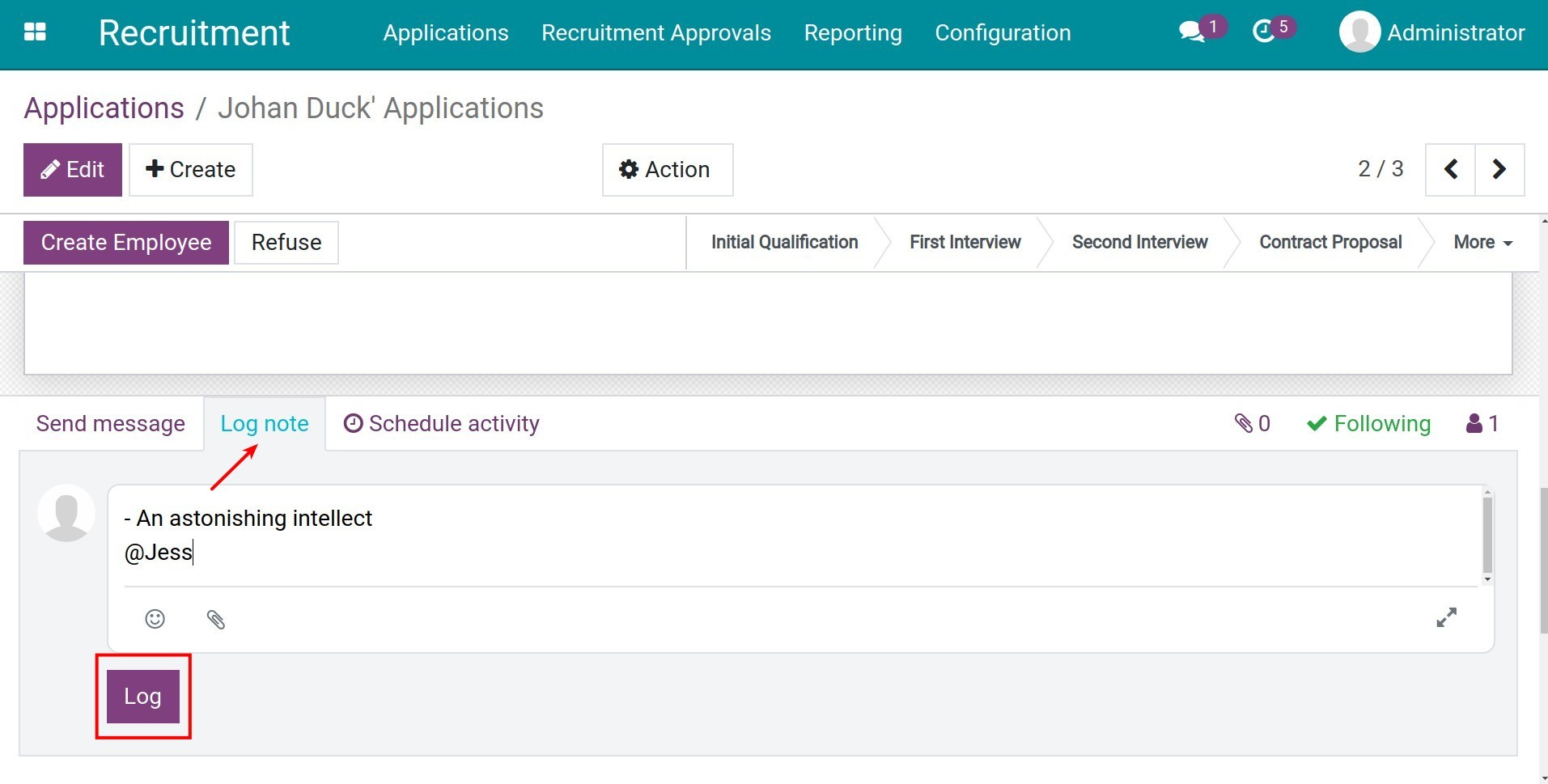
To avoid managers missing out on any tasks, you can use the Schedule activity feature to remind managers to comment. See further details on how to use the Schedule activity tool to assign tasks here..