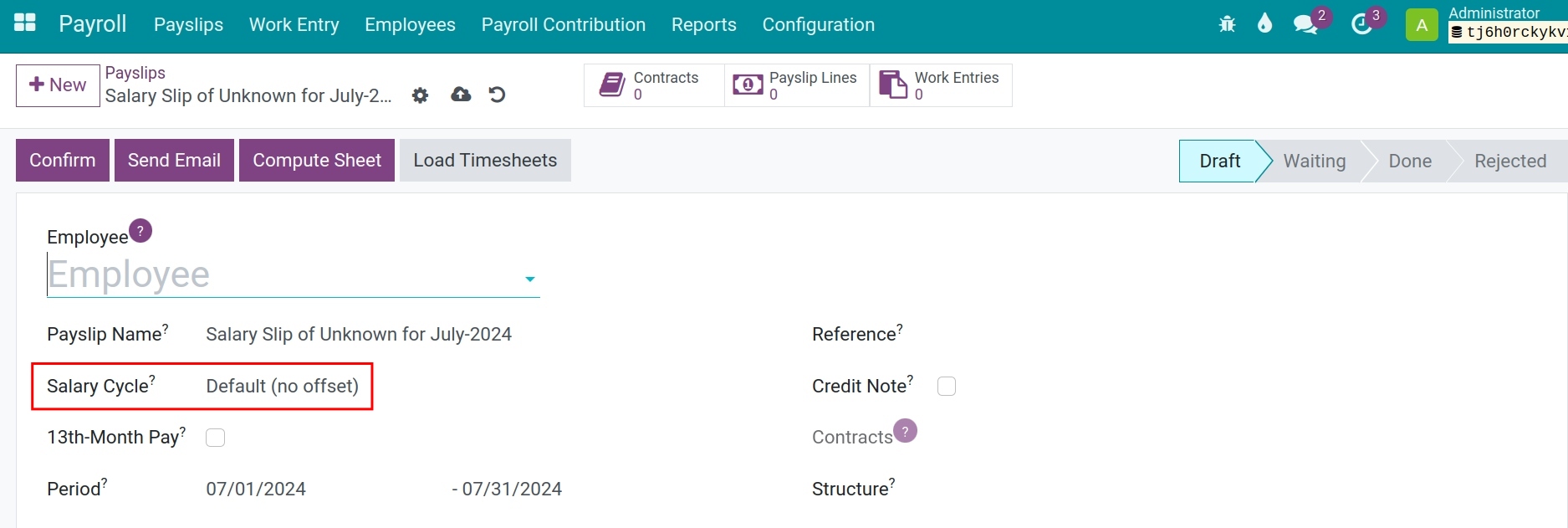Salary Cycle¶
Salary cycle configuration¶
To configure the salary cycle on Viindoo payroll management app, navigate to . You can press the New button to create a new salary cycle or edit the existed one.
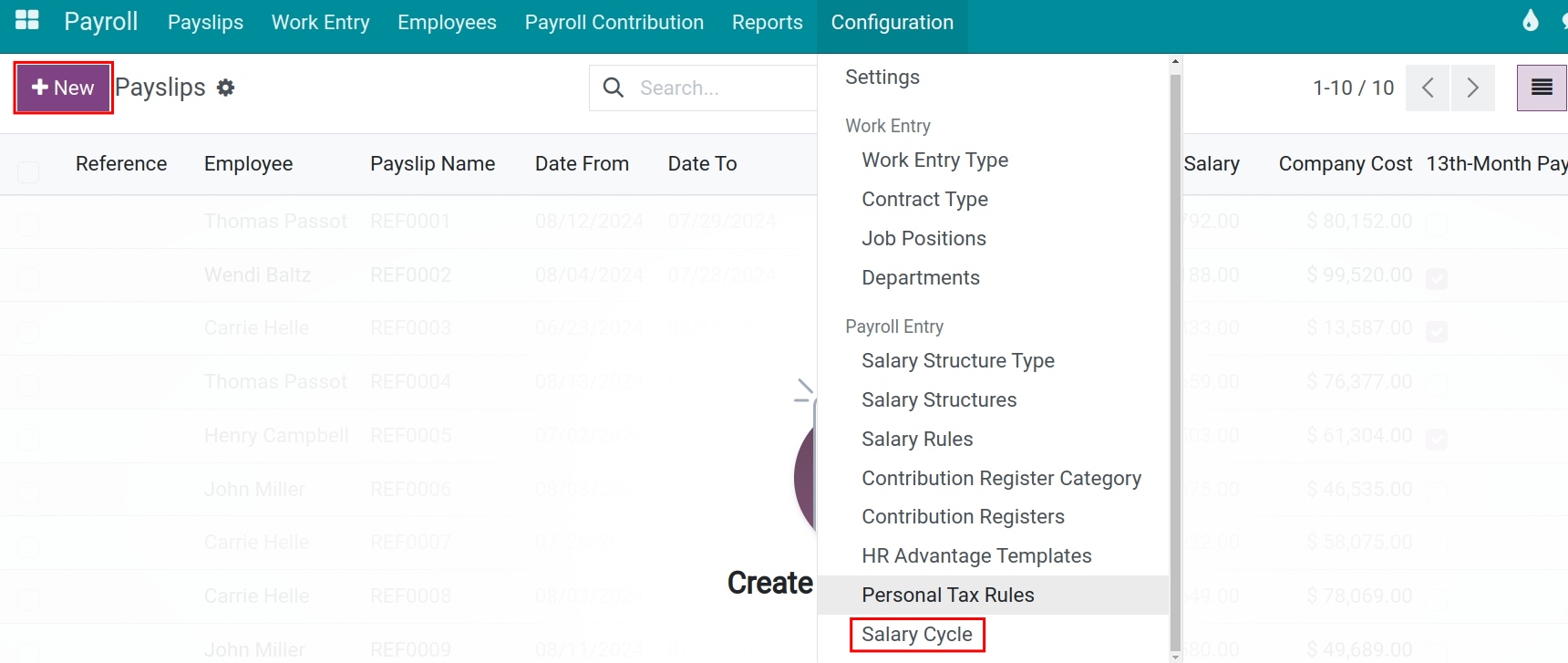
On the salary cycle record, you will see the following fields:
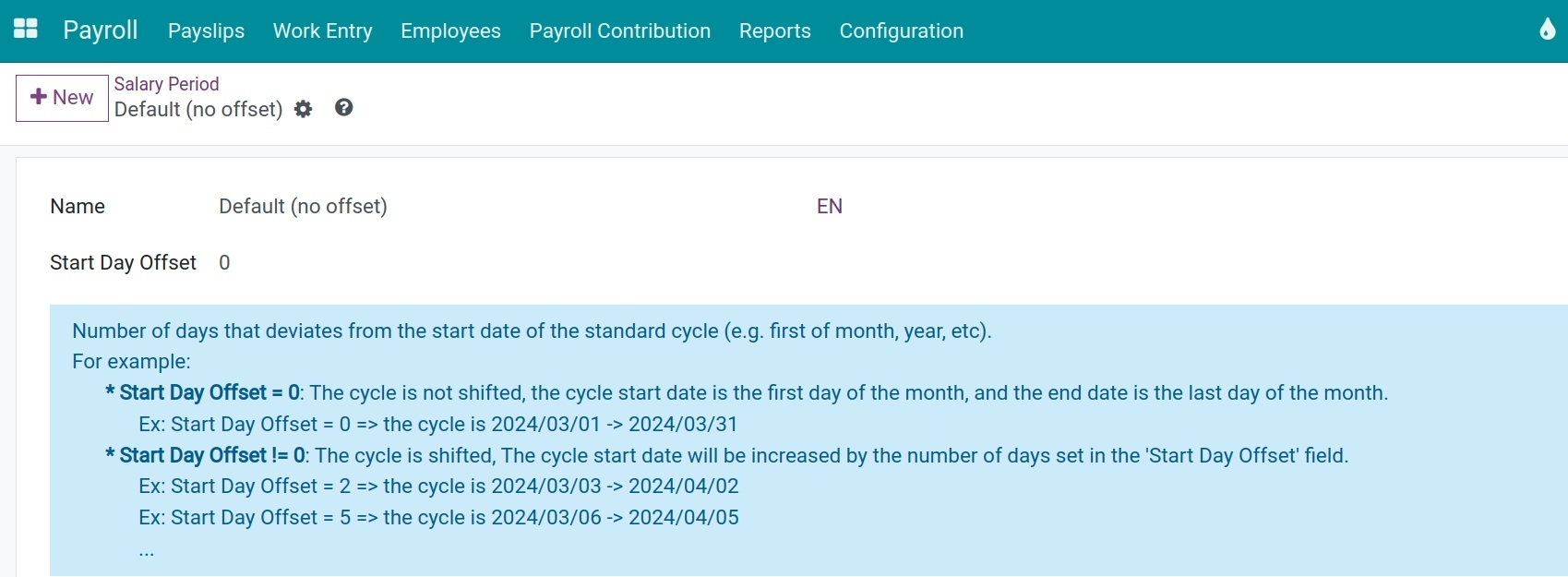
- Name: The name of the salary cycle you want to create. For example, salary cycle on the 26th of every month, etc.
- Start Day Offset: Number of days that deviates from the start date of the standard cycle. By default, the offset is 0, which means the start date is the first day of the calculated month.
Note
The demo data will create the salary cycle Default (no offset) to calculate the salary cycle from the first day to the last day of the current month.
For example: If you enter the start date offset as 25, the payroll cycle for the month will begin from the 26th of the current month to the 25th of the following month (the payroll for February will start from 26/02 and end on 25/03).
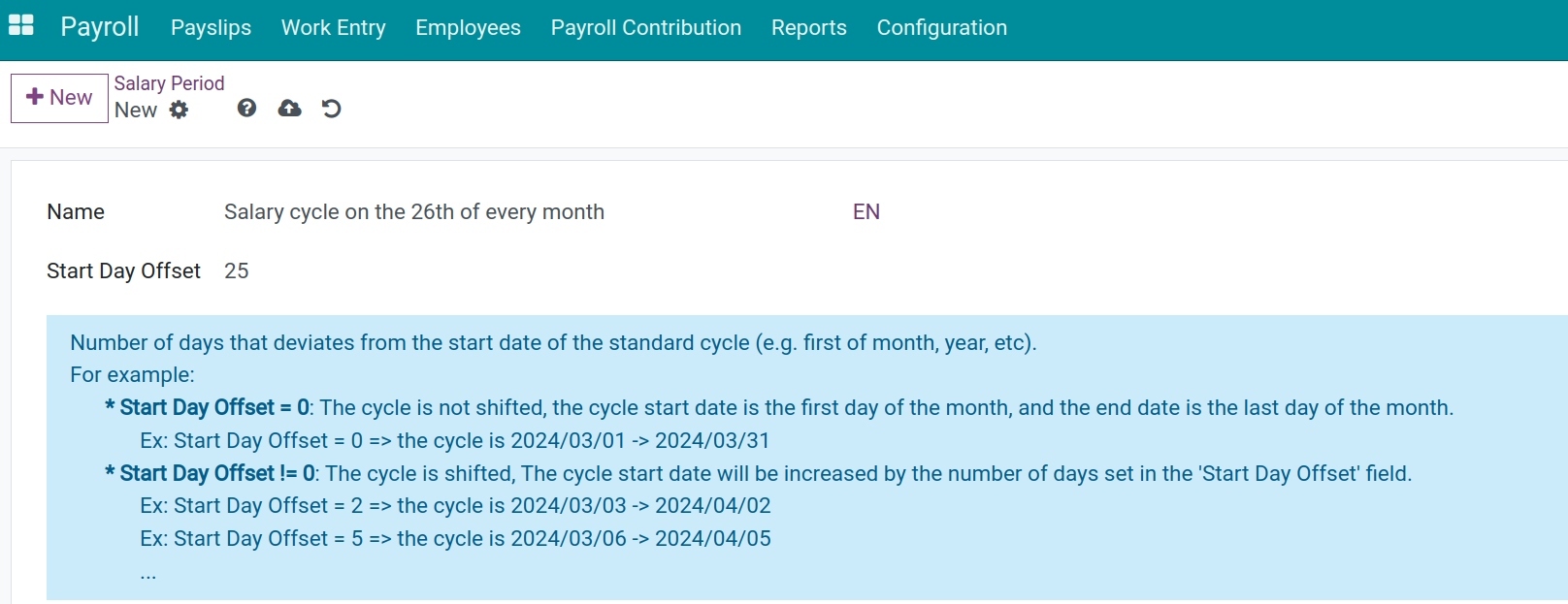
Default salary cycle configuration¶
On the created payslips, the salary cycles which are configurated will be used as the default cycles. You access . At the Salary Cycle field, select the needed salary cycle to apply to the entire employee’ payslips.
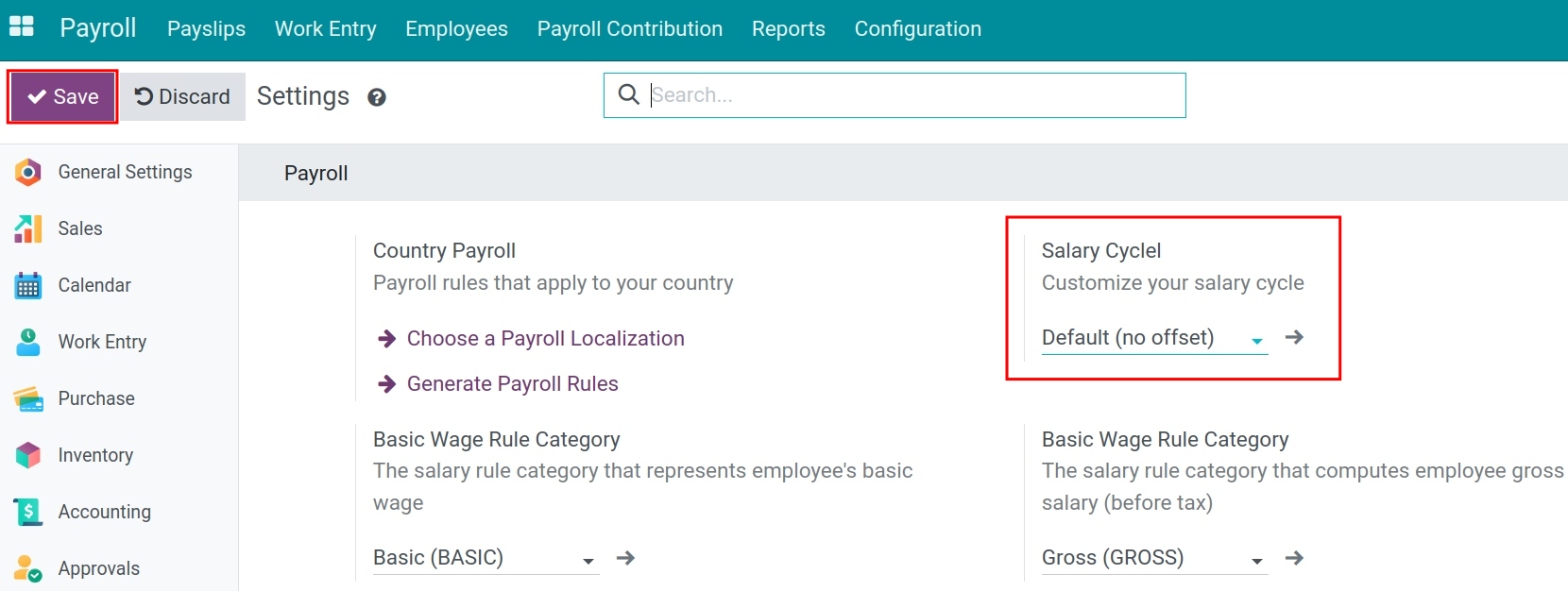
Employees’ salary cycle configuration¶
When creating payslips or payslips batches, in case you want to edit the salary cycle instead of using the default, you navigate to and select a payslip to edit.
You need to enable the developer mode to see the Salary Cycle field. At this point, You can choose from the existed salary cycle to apply to the payslip.