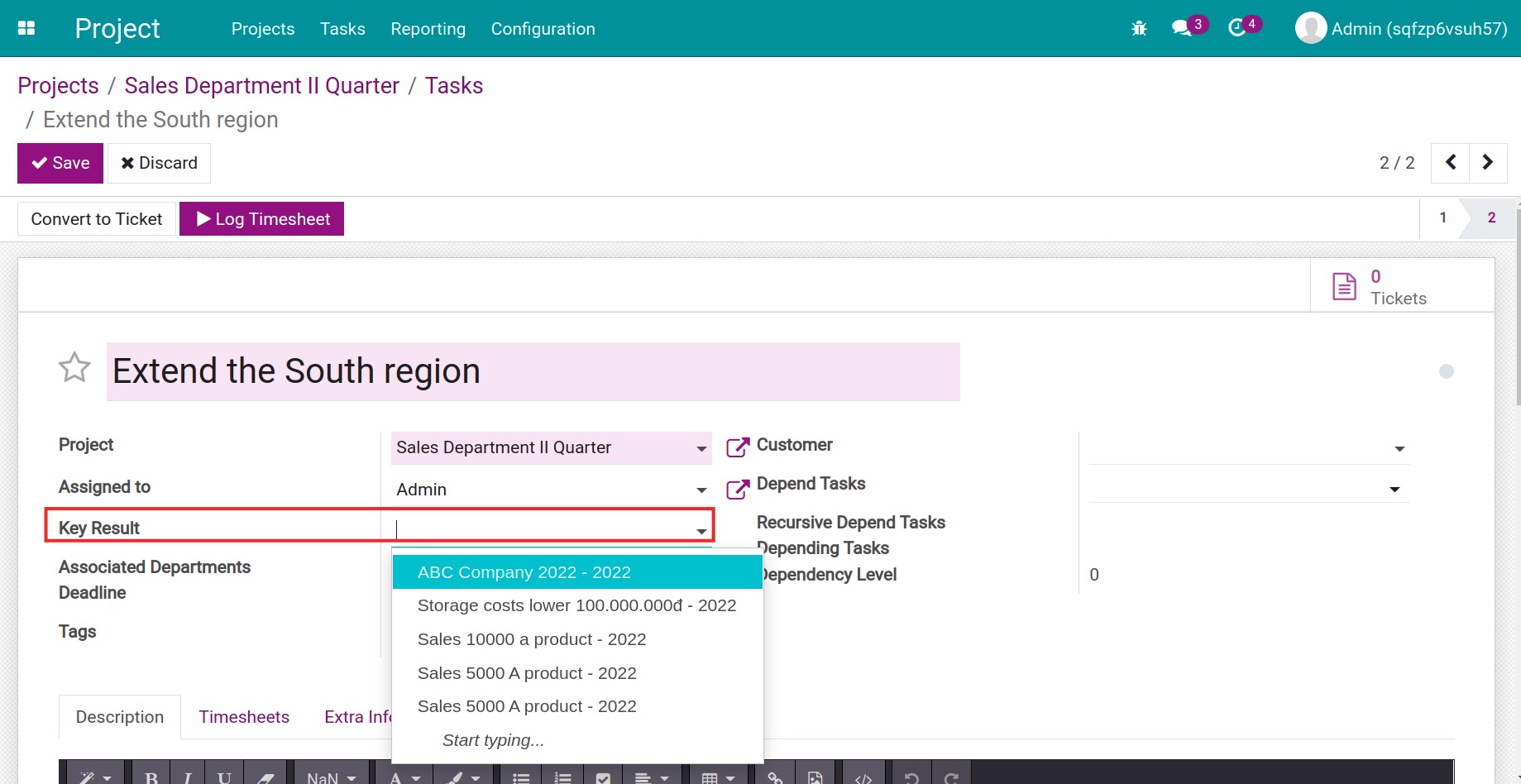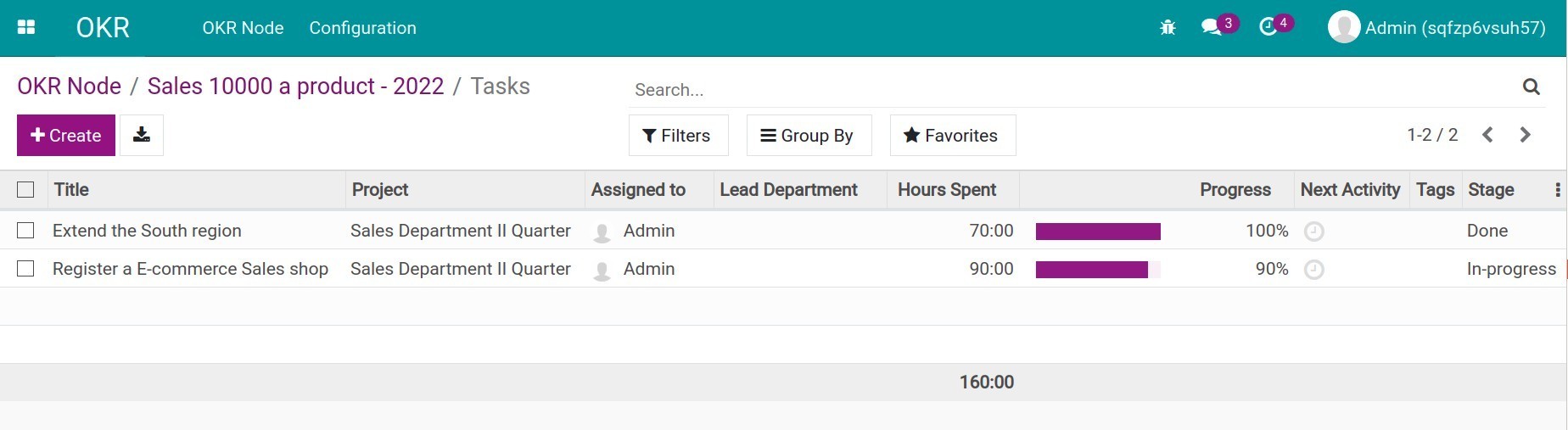Demo video: OKR & Project Integrator
What It Does
Transform objectives into actionable plans: This module seamlessly integrates the OKR (Objectives & Key Results) framework with the Project application, enabling your organization to effortlessly connect strategic objectives with actionable tasks and measurable outcomes.
Key Features
- Assign Objectives & Key Results to Projects/Tasks;
- Create Projects/Tasks directly within OKR;
- Track the number of Objectives & Key Results linked to each Project;
- Manage the number of Projects/Tasks under one Objective or Key Result.
Benefits
- Turn OKR into actionable plans: Don't let goals just stay on paper. Create projects and tasks directly from OKR and witness how objectives turn into real progress;
- Easy collaboration: Assign objectives and key results to specific tasks and individual team members. Help your team understand their role in achieving common success;
- Real-time progress tracking: Clearly visualize how objectives are linked to daily activities. Measure success as tasks are completed and key results are achieved — all in one place;
- Optimize workflow: Break down large projects into smaller, easily assignable tasks and ensure everyone is working towards the same goal;
- Focus and transparency: With automatic time tracking and detailed monitoring features, you can control resources and ensure all efforts are recognized.
Who Should Use This Module
- Leaders and managers: Want to ensure strategic goals are integrated into daily activities;
- Teams: Looking for clarity in work and simplified task management;
- Businesses: Want to optimize the alignment between goals and actions to improve performance and transparency.
Supported Editions
- Community Edition
- Enterprise Edition
Installation
- Navigate to Apps.
- Search with keyword to_okr_project.
- Press Install.
Instruction
Instruction video: OKR & Project Integrator
Link an existing task of the Project module to a Key result
With the OKRs app, you can link an existing Task with a Key result to help you make plans as well as keep track of the OKR in more detail.
- Navigate to the Project app app, select a Project and then select the Task you want to link to the OKR app.
- On the Task view, press Edit. On the Key Result field, select the Key result you want to link and then press Save.
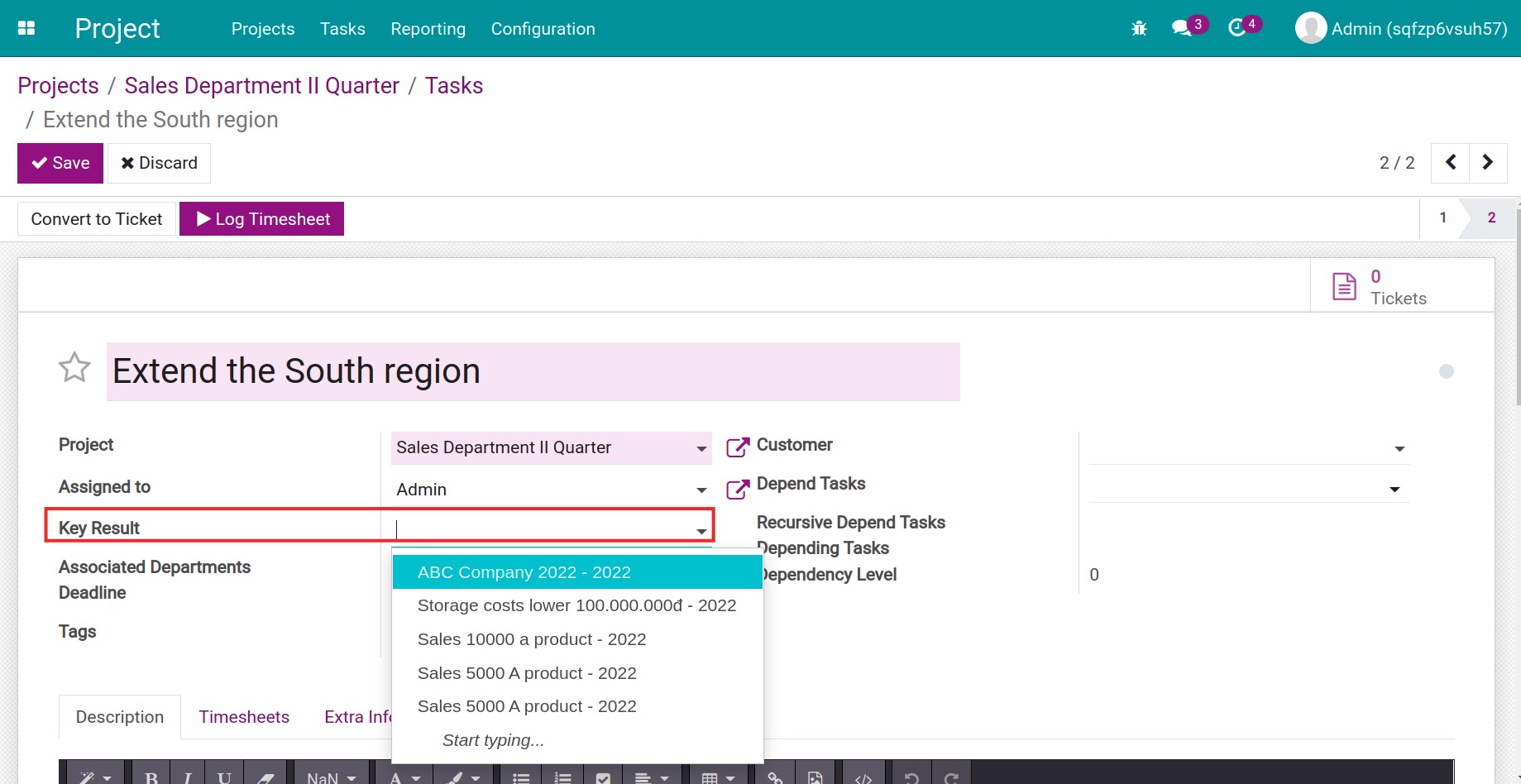
- From this Task view, press on the Key result to see the key result detail view. You will see the quantity of the related Projects and Project Tasks on the top right corner.

This software and associated files (the "Software") may only be
used
(executed, modified, executed after modifications) if you have
purchased a
valid license from the authors, typically via Odoo Apps,
or if you
have
received a written agreement from the authors of the
Software (see the
COPYRIGHT file).
You may develop Odoo modules that use the Software as a library
(typically
by depending on it, importing it and using its
resources), but
without
copying any source code or material from the
Software. You may distribute
those modules under the license of your
choice, provided that this
license
is compatible with the terms of
the Odoo Proprietary License (For
example:
LGPL, MIT, or proprietary
licenses similar to this one).
It is forbidden to publish, distribute, sublicense, or sell
copies of the
Software or modified copies of the Software.
The above copyright notice and this permission notice must be
included in
all copies or substantial portions of the Software.
THE SOFTWARE IS PROVIDED "AS IS", WITHOUT WARRANTY OF ANY KIND,
EXPRESS OR
IMPLIED, INCLUDING BUT NOT LIMITED TO THE WARRANTIES OF
MERCHANTABILITY,
FITNESS FOR A PARTICULAR PURPOSE AND
NONINFRINGEMENT. IN NO EVENT
SHALL THE
AUTHORS OR COPYRIGHT HOLDERS
BE LIABLE FOR ANY CLAIM, DAMAGES OR OTHER
LIABILITY, WHETHER IN AN
ACTION OF CONTRACT, TORT OR OTHERWISE,
ARISING
FROM, OUT OF OR IN
CONNECTION WITH THE SOFTWARE OR THE USE OR OTHER
DEALINGS IN THE
SOFTWARE.