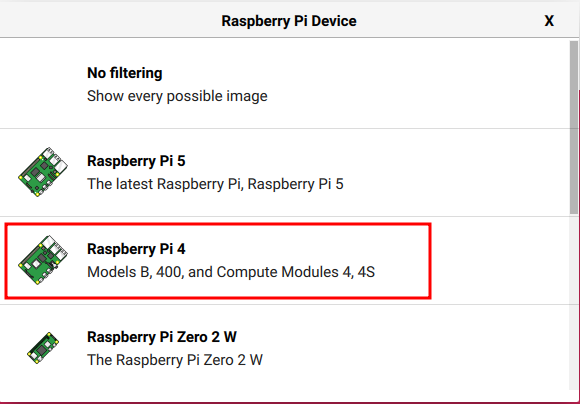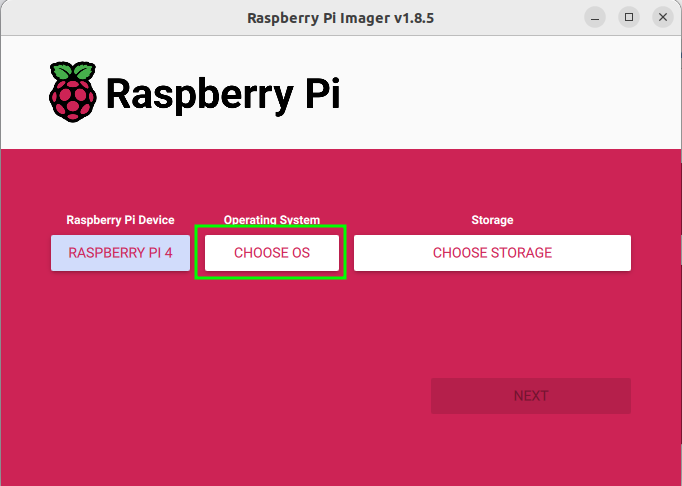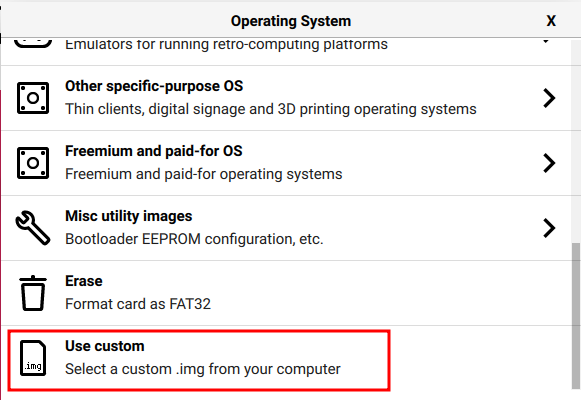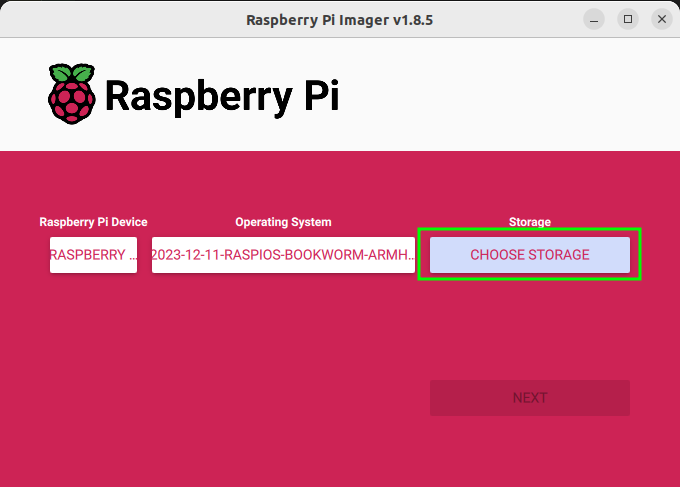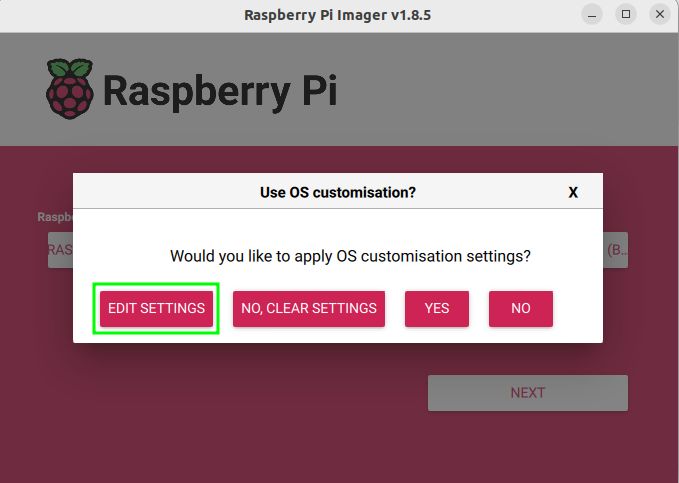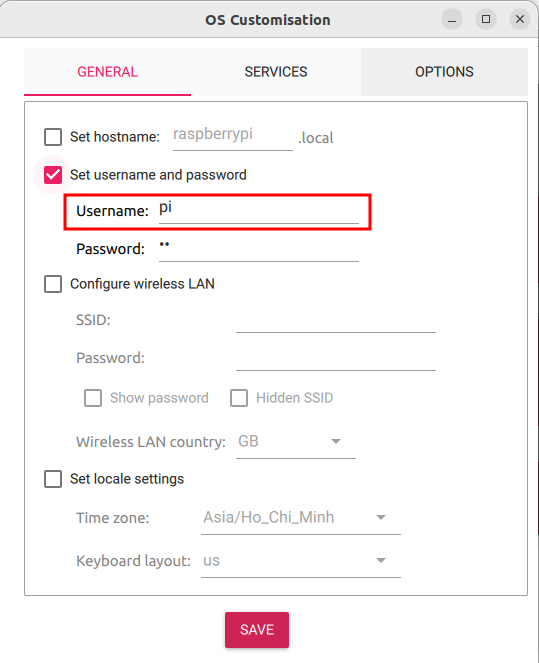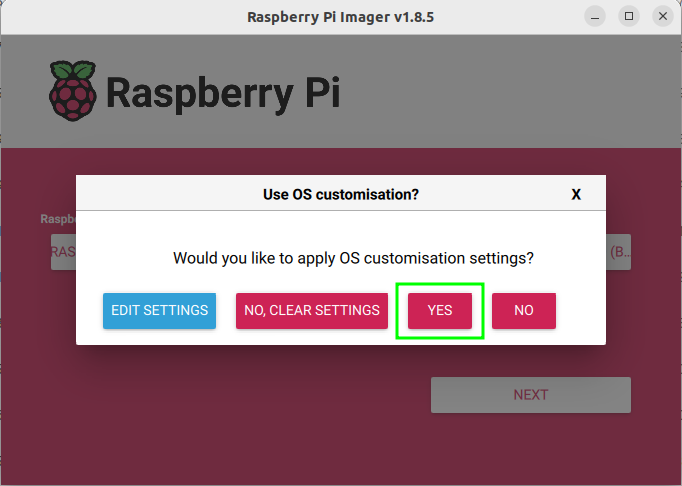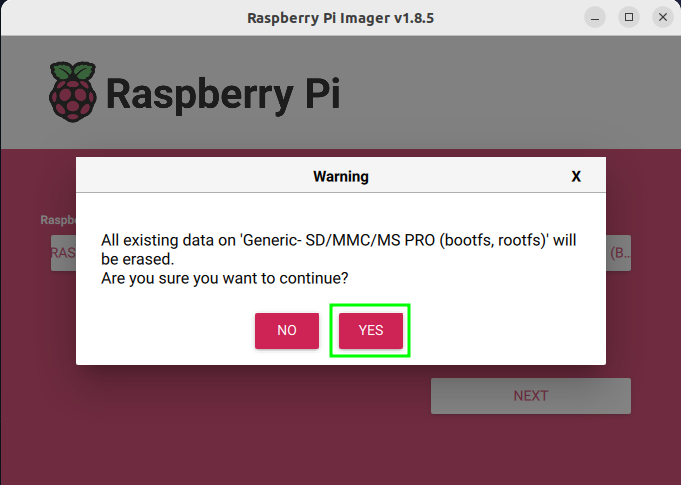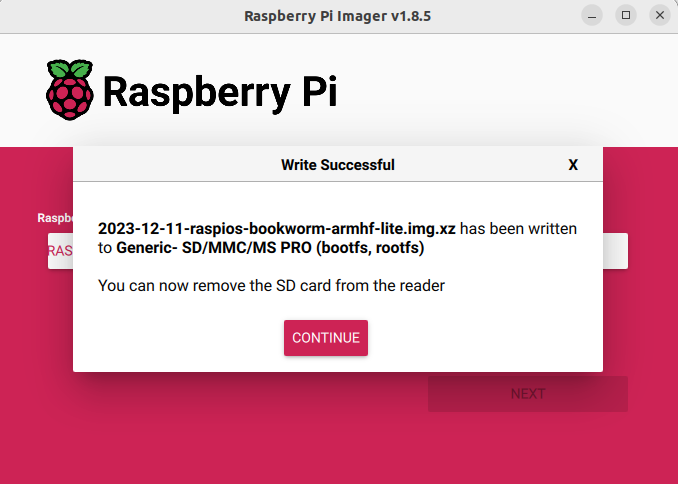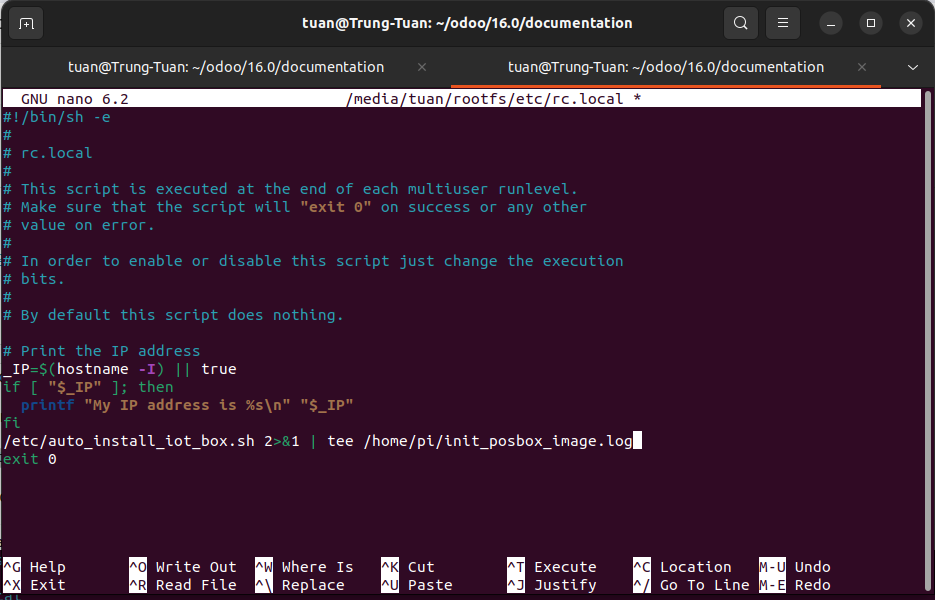Cài đặt hộp IoT từ hệ điều hành Raspbian¶
Để hộp IoT có thể kết nối với các thiết bị ngoại vi và kết nối với phần mềm Viindoo, chúng ta cần thiết lập cài đặt môi trường cho hộp IoT.
Các thiết bị yêu cầu
Hướng dẫn này yêu cầu các thiết bị sau:
Raspberry Pi4 Model B và thẻ nhớ microSD từ 8Gb-Class-A1 trở lên.
Nguồn điện 5V-3Ampe loại C.
Màn hình có cổng HDMI và cáp chuyển micro-HDMI sang HDMI.
Đầu đọc thẻ MicroSD.
Máy tính sử dụng hệ điều hành Ubuntu 22 trở lên.
Các mục chính trong bài viết này:
Cài đặt Raspberry Pi Imager¶
Để có thể dựng hệ điều hành Raspbian trên thẻ nhớ, chúng ta cần cài đặt phần mềm Raspberry Pi Imager.
Dưới đây là các bước để tải xuống và cài đặt Raspberry Pi Imager.
Mở Terminal và truy cập đến thư mục cần lưu trữ, như ví dụ sau:
cd /home/user/Downloads/Sử dụng lệnh sau để tải xuống phần mềm Raspberry Pi Imager.
wget 'https://downloads.raspberrypi.org/imager/imager_latest_amd64.deb' -O Raspberry_Pi_Imager.debSử dụng lệnh sau để cài đặt Raspberry Pi Imager.
sudo dpkg -i Raspberry_Pi_Imager.deb
Ghi chú
Thay thế đường dẫn /user/ bằng tên người dùng trên máy tính của bạn.
Tải xuống hệ điều hành Raspbian¶
Chọn thư mục lưu file hệ điều hành, sau đó mở terminal trên thư mục đó.
Sau đó, chạy lệnh sau:
sudo wget 'https://downloads.raspberrypi.org/raspios_lite_armhf/images/raspios_lite_armhf-2024-03-15/2024-03-15-raspios-bookworm-armhf-lite.img.xz'
Dựng hệ điều hành Raspbian trên thẻ micro SD¶
Mở phần mềm imager (Raspberry Pi Imager) mà bạn vừa cài đặt ở trên.
Lắp thẻ micro SD vào máy tính.
Trên phần mềm Raspberry Pi Imager chọn CHOOSE DEVICE như hình dưới.
Chọn Raspberry Pi 4 như hiển thị bên dưới.
Chọn CHOOSE OS như hình bên dưới.
Chọn User Custom như hiển thị bên dưới.
Chọn hệ điều hành Raspbian vừa tải ở trên.
Chọn CHOOSE STORAGE như hình bên dưới.
Chọn thẻ nhớ để dựng hệ điều hành Raspbian.
Sau đó chọn NEXT để chuyển sang bước tiếp theo. Chọn EDIT SETTINGS để cấu hình các tham số cho Raspberry Pi.
Các thông số được thiết lập như hình.
Ghi chú
Lưu ý những vùng được đánh dấu phải được cài đặt như hình.
Chọn YES để chọn cấu hình tùy chọn ở trên
Chọn YES để bắt đầu quá trình dựng hệ điều hành.
Sau khi quá trình dựng hoàn tất, thông báo sau sẽ xuất hiện.
Cài đặt hộp IoT¶
Ghi chú
Sau khi dựng xong, hãy rút thẻ nhớ ra và cắm lại.
Mở Terminal và thực hiện các lệnh sau để chỉnh sửa tệp tin khởi động Raspberry Pi.
sudo -E nano /media/user/rootfs/etc/rc.localThay thế đường dẫn /user/ bằng tên người dùng trên máy tính của bạn.
Thêm dòng lệnh sau vào tệp rc.local.
/etc/auto_install_iot_box.sh 2>&1 | tee /home/pi/init_posbox_image.log
Chúng ta được một file như hình dưới đây.
Chạy lệnh sau để tạo tệp cài đặt tự động cho hộp IoT.
sudo nano /media/user/rootfs/etc/auto_install_iot_box.shThay thế đường dẫn /user/ bằng tên người dùng trên máy tính của bạn.
Sao chép tất cả các lệnh sau vào tập tin auto_install_iot_box.sh.
#!/usr/bin/env bash
set -o errexit
set -o nounset
set -o pipefail
# set -o xtrace
__dir="$(cd "$(dirname "${BASH_SOURCE[0]}")" && pwd)"
__file="${__dir}/$(basename "${BASH_SOURCE[0]}")"
__base="$(basename ${__file} .sh)"
VERSION=16.0
REPO=https://github.com/Viindoo/odoo.git
VERSION_IOTBOX=23.11
CLONE_DIR="/home/pi/odoo"
OVERWRITE_FILES_BEFORE_INIT_DIR="${CLONE_DIR}/addons/point_of_sale/tools/posbox/overwrite_before_init"
OVERWRITE_FILES_AFTER_INIT_DIR="${CLONE_DIR}/addons/point_of_sale/tools/posbox/overwrite_after_init"
MOUNT_POINT="$(dirname "$__dir")"
# set locale to en_US
echo "set locale to en_US"
echo "export LANGUAGE=en_US.UTF-8" >> ~/.bashrc
echo "export LANG=en_US.UTF-8" >> ~/.bashrc
echo "export LC_ALL=en_US.UTF-8" >> ~/.bashrc
locale-gen
source ~/.bashrc
# Install git
apt-get -y install git
if [ ! -d "$CLONE_DIR" ]; then
echo "Clone Github repo"
mkdir -pv "$CLONE_DIR"
git clone -b "$VERSION" --no-local --no-checkout --depth 1 "$REPO" "$CLONE_DIR"
cd "$CLONE_DIR"
git config core.sparsecheckout true
echo "addons/web
addons/hw_*
addons/point_of_sale/tools/posbox/configuration
addons/point_of_sale/tools/posbox/overwrite_after_init
addons/point_of_sale/tools/posbox/overwrite_before_init
odoo/
odoo-bin" | tee --append .git/info/sparse-checkout > /dev/null
git read-tree -mu HEAD
fi
# copy iotbox version
mkdir -pv /var/odoo
echo "${VERSION_IOTBOX}" | tee /var/odoo/iotbox_version /home/pi/iotbox_version
# Delete some files that cause errors
rm -rf "${OVERWRITE_FILES_BEFORE_INIT_DIR}/etc/fstab"
rm -rf "${OVERWRITE_FILES_AFTER_INIT_DIR}/etc/fstab"
# copy files overwrite_before_init
cp -av "${OVERWRITE_FILES_BEFORE_INIT_DIR}"/* "${MOUNT_POINT}"
rm -rf "${OVERWRITE_FILES_BEFORE_INIT_DIR}"
# Recommends: antiword, graphviz, ghostscript, python-gevent, poppler-utils
export DEBIAN_FRONTEND=noninteractive
# upgrade firmware-brcm80211 broke access point on rpi4
apt-mark hold firmware-brcm80211
apt-get update && apt-get -y upgrade
# Do not be too fast to upgrade to more recent firmware and kernel than 4.38
# Firmware 4.44 seems to prevent the LED mechanism from working
# At the first start it is necessary to configure a password
# This will be modified by a unique password on the first start of Odoo
# password="$(openssl rand -base64 12)"
# echo "pi:${password}" | chpasswd
PKGS_TO_INSTALL="
console-data \
cups \
cups-ipp-utils \
dbus \
dbus-x11 \
dnsmasq \
firefox-esr \
fswebcam \
git \
hostapd \
iw \
kpartx \
libcups2-dev \
libpq-dev \
lightdm \
localepurge \
nginx-full \
openbox \
printer-driver-all \
python3 \
python3-cups \
python3-babel \
python3-dateutil \
python3-dbus \
python3-decorator \
python3-dev \
python3-docutils \
python3-geoip2 \
python3-jinja2 \
python3-ldap \
python3-libsass \
python3-lxml \
python3-mako \
python3-mock \
python3-netifaces \
python3-passlib \
python3-pil \
python3-pip \
python3-psutil \
python3-psycopg2 \
python3-pydot \
python3-pypdf2 \
python3-qrcode \
python3-reportlab \
python3-requests \
python3-serial \
python3-tz \
python3-urllib3 \
python3-werkzeug \
python3-venv \
rsync \
screen \
swig \
unclutter \
vim \
x11-utils \
xdotool \
xserver-xorg-input-evdev \
xserver-xorg-video-dummy \
xserver-xorg-video-fbdev \
nmap \
avahi-utils"
echo "Acquire::Retries "16";" > /etc/apt/apt.conf.d/99acquire-retries
# KEEP OWN CONFIG FILES DURING PACKAGE CONFIGURATION
# http://serverfault.com/questions/259226/automatically-keep-current-version-of-config-files-when-apt-get-install
apt-get -y -o Dpkg::Options::="--force-confdef" -o Dpkg::Options::="--force-confold" install ${PKGS_TO_INSTALL}
apt-get clean
localepurge
rm -rfv /usr/share/doc
# python-usb in wheezy is too old
# the latest pyusb from pip does not work either, usb.core.find() never returns
# this may be fixed with libusb>2:1.0.11-1, but that's the most recent one in raspios
# so we install the latest pyusb that works with this libusb.
# Even in stretch, we had an error with langid (but worked otherwise)
# We fixe the version of evdev to 1.2.0 because in 1.3.0 we have a RuntimeError in 'get_event_loop()'
PIP_TO_INSTALL="
evdev==1.6.0 \
gatt \
polib \
pycups \
pyusb \
v4l2 \
pysmb==1.2.9.1 \
cryptocode==0.1 \
PyKCS11 \
vcgencmd \
RPi.GPIO \
rjsmin==1.1.0 \
num2words==0.5.9 \
ipaddress \
ngrok \
bluepy"
cd /
mkdir venv
python3 -m venv venv
venv/bin/pip3 install ${PIP_TO_INSTALL}
rsync -avrhp /venv/lib/python3.11/site-packages/* /usr/lib/python3/dist-packages/
# Dowload MPD server and library for Six terminals
wget 'https://nightly.odoo.com/master/iotbox/eftdvs' -P /usr/local/bin/
chmod +x /usr/local/bin/eftdvs
wget 'https://nightly.odoo.com/master/iotbox/eftapi.so' -P /usr/lib/
groupadd usbusers
usermod -a -G usbusers pi
usermod -a -G lp pi
usermod -a -G input lightdm
mkdir -v /var/log/odoo
chown pi:pi /var/log/odoo
chown pi:pi -R /home/pi/odoo/
chown pi:pi -R /etc/ssl/certs/
chown pi:pi -R /etc/ssl/private/
chown pi:pi -R /etc/avahi/services/
# logrotate is very picky when it comes to file permissions
chown -R root:root /etc/logrotate.d/
chmod -R 644 /etc/logrotate.d/
chown root:root /etc/logrotate.conf
chmod 644 /etc/logrotate.conf
echo "* * * * * rm /var/run/odoo/sessions/*" | crontab -
update-rc.d -f hostapd remove
update-rc.d -f nginx remove
update-rc.d -f dnsmasq remove
systemctl enable ramdisks.service
systemctl enable led-status.service
systemctl disable dphys-swapfile.service
systemctl enable ssh
systemctl set-default graphical.target
systemctl disable getty@tty1.service
systemctl enable systemd-timesyncd.service
systemctl unmask hostapd.service
systemctl disable hostapd.service
systemctl disable cups-browsed.service
# disable overscan in /boot/config.txt, we can't use
# overwrite_after_init because it's on a different device
# (/dev/mmcblk0p1) and we don't mount that afterwards.
# This option disables any black strips around the screen
# cf: https://www.raspberrypi.org/documentation/configuration/raspi-config.md
echo "disable_overscan=1" >> /boot/config.txt
# Separate framebuffers for both screens on RPI4
sed -i '/dtoverlay/d' /boot/config.txt
sed -i '/dtoverlay=vc4-kms-v3d/d' /boot/firmware/config.txt
sed -i 's/^#host-name=foo.*/host-name=viindoo-iot/' /etc/avahi/avahi-daemon.conf
sed -i 's/^#SystemMaxUse=.*/SystemMaxUse=1M/' /etc/systemd/journald.conf
sed -i 's/^#RuntimeMaxUse=.*/RuntimeMaxUse=10/' /etc/systemd/journald.conf
# Create file ngnix viindoo-iot
cat <<EOF > /etc/nginx/sites-enabled/viindoo-iot
server{
listen 80; # for IPv4
listen [::]:80; # for IPv6
server_name viindoo-iot.local;
access_log /var/log/nginx/node-red.access.log;
location / {
proxy_pass http://127.0.0.1:8069;
proxy_set_header Host \$host;
proxy_set_header X-Real-IP \$remote_addr;
proxy_set_header X-Forwarded-For \$remote_addr;
proxy_http_version 1.1;
proxy_set_header Upgrade \$http_upgrade;
proxy_set_header Connection "upgrade";
proxy_cache_bypass 1;
proxy_no_cache 1;
port_in_redirect on;
}
}
EOF
# Override and edit the code of the odoo/addons/hw_drivers/main.py function
file_path="/home/pi/odoo/addons/hw_drivers/main.py"
sed -i '/def run(self):/a\
\# additional delay is needed to be able to override new functions\
time.sleep(1)' "$file_path"
# exclude /drivers folder from git info to be able to load specific drivers
echo "addons/hw_drivers/iot_devices/" > /home/pi/odoo/.git/info/exclude
# create dirs for ramdisks
create_ramdisk_dir () {
mkdir -v "${1}_ram"
}
create_ramdisk_dir "/var"
create_ramdisk_dir "/etc"
create_ramdisk_dir "/tmp"
mkdir -v /root_bypass_ramdisks
chown pi:pi -R /root_bypass_ramdisks
chown pi:pi -R /root_bypass_ramdisks
# copy files in overwrite_after_init
cp -av "${OVERWRITE_FILES_AFTER_INIT_DIR}"/* "${MOUNT_POINT}"
rm -rf "${OVERWRITE_FILES_AFTER_INIT_DIR}"
shutdown now
Sau đó lưu và chạy đoạn mã sau.
sudo chmod 755 /media/user/rootfs/etc/auto_install_iot_box.shThay thế đường dẫn /user/ bằng tên người dùng trên máy tính của bạn.
Lấy thẻ nhớ cắm vào Raspberry Pi, sau đó khởi động Raspberry Pi lên
Quá trình cài đặt có thể mất 30 đến 45 phút.
Sau khi cài đặt xong hộp IoT sẽ tự động tắt. Hãy lấy thẻ nhớ ra sau đó copy các mô-đun mở rộng ở kho lưu trữ iot-hw vào thư mục home/pi/odoo/addons/ của thẻ nhớ
Xem thêm
Các bài viết liên quan
Các module tham khảo