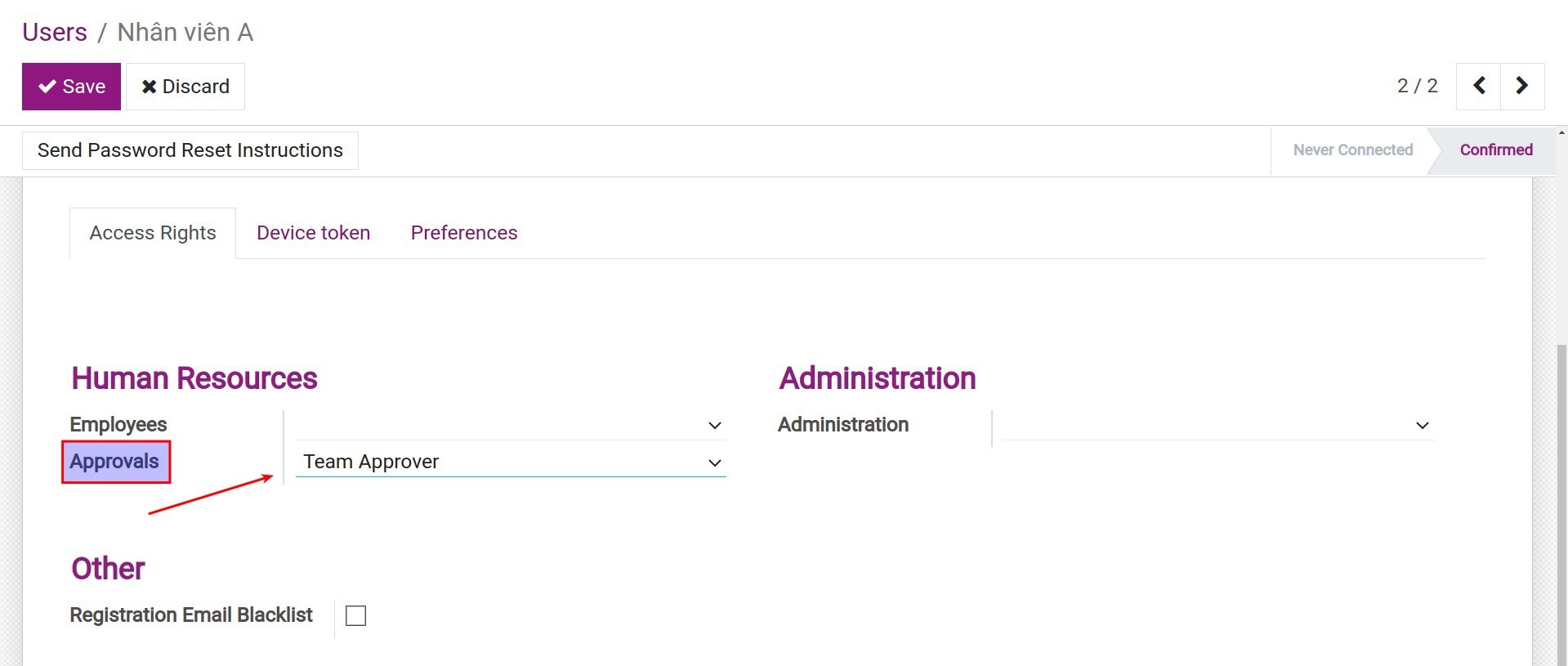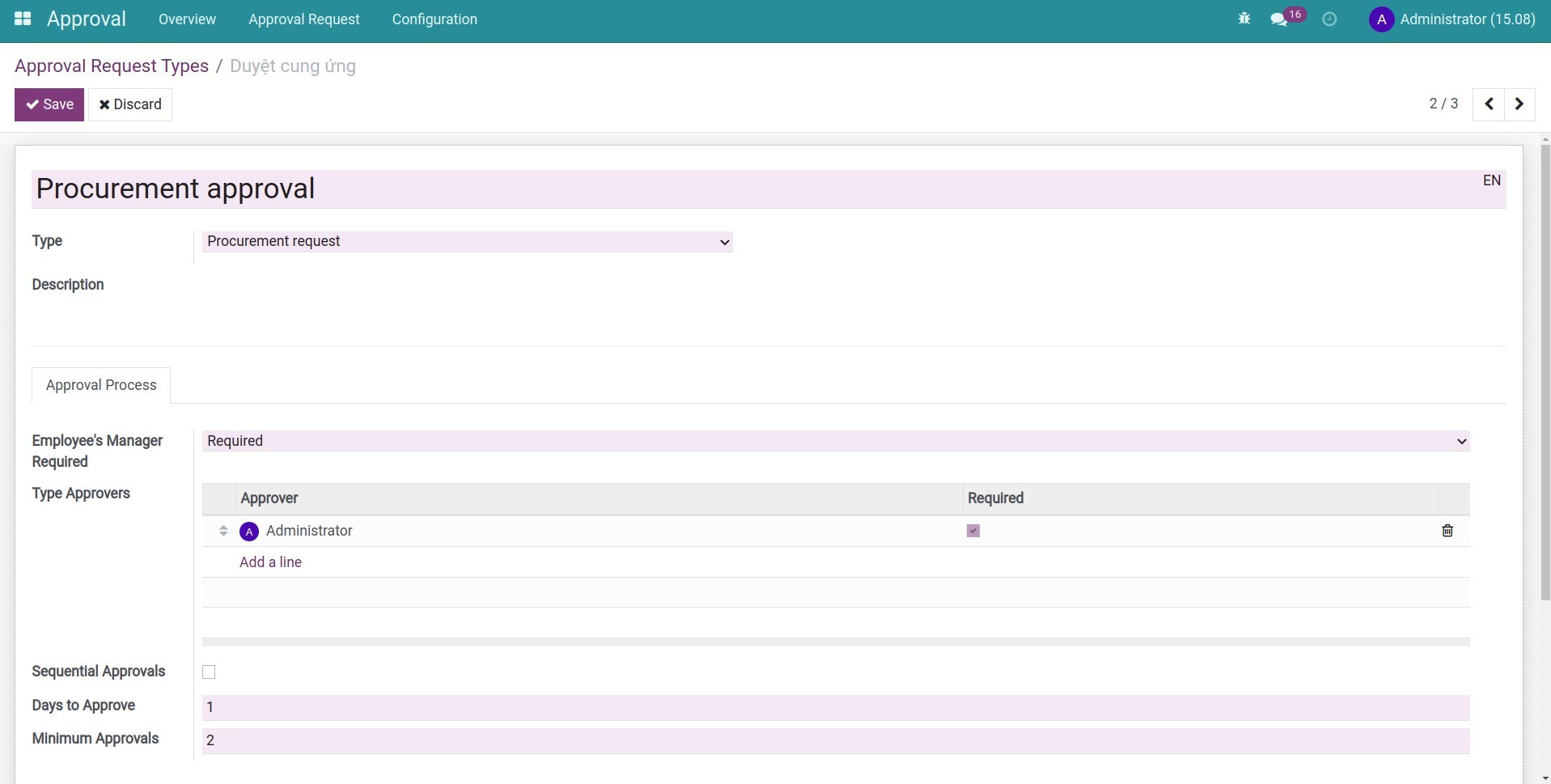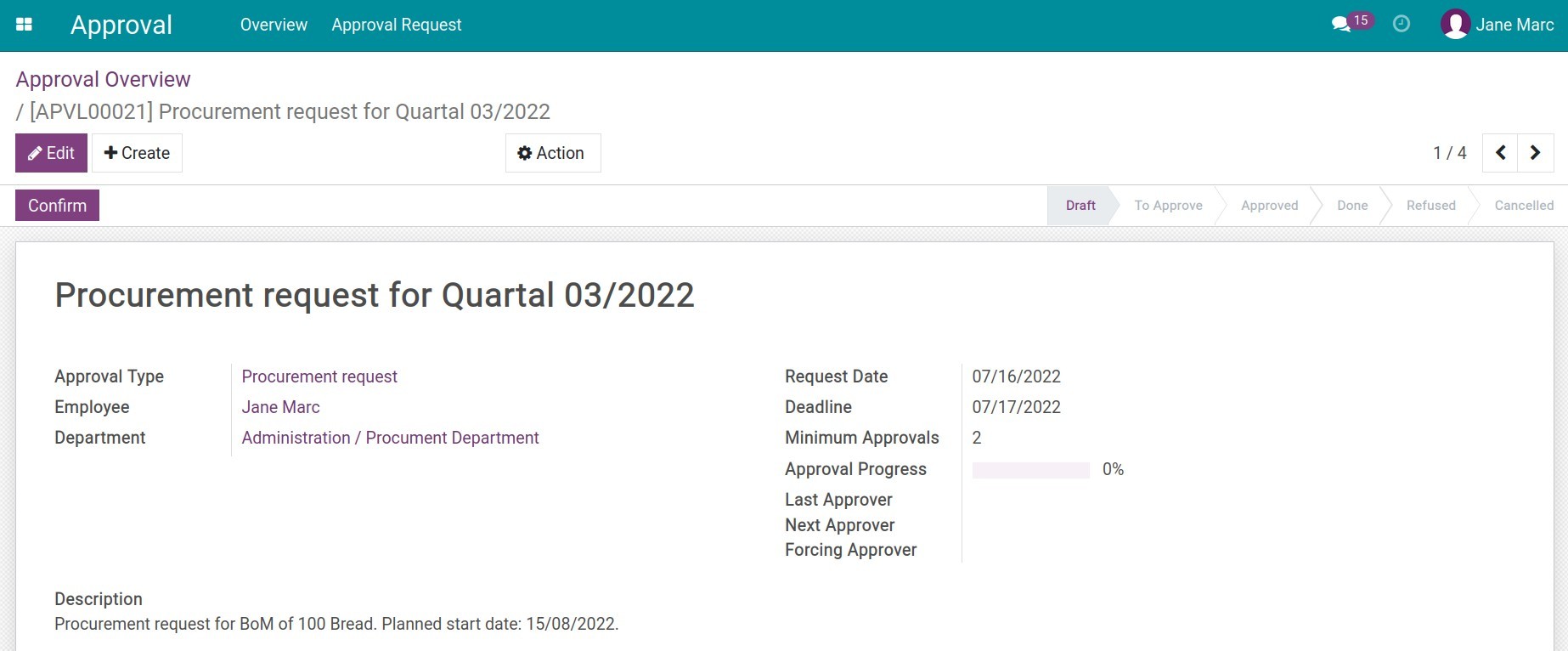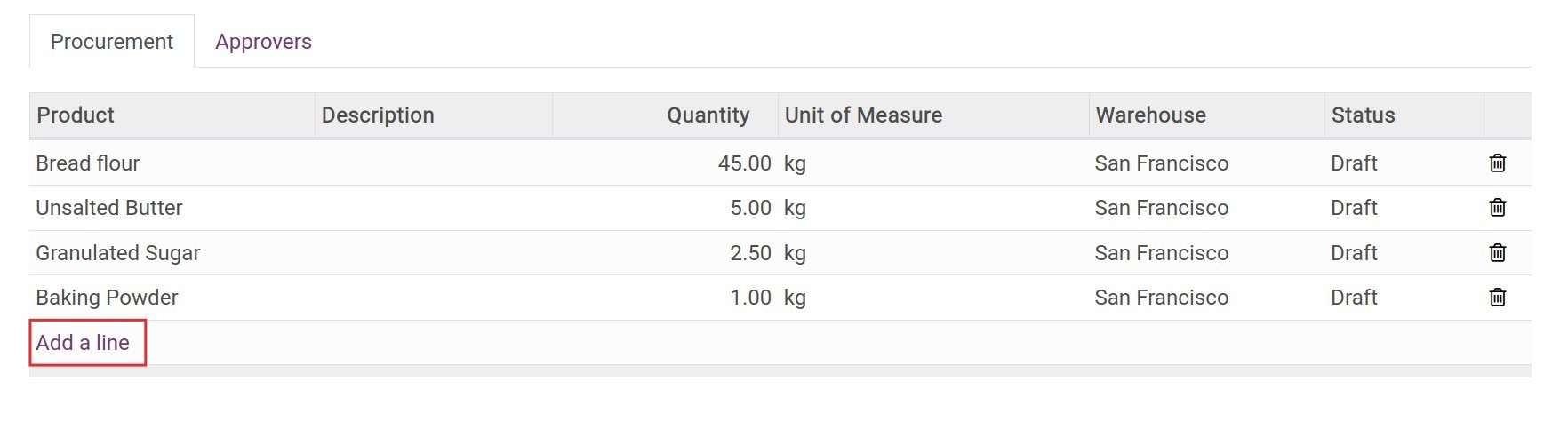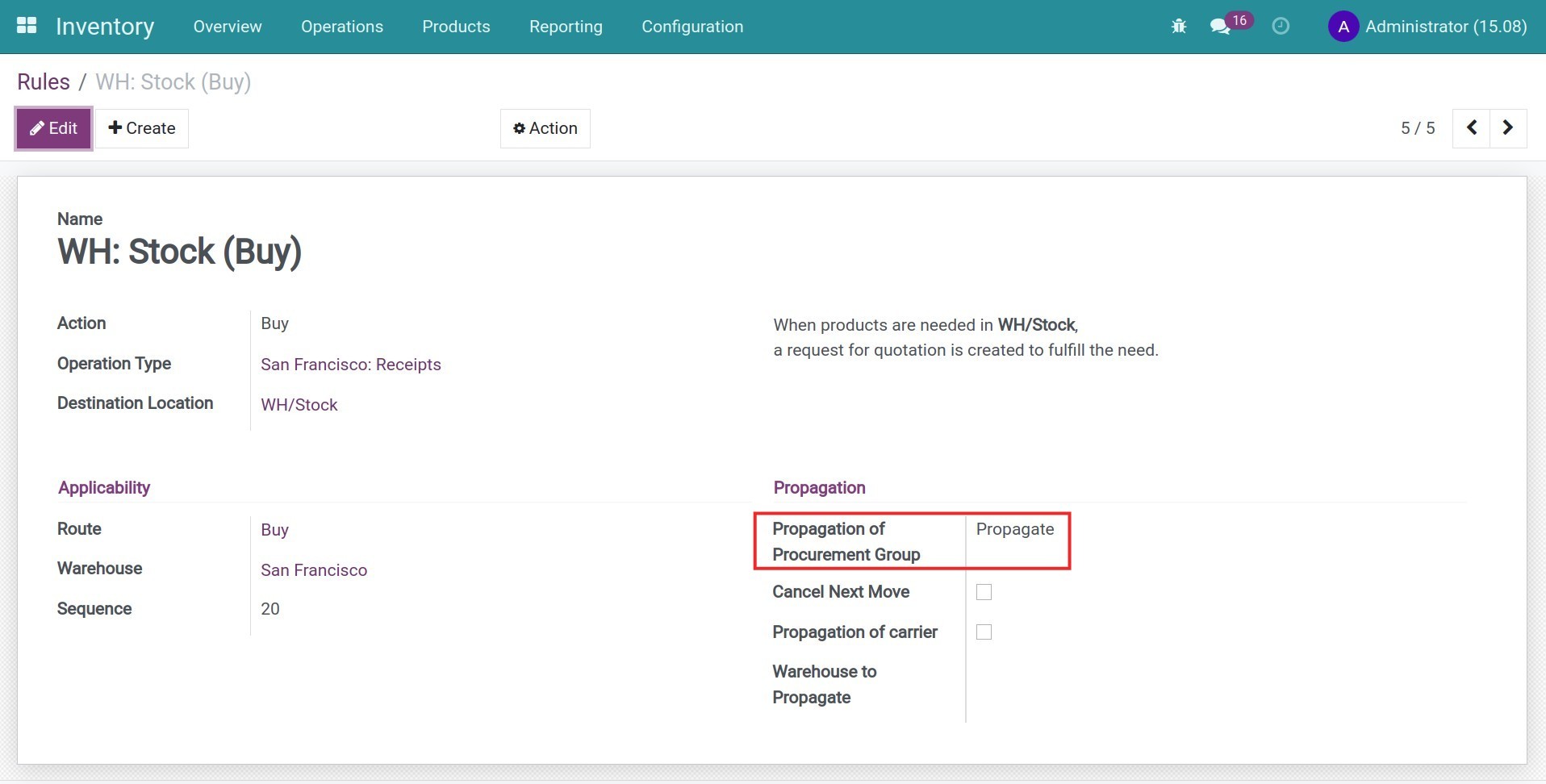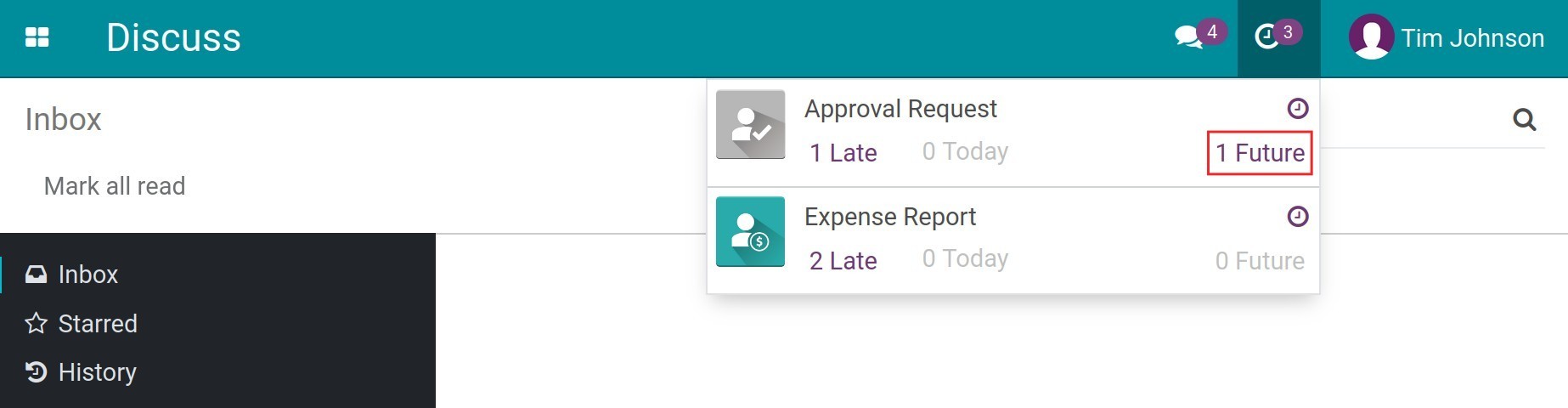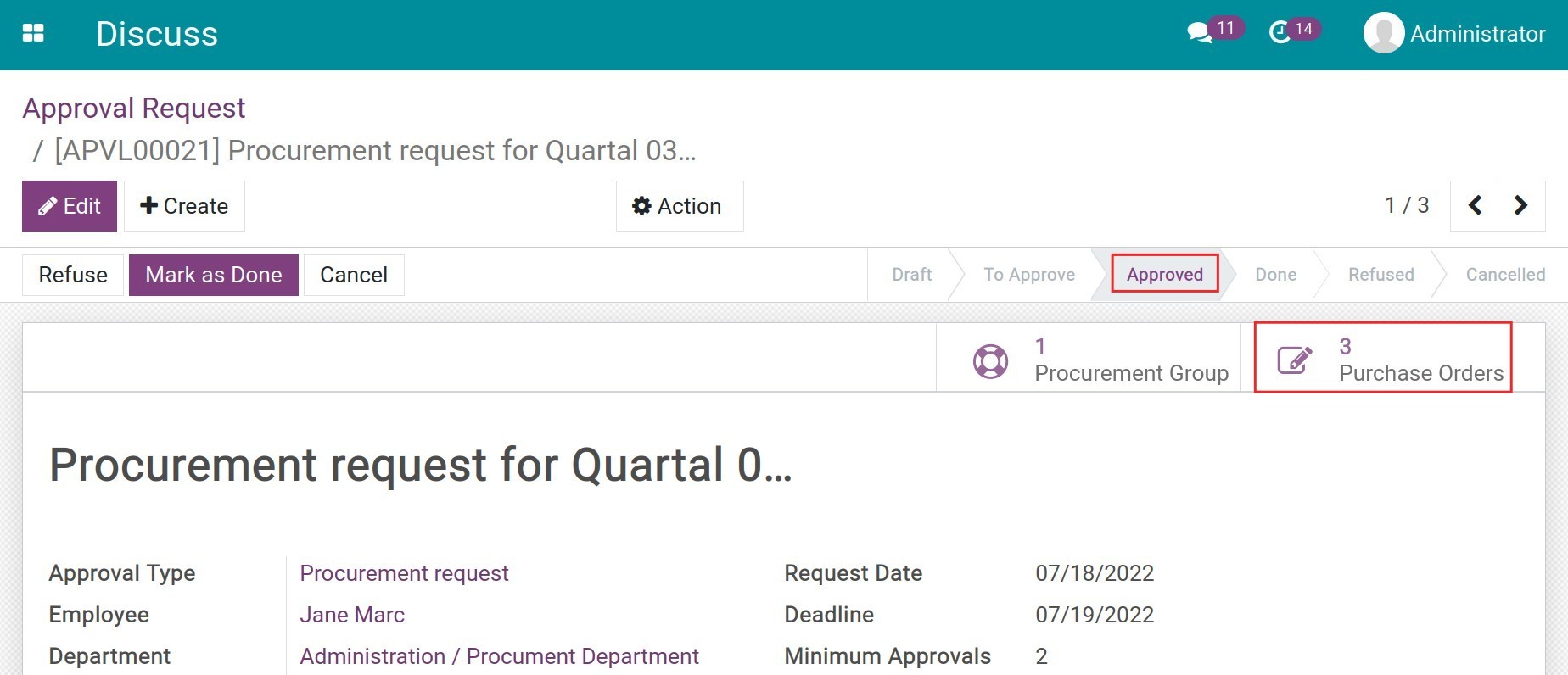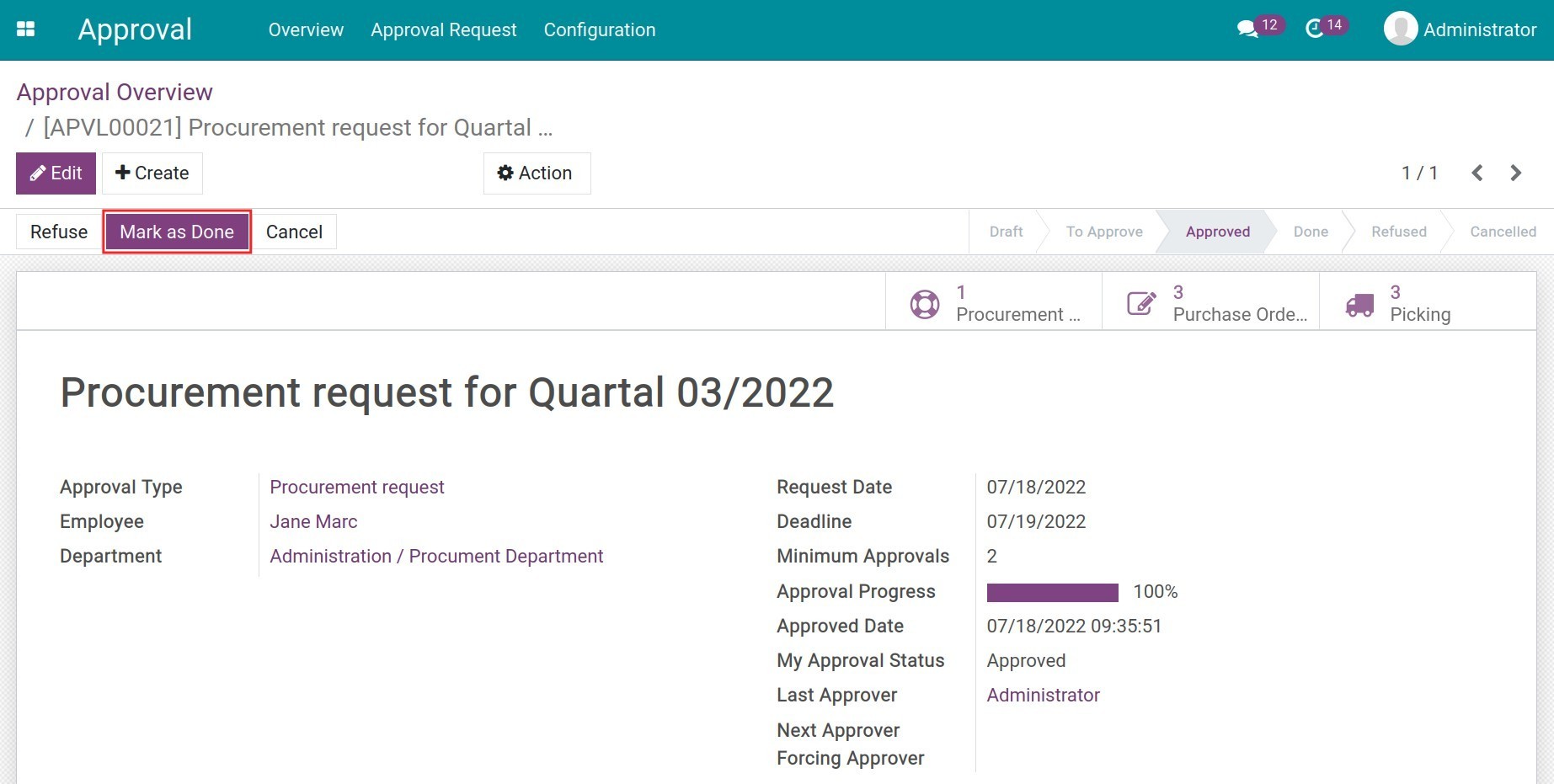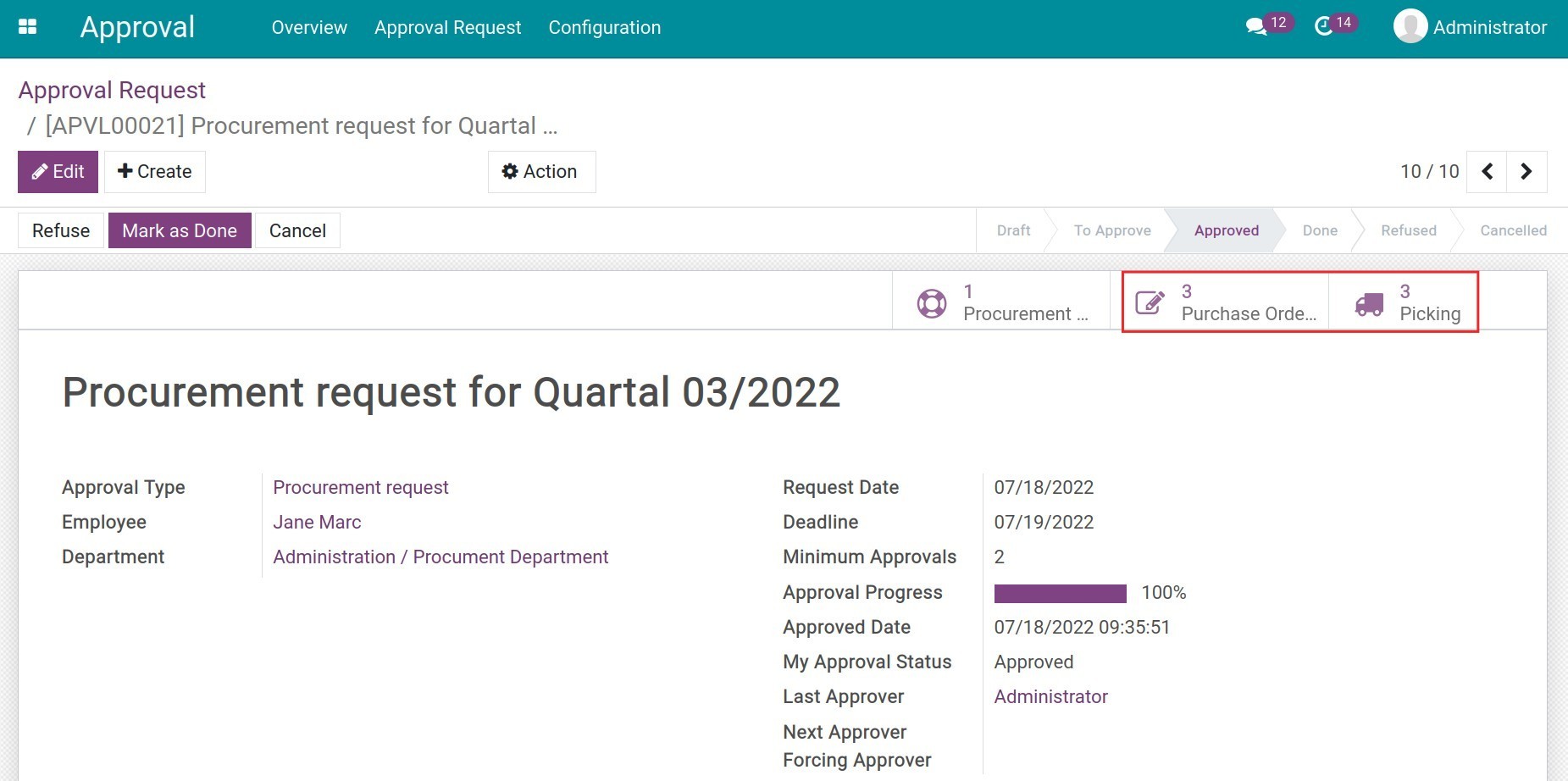Demo video: Supply Approvals
Procurement Approvals is a module designed to streamline the procurement approval process within businesses.
Employees can submit procurement requests for one or multiple products, which are then reviewed and approved by managers.
The system automatically suggests the most suitable procurement method, optimizing purchasing, manufacturing, or stock transfers between warehouses.
Key Features
- Create Procurement Requests:
- Employees can request procurement for one or multiple products.
- Specify the desired quantity, warehouse, and required date.
- Approve Procurement Requests:
- Managers can approve or reject requests.
- If the product is not a service, managers can select a preferred supply route or leave it blank to use the default route.
- Automated Processing After Approval:
- For non-service products:
- The system automatically determines the best procurement method, such as stock transfers between warehouses, manufacturing orders, or draft purchase orders.
- If procurement cannot proceed due to missing configurations, the system logs an issue in the chatter and notifies a designated user to take corrective action.
- For service products:
- The system creates a purchase order accordingly.
Benefits
- Optimized Procurement Workflow: Reduces processing time and improves operational efficiency.
- Smart Issue Handling: Avoids disruptive error messages by logging procurement issues in the chatter and notifying the relevant user.
- Cost Control: Ensures supplies are procured as planned, preventing overstocking or shortages.
- Seamless Integration: Connects procurement approvals with purchasing, warehousing, and manufacturing in Odoo.
Who Should Use It?
- Businesses with complex procurement workflows.
- Companies that require strict control and optimization of procurement approvals.
- Purchasing teams, warehouse managers, and production planners.
Supported Editions
- Community Edition
- Enterprise Edition
Installation
- Navigate to Apps.
- Search with keyword to_procurement_approval.
- Press Install.
Instruction
Instruction video: Supply Approvals
Configuration on the Approval app
1. Approval Access Rights.
Navigate to Settings > Users & Companies > Users to set up the Approval access rights to users.
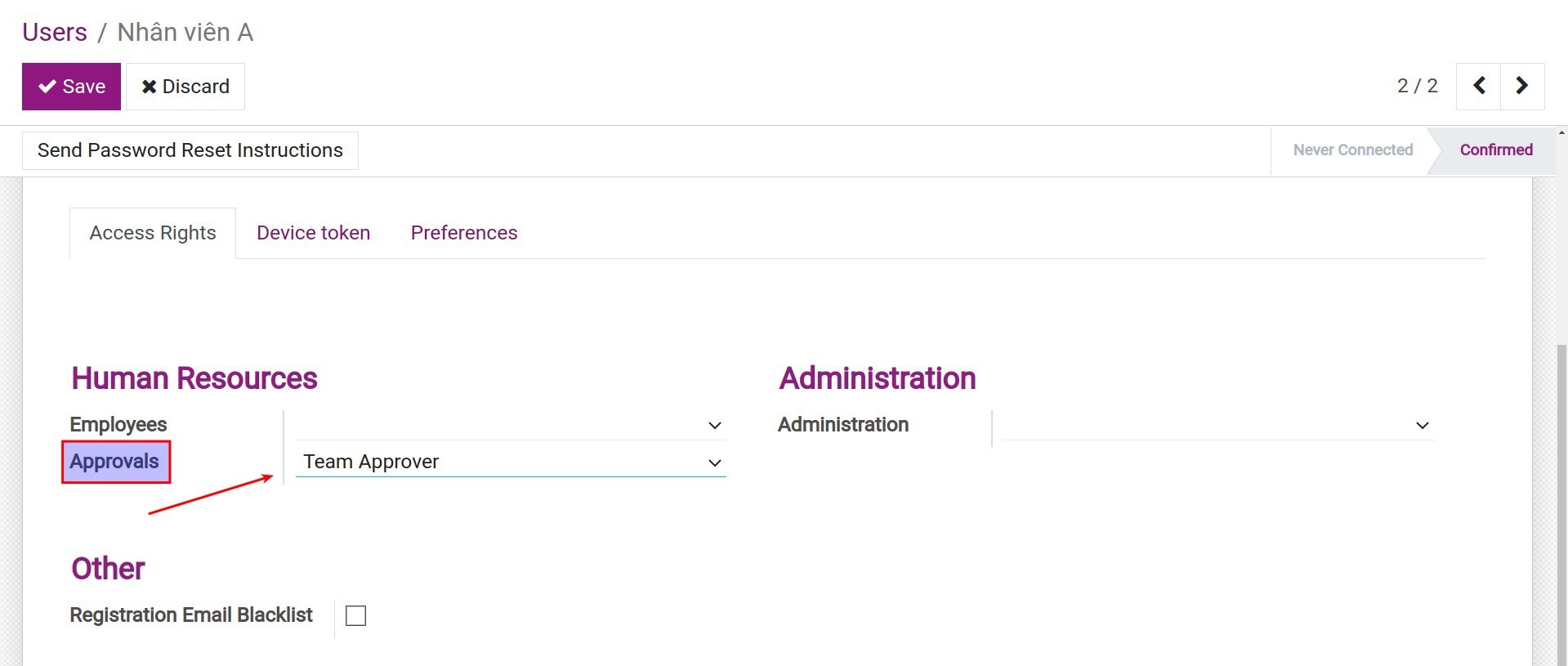
2. Set up procurement approval levels.
Navigate to Approval > Configuration > Approval Types, the system will auto-create the Procurement Approval type. Select this type and press Edit to set up approval levels before starting the procurement approval process.
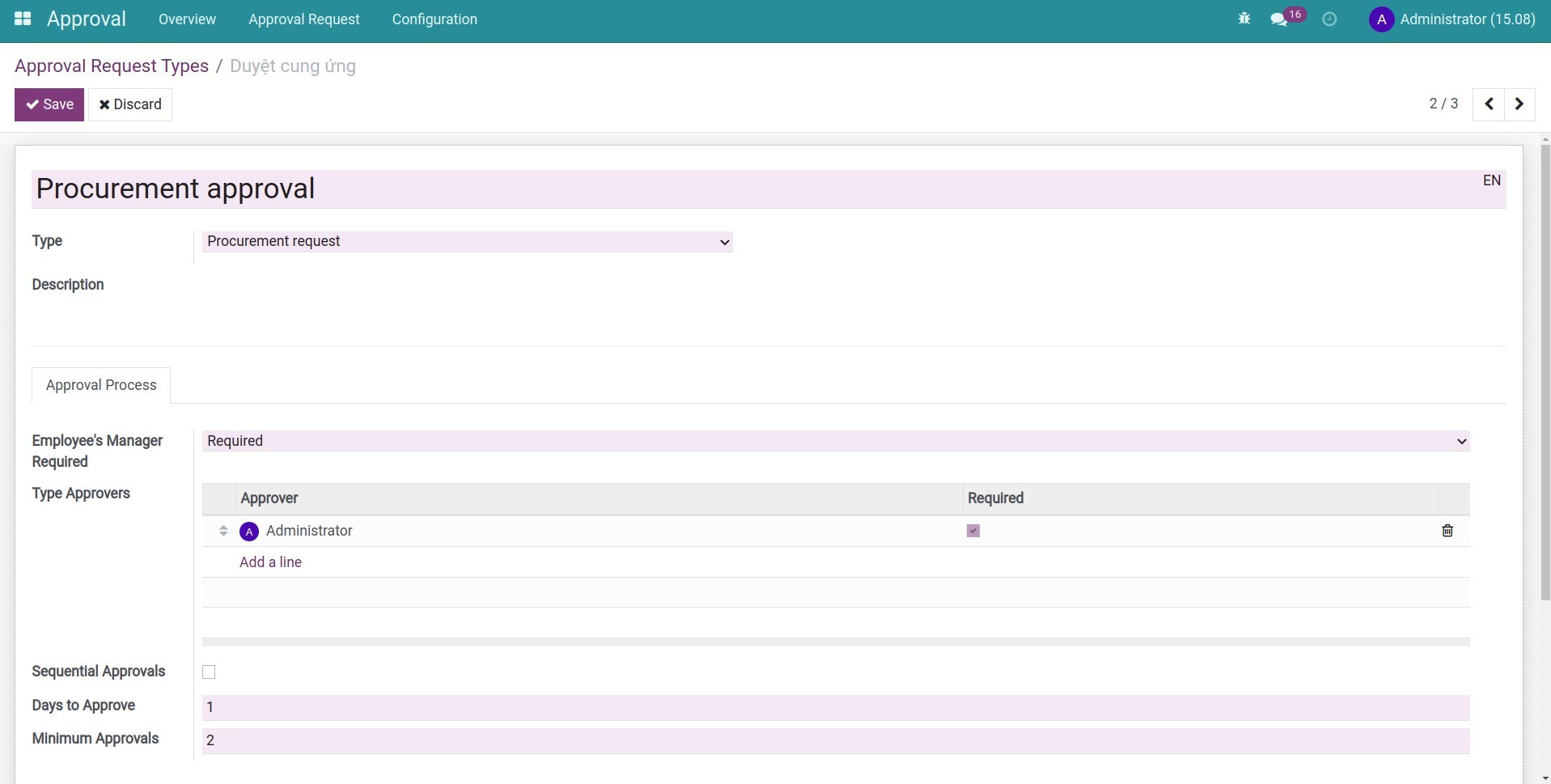
Create Procurement approval request
To create a Procurement approval request, go to the Approval app, find the Procurement Approval type, and press Create Request. Fill in the procurement approval request information and press Save > Submit to submit the request to the manager.
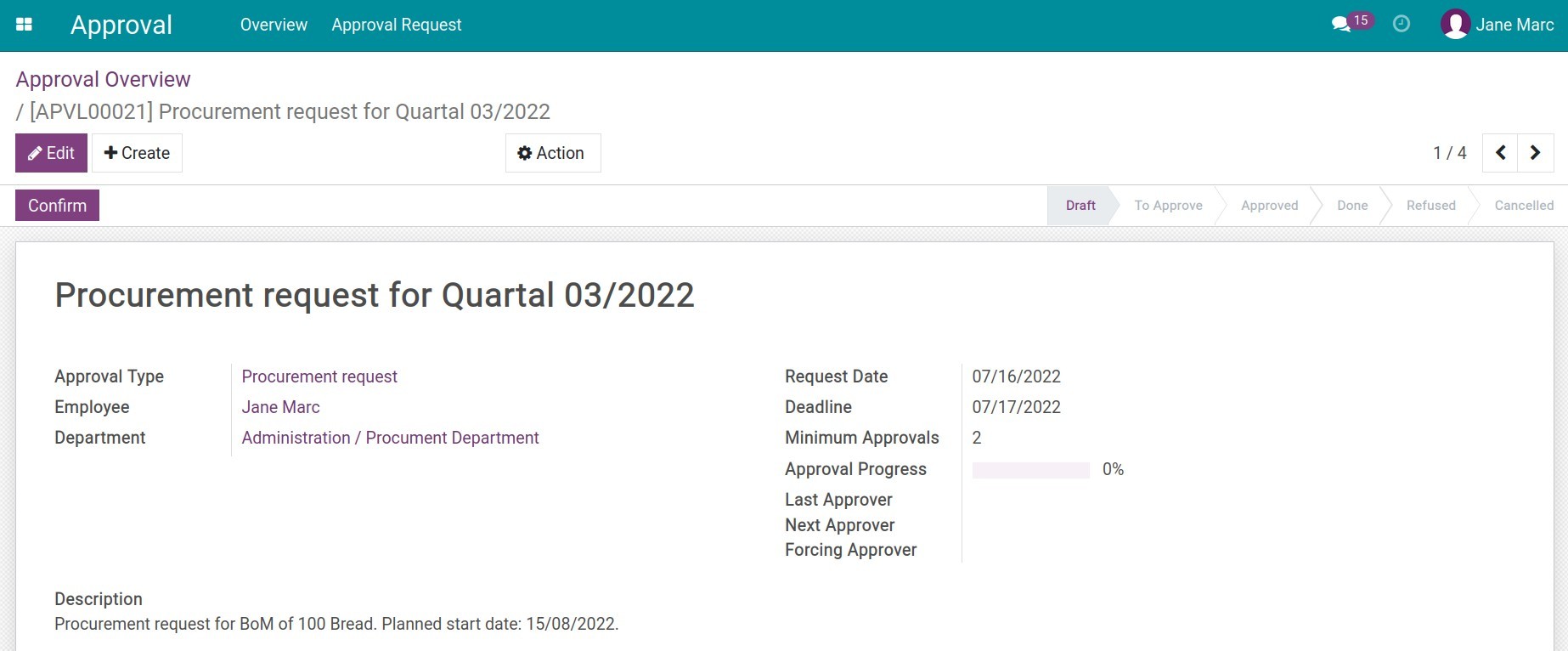
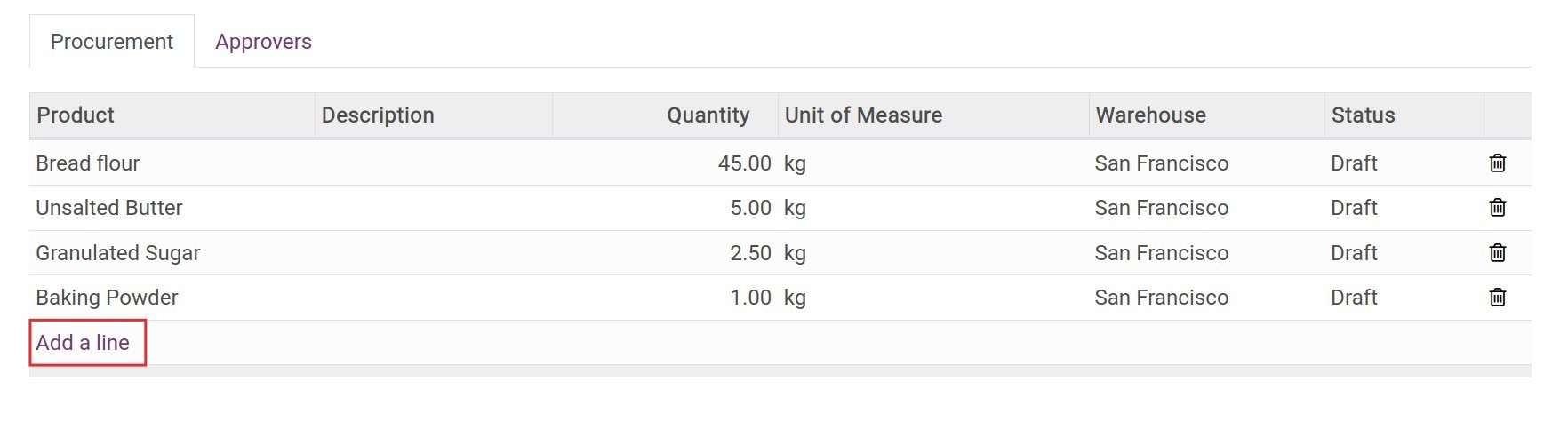
Note:
- If you request for the products that have the Product Type is Storable Product or Consumable, to link the procurement order with the purchase/manufacturing order, etc. Navigate to Inventory > Configuration > Rules, select the related rules and set up the Propagation of Procurement Group as Propagate.
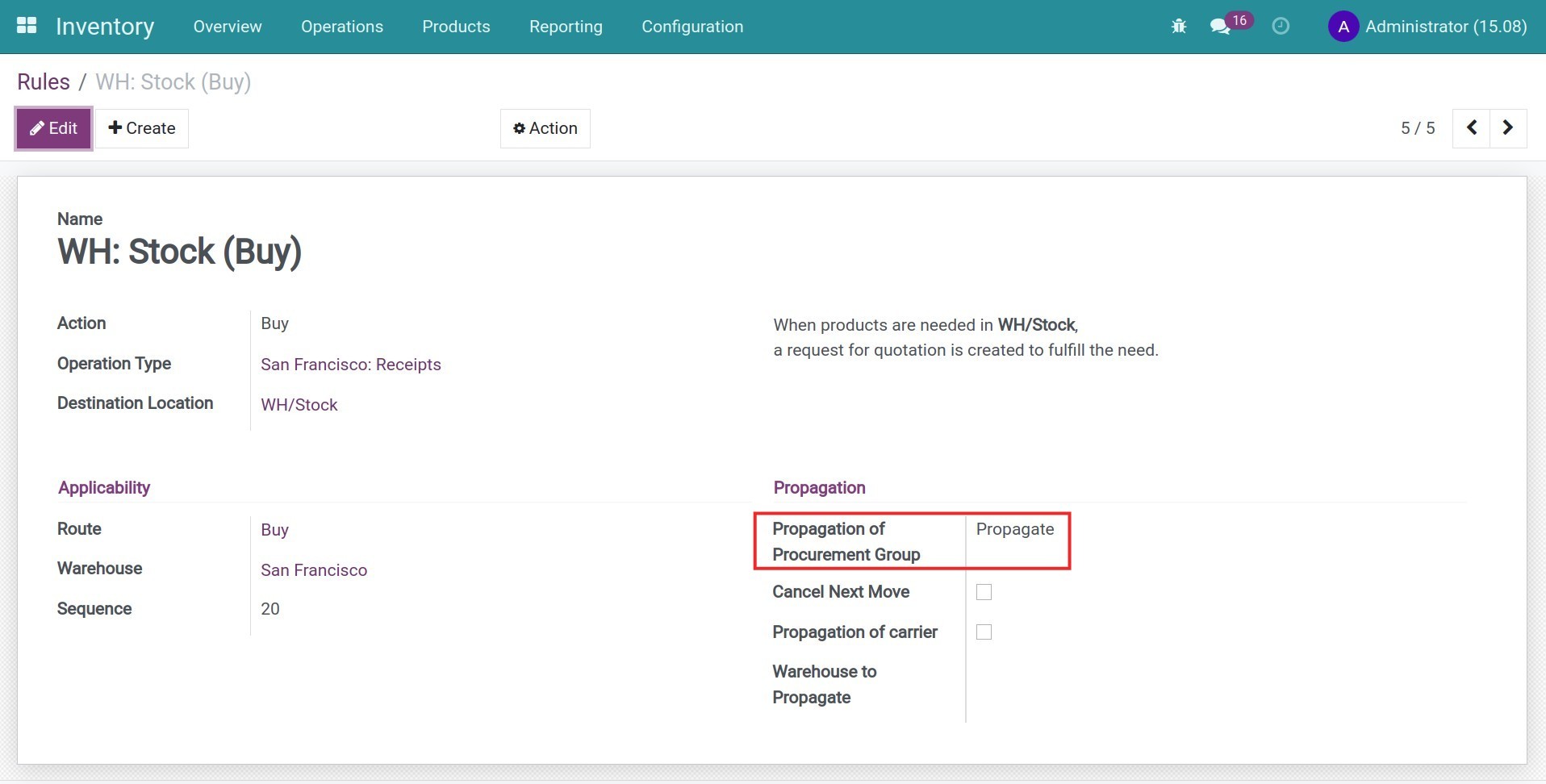
- In order to generate the purchase/manufacturing order to supply for the request, you need to set up the product route and the needed information. For example:
- With the Buy Route, you need to set up the product Vendors.
- With the Manufacture Route, you need to set up the Bills of Material for the product.
Approve the procurement request
When an employee creates a request, the managers will receive an approval notification to approve it. They will be able to approve or refuse.
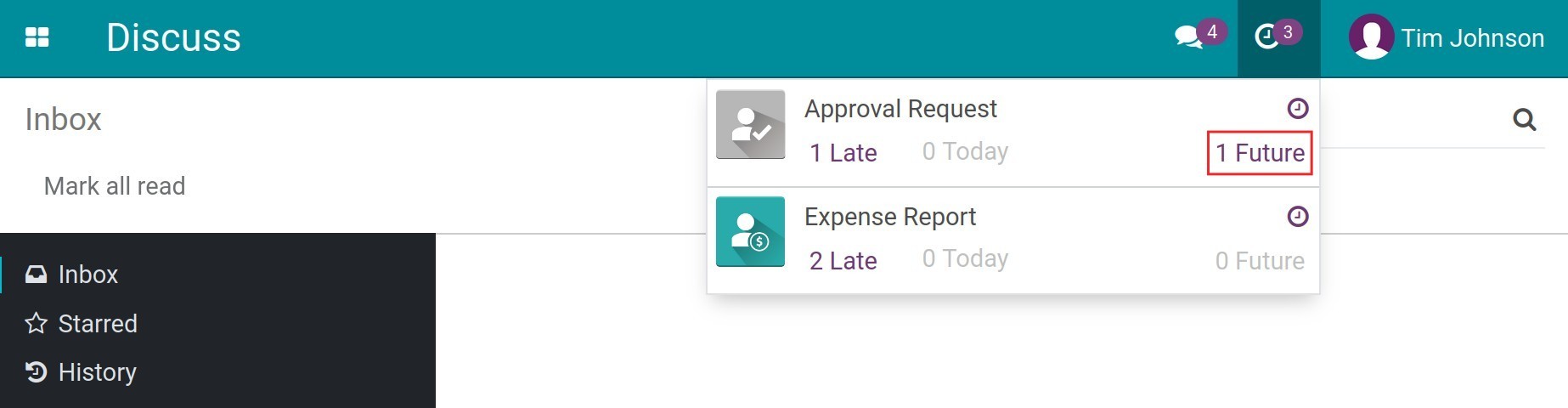
After finishing the approval steps, the request will be moved to the Approved stage. At the same time, the system will generate the request for quotation (RFQs) for the chosen product. You can view the RFQs by pressing the Purchase Orders button on the top right corner of the request.
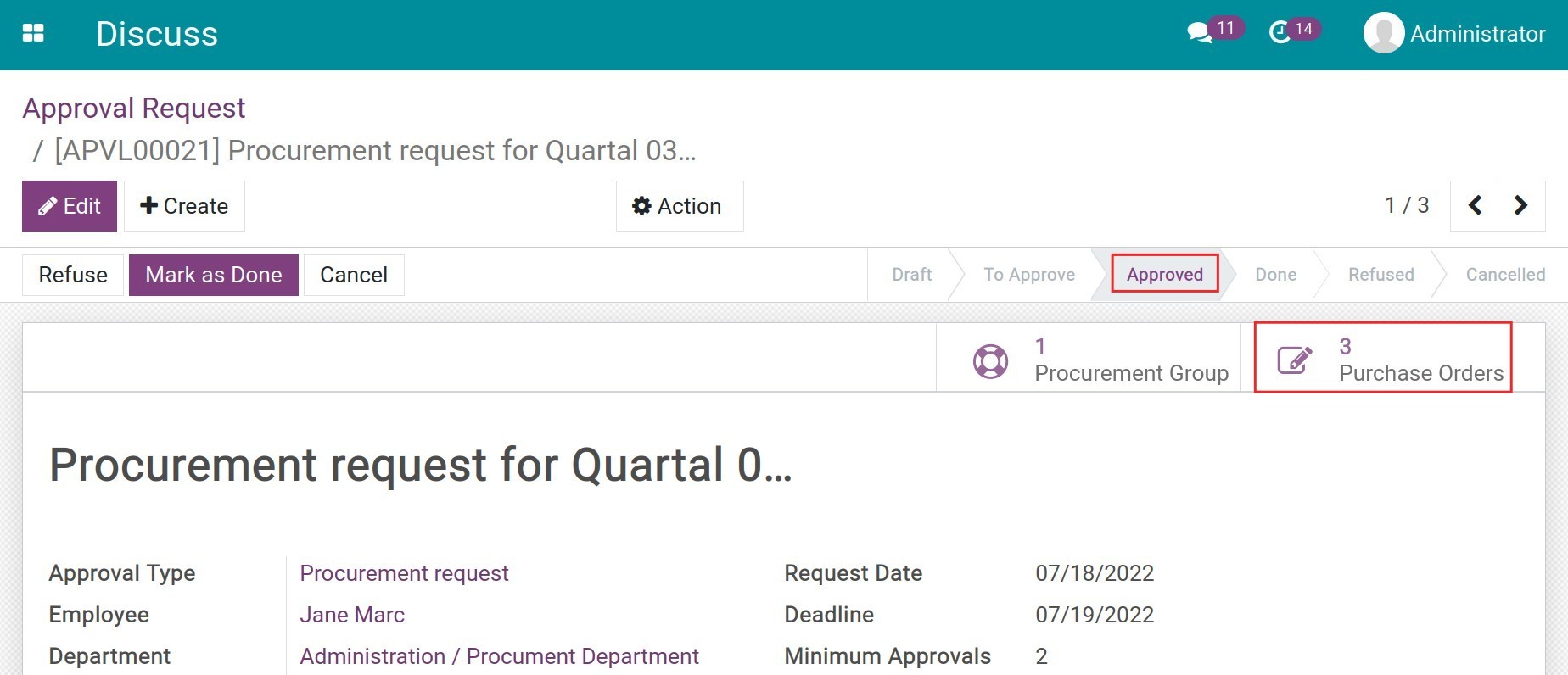
Finish the Approval
When the goods are stocked, you can move the approval request to the Done stage by pressing the Mark as Done button.
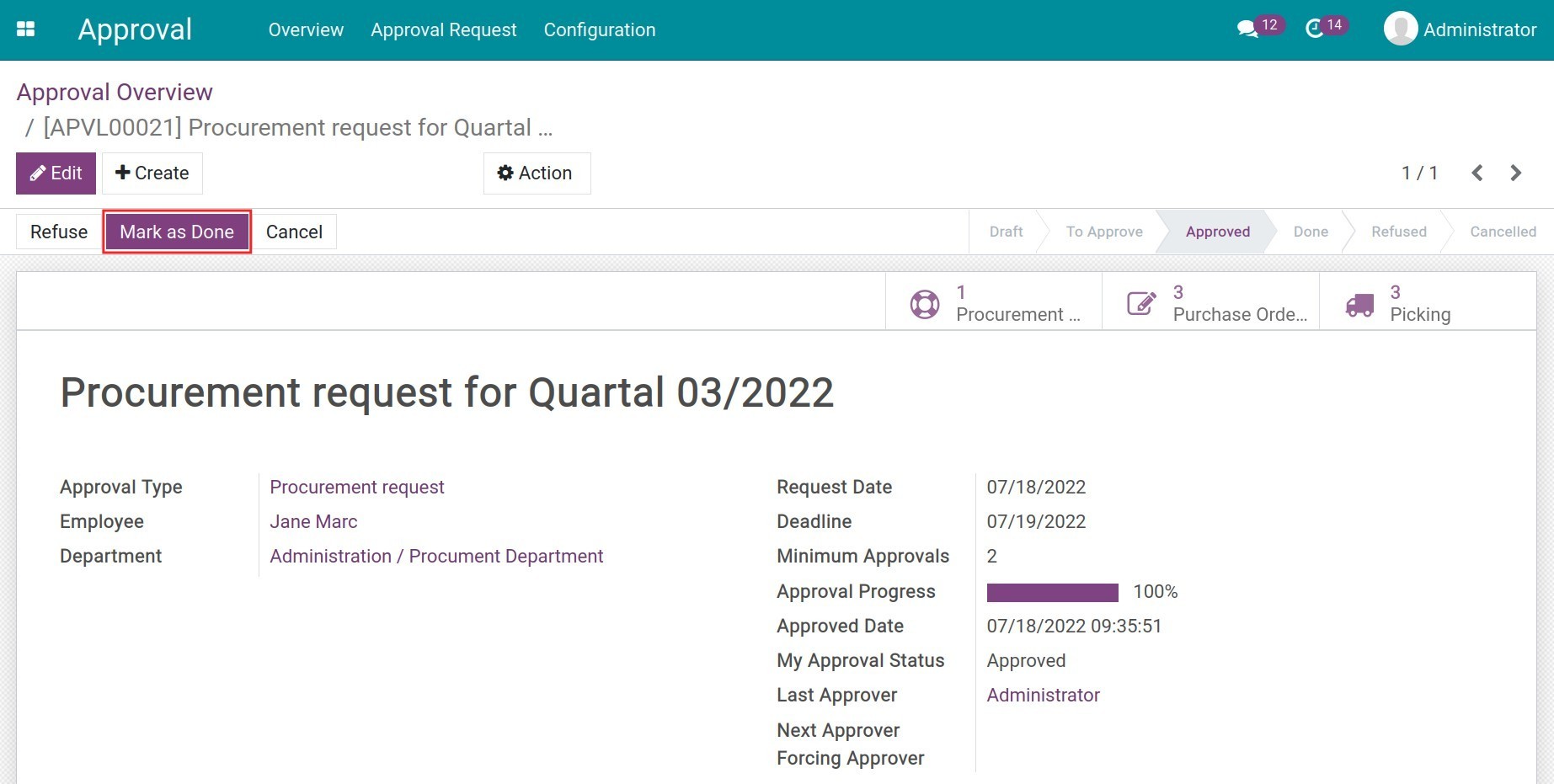
Note: On the request view, you can manage the purchase orders, inventory transfers, and payments of each related purchase order by pressing the statistic buttons on the top right corner.
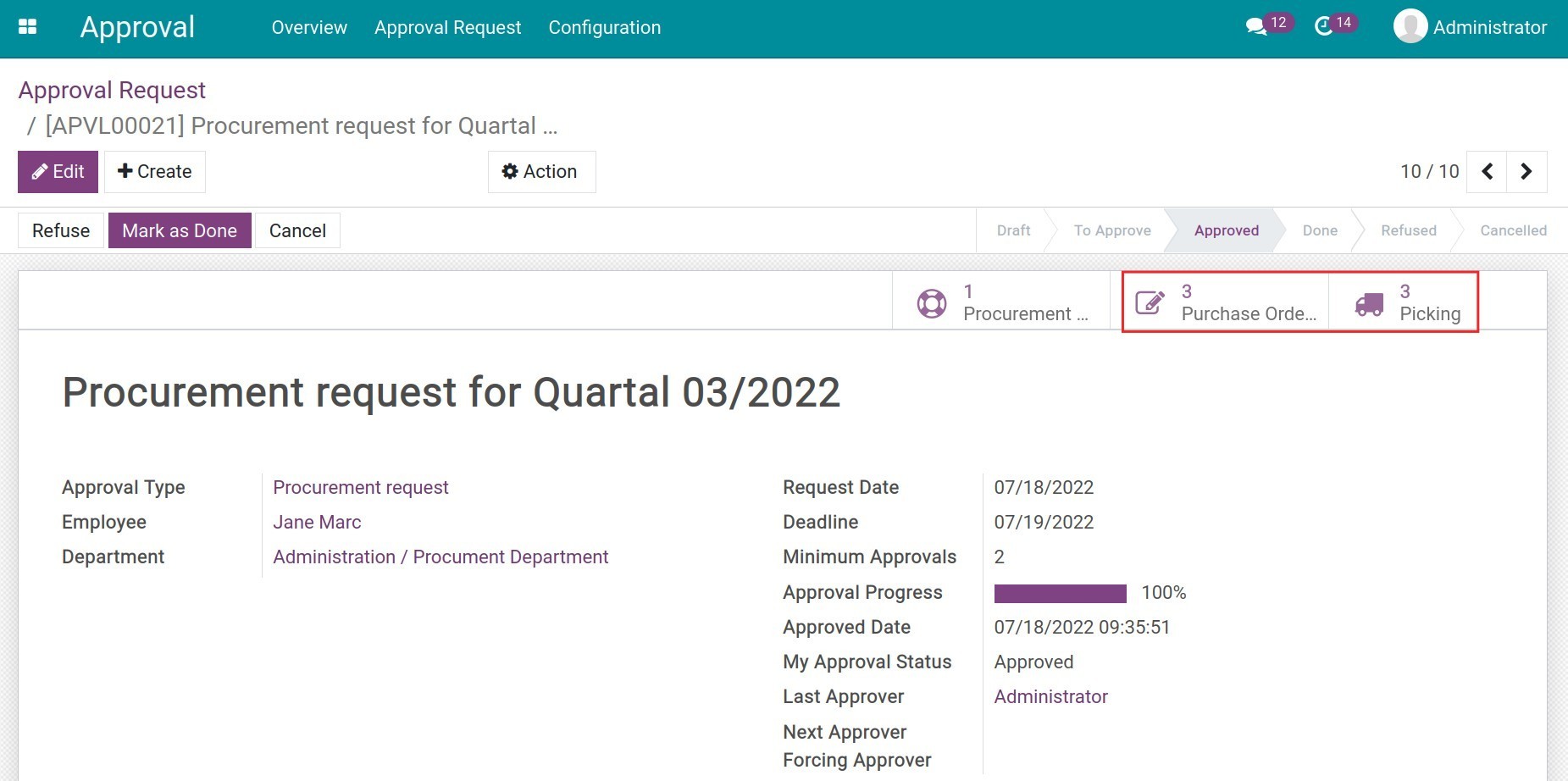
This software and associated files (the "Software") may only be
used
(executed, modified, executed after modifications) if you have
purchased a
valid license from the authors, typically via Odoo Apps,
or if you
have
received a written agreement from the authors of the
Software (see the
COPYRIGHT file).
You may develop Odoo modules that use the Software as a library
(typically
by depending on it, importing it and using its
resources), but
without
copying any source code or material from the
Software. You may distribute
those modules under the license of your
choice, provided that this
license
is compatible with the terms of
the Odoo Proprietary License (For
example:
LGPL, MIT, or proprietary
licenses similar to this one).
It is forbidden to publish, distribute, sublicense, or sell
copies of the
Software or modified copies of the Software.
The above copyright notice and this permission notice must be
included in
all copies or substantial portions of the Software.
THE SOFTWARE IS PROVIDED "AS IS", WITHOUT WARRANTY OF ANY KIND,
EXPRESS OR
IMPLIED, INCLUDING BUT NOT LIMITED TO THE WARRANTIES OF
MERCHANTABILITY,
FITNESS FOR A PARTICULAR PURPOSE AND
NONINFRINGEMENT. IN NO EVENT
SHALL THE
AUTHORS OR COPYRIGHT HOLDERS
BE LIABLE FOR ANY CLAIM, DAMAGES OR OTHER
LIABILITY, WHETHER IN AN
ACTION OF CONTRACT, TORT OR OTHERWISE,
ARISING
FROM, OUT OF OR IN
CONNECTION WITH THE SOFTWARE OR THE USE OR OTHER
DEALINGS IN THE
SOFTWARE.