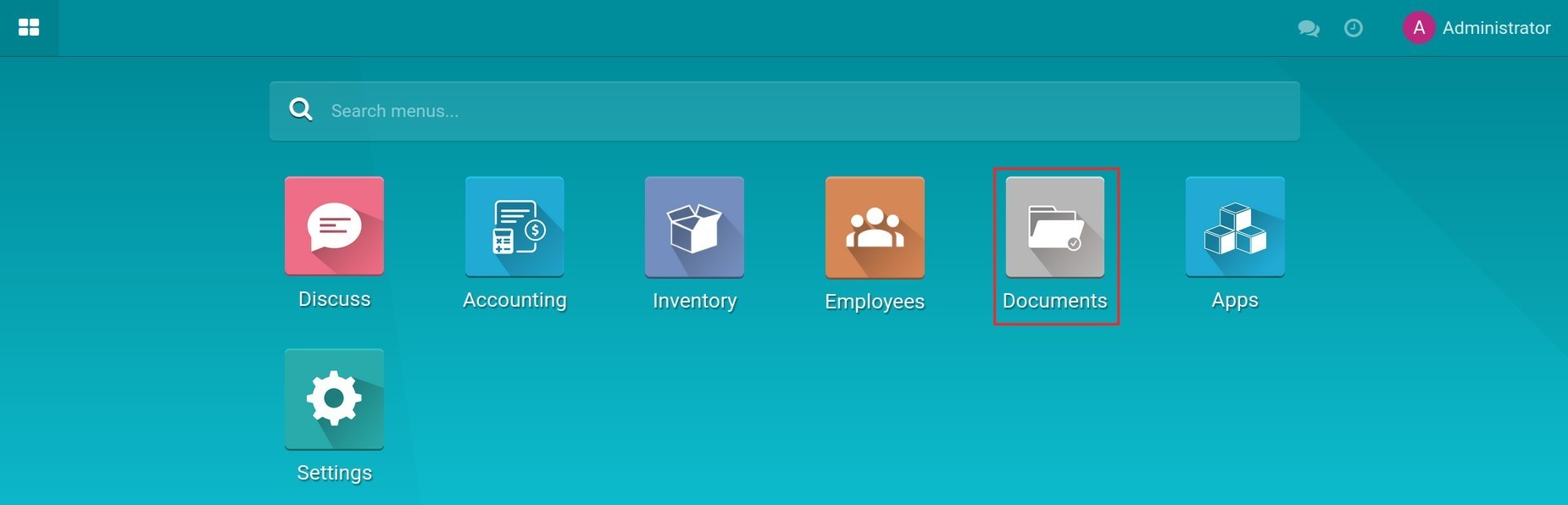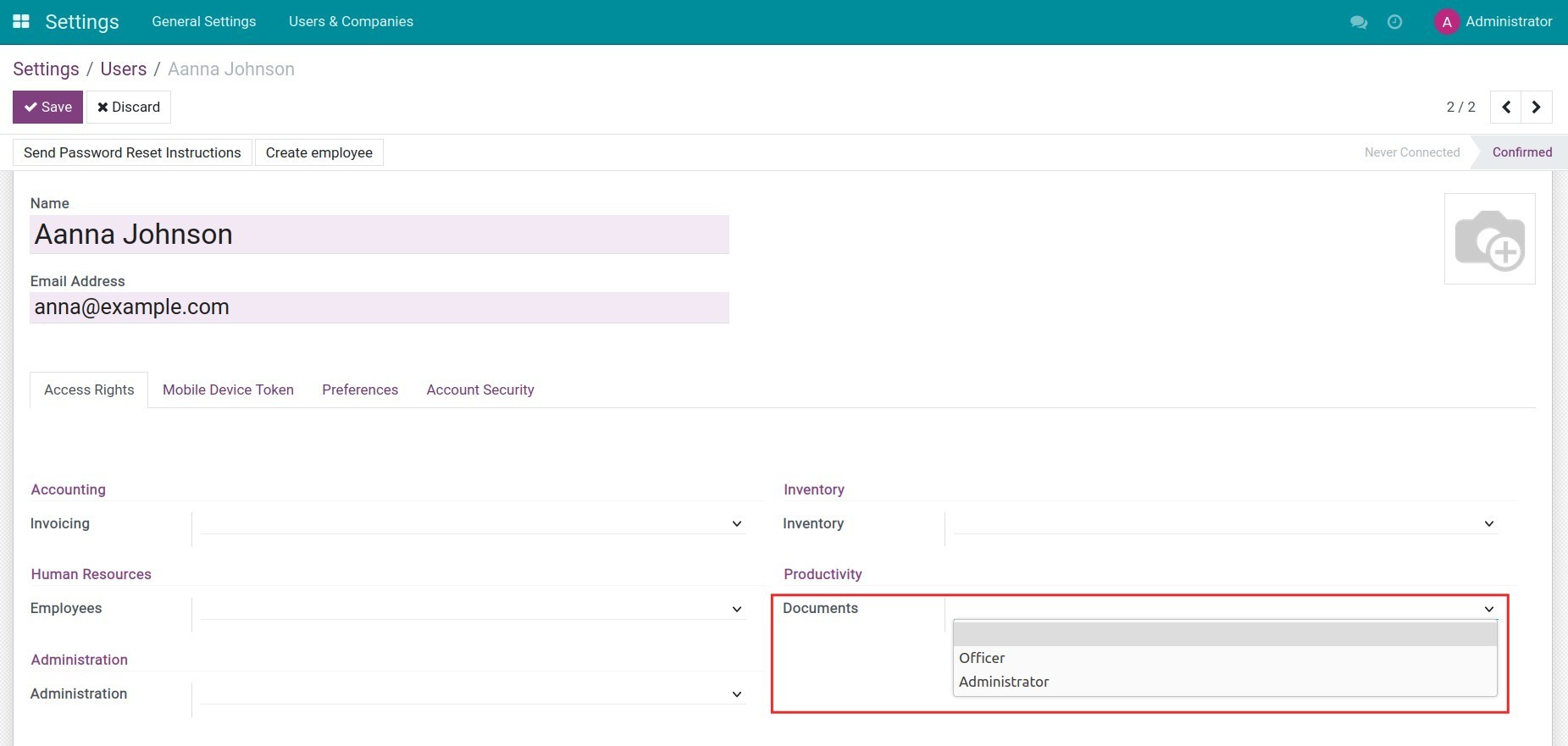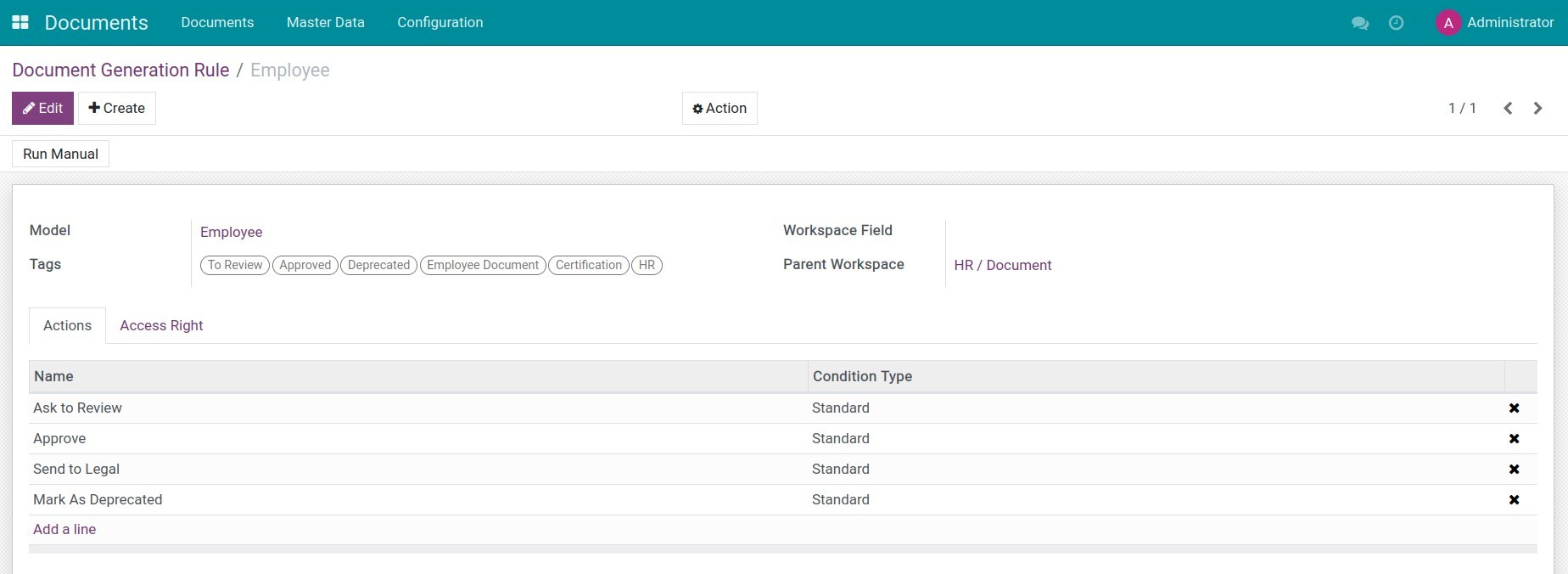Demo video: Documents Management
Overview
- When a business grows, the amount of documents not only increases in quantity but also in complexity. The Document Management module helps solve this problem with a comprehensive solution, from storage, sharing, approval to access control. This system helps businesses easily digitalize document processing procedures, improve transparency, and save time.
- Storage is an art, work is the result.
- With this system, each document is managed delicately, each process is optimized, and each task becomes more efficient than ever.
Highlight Features
- Allows setting up a document tree to manage documents.
- On the document tree, allows uploading documents or linking externally.
- Exchange document information directly on the kanban interface, without having to access the form interface.
- Preview the document content with a few basic formats: pdf, video, image.
- Allows classifying and searching unstructured documents using the tagging feature.
- Search documents with multiple options.
- Allows setting up automatic actions on documents. For example: automatically move to any folder, automatically set the owner for the document,...
- Allows sharing internal or public documents with partners.
- Flexible configuration to integrate with other modules such as Sales, HR, from which it allows automatically creating documents when there is one or more attachments on any interface.
- Link and display the source record on the document interface.
- Organize document teams with different members.
- Flexible folder permissions: view and edit permissions separately according to system, team/group, user, owner permissions.
Benefits
- Increase work efficiency: Reduce the time spent searching and processing documents.
- Secure information: Limit the risk of data leakage through clear permissions.
- Reduce costs: Eliminate the need to use paper documents and physical storage space.
Who should use this module
- Businesses of medium and large size want to optimize their document management processes.
- Departments of administration and law need to store and access documents securely.
- Technology companies are looking for integration solutions with existing systems.
- Industries with high compliance requirements (such as finance, healthcare, manufacturing) need to manage documents securely and transparently.
Supported Editions
- Community Edition
- Enterprise Edition
Installation
- Navigate to Apps.
- Search with keyword viin_document.
- Press Install.
Instruction
Instruction video: Documents Management
After installation, the Documents Management App will be shown in the main menu of system.
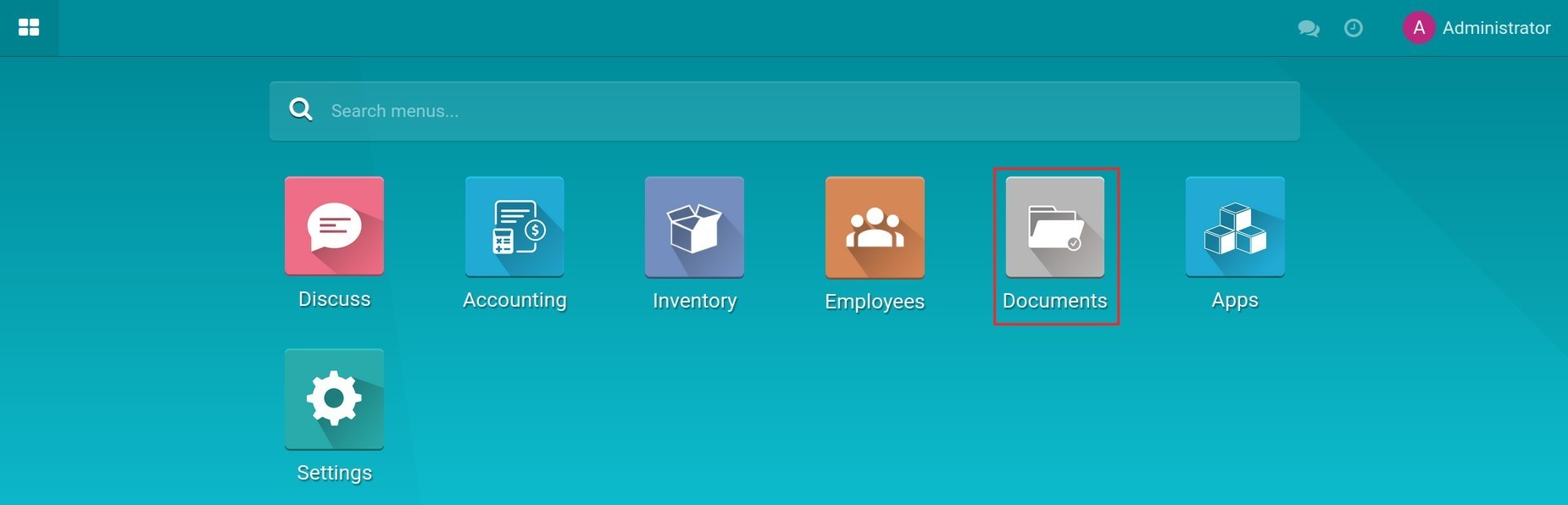
1. Access rights
Go to Main menu > Setting > Users & Companies > Users, select the user account to set up access rights. There are 3 access rights:
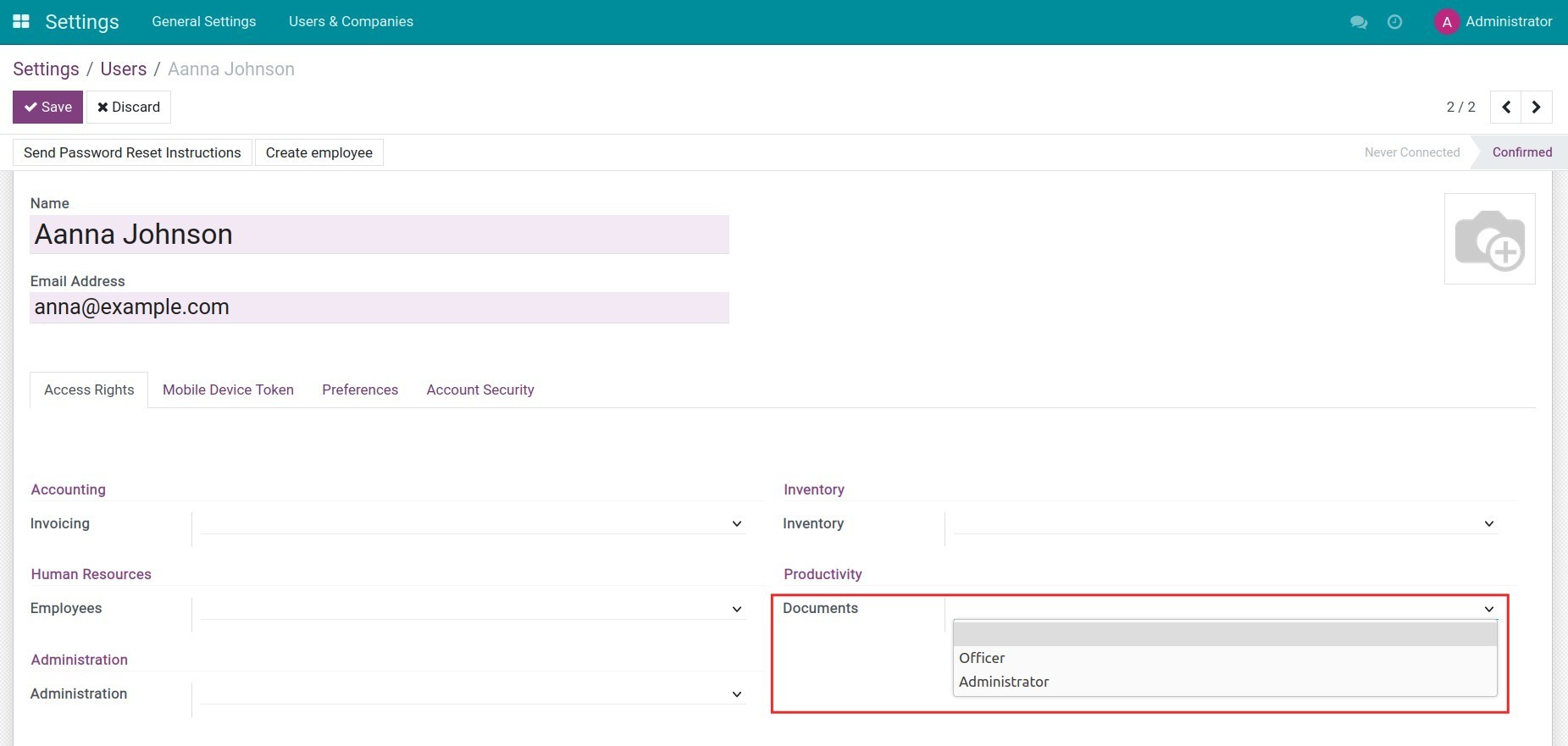
- Set it blank: By default, the users are not able to manipulate documents in the Document Application, but you can add appropriate rights for them to each document folder according to the instructions in the following article Create and authorize document workspaces.
- Officer: The users can access all and upload documents with this right.
- Administrator: The user has full access to the Documents app.
2. General setting
You set up the information as the following guideline:
- Step 1: Go to Documents > Configuration.
- Unique Document Name: Activate this feature if the new folder's name is unique.
- Actions: The actions to insert/replace the corresponding tags.
- Teams: It is used to set up the rights to access the documents to be attached to the app's interfaces, however, the users do not have the rights to use this app. For example, the salesman can view the Delivery Slip.
- Document Generation Rule: This feature will help you to be able to automatically create a file and manage it. Otherwise, it can support auto-create the workspace to contain the file as the setting up rule. You can view the demo data from the other apps related documents management in software to setting up proactively. For example, viin_document_stock for inventory documents management, viin_document_account for accounting documents management, v.v
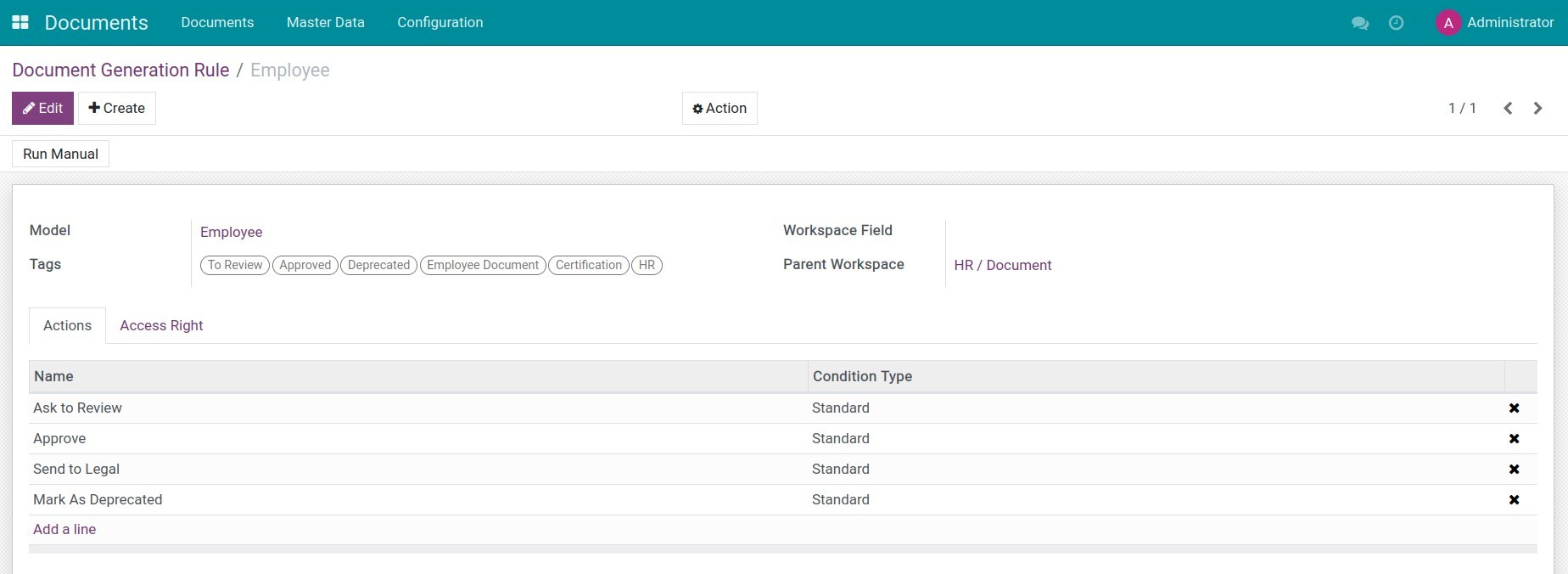
- Step 2: Go to Documents app > Master data.
- Tags: All files and URL links in the Documents Management App can be categorized and arranged by tags and tag categories.
- Workspaces: It is used to contain all documents attached in the detailed interface.
3. Operation.
Step 1: Upload documents on the system.
Step 2: Share documents.
Step 3: Document approval.
Step 4: Search document.
This software and associated files (the "Software") may only be
used
(executed, modified, executed after modifications) if you have
purchased a
valid license from the authors, typically via Odoo Apps,
or if you
have
received a written agreement from the authors of the
Software (see the
COPYRIGHT file).
You may develop Odoo modules that use the Software as a library
(typically
by depending on it, importing it and using its
resources), but
without
copying any source code or material from the
Software. You may distribute
those modules under the license of your
choice, provided that this
license
is compatible with the terms of
the Odoo Proprietary License (For
example:
LGPL, MIT, or proprietary
licenses similar to this one).
It is forbidden to publish, distribute, sublicense, or sell
copies of the
Software or modified copies of the Software.
The above copyright notice and this permission notice must be
included in
all copies or substantial portions of the Software.
THE SOFTWARE IS PROVIDED "AS IS", WITHOUT WARRANTY OF ANY KIND,
EXPRESS OR
IMPLIED, INCLUDING BUT NOT LIMITED TO THE WARRANTIES OF
MERCHANTABILITY,
FITNESS FOR A PARTICULAR PURPOSE AND
NONINFRINGEMENT. IN NO EVENT
SHALL THE
AUTHORS OR COPYRIGHT HOLDERS
BE LIABLE FOR ANY CLAIM, DAMAGES OR OTHER
LIABILITY, WHETHER IN AN
ACTION OF CONTRACT, TORT OR OTHERWISE,
ARISING
FROM, OUT OF OR IN
CONNECTION WITH THE SOFTWARE OR THE USE OR OTHER
DEALINGS IN THE
SOFTWARE.