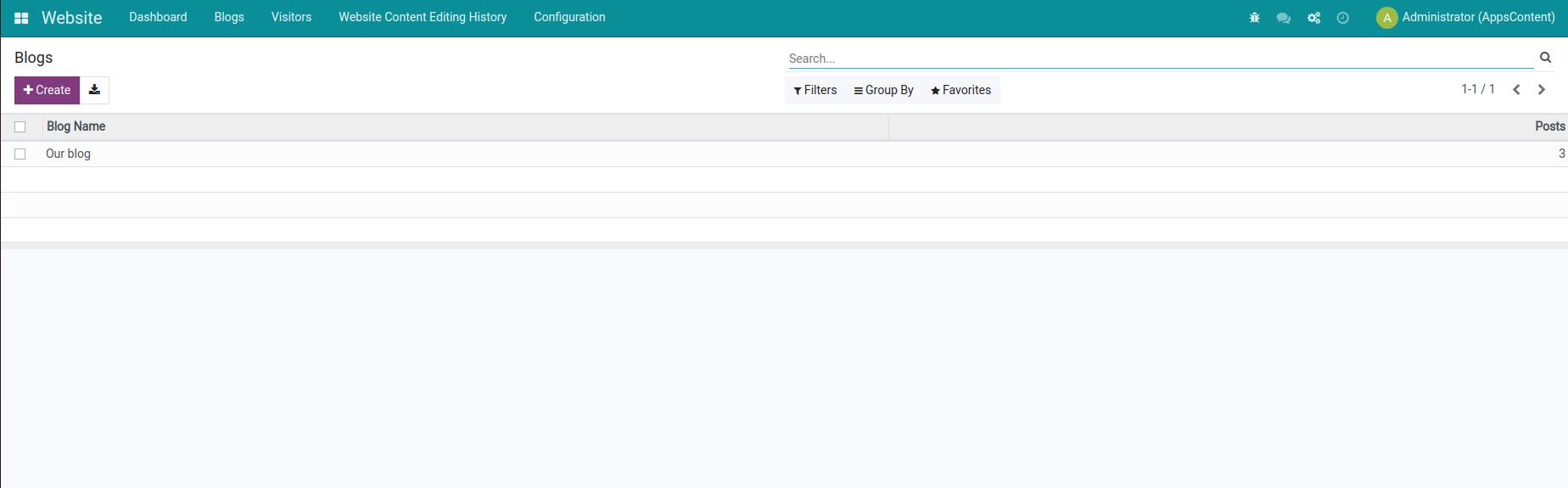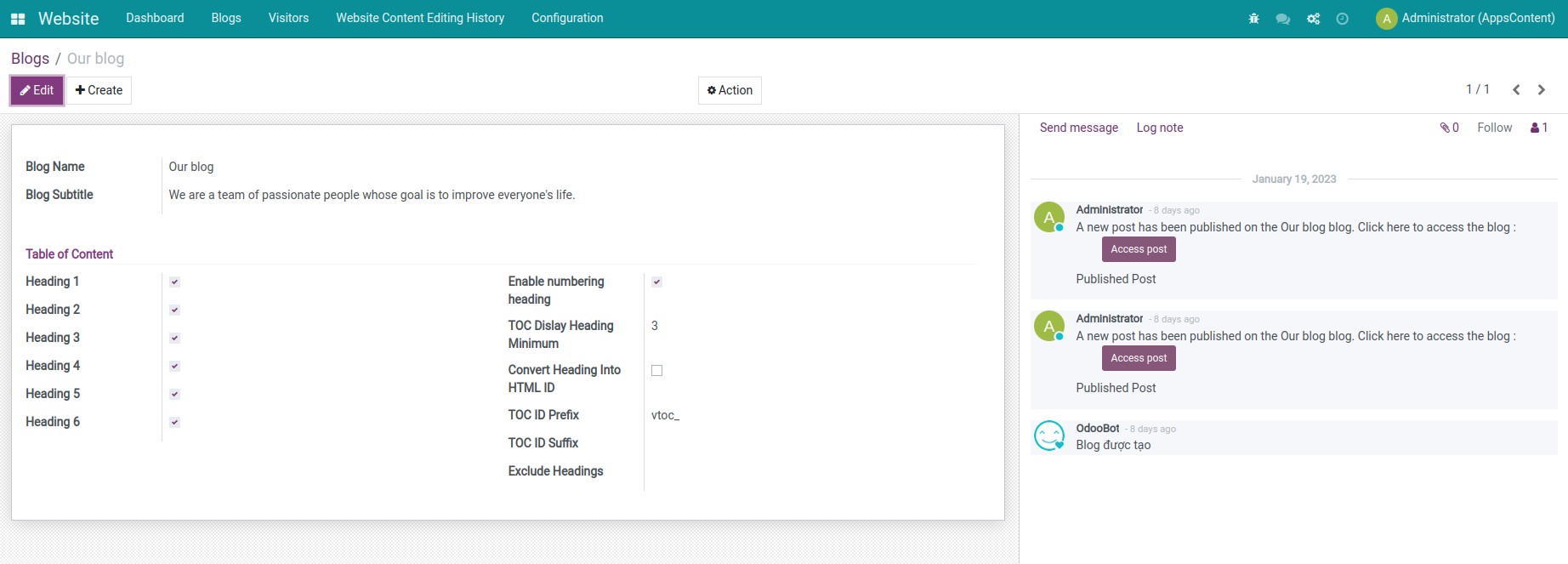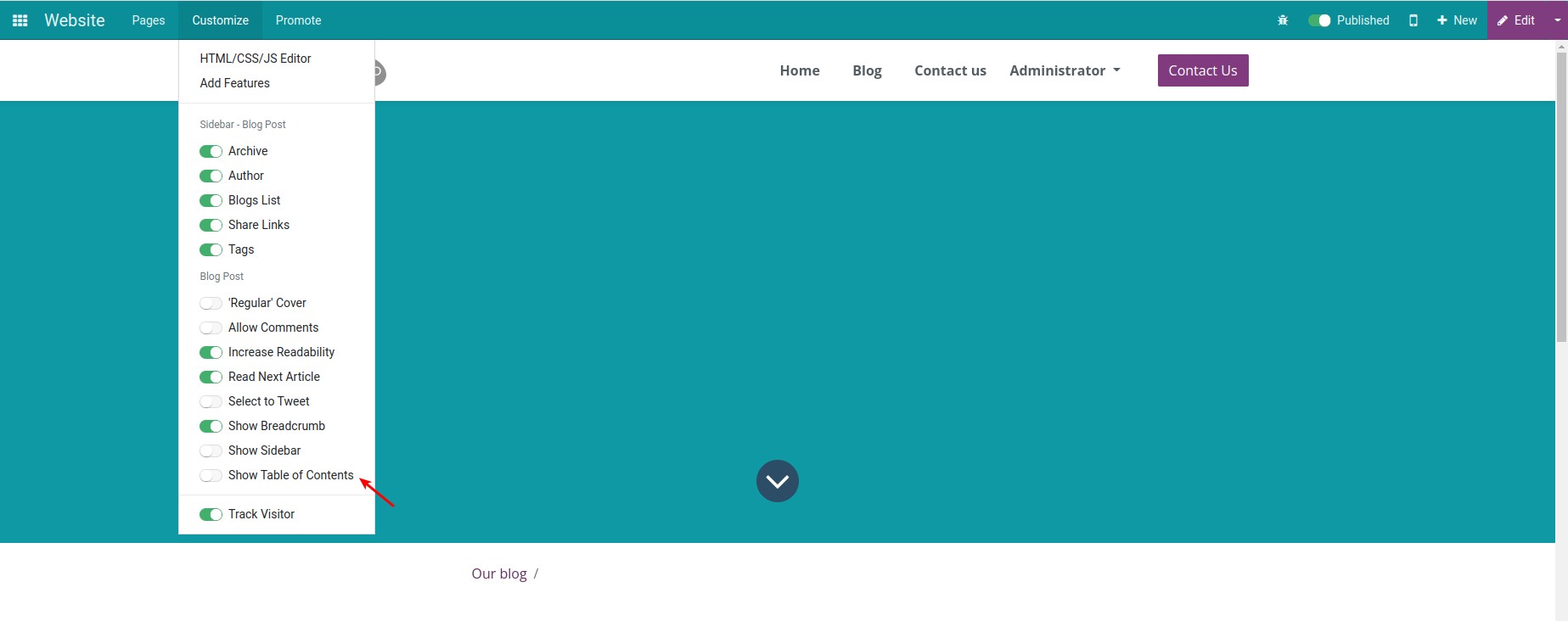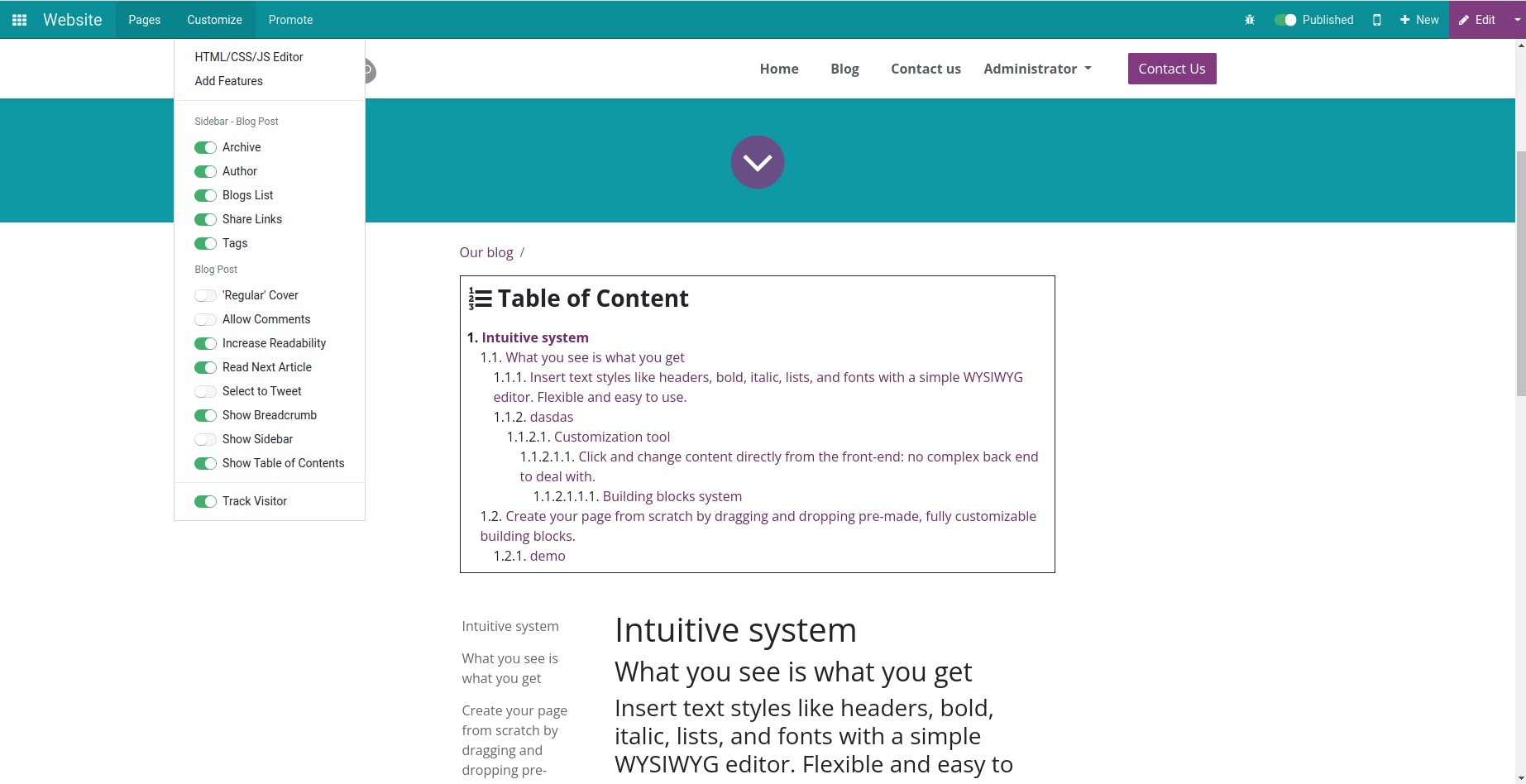Demo video: Blogs - Table of Contents
The Blogs - Table of Contents Module is a powerful tool designed to enhance the readability, navigation, and SEO
performance of your blogs. This module enables you to add a Table of Contents (TOC) to blog posts, offering a seamless
way for readers to access the information they need quickly and efficiently.
Key Features
- Customizable Table of Contents: Define which heading levels to include in the TOC, exclude specific headings,
enable numbering, and convert headings to HTML IDs for easier navigation.
- Visibility Control: Enable or disable the TOC for individual blog posts to suit your content strategy.
- Improved Navigation: Allow readers to jump directly to the sections they’re interested in with a floating or
inline TOC display.
- SEO Optimization: Help search engines understand your blog structure better, improving visibility and rankings.
- Responsive Design: Ensure that the TOC is fully functional and visually appealing on both desktop and mobile
devices.
- User-Friendly Management: Configure the TOC settings effortlessly through the Odoo backend without requiring
technical expertise.
Benefits
- Enhanced Readability: Make long blog posts more accessible and easier to navigate for readers.
- Increased Engagement: Retain visitors longer by simplifying content discovery and navigation.
- SEO Boost: Optimize blogs for search engines with structured and well-indexed content.
- Professional Presentation: Give your blog posts a polished and logical structure with an automated TOC.
- Streamlined Workflow: Save time on content management with a highly configurable and intuitive solution.
Who Should Use This Module?
This module is ideal for bloggers, content marketers, and businesses using blog to improve the usability and
searchability of their blogs.
Editions Supported
- Community Edition
- Enterprise Edition
Installation
- Navigate to Apps.
- Search with keyword viin_website_blog_toc.
- Press Install.
After installing this module, the following module will be automatically installed: website_blog.
Instruction
Instruction video: Blogs - Table of Contents.
Configure the table of contents for the blog posts
Step 1: Navigate to Website > Configuration > Blogs to select a blog post to configure the table of contents.
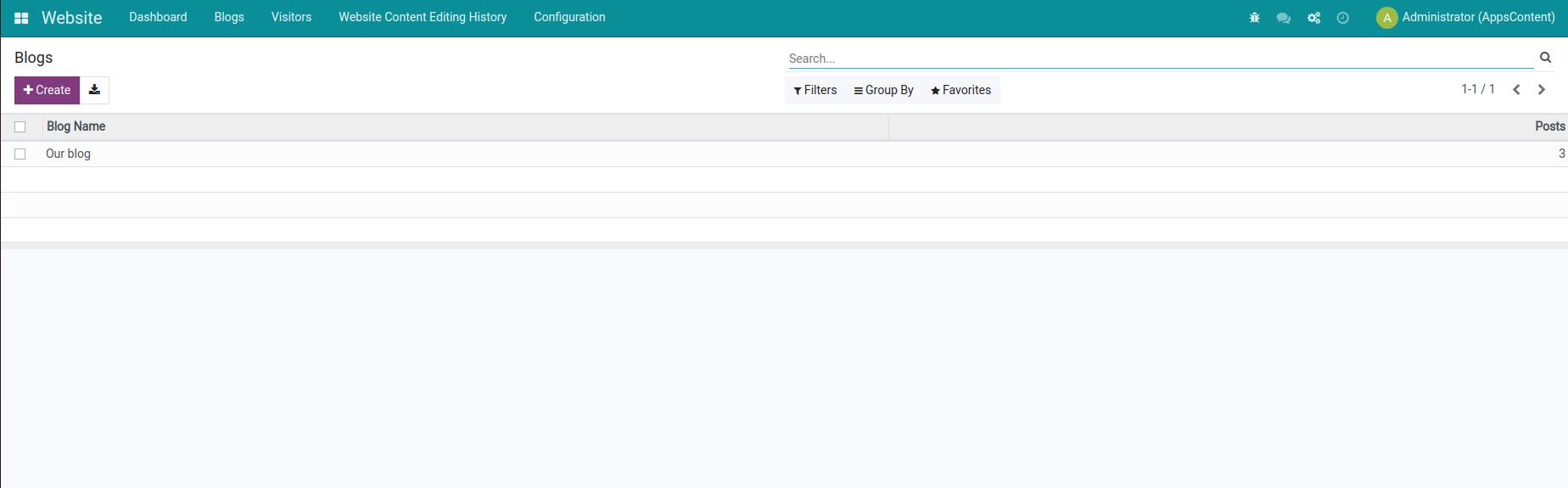
Step 2: Choose any 1 blog post/create a new blog, the table of contents information fields will be displayed as shown below.
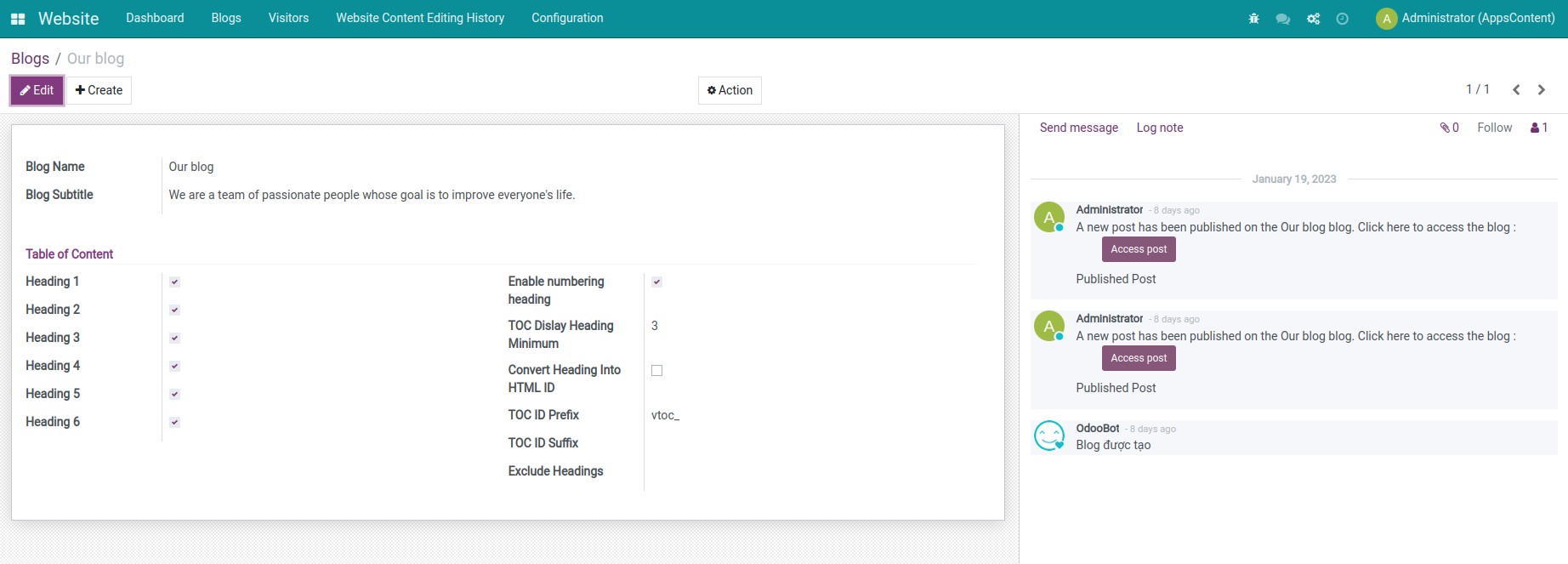
- Heading 1: Check this box for the header configured as Heading 1. The other Headings will be similar.
- Enable numbering heading: Check this box for the titles that are being numbered. For example: There are 3 headings: One heading 1 and two headings 2. Thus, the title will be numbered: 1. Heading 1; 1.1. Heading 2; 1.2 Heading 2.
- TOC Display Heading Minimum: Show the table of contents when there is a minimum number of headings. Example: When setting the TOC Display Heading Minimum is 3. Therefore, the blog post needs at least 3 headings or more to show the table of contents. If the blog post has under 3 headings, the table of contents will not be shown.
- Convert Heading Into HTML ID: The heading will be converted by HTML ID. With the system default settings, the HTML ID attribute will be displayed with the prefix: vtoc_, such as vtoc_1, vtoc_2,... However, when converting the heading into HTML ID, the HTML ID name will be the heading name. For example: If the Heading 1 is Demo, then the HTML ID will also be Demo. This is a feature for developers who are knowledgeable about the HTML language and want to set up the layout of the table of contents in blog posts in their way.
- TOC ID Prefix: The HTML ID title attribute prefix. The system has the default prefix: vtoc_.
- TOC ID Suffix: The HTML ID title attribute suffix. If left blank, the TOC ID Suffix will follow the ascending natural number attached by the TOC ID Prefix. For example: vtoc_1, vtoc_2.
- Exclude Headings: Specify the heading that you don't want to show on the table of contents. Example: Enter the title Viindoo Enterprise, which is the Heading 1 of the article, into this field. This Heading 1 is still in the blog post but will not be shown in the table of contents.
Activate the show/hide table of contents mode in the blog post
On the Website view, this module provides a Show Table of Contents field at the Customize tab. When this field is activated, the blog post will have a table of contents.
Note: The Show Table of Contents field appears in the Customize tab when:
- Users have the Editor and Designer rights in the Website app.
- Users need to access the blog post to add a table of contents.
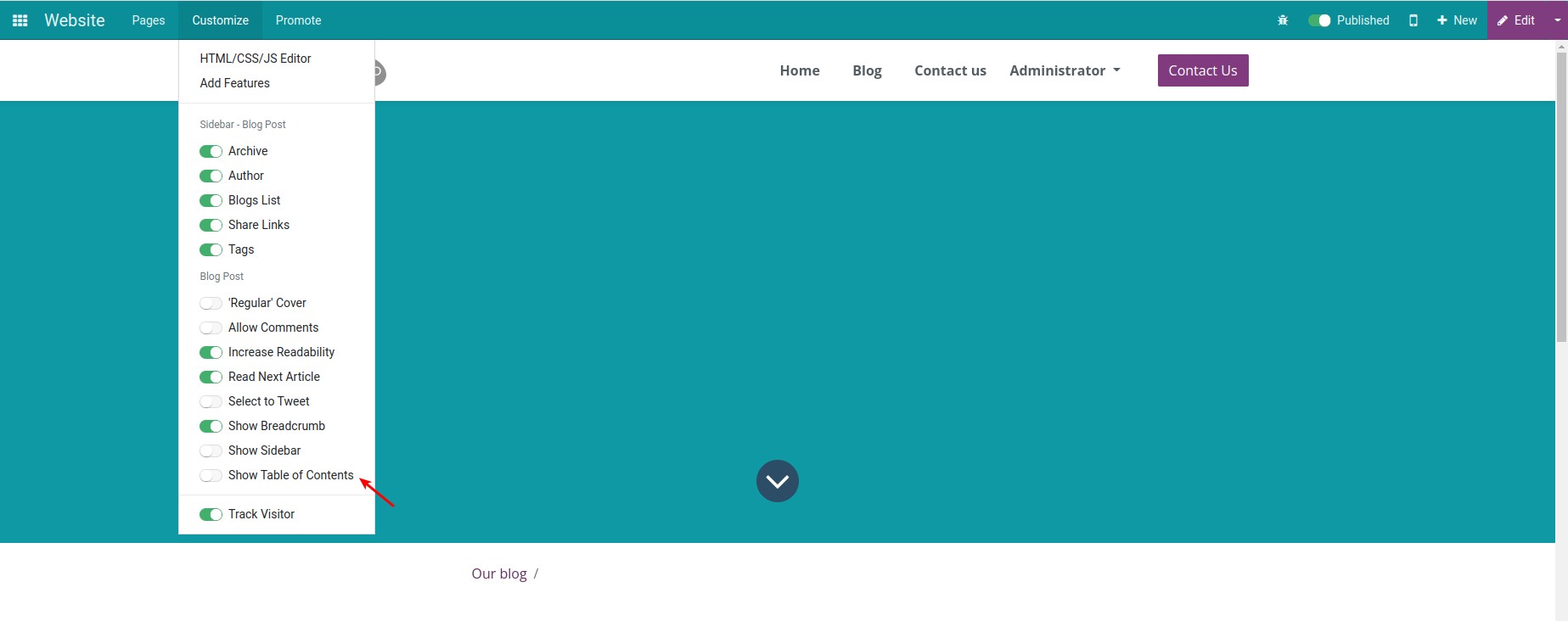
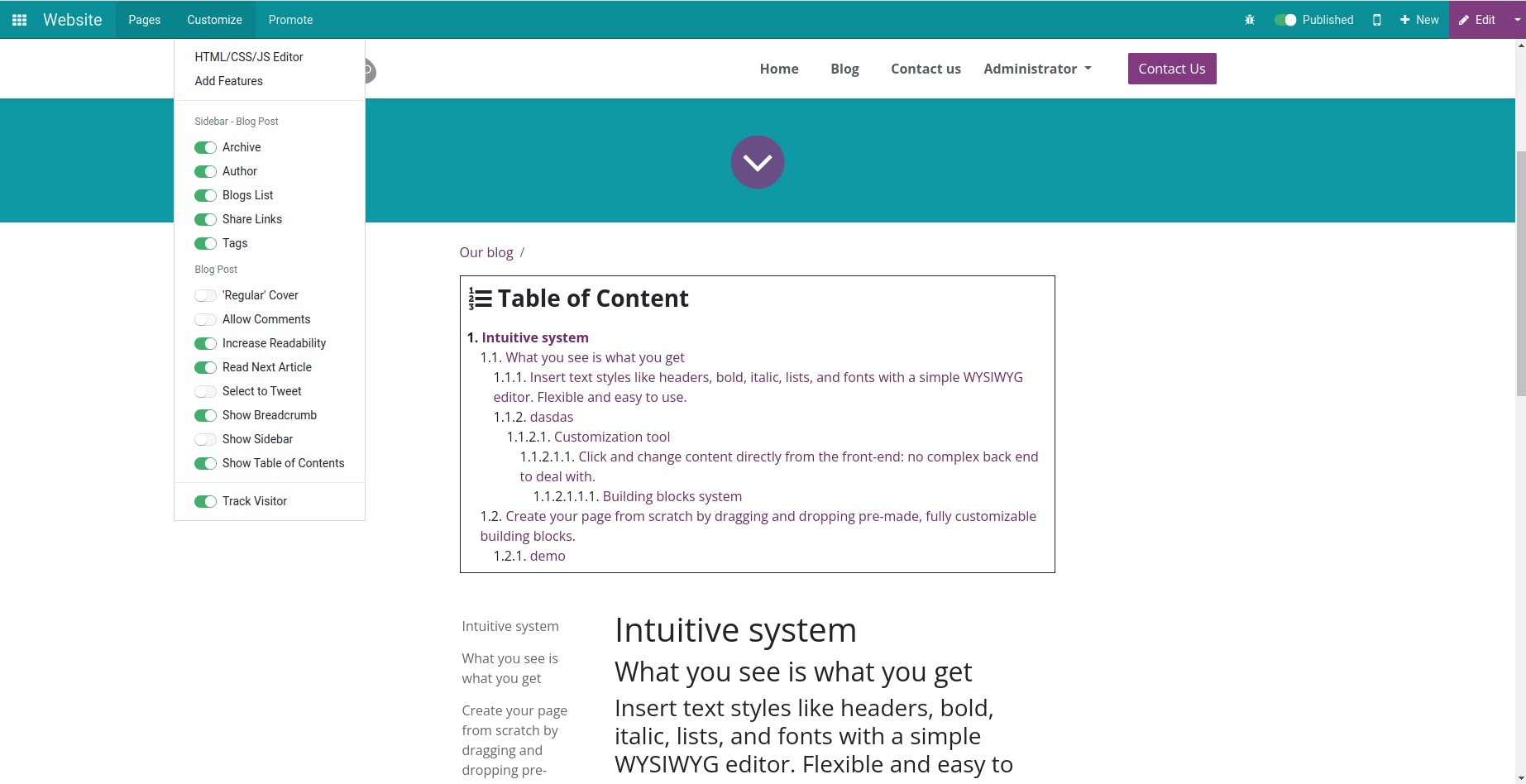
This software and associated files (the "Software") may only be
used
(executed, modified, executed after modifications) if you have
purchased a
valid license from the authors, typically via Odoo Apps,
or if you
have
received a written agreement from the authors of the
Software (see the
COPYRIGHT file).
You may develop Odoo modules that use the Software as a library
(typically
by depending on it, importing it and using its
resources), but
without
copying any source code or material from the
Software. You may distribute
those modules under the license of your
choice, provided that this
license
is compatible with the terms of
the Odoo Proprietary License (For
example:
LGPL, MIT, or proprietary
licenses similar to this one).
It is forbidden to publish, distribute, sublicense, or sell
copies of the
Software or modified copies of the Software.
The above copyright notice and this permission notice must be
included in
all copies or substantial portions of the Software.
THE SOFTWARE IS PROVIDED "AS IS", WITHOUT WARRANTY OF ANY KIND,
EXPRESS OR
IMPLIED, INCLUDING BUT NOT LIMITED TO THE WARRANTIES OF
MERCHANTABILITY,
FITNESS FOR A PARTICULAR PURPOSE AND
NONINFRINGEMENT. IN NO EVENT
SHALL THE
AUTHORS OR COPYRIGHT HOLDERS
BE LIABLE FOR ANY CLAIM, DAMAGES OR OTHER
LIABILITY, WHETHER IN AN
ACTION OF CONTRACT, TORT OR OTHERWISE,
ARISING
FROM, OUT OF OR IN
CONNECTION WITH THE SOFTWARE OR THE USE OR OTHER
DEALINGS IN THE
SOFTWARE.