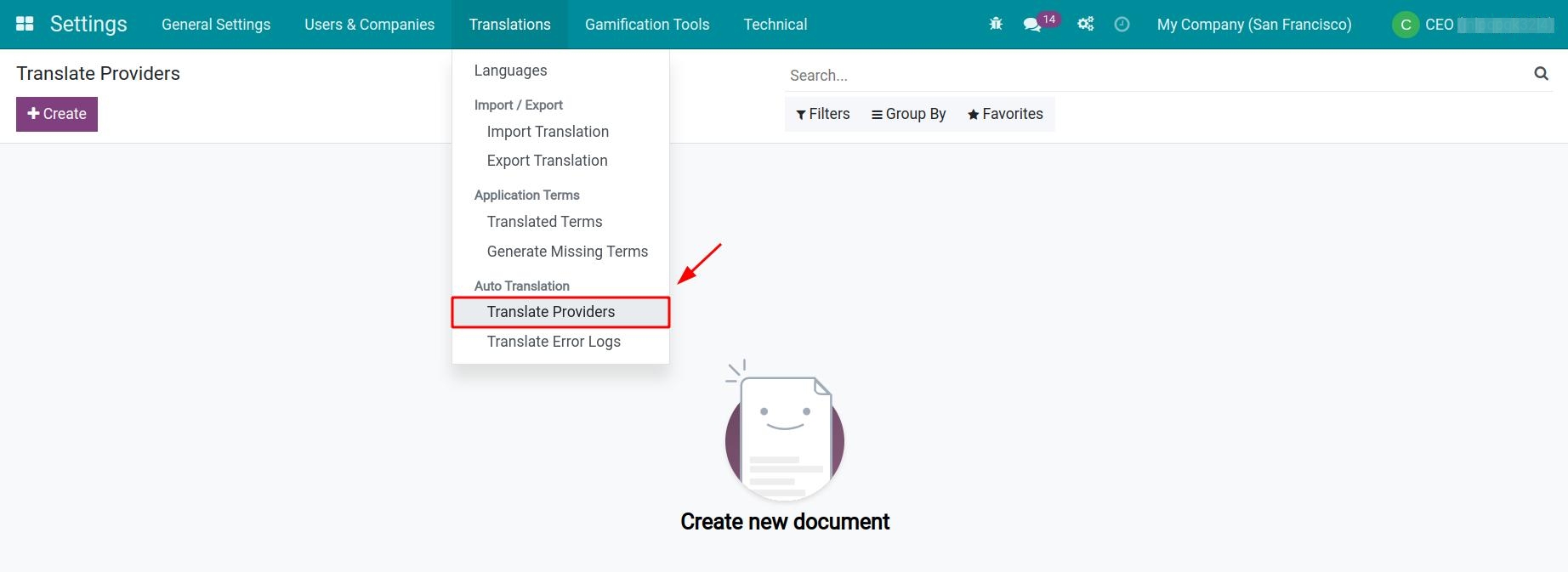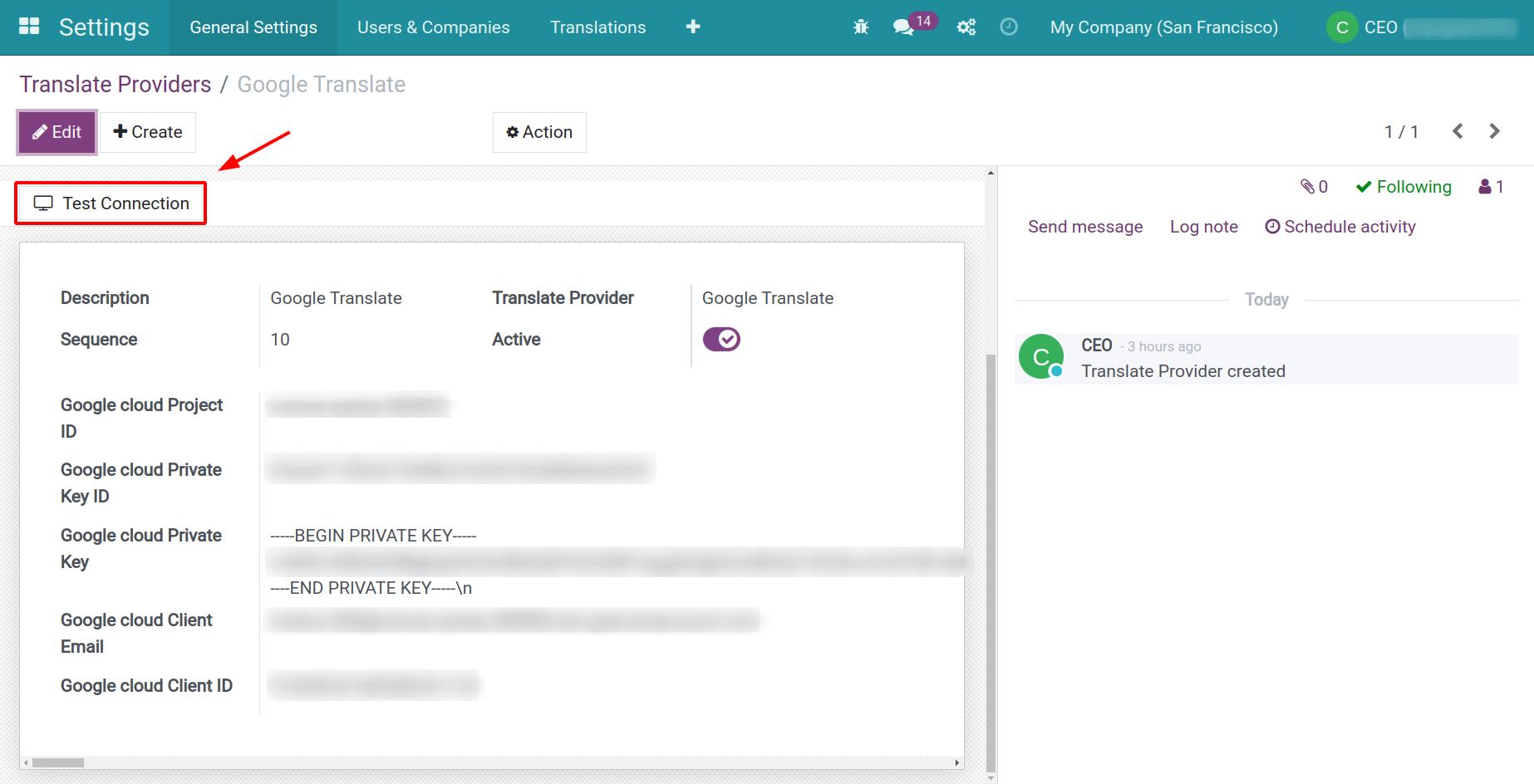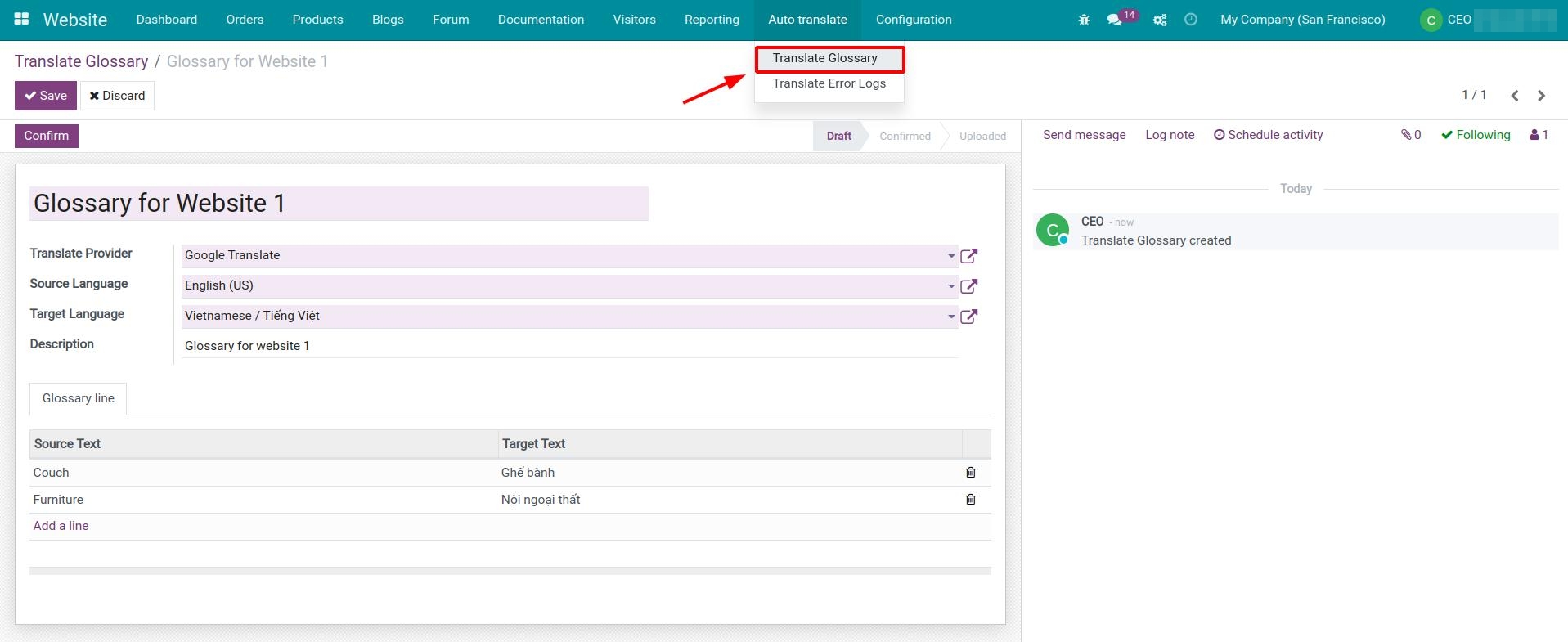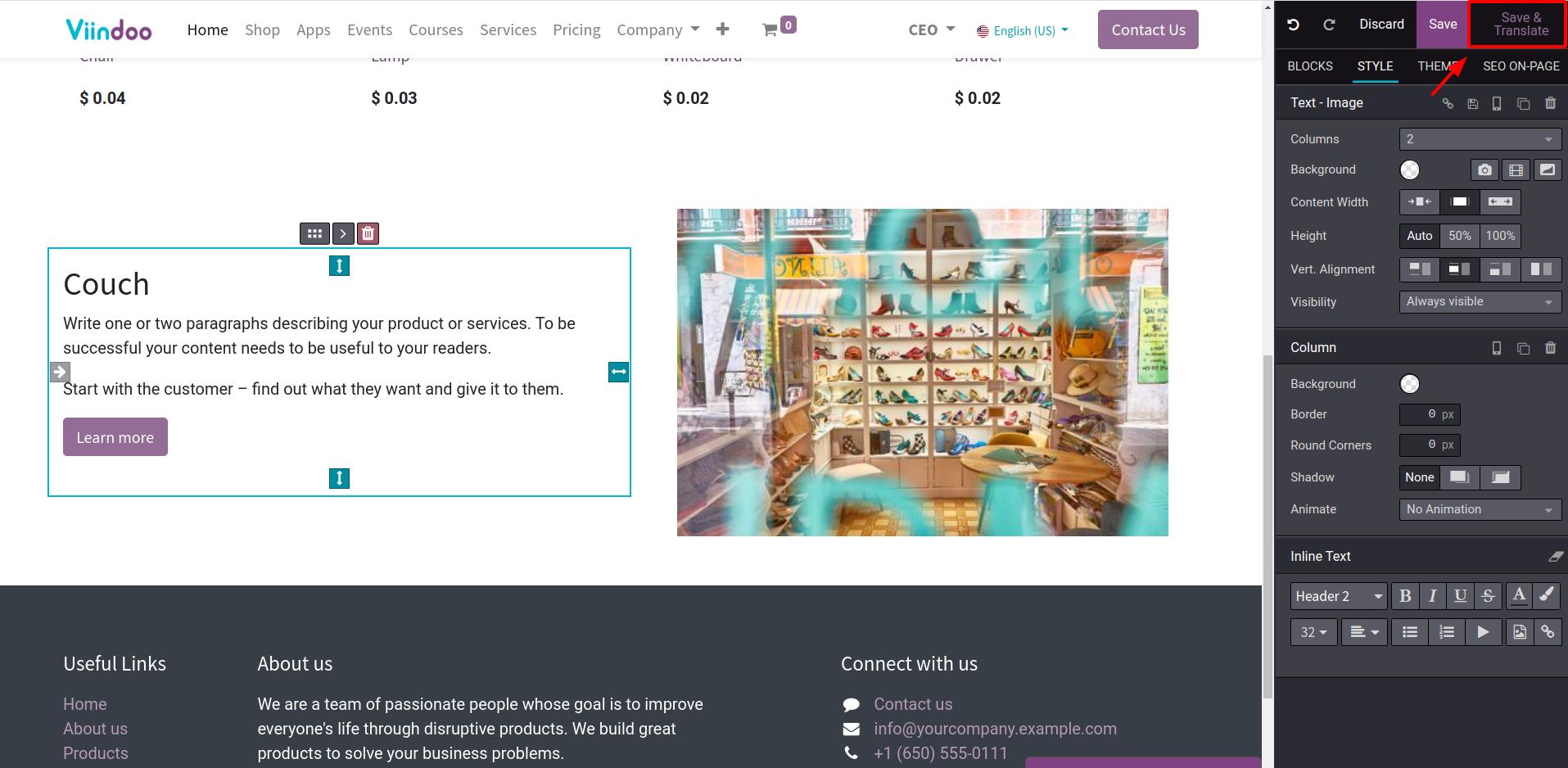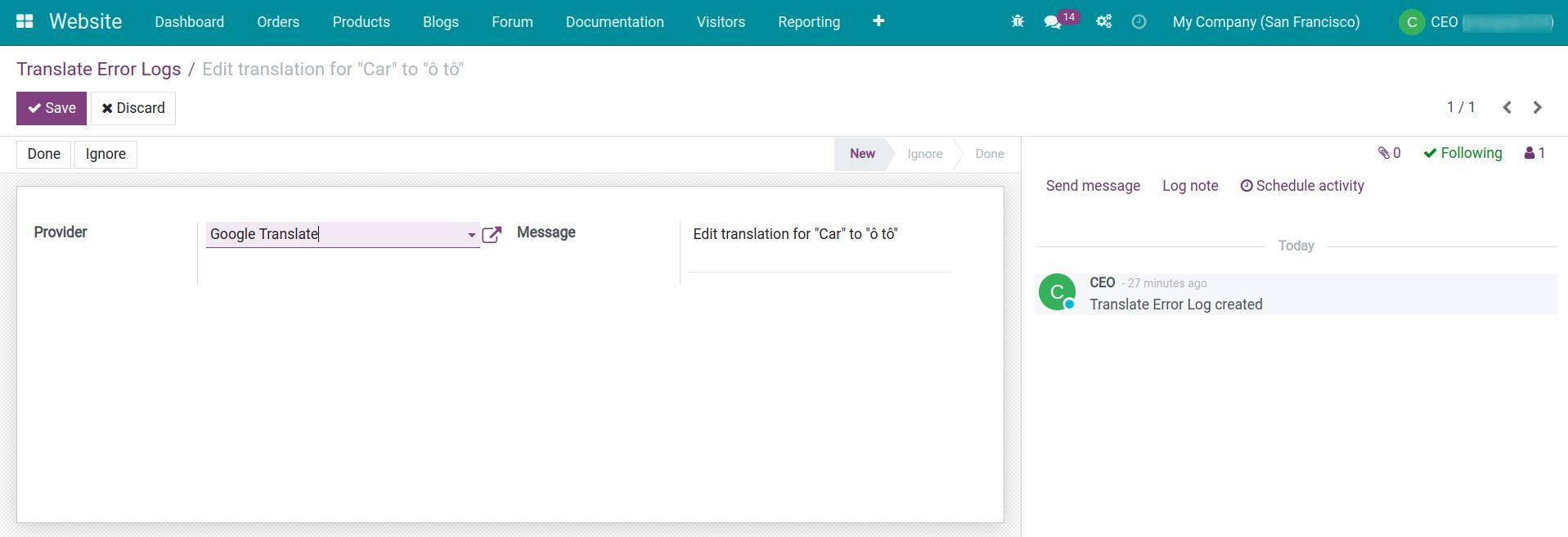What it does
- Provide the Save & Translate button to automatically translate content on the website.
- Allow user to create a glossary and customized automatic translations for specific words.
Known issues
- Automatic translations does not work with documents that are not on a specific website.
Editions Supported
- Community Edition
- Enterprise Edition
Installation
- Navigate to Apps.
- Search with keyword viin_website_auto_translation.
- Press Install.
Instruction
Instruction video: Website Auto Translation
1. Configure translation providers
Before using the automatic translation feature, you need to activate the developer mode and set up the online translation providers by navigating to Settings ‣ Translations ‣ Translate Providers.
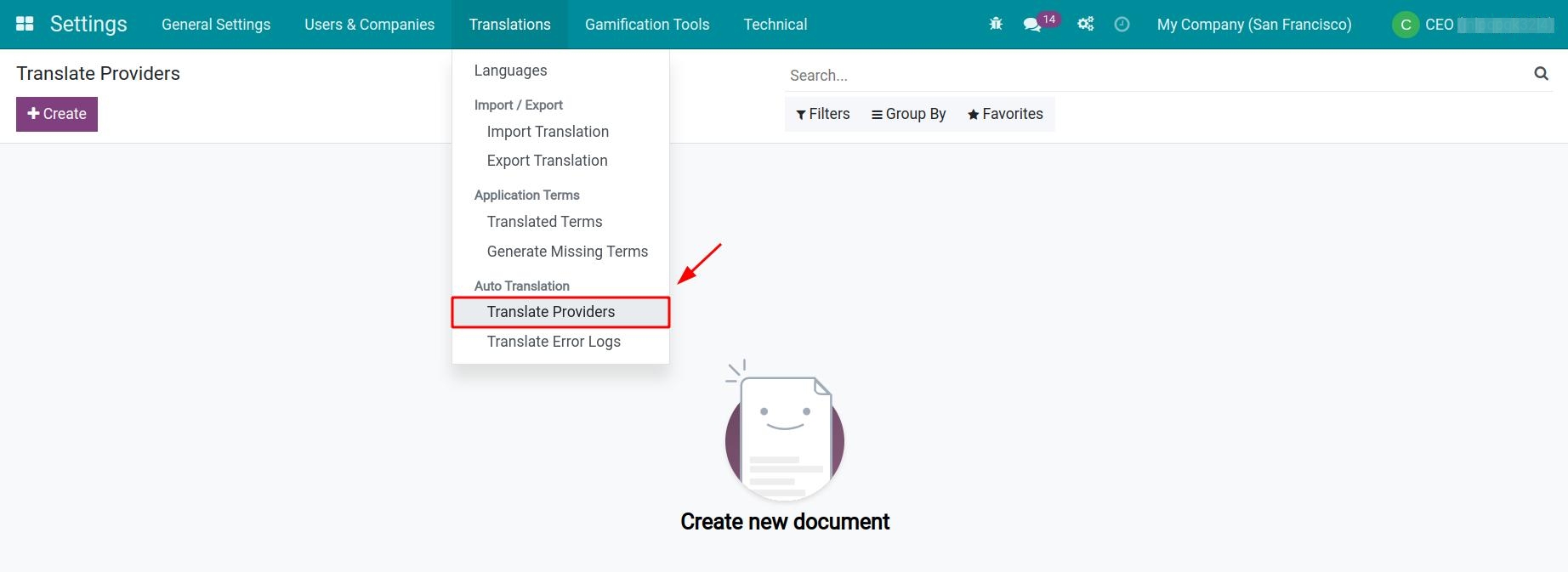
Press Create to start setting up a new provider with API-related information such as Project ID, Private Key ID, Client ID, etc. Then click Test Connection to verify the connection status.
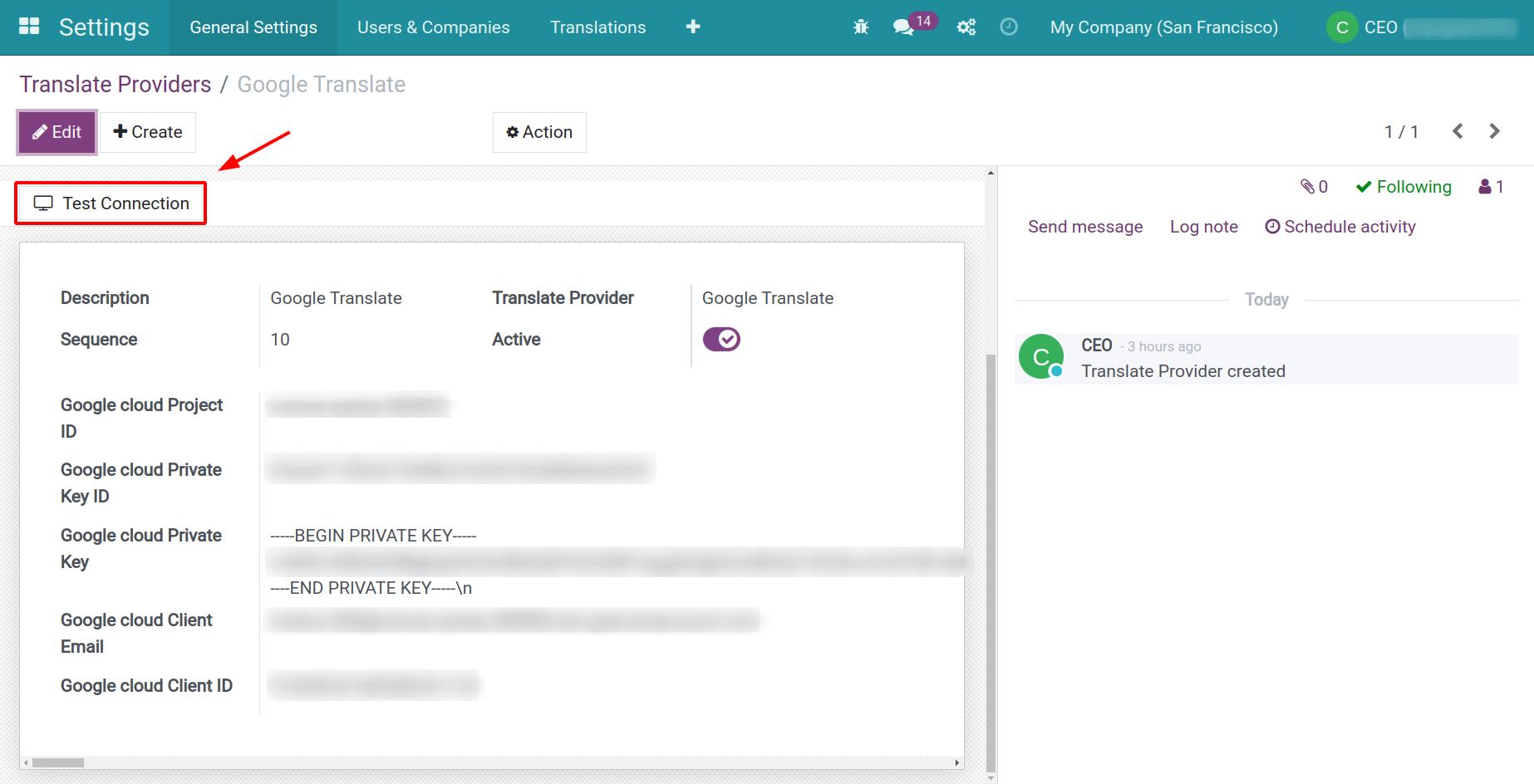
In order to integrate the Google Translate service with Viindoo as shown in the image above, you need to install the Website Auto Translation by Google and Google Translate API modules and have a Service account in Google Cloud platform.
2. Set up a Glossary
Navigate to Website ‣ Auto translate ‣ Translate Glossary then press Create to configure dedicated translations for specific words used on your website.
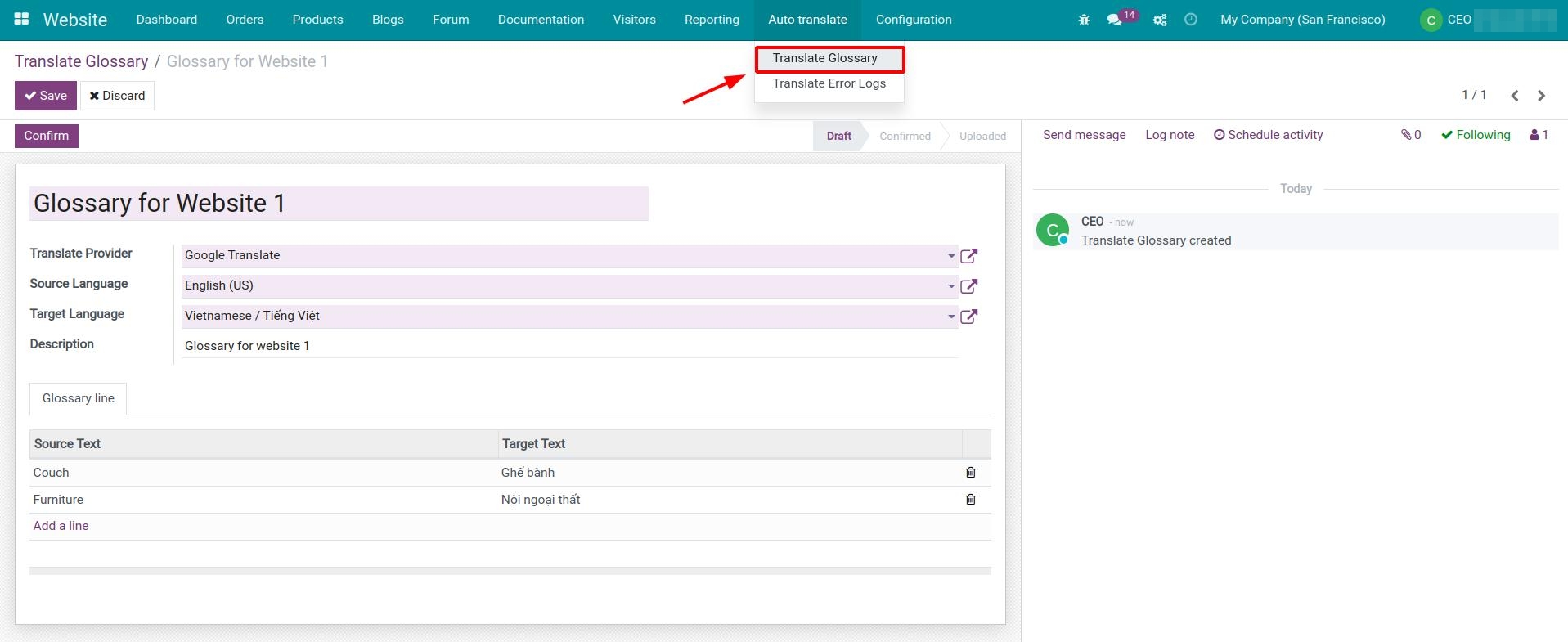
Select the Source Language, Target Language and define how you want to translate certain words at the Glossay line tab. Press Save, Confirm then Upload Glossary to use it on your website.
3. Apply automatic translation on the website
After adding a block of content on your website, press Save & Translate to let the system automatically update and translate your content to the language that you have configured previously.
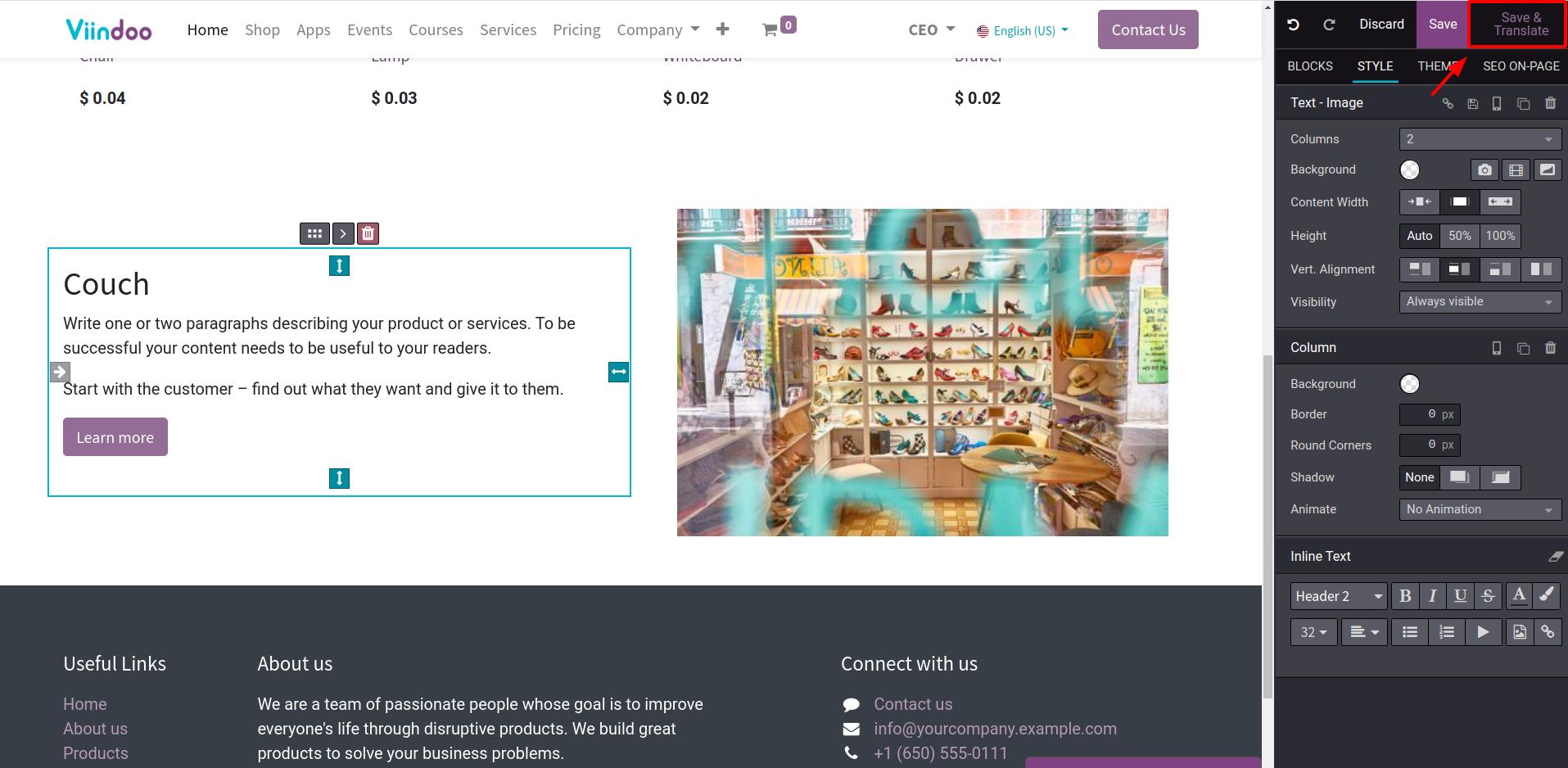
4. Logging translation errors
Users can log all the translation errors and send them directly to the translation service provider to improve the translation quality by accessing Website ‣ Auto translate ‣ Translate Error Logs, then press Create to send a new log.
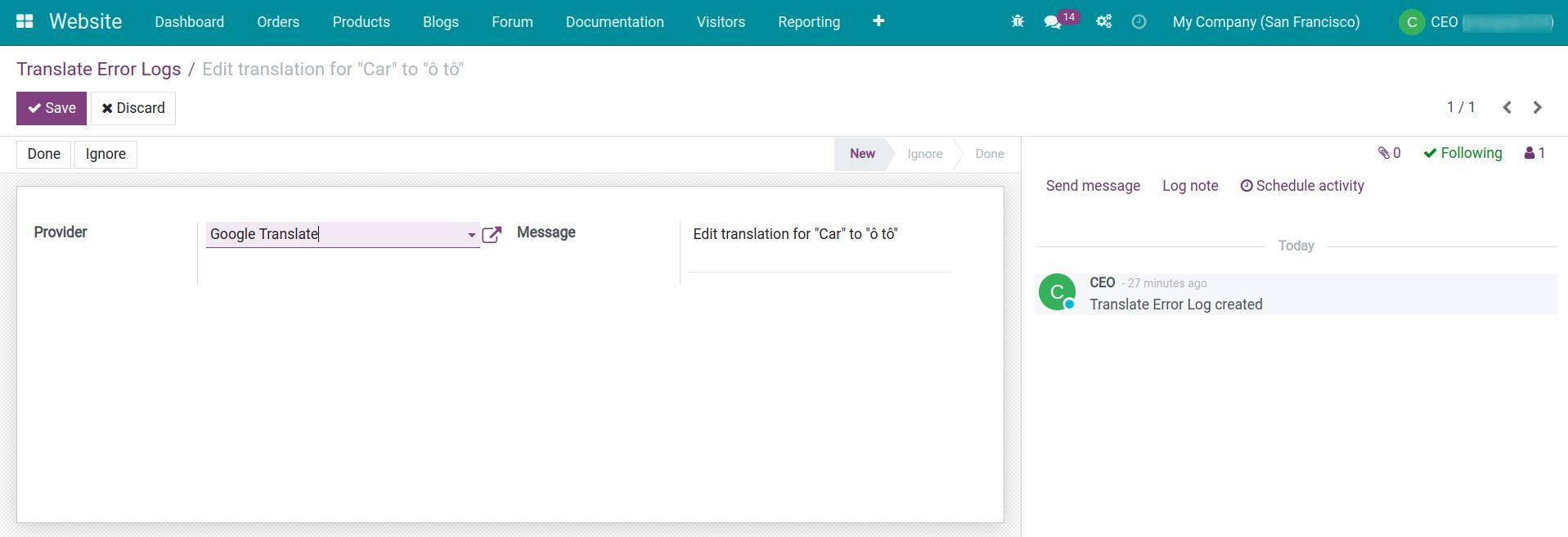
This software and associated files (the "Software") may only be
used
(executed, modified, executed after modifications) if you have
purchased a
valid license from the authors, typically via Odoo Apps,
or if you
have
received a written agreement from the authors of the
Software (see the
COPYRIGHT file).
You may develop Odoo modules that use the Software as a library
(typically
by depending on it, importing it and using its
resources), but
without
copying any source code or material from the
Software. You may distribute
those modules under the license of your
choice, provided that this
license
is compatible with the terms of
the Odoo Proprietary License (For
example:
LGPL, MIT, or proprietary
licenses similar to this one).
It is forbidden to publish, distribute, sublicense, or sell
copies of the
Software or modified copies of the Software.
The above copyright notice and this permission notice must be
included in
all copies or substantial portions of the Software.
THE SOFTWARE IS PROVIDED "AS IS", WITHOUT WARRANTY OF ANY KIND,
EXPRESS OR
IMPLIED, INCLUDING BUT NOT LIMITED TO THE WARRANTIES OF
MERCHANTABILITY,
FITNESS FOR A PARTICULAR PURPOSE AND
NONINFRINGEMENT. IN NO EVENT
SHALL THE
AUTHORS OR COPYRIGHT HOLDERS
BE LIABLE FOR ANY CLAIM, DAMAGES OR OTHER
LIABILITY, WHETHER IN AN
ACTION OF CONTRACT, TORT OR OTHERWISE,
ARISING
FROM, OUT OF OR IN
CONNECTION WITH THE SOFTWARE OR THE USE OR OTHER
DEALINGS IN THE
SOFTWARE.