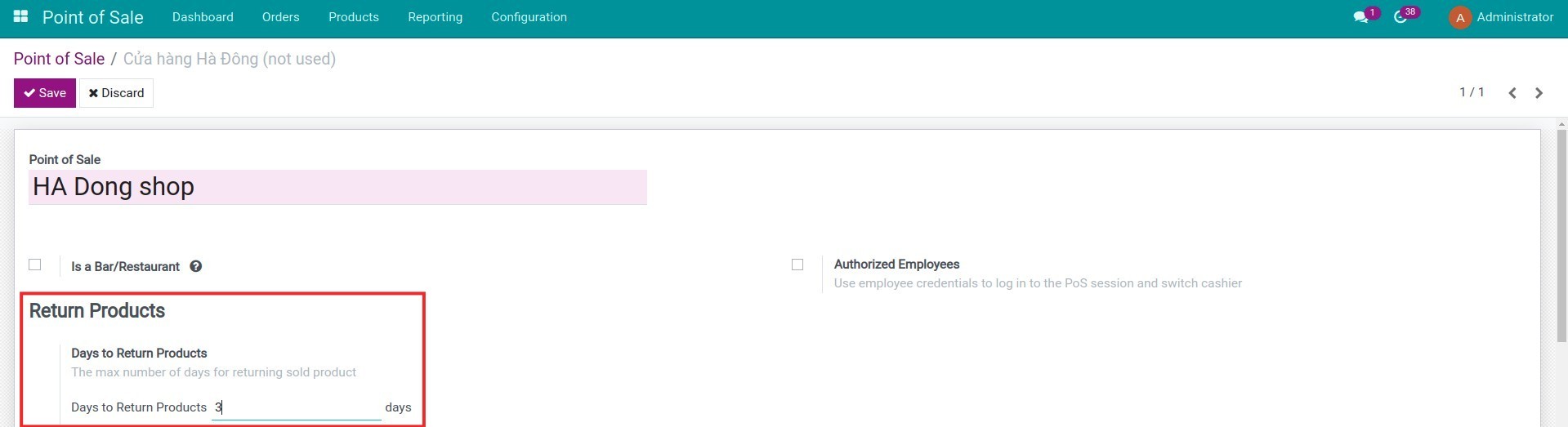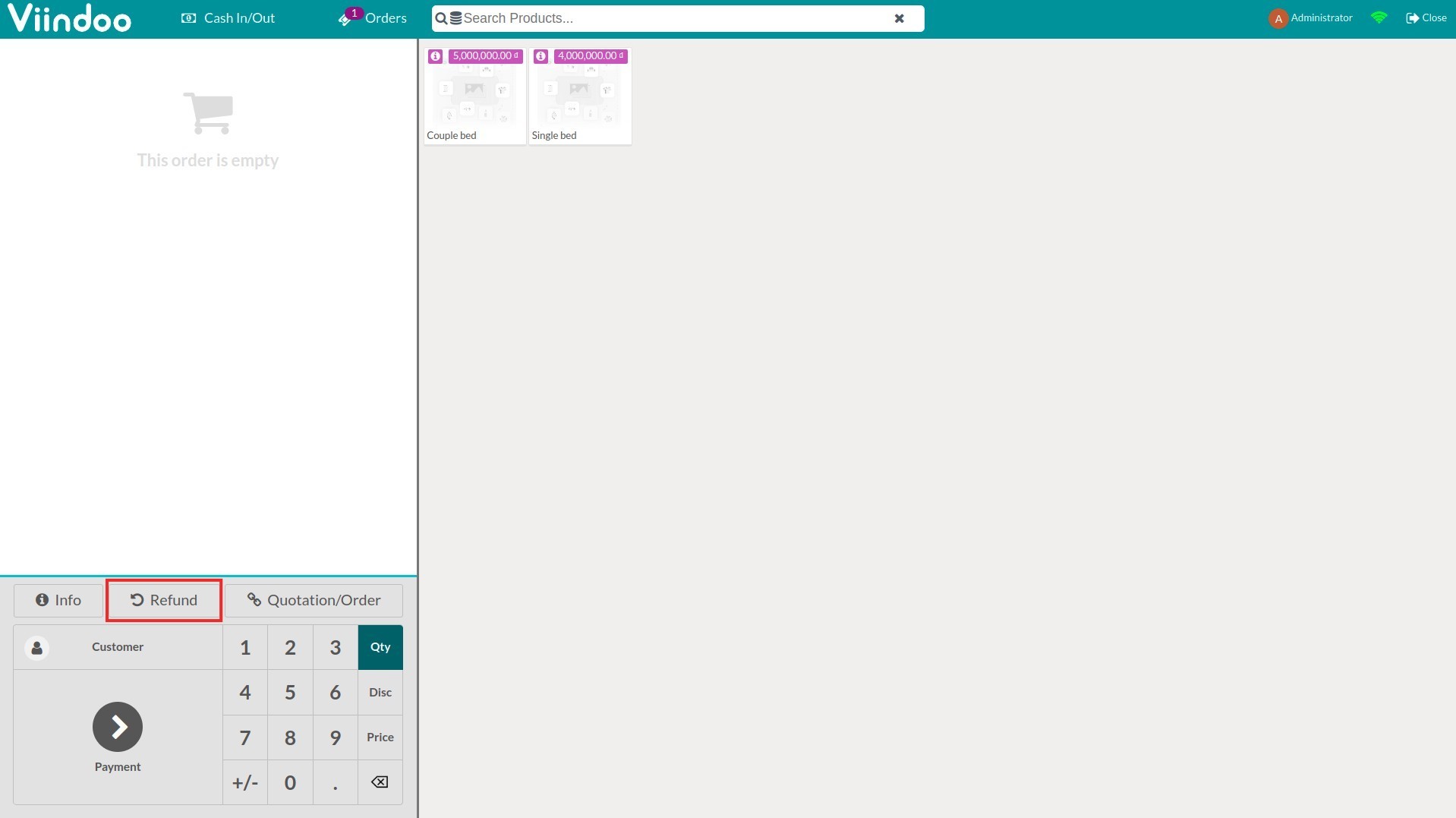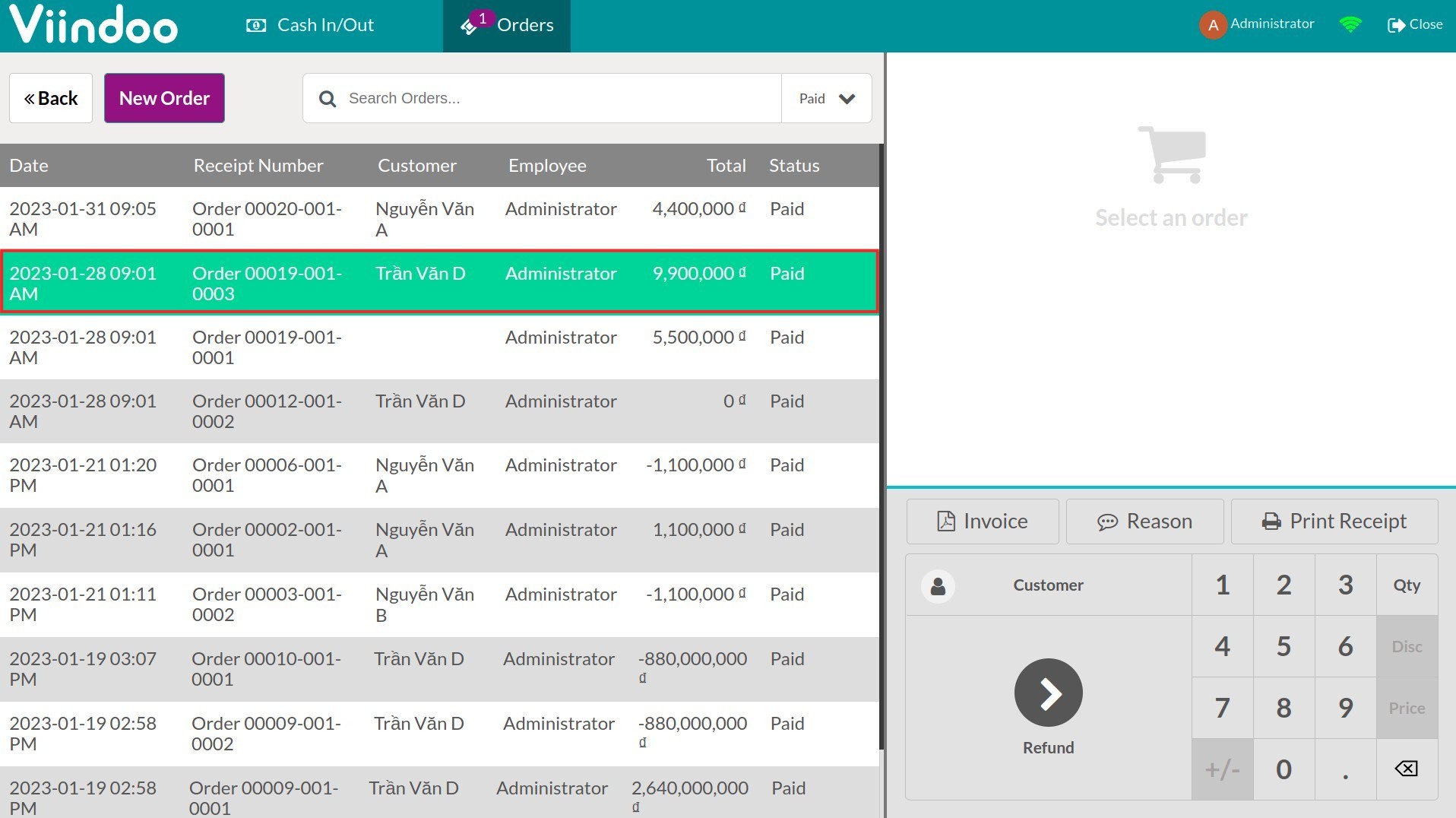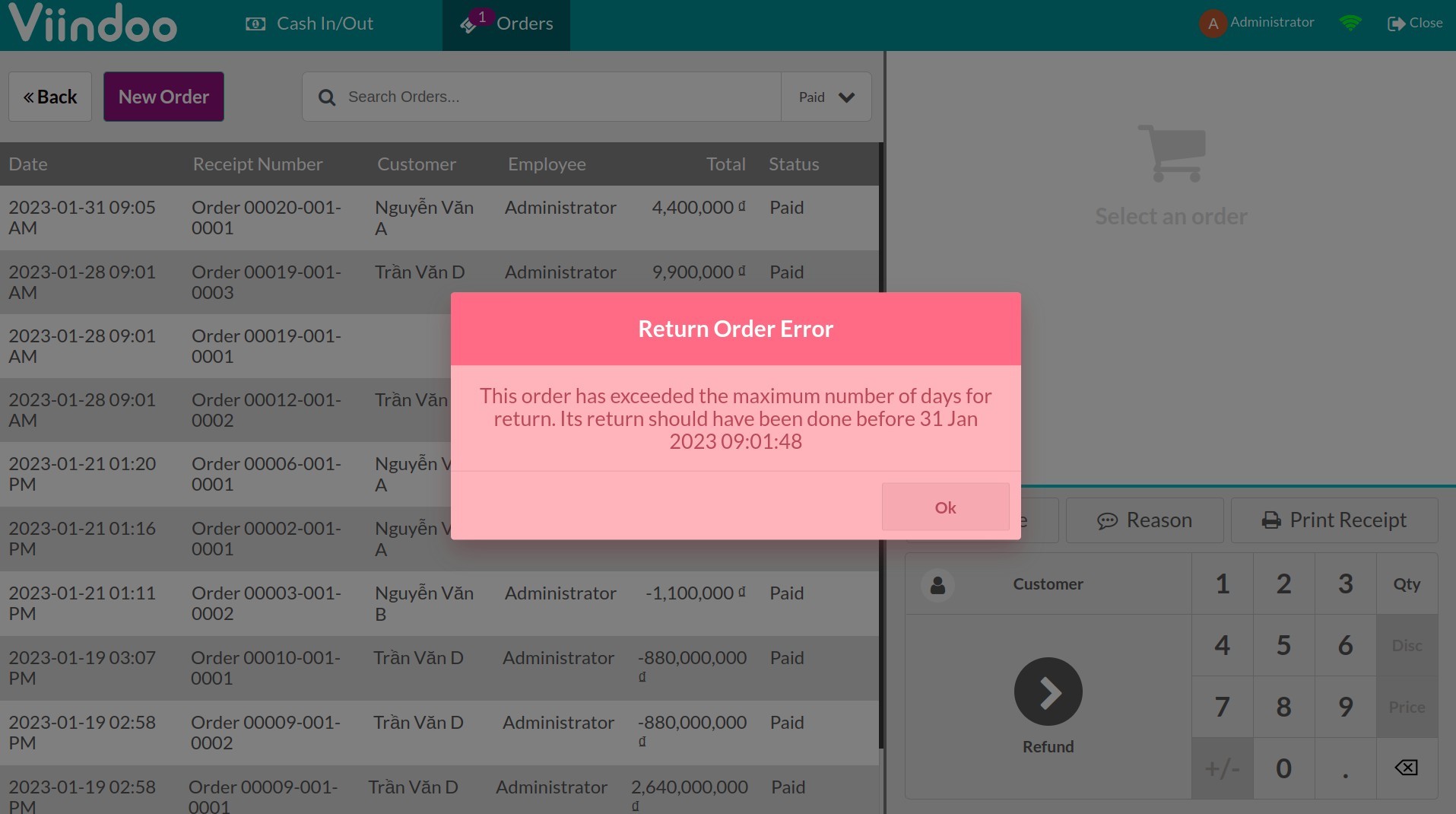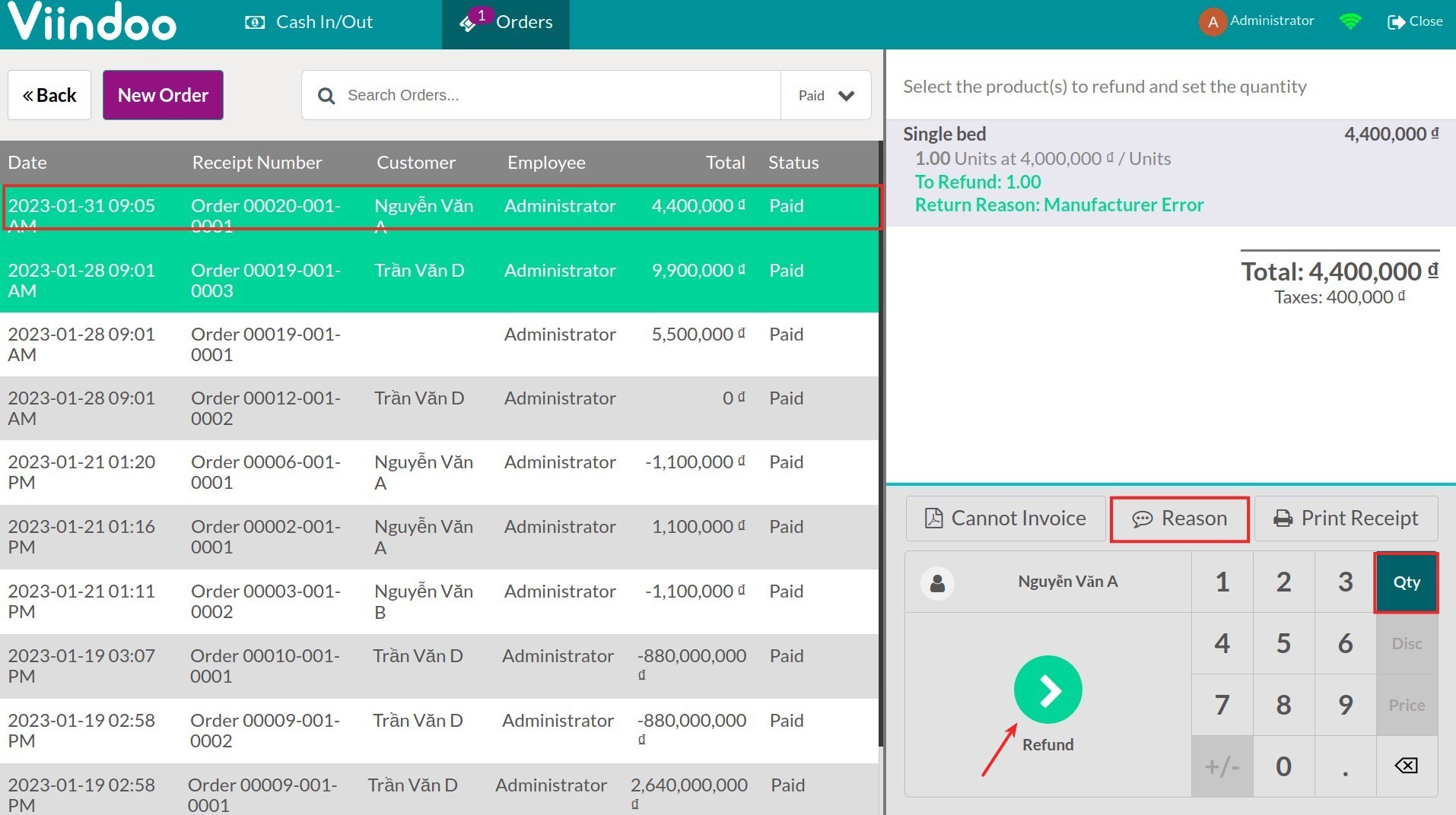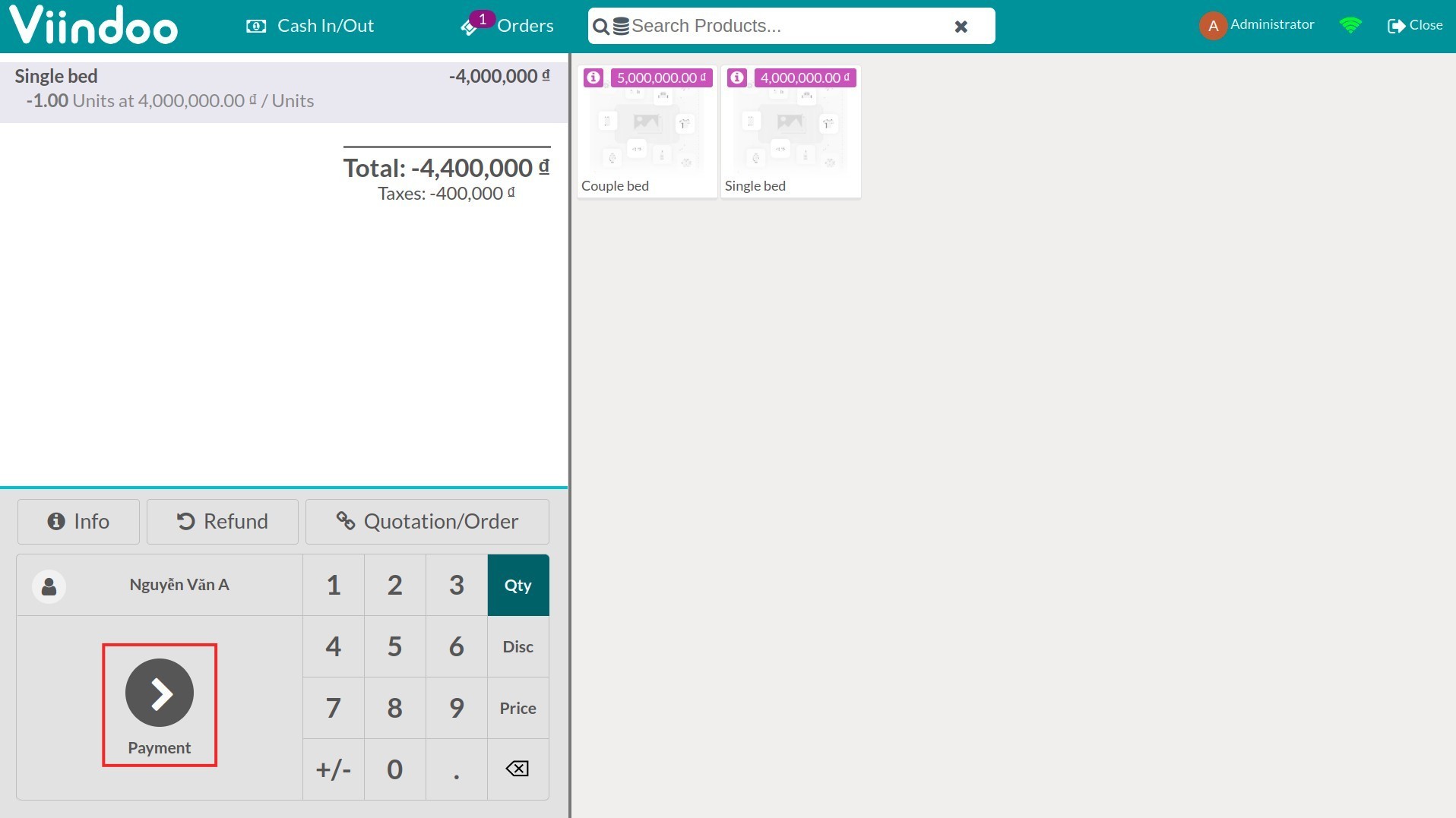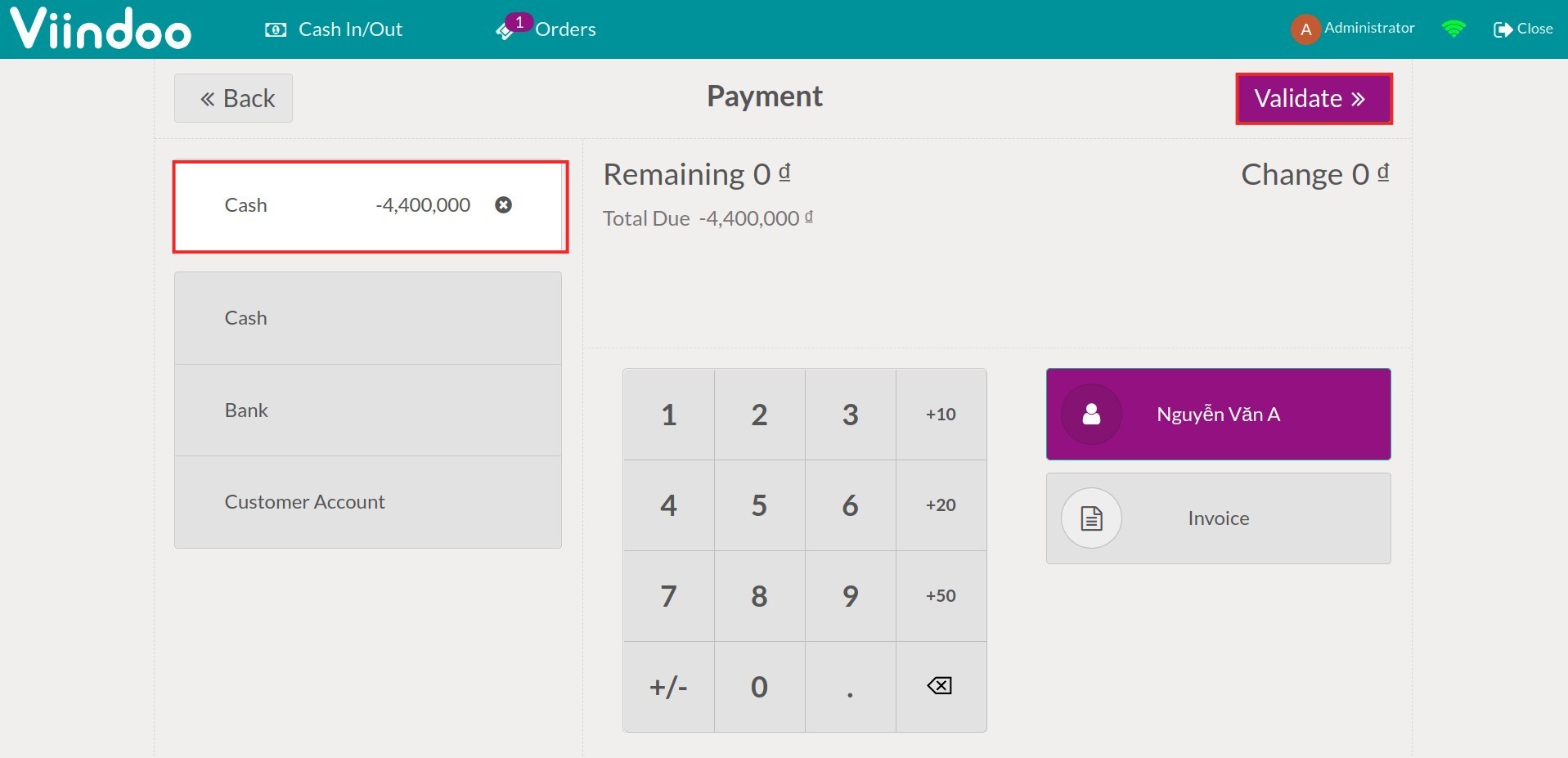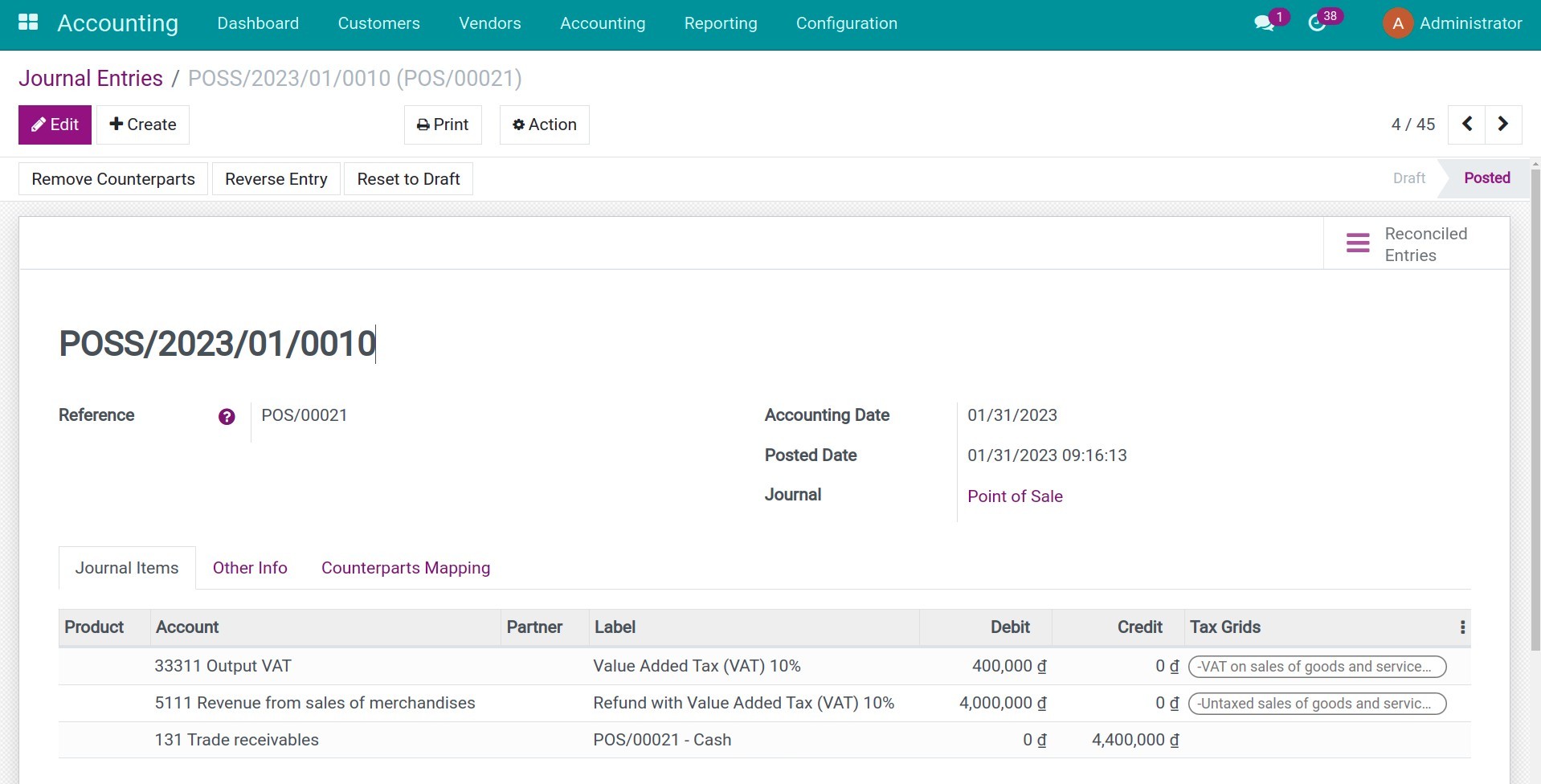Demo video: Expand the Return Feature
What it does
- Problem
- With the to_product_return_reason_stock module, businesses can pre-set return reasons to add more information in the goods forwarding process and filter data in return reports.
- However, to_product_return_reason_stock is not directly connected with the Point Of Sales application, causing difficulties in planning return policies and receiving goods returned at retail points.
- Solution
Expanding the function of the to_product_return_reason_stock module, this module helps to add more settings of goods returned to the Point of Sales application, specifically:
- Allow the manager to set a maximum number of days for the return of products;
- Notify if any return does not occur within the allowed period;
- Allows PoS users to specify a reason for order return without leaving the PoS view.
Editions Supported
- Community Edition
- Enterprise Edition
Installation
- Navigate to Apps.
- Search with keyword viin_pos_return.
- Press Install.
Instruction
Instruction video: Expand the Return Feature
Set Days to Return Products
You navigate to Point of Sale > Configuration > Point of Sale, select your desired Point of Sale you want then enter the Days to Return Products which is the maximum number of days allowed to return a sold product.
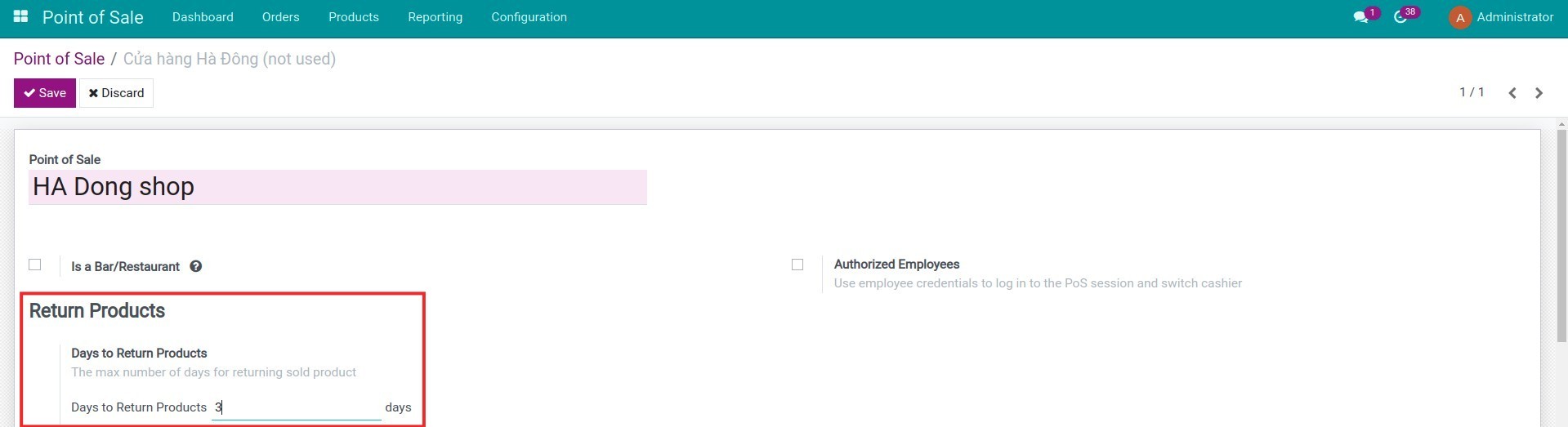
Refund products from the Point of Sale view
On the Point of Sale view, you press the Refund button to go to the list of sales orders.
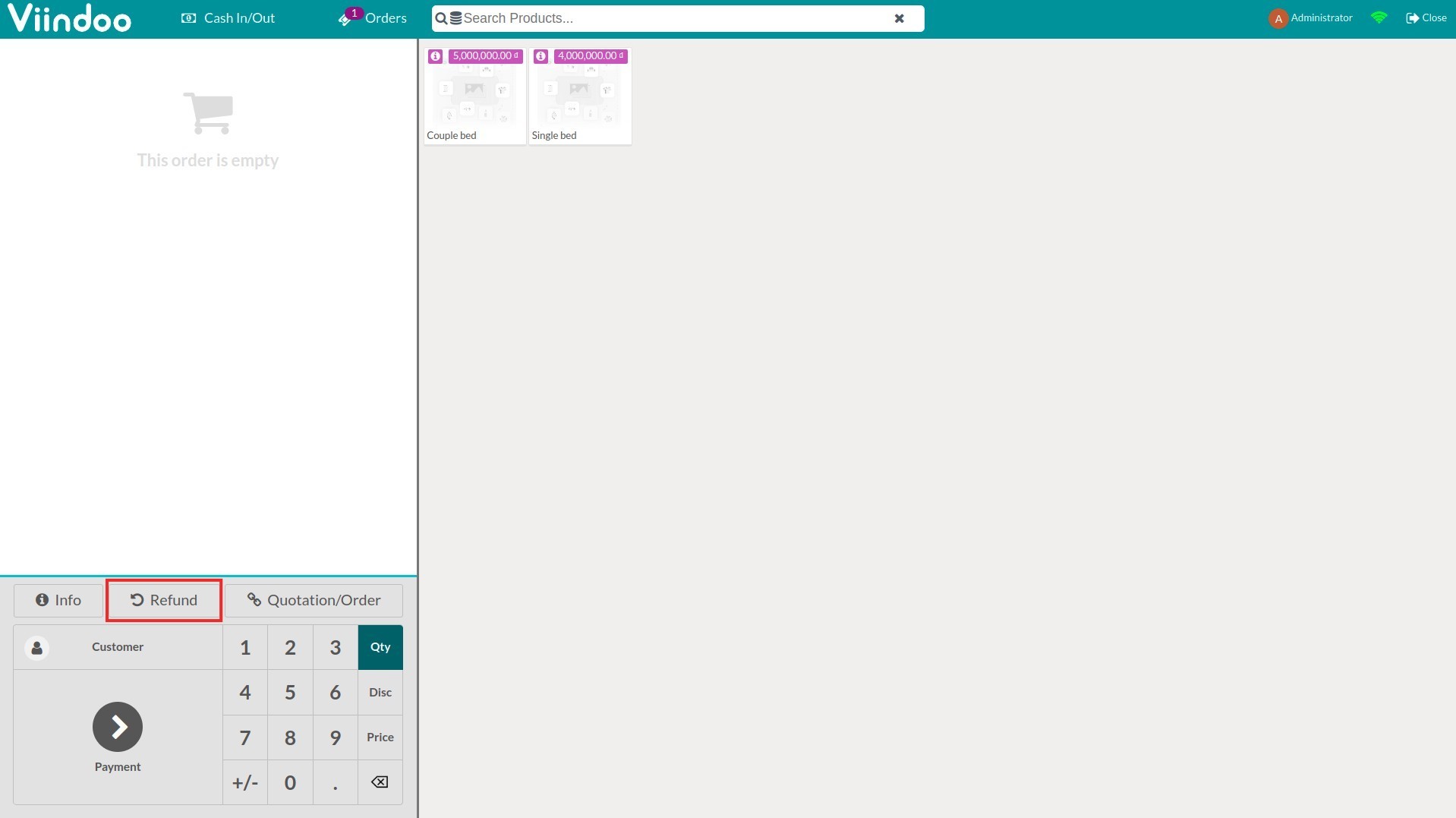
Choose the sales order you want to refund.
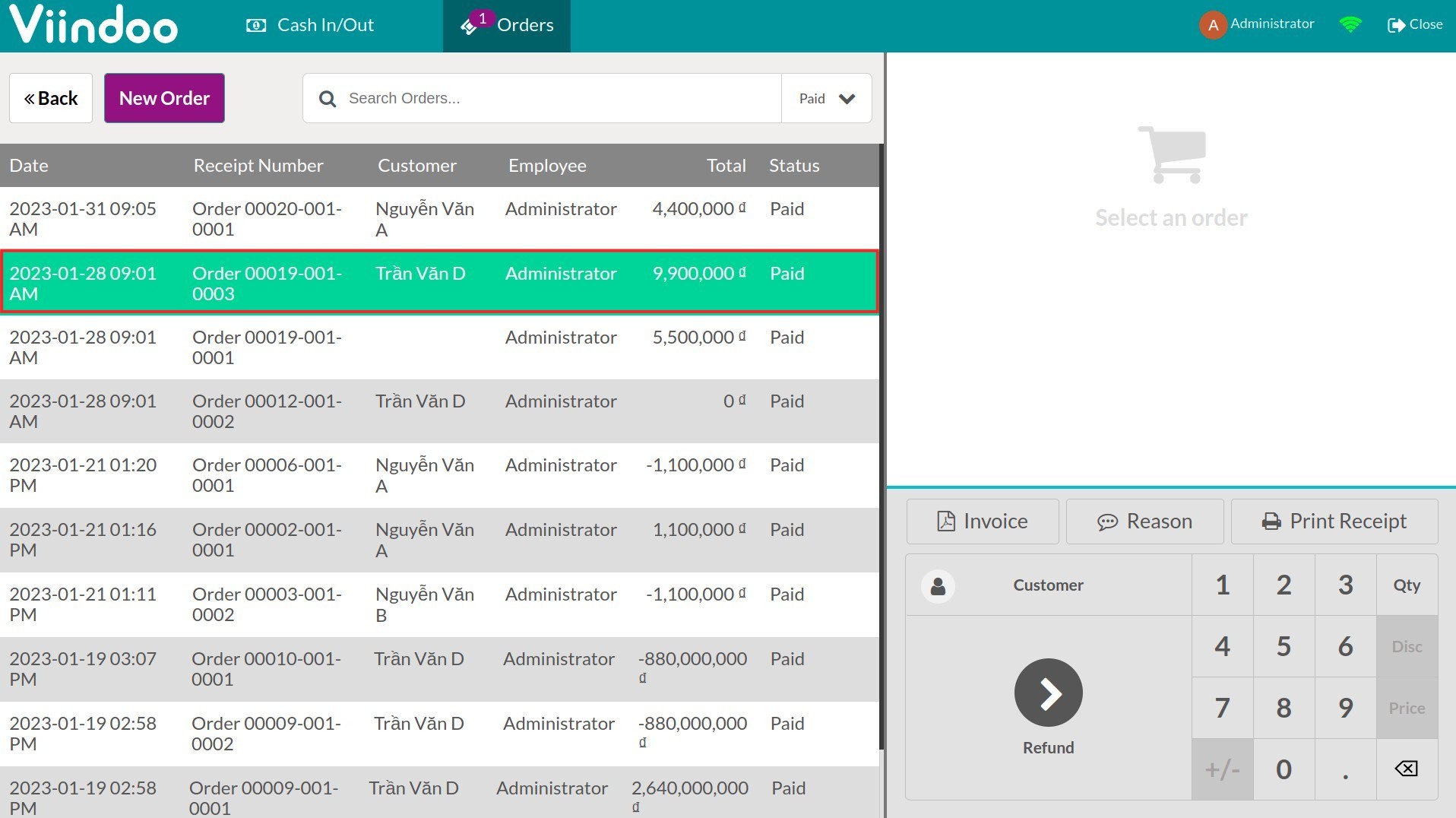
Based on the Date on the sales order and the Days to Return Products that you have set up above, the software will evaluate whether this order is eligible for a refund or not.
1. Order is not eligible for refund
The software displays a warning and blocks the refund process.
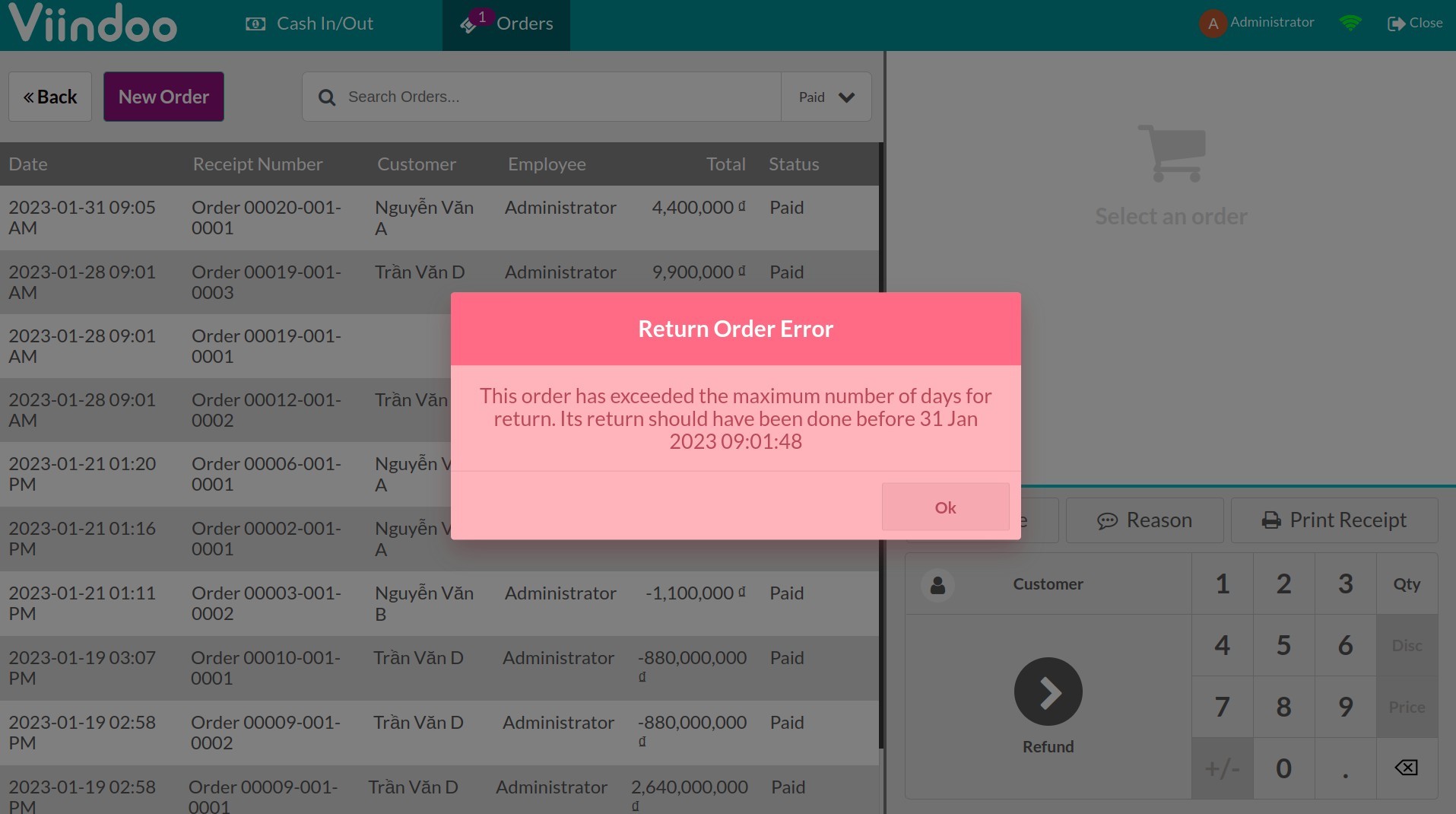
2. Order is eligible for refund
You enter Qty and Reason then click Refund.
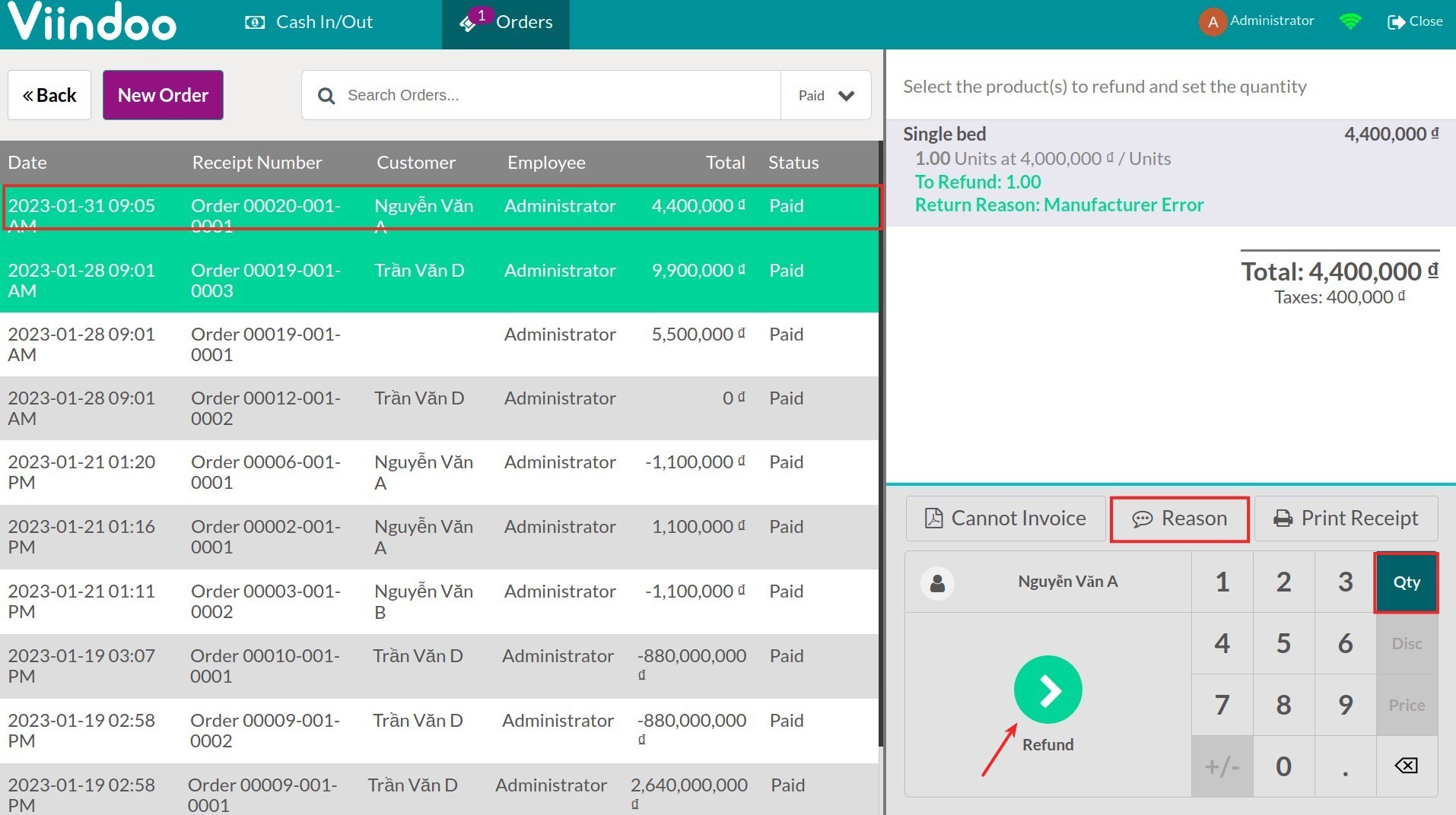
Note: To be able to choose a return reason, you need to set up the Products Return Reasons following the instruction of the Product Return Reasons - Inventory module.
After entering the above information, you will be redirected to the screen containing the PoS order information that you want to refund. From here, check the information once again and click Refund.
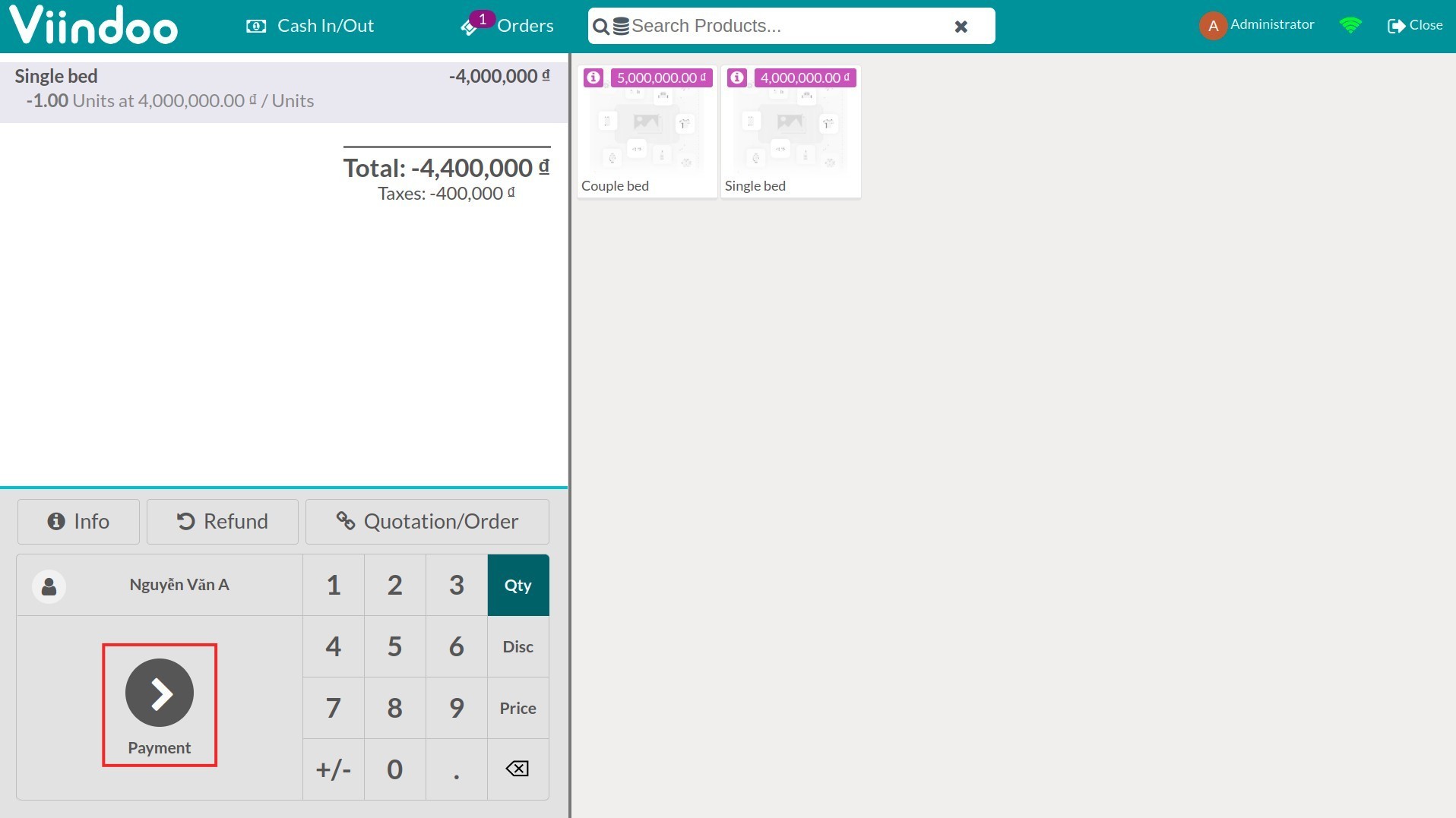
Select the payment method for the customer, then click Validate.
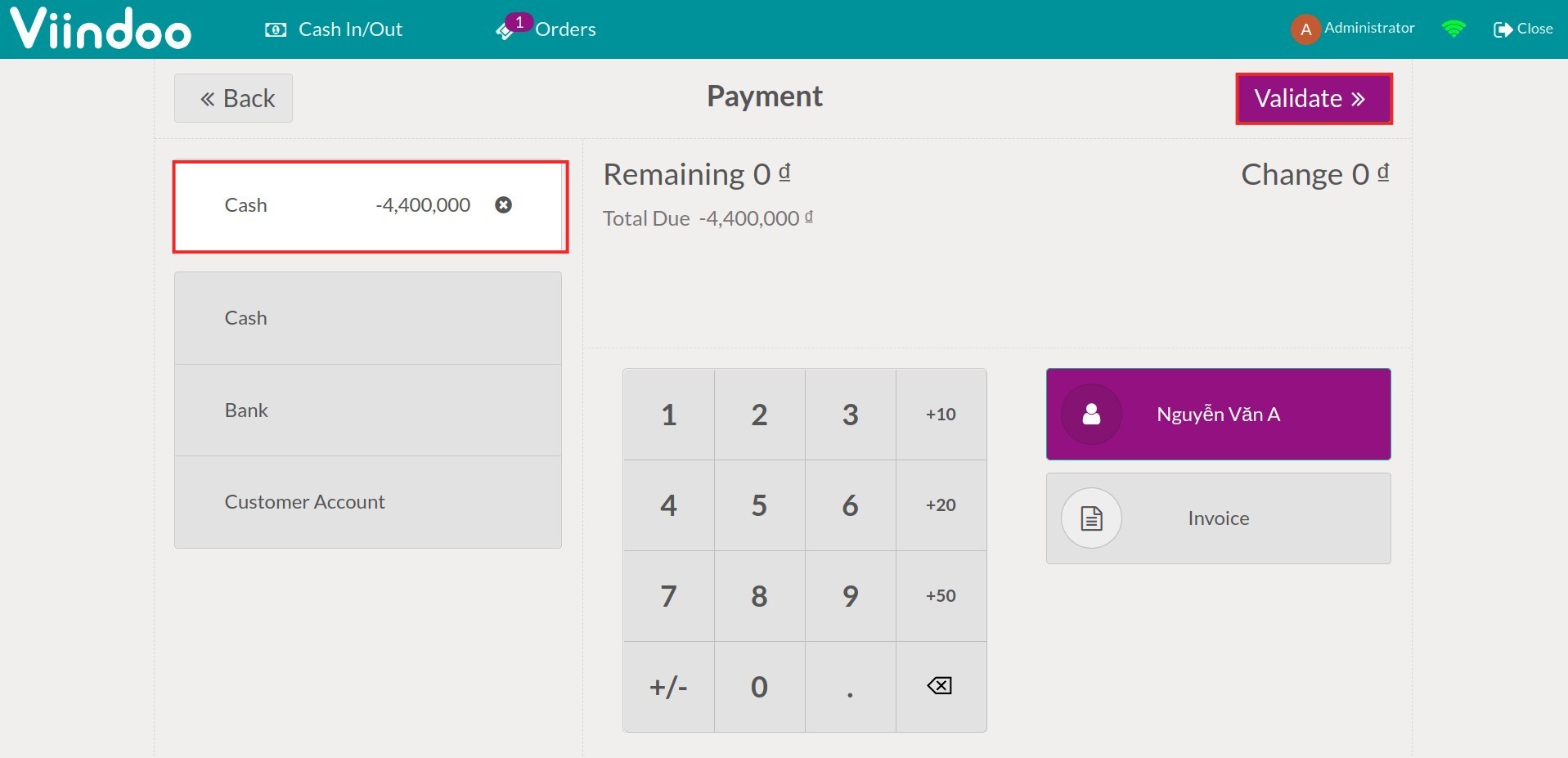
After closing the session, you can view the respective journal entries automatically created for the reduced revenue and the refunded amount.
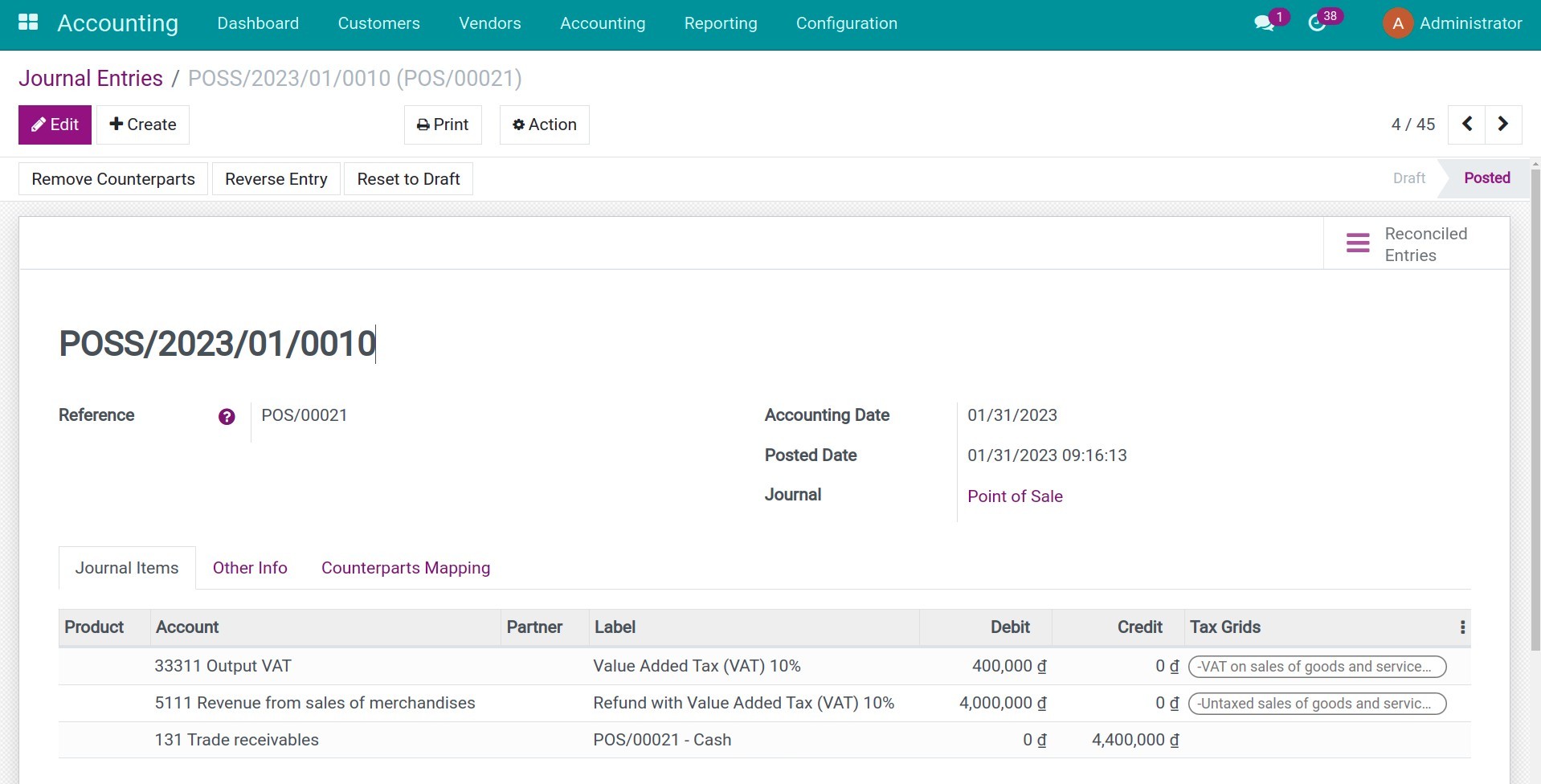
This software and associated files (the "Software") may only be
used
(executed, modified, executed after modifications) if you have
purchased a
valid license from the authors, typically via Odoo Apps,
or if you
have
received a written agreement from the authors of the
Software (see the
COPYRIGHT file).
You may develop Odoo modules that use the Software as a library
(typically
by depending on it, importing it and using its
resources), but
without
copying any source code or material from the
Software. You may distribute
those modules under the license of your
choice, provided that this
license
is compatible with the terms of
the Odoo Proprietary License (For
example:
LGPL, MIT, or proprietary
licenses similar to this one).
It is forbidden to publish, distribute, sublicense, or sell
copies of the
Software or modified copies of the Software.
The above copyright notice and this permission notice must be
included in
all copies or substantial portions of the Software.
THE SOFTWARE IS PROVIDED "AS IS", WITHOUT WARRANTY OF ANY KIND,
EXPRESS OR
IMPLIED, INCLUDING BUT NOT LIMITED TO THE WARRANTIES OF
MERCHANTABILITY,
FITNESS FOR A PARTICULAR PURPOSE AND
NONINFRINGEMENT. IN NO EVENT
SHALL THE
AUTHORS OR COPYRIGHT HOLDERS
BE LIABLE FOR ANY CLAIM, DAMAGES OR OTHER
LIABILITY, WHETHER IN AN
ACTION OF CONTRACT, TORT OR OTHERWISE,
ARISING
FROM, OUT OF OR IN
CONNECTION WITH THE SOFTWARE OR THE USE OR OTHER
DEALINGS IN THE
SOFTWARE.