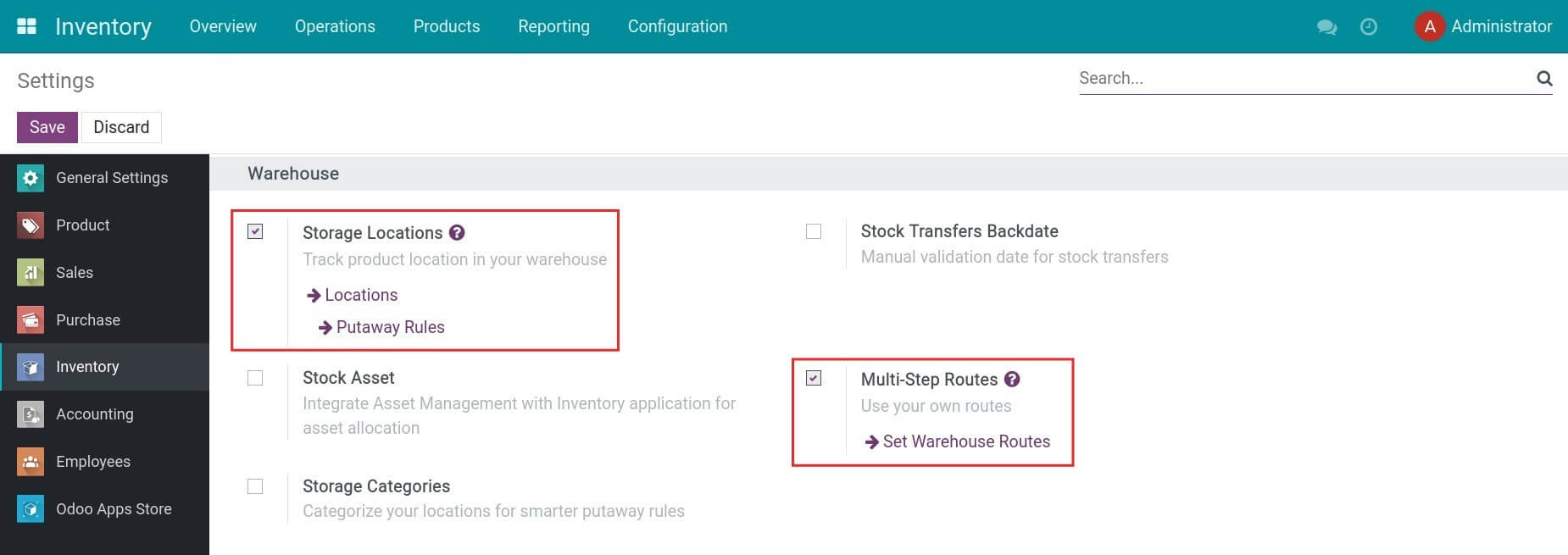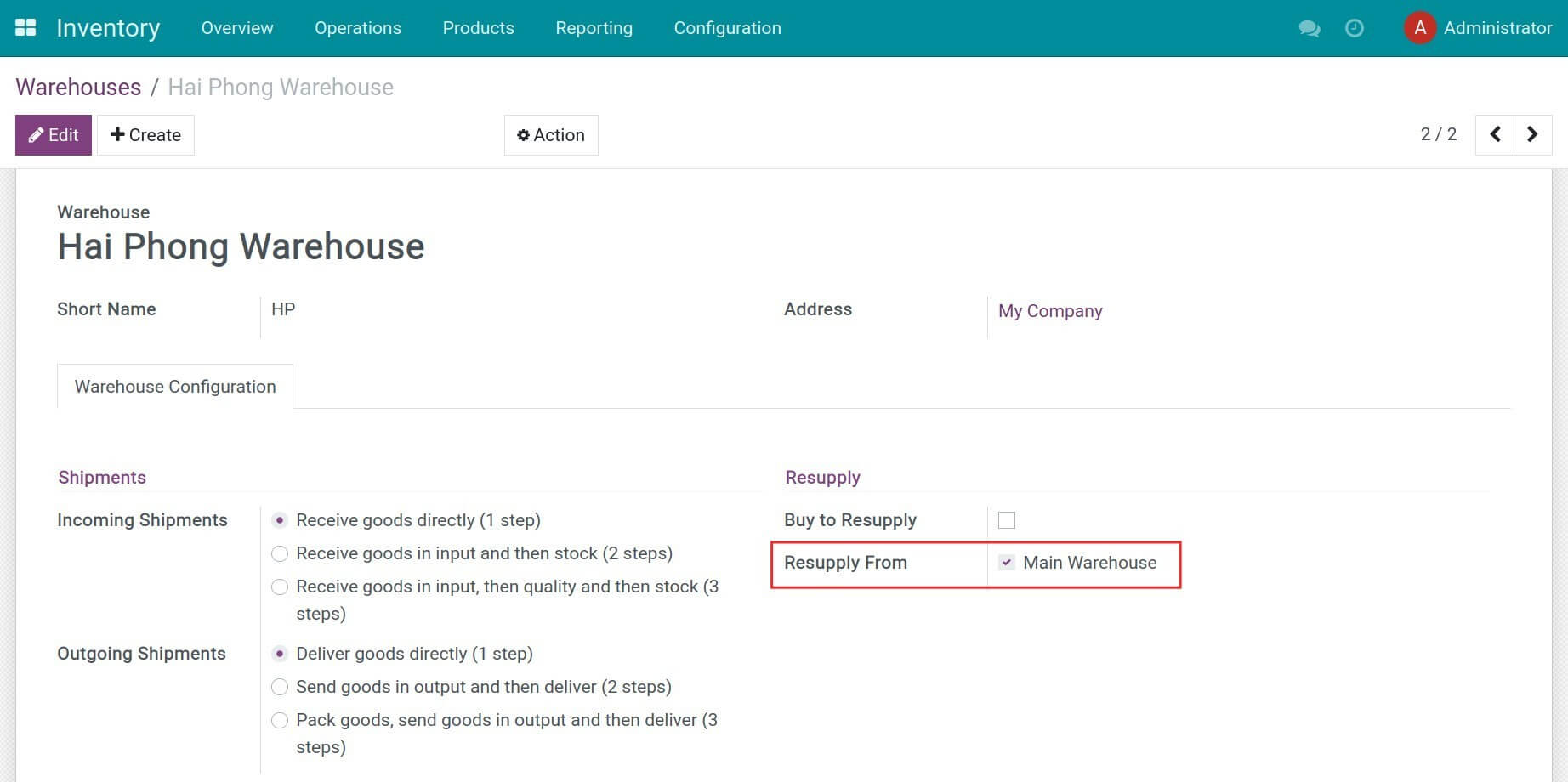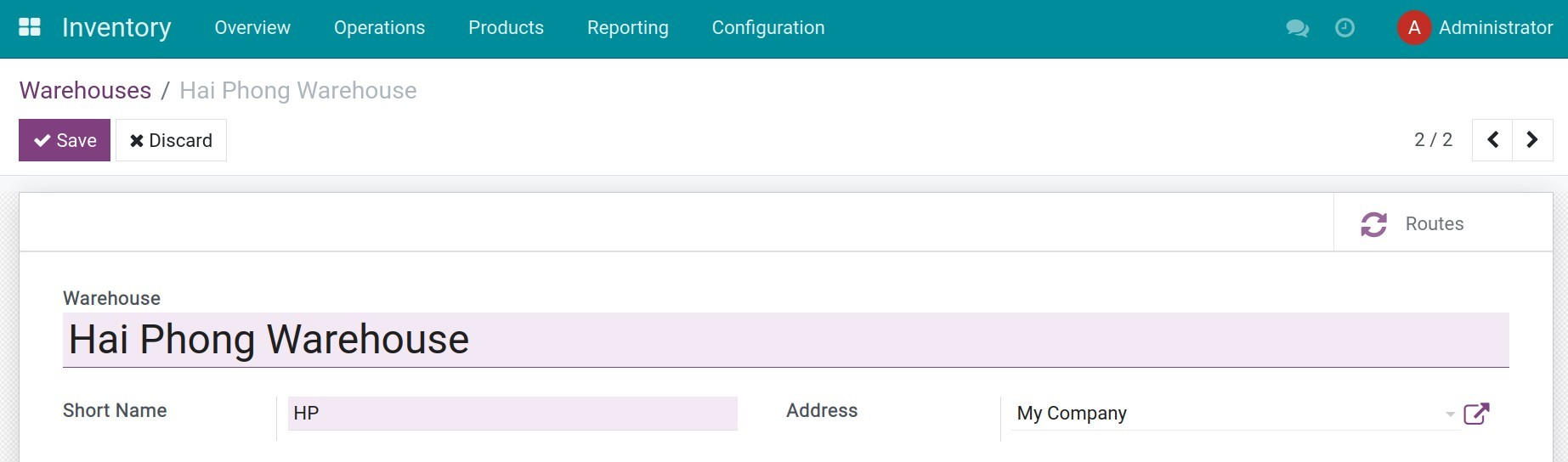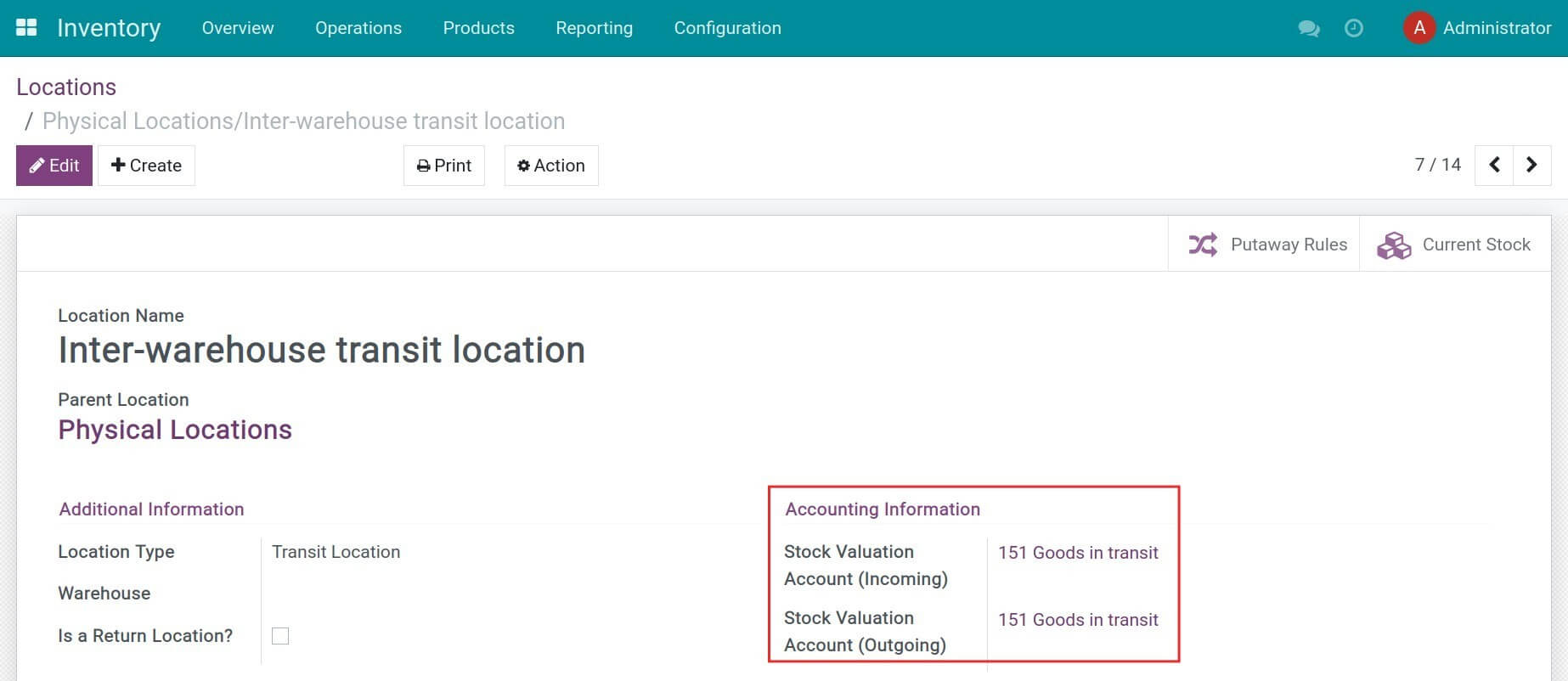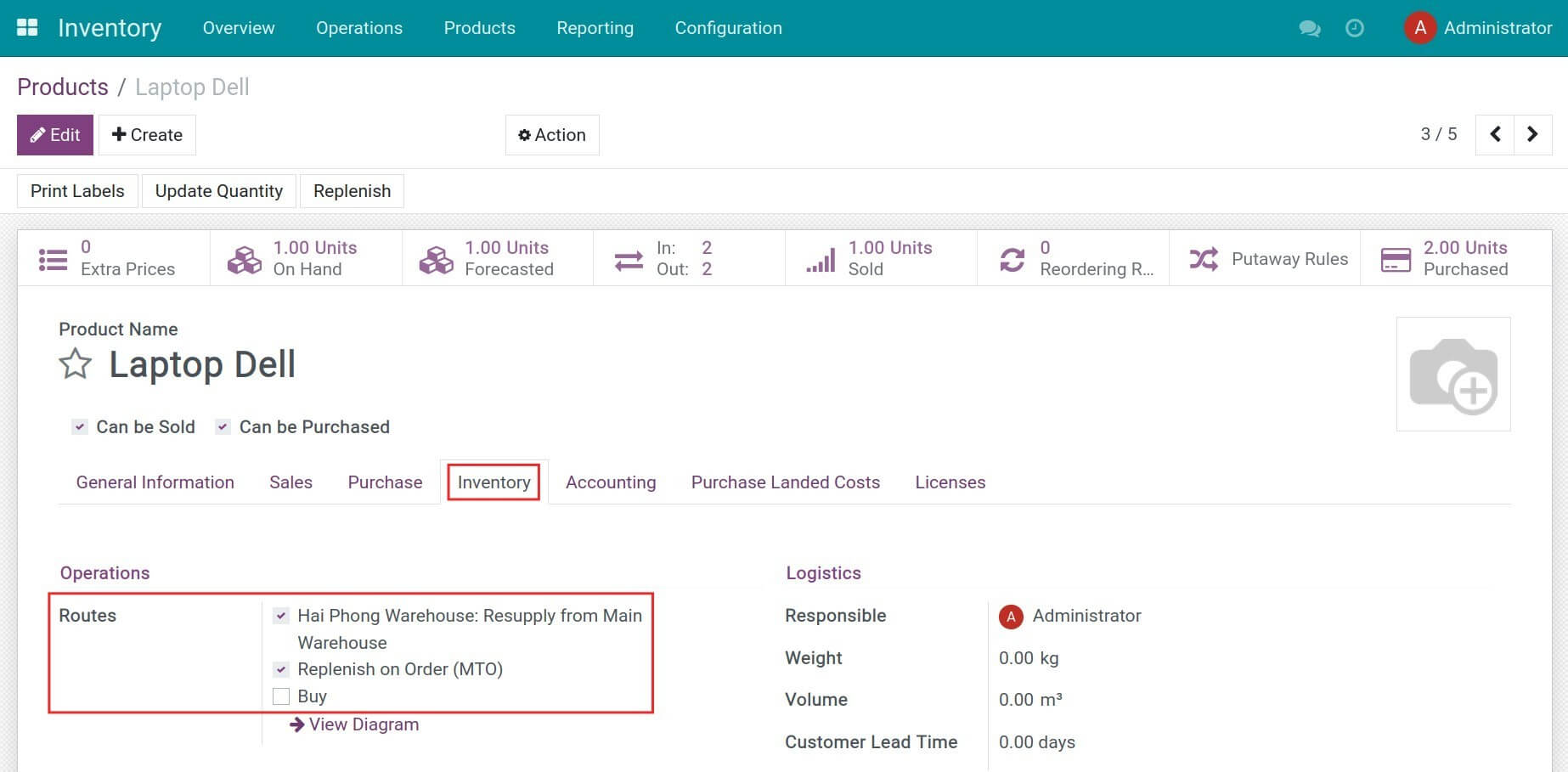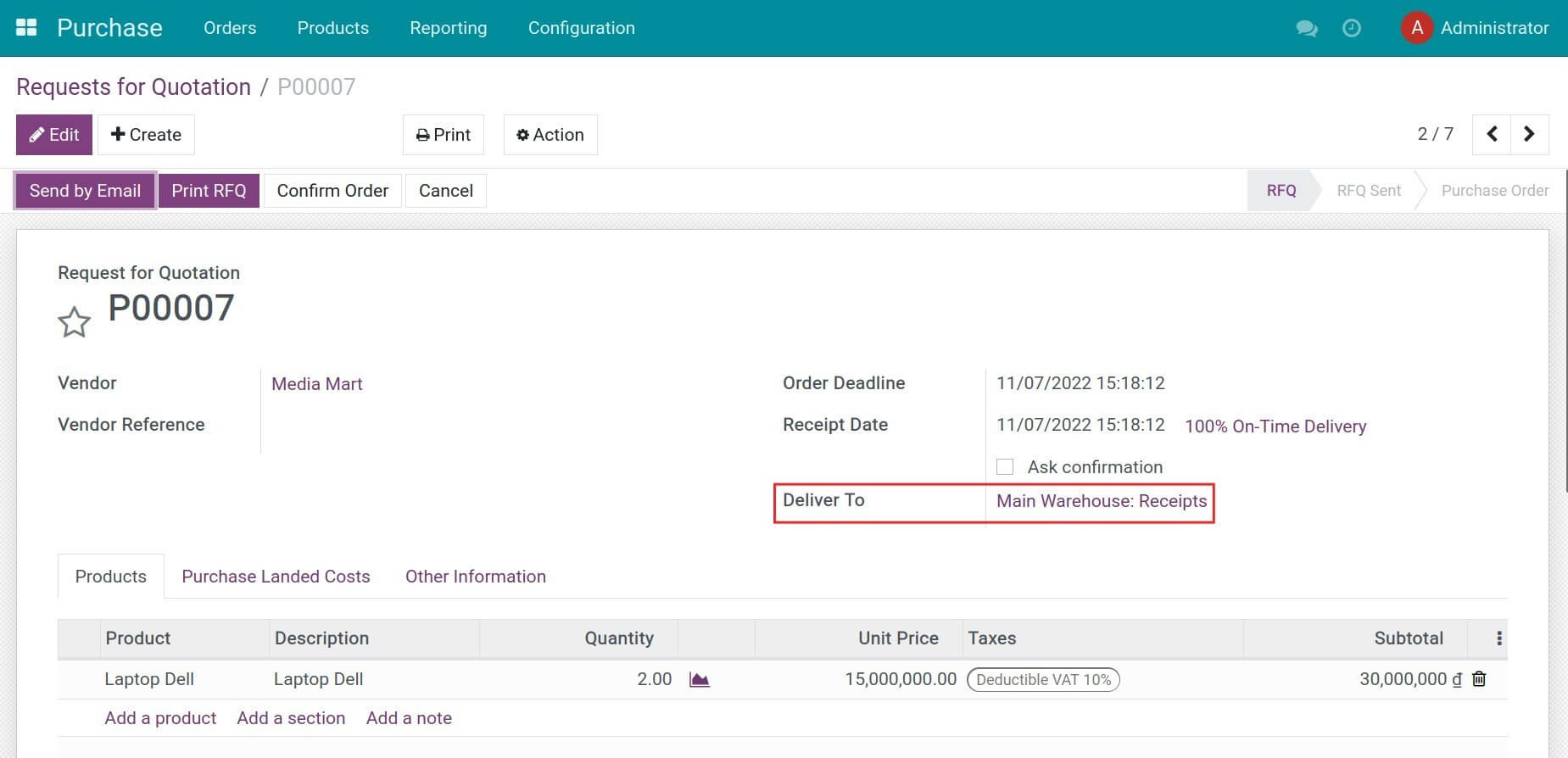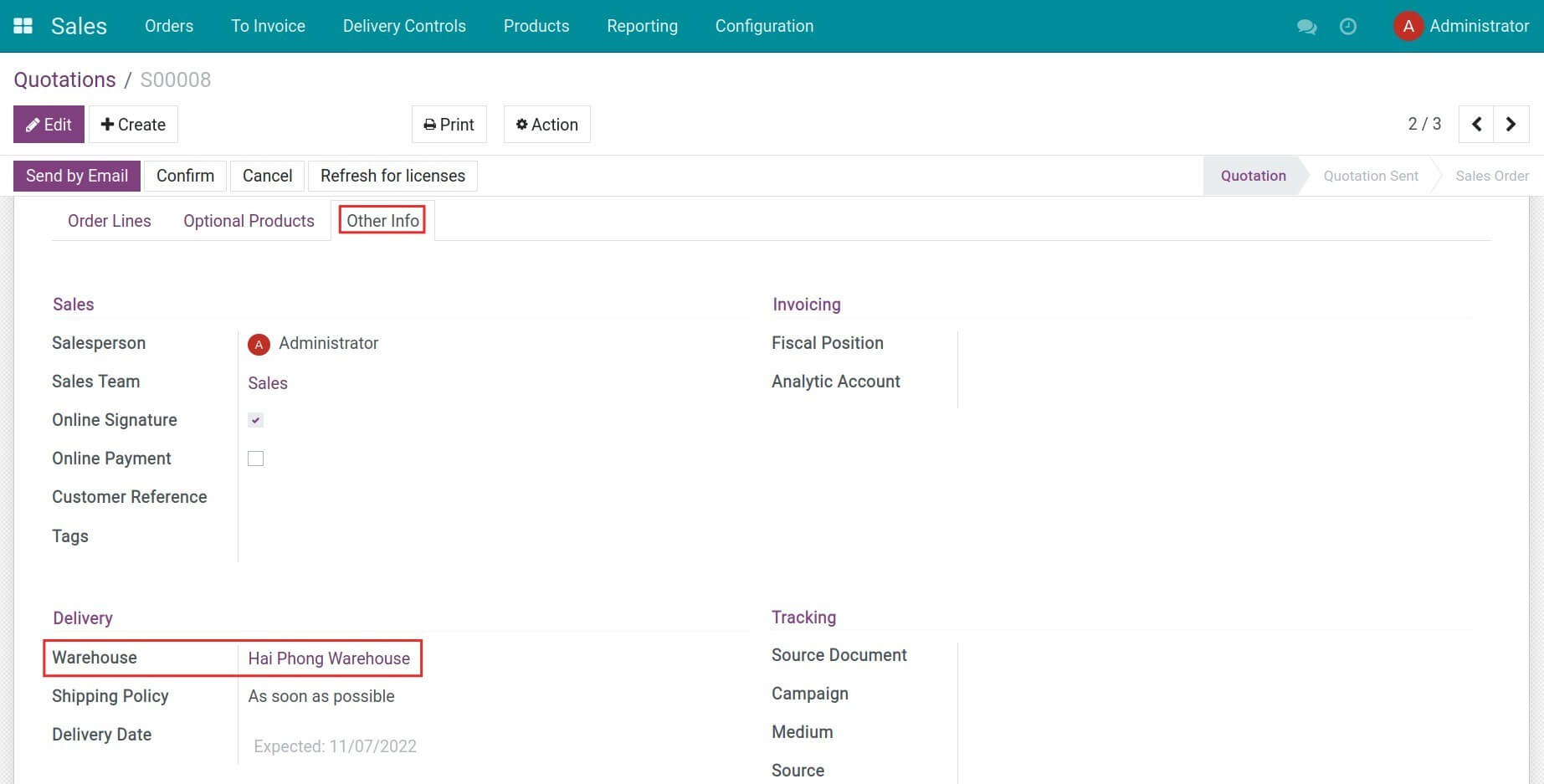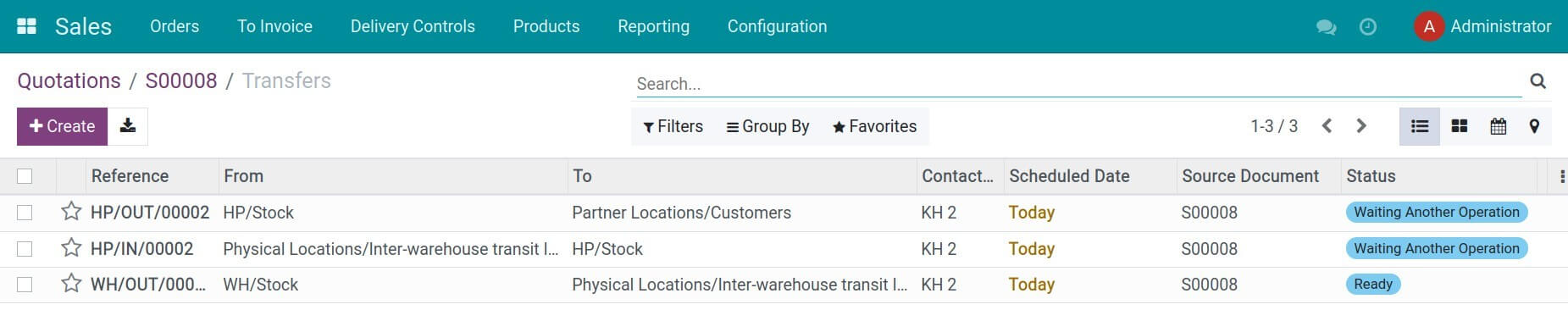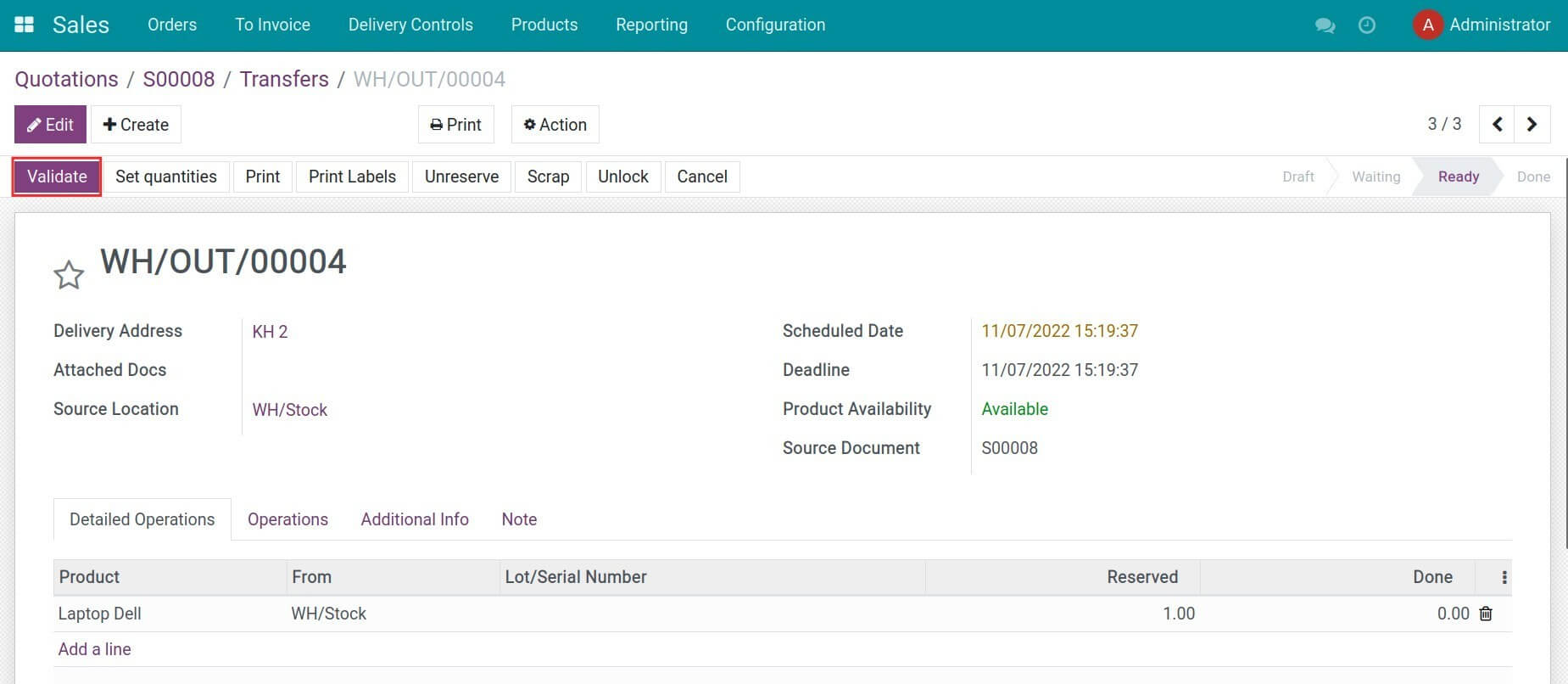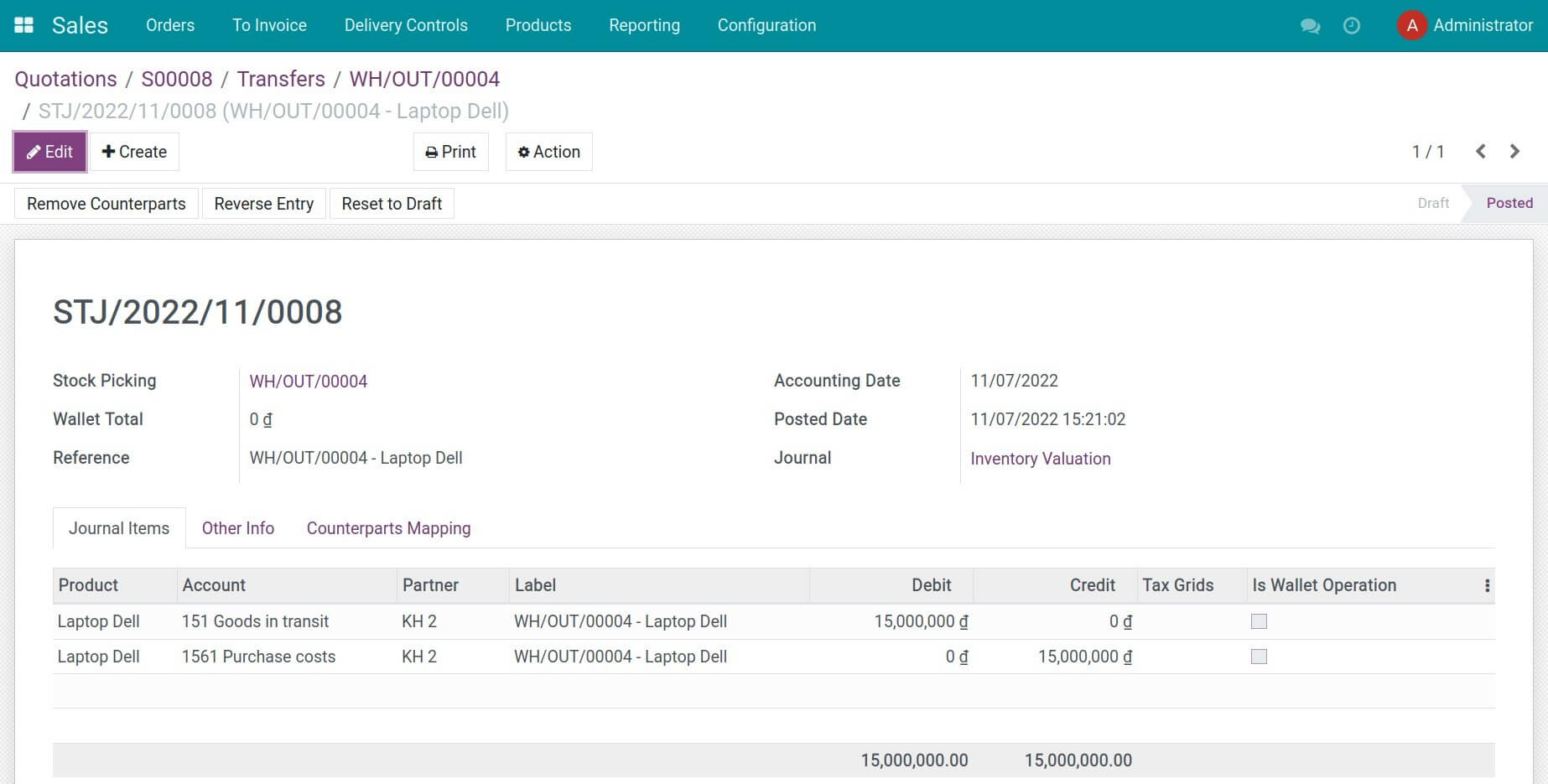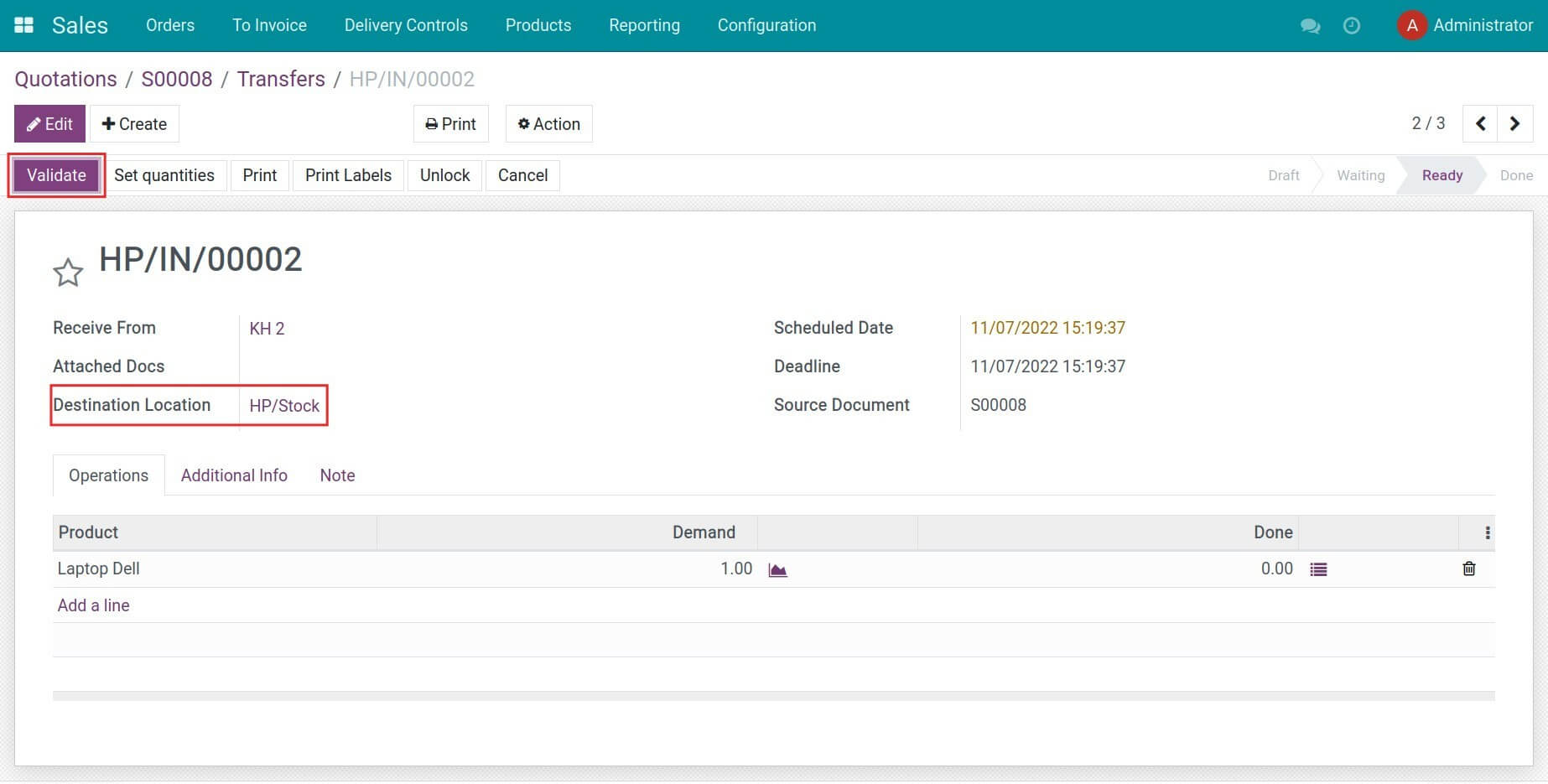Instructions
Instruction video: Stock Internal Transit Valuation
1. Create a new storage location
Navigate to Inventory > Configuration > Settings, and enable the Storage Locations and Multi-Step Routes features. Press Save to store the changes.
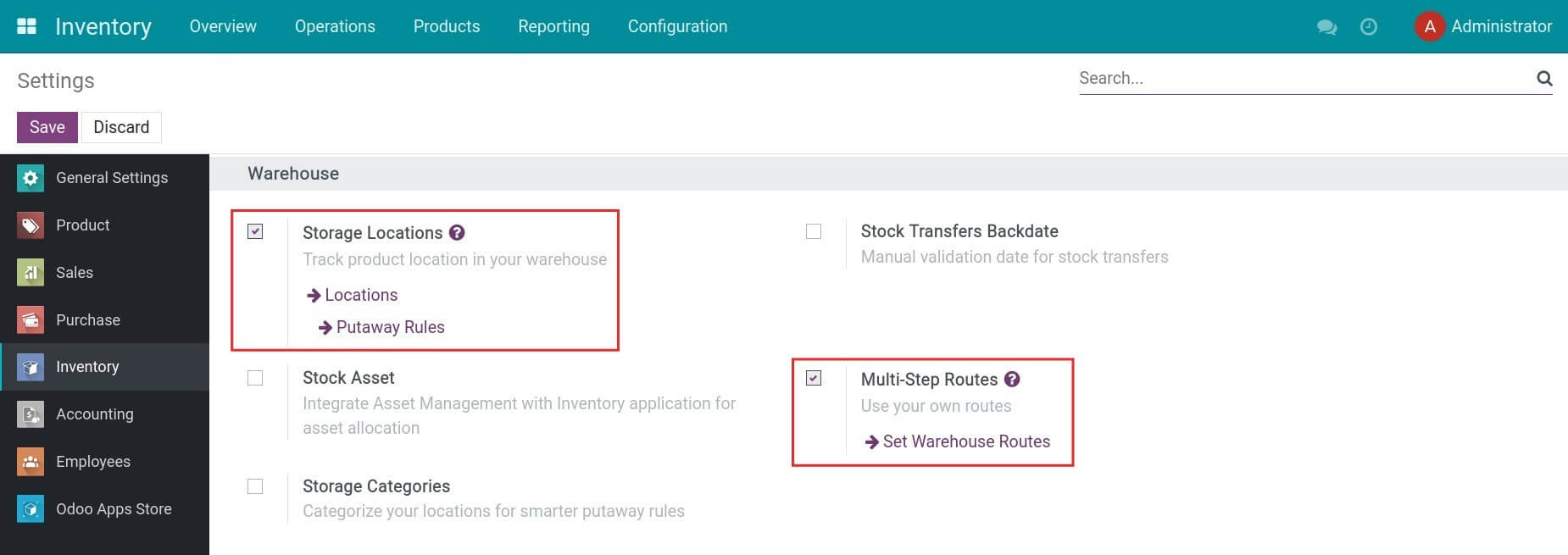
Navigate to Inventory > Configuration > Warehouses, and press Create to create the Hai Phong Warehouse. Press Save to store the information.
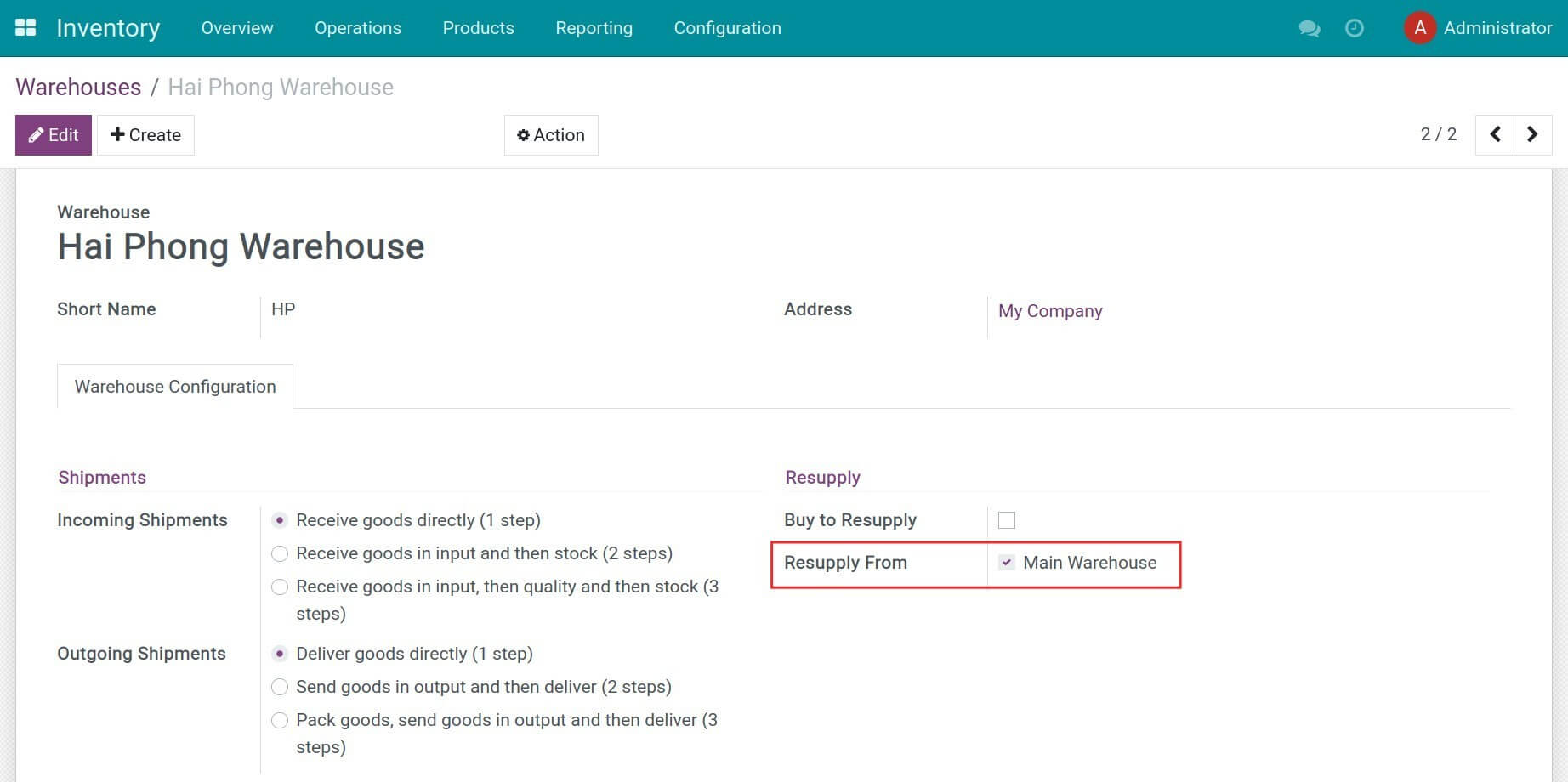
Then click on Edit and select Resupply From: Main Warehouse.
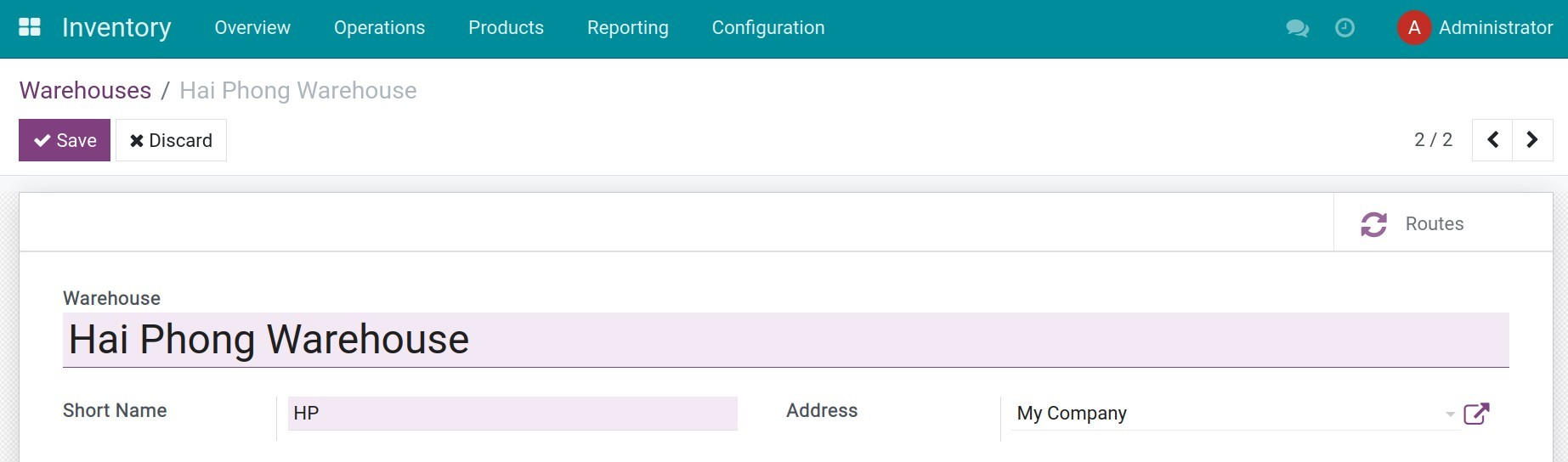
2. Configure accounting accounts for Transit location
Navigate to Inventory > Configuration > Locations, turn off the default filters, and search for the Transit location. Then, you need to set up the stock valuation accounts for the incoming and outgoing goods.
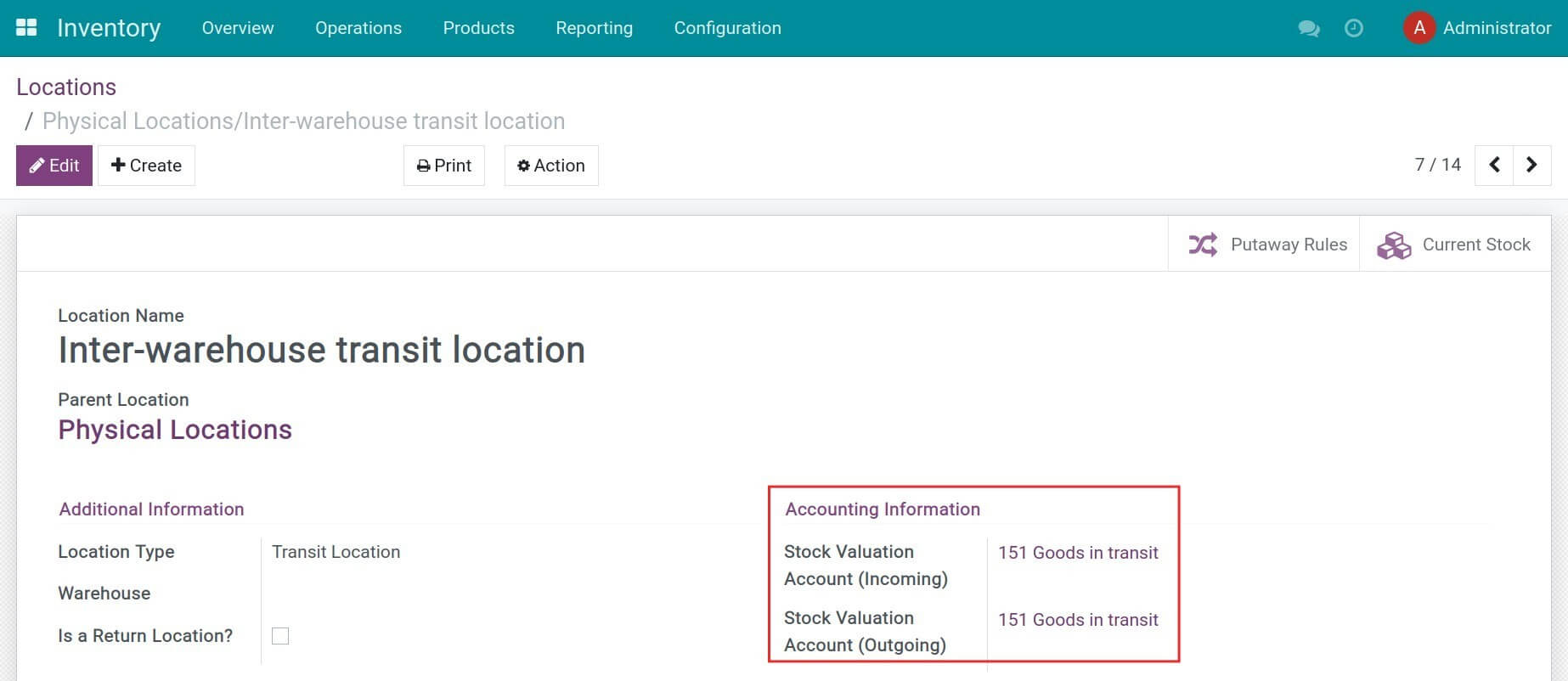
3. Create and receive products in the main warehouse
Create a new product and activate the following routes:
- Hai Phong Warehouse: Resupply from Main Warehouse;
- Replenish on Order (MTO).
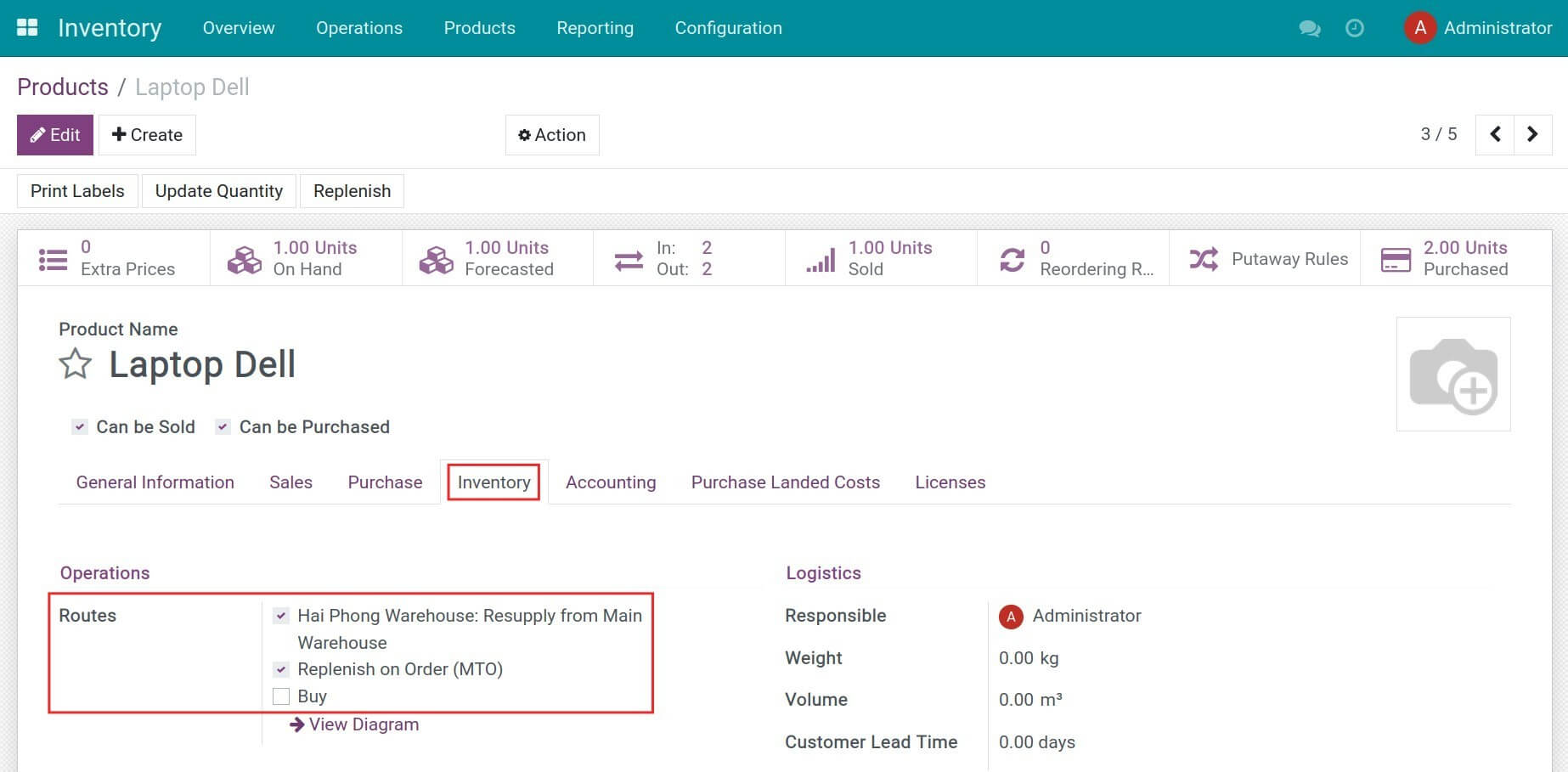
Then you need to create a purchase order and receive products at the Main Warehouse.
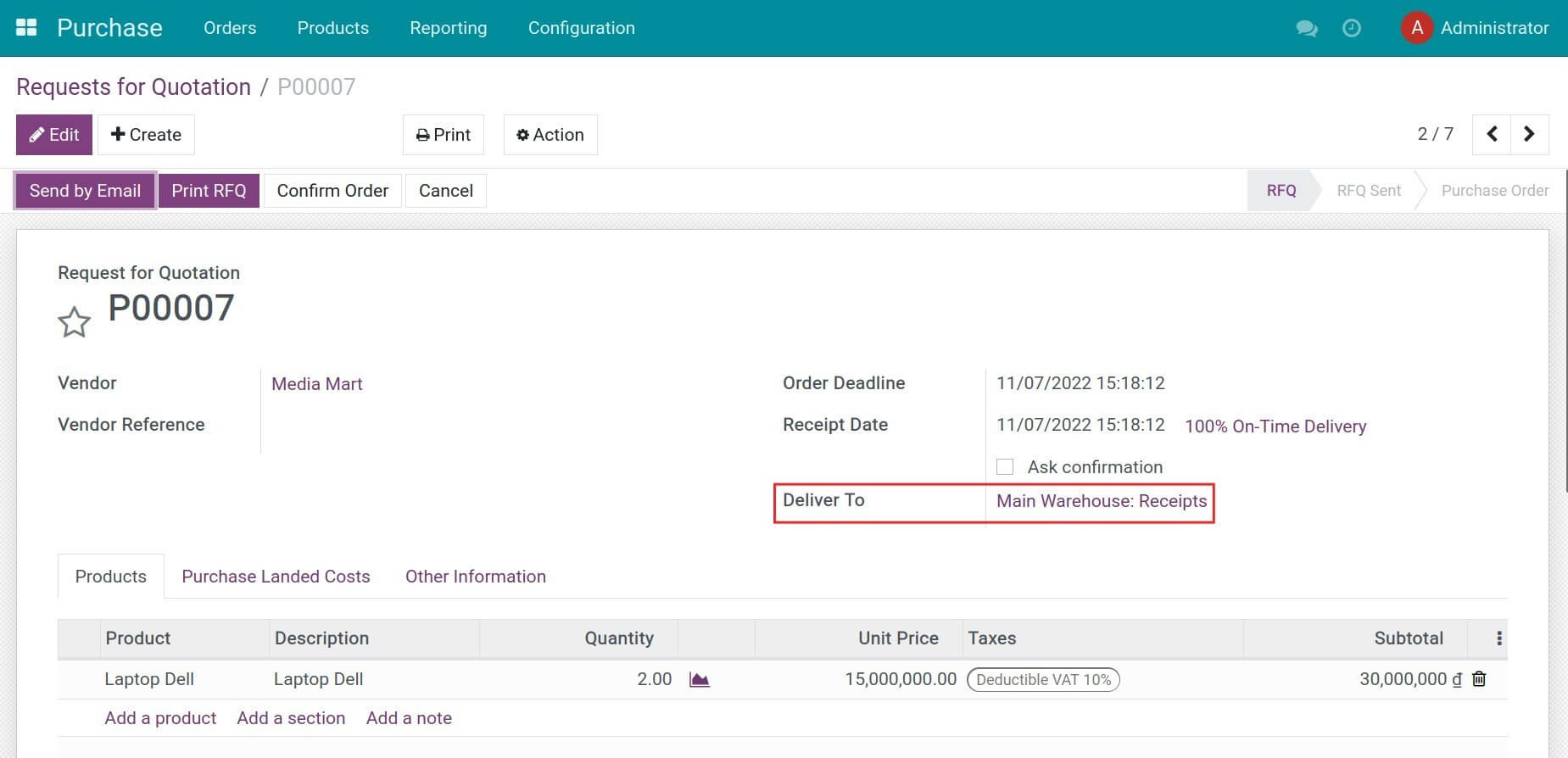
Note: You need to un-archive the Replenish on Order (MTO) route.
4. Create a sales order with delivery from another warehouse
Go to Sales > Orders > Quotations to create a sales quotation in the Sales app. In the Other Info tab, set up delivery from the Hai Phong Warehouse.
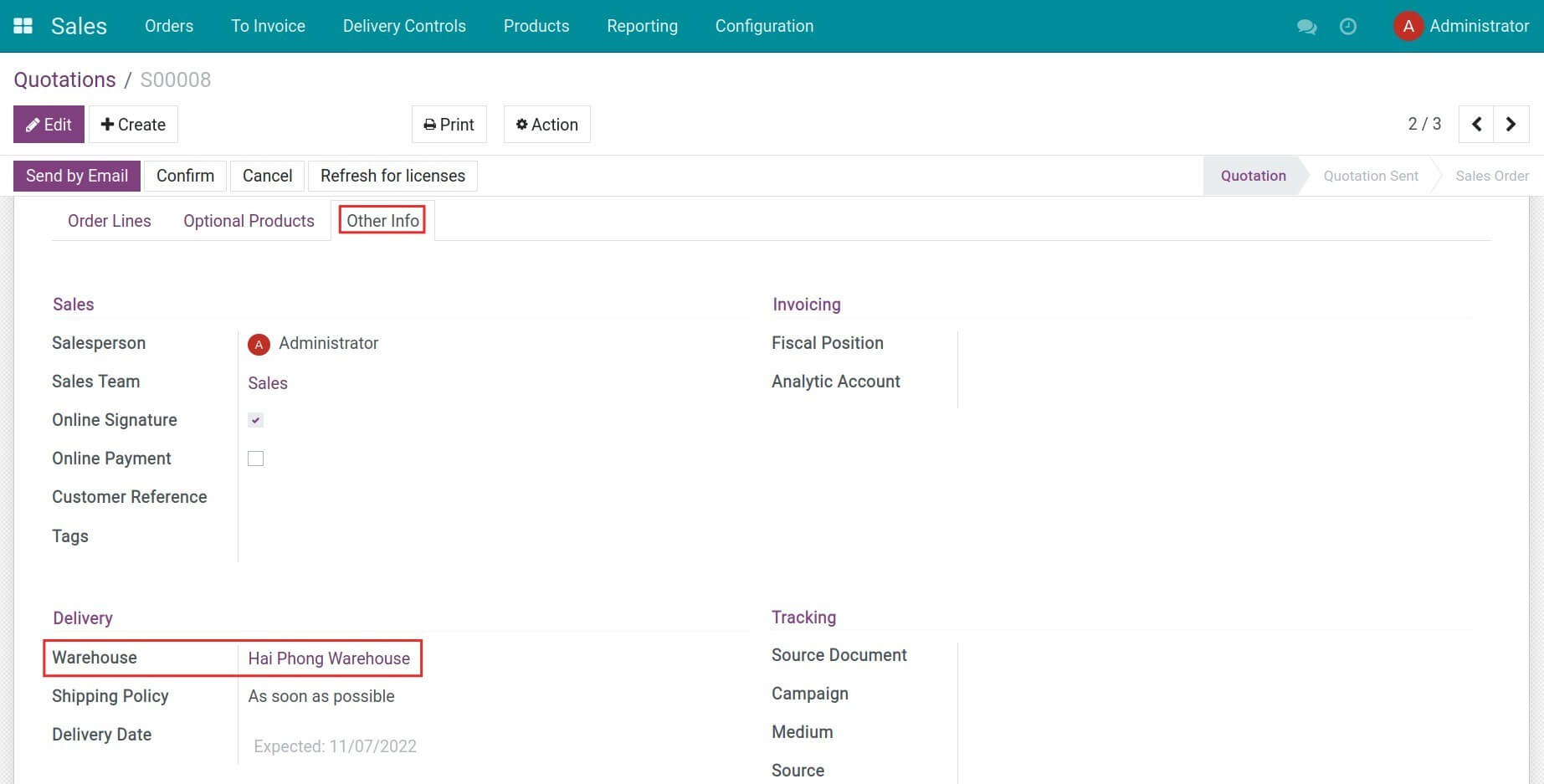
Press Confirm to have the following 3 warehouse transfers:
- Transfer 1: From Main warehouse to Transit location;
- Transfer 2: From Transit location to Hai Phong warehouse;
- Transfer 3: From Hai Phong warehouse > Customer.
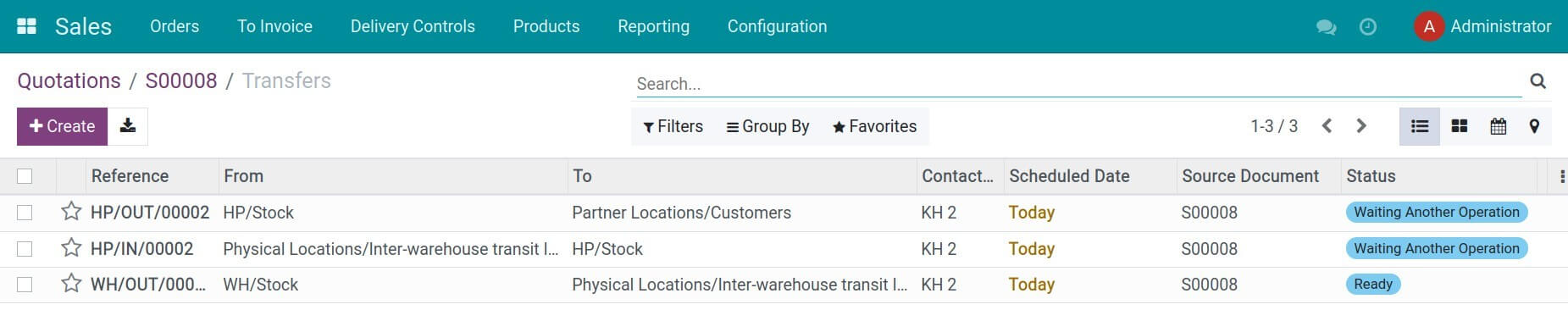
When the first transfer is ready, click Validate to confirm the delivery from the Main warehouse to the Transit location. The respective journal items are created according to the accounting accounts set up on the Transit location.
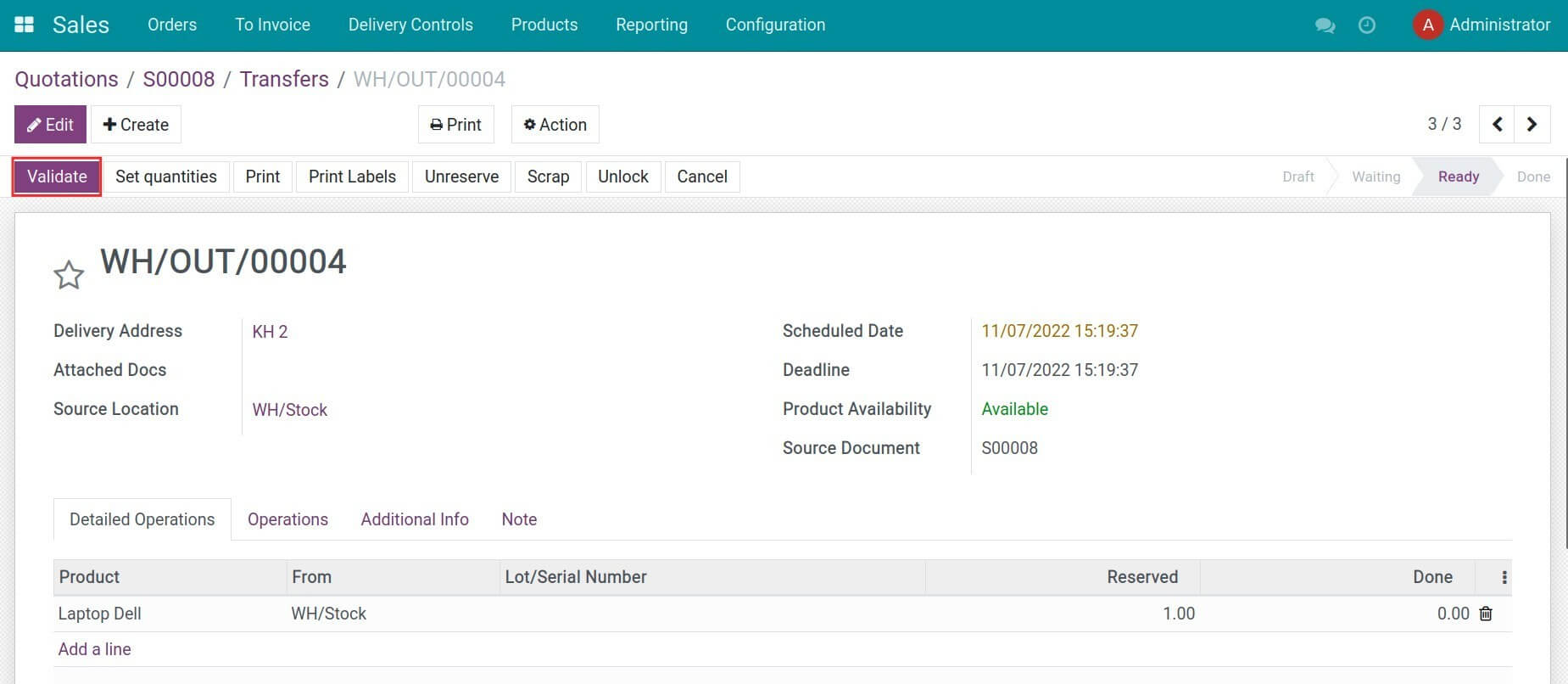
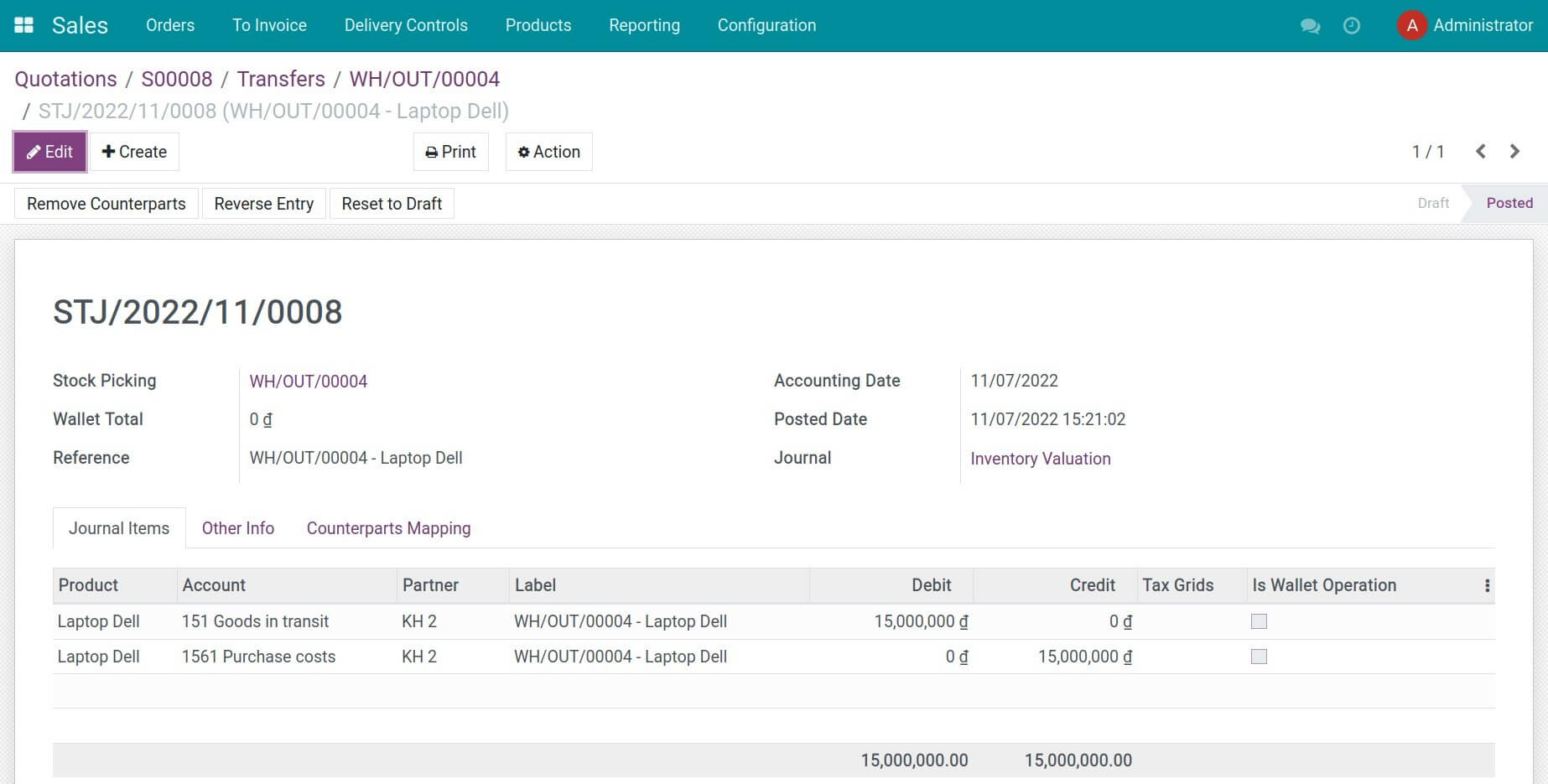
At this moment, the second transfer will be ready. When stocks are delivered to the Hai Phong warehouse, the warehouse staff go to the transfer slip and press Validate to confirm the incoming stocks at the Hai Phong warehouse. Journal items recording the incoming stocks are created accordingly.
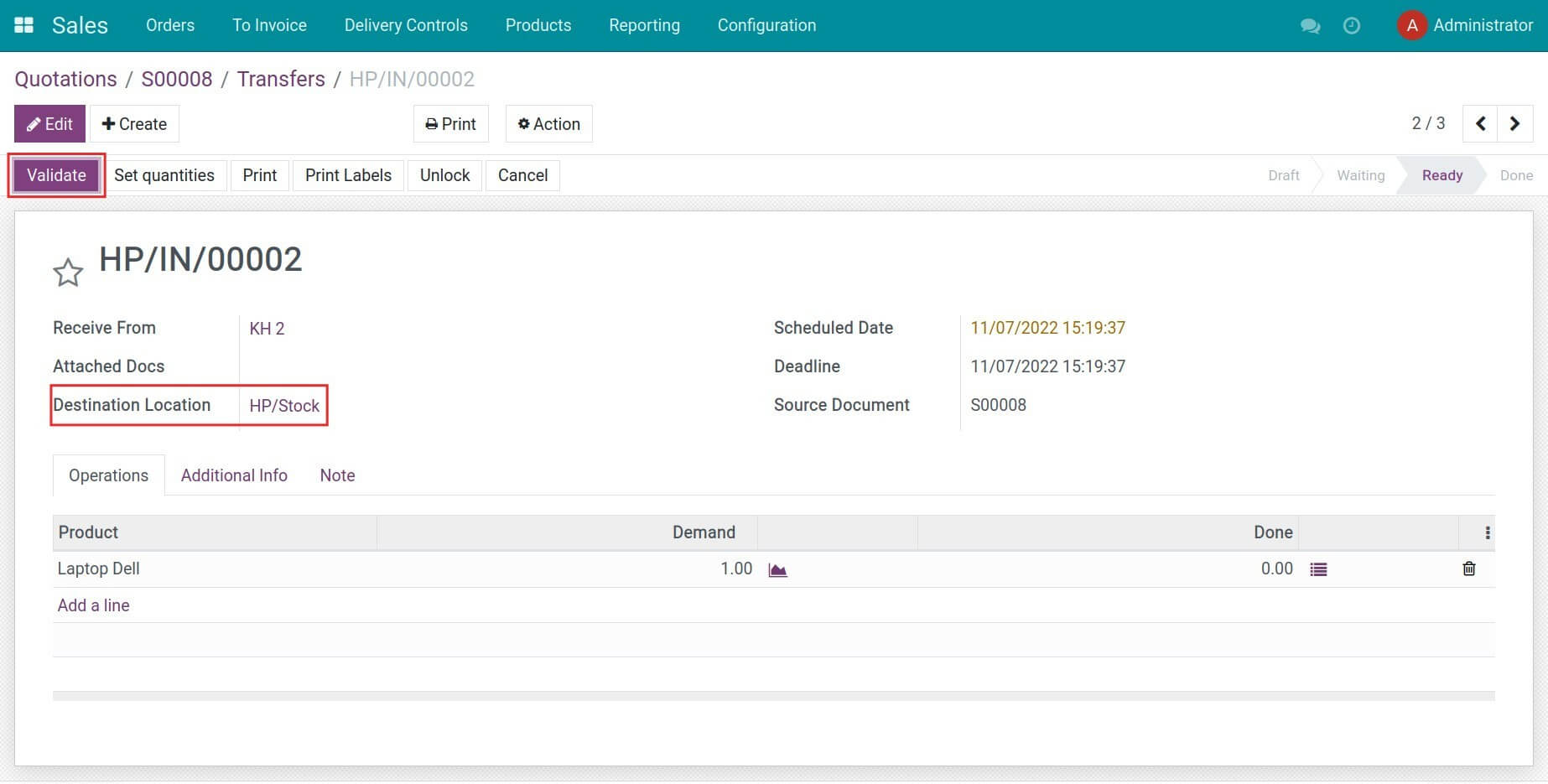
Finally, goods are ready to be delivered to the customer. Press Validate at the third transfer to complete the delivery.

Note: You can use the Minimum stock rule (MTS) for the above workflow. On the other hand, you can also manually create warehouse transfers to the transit location instead of using the automatic replenishment rules.