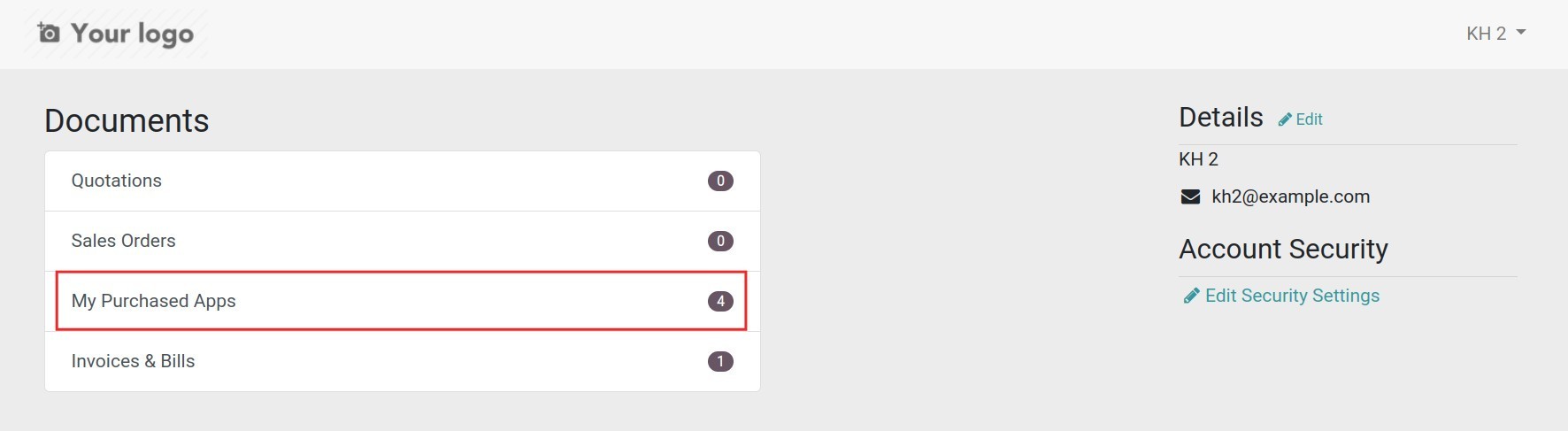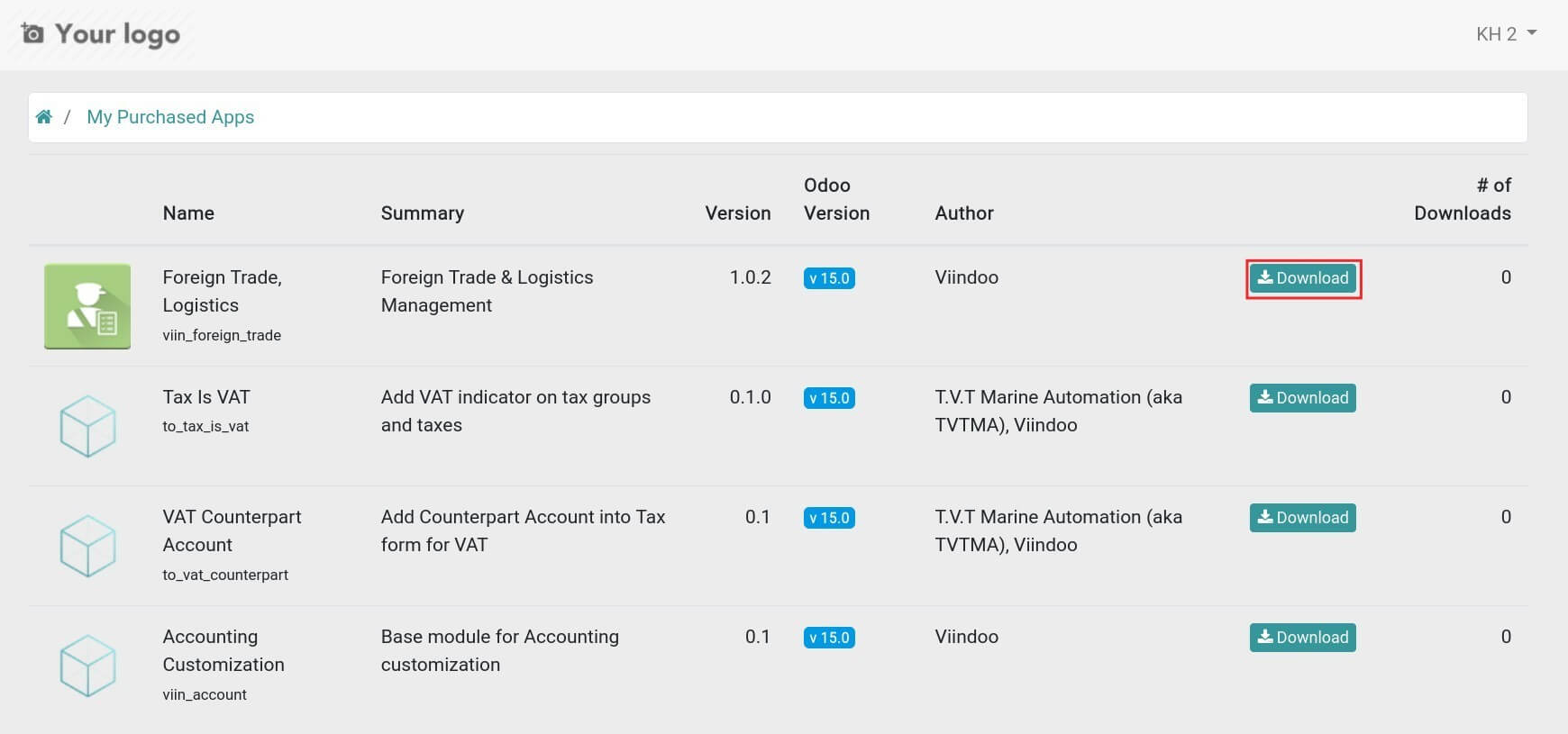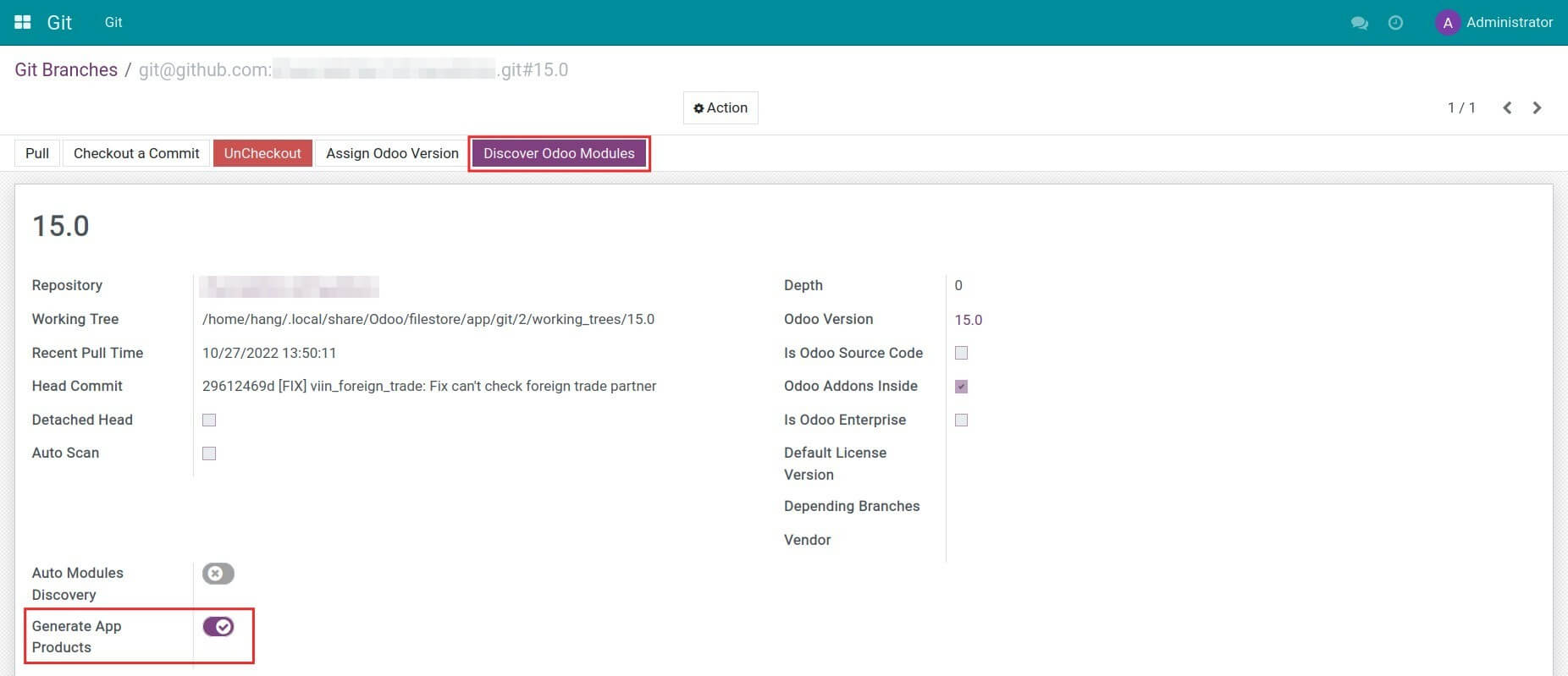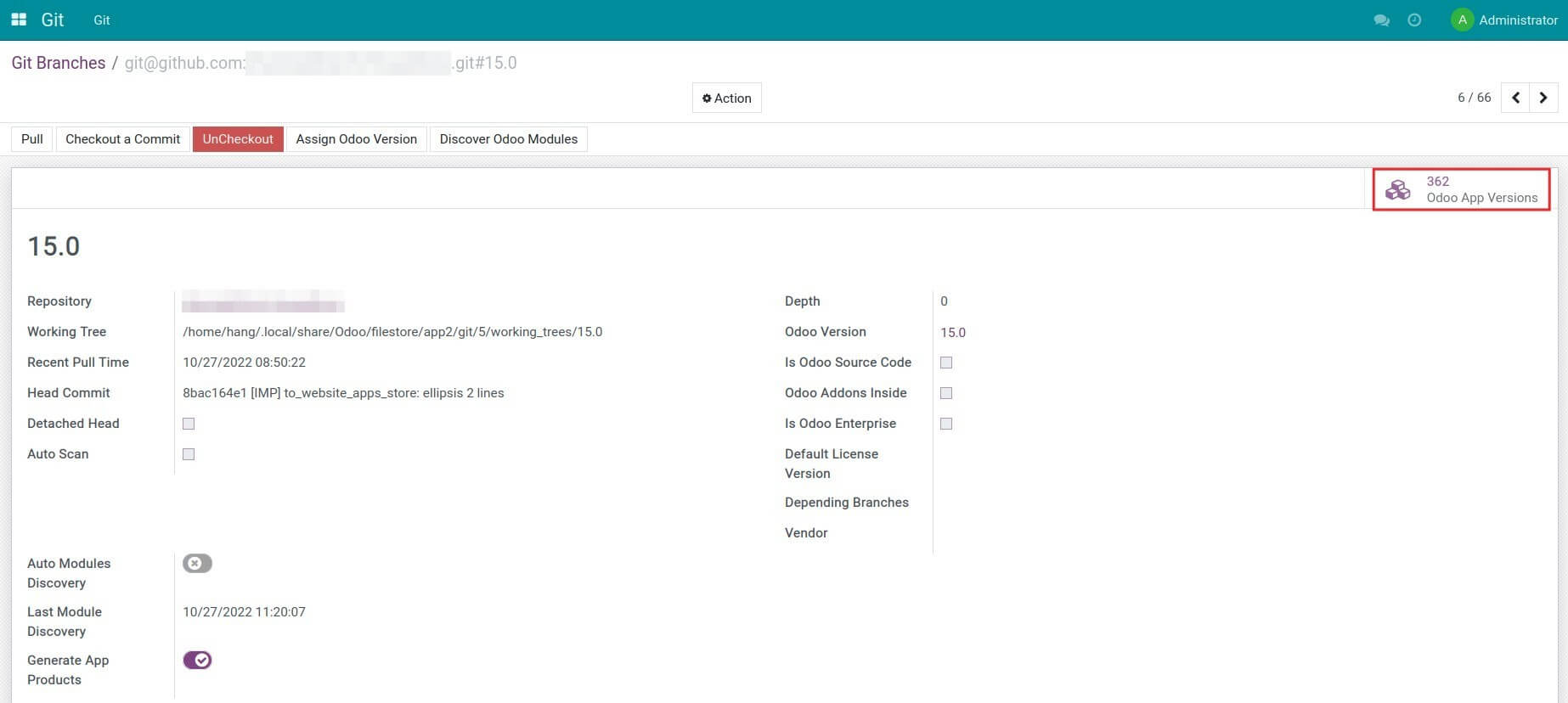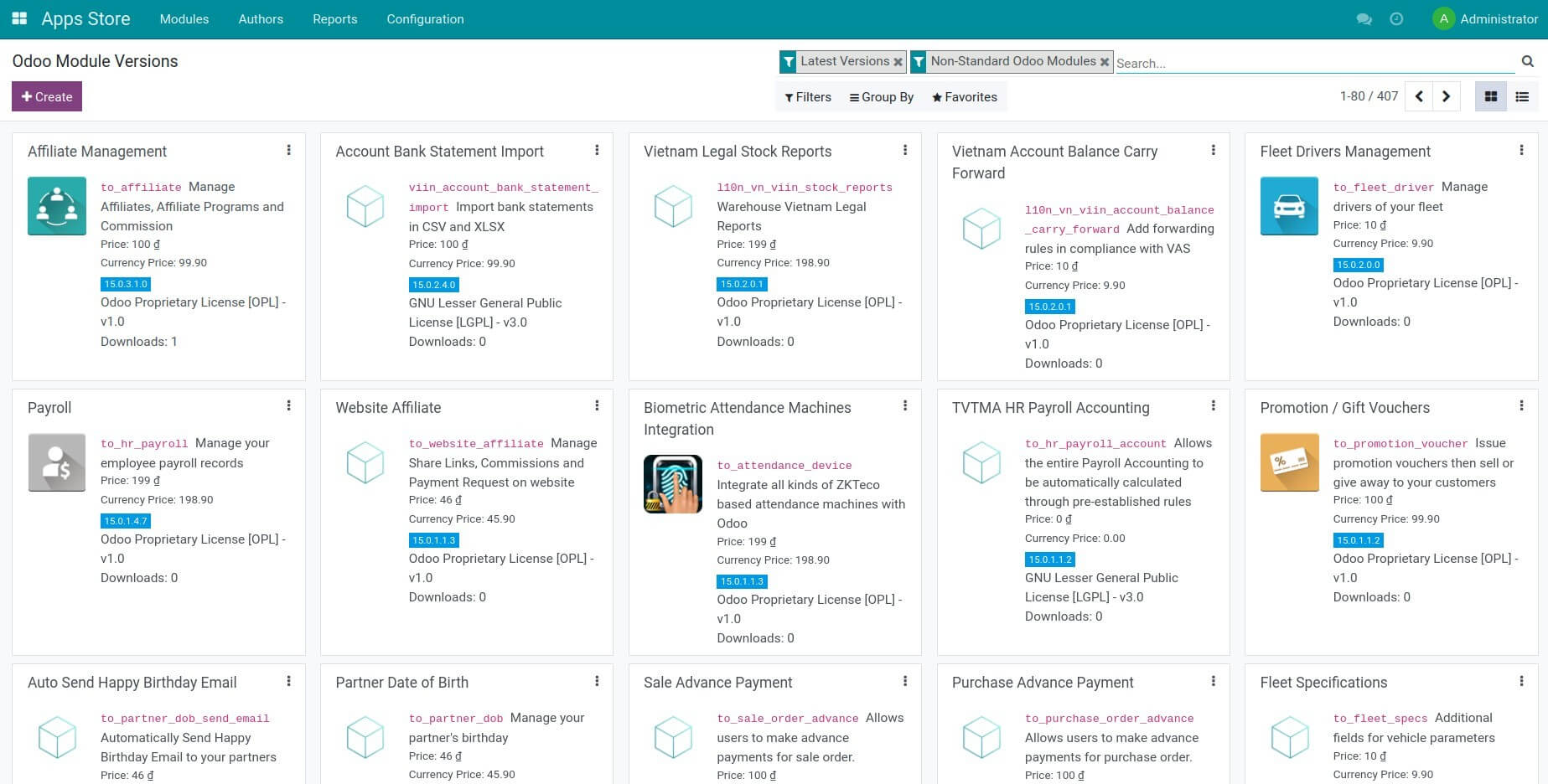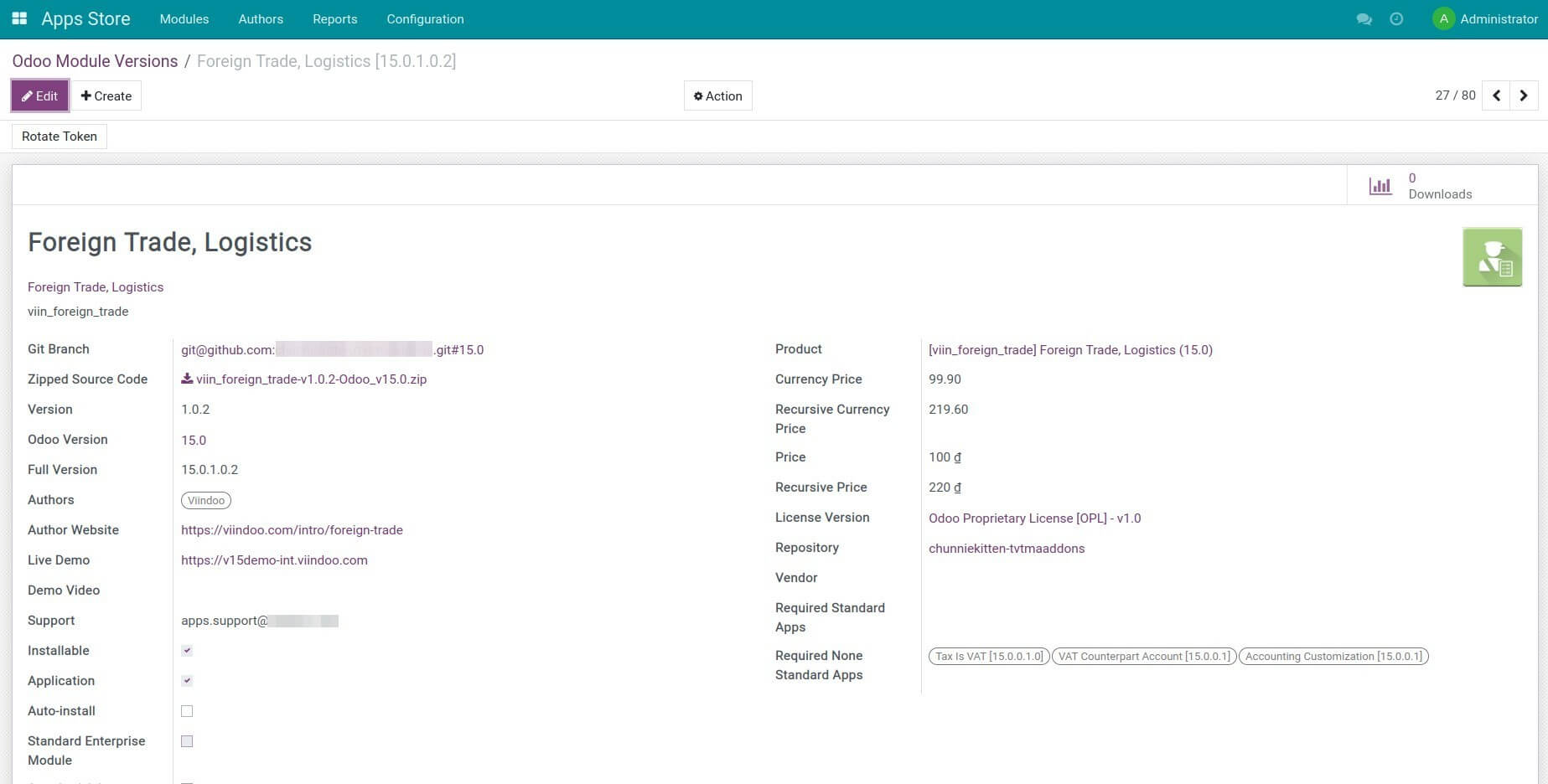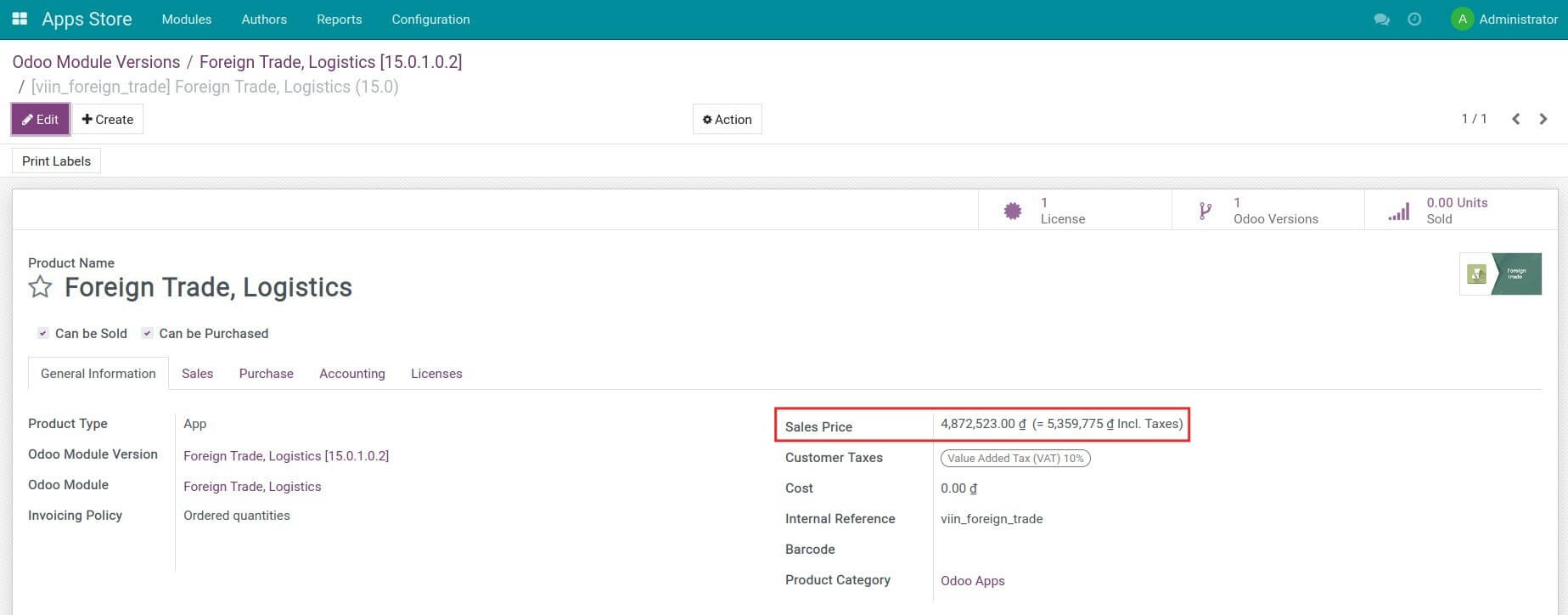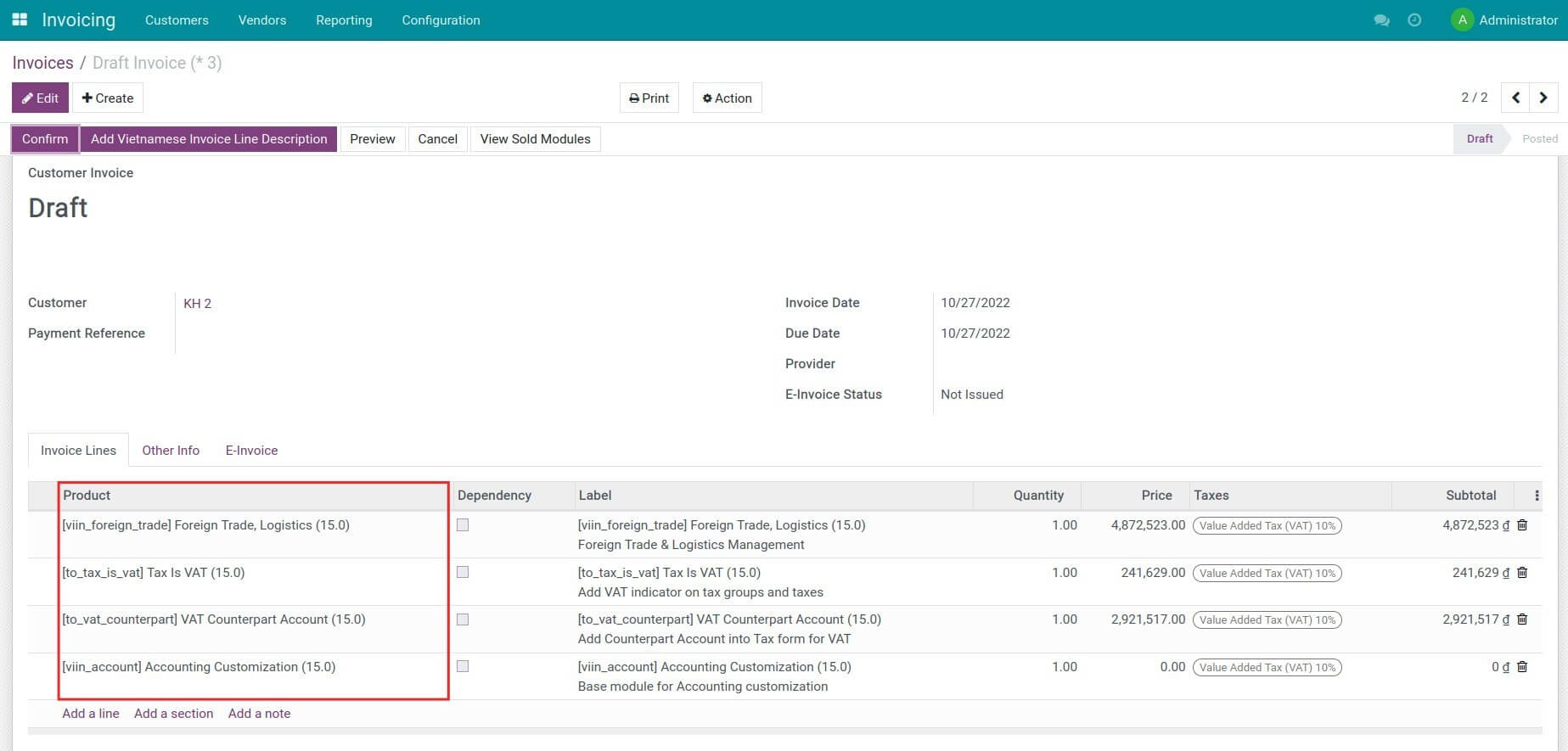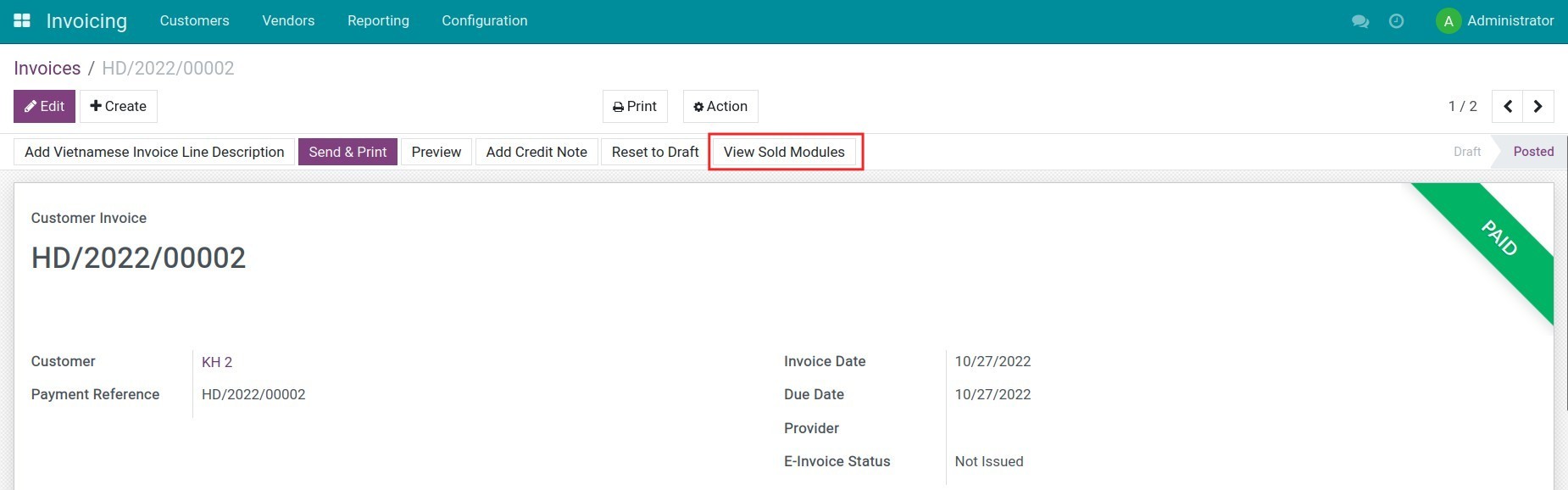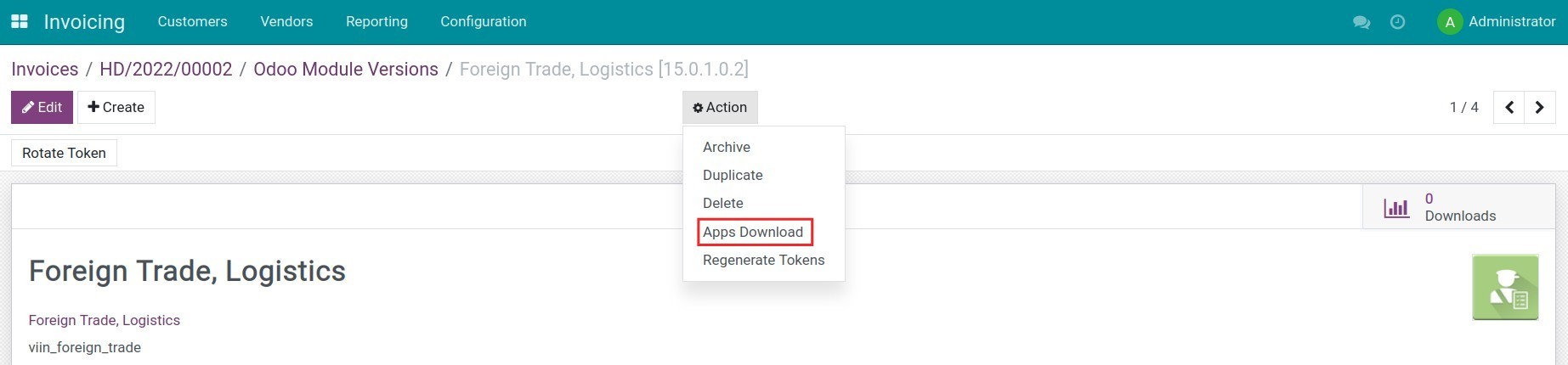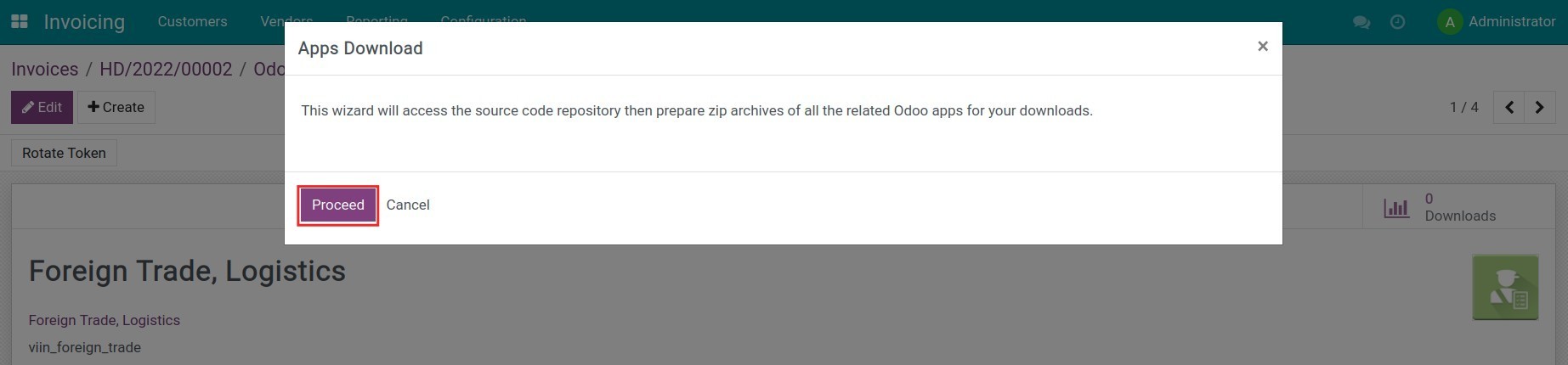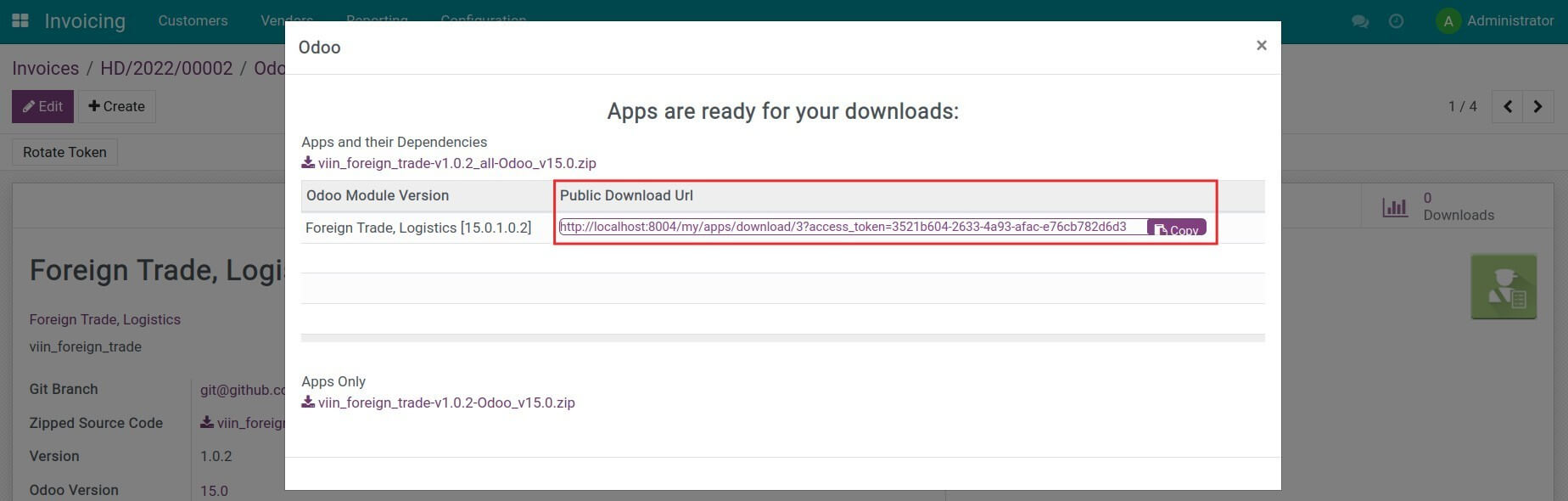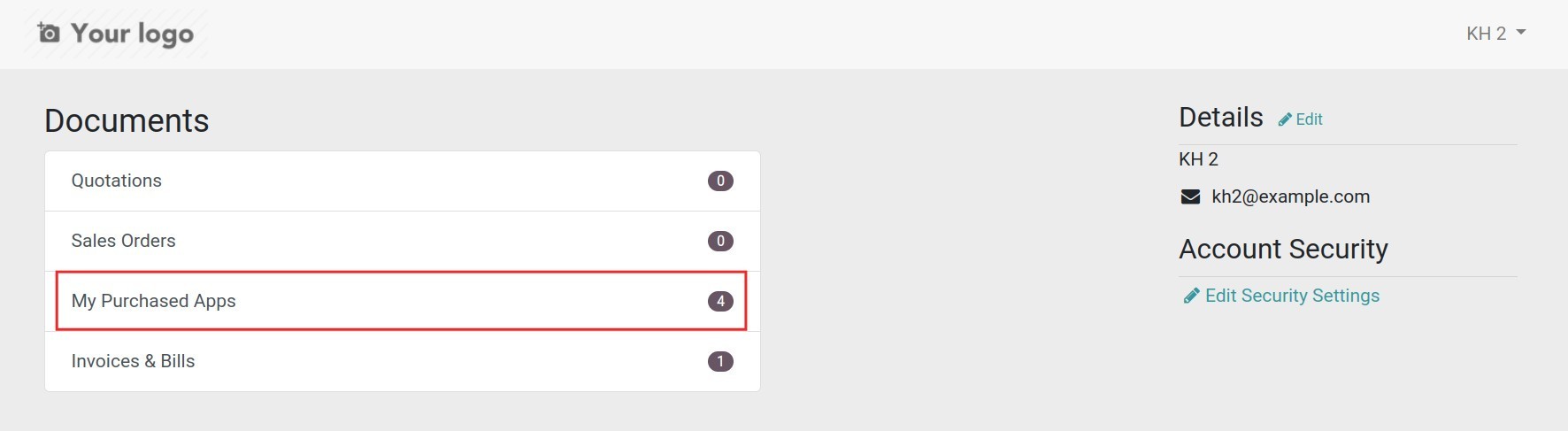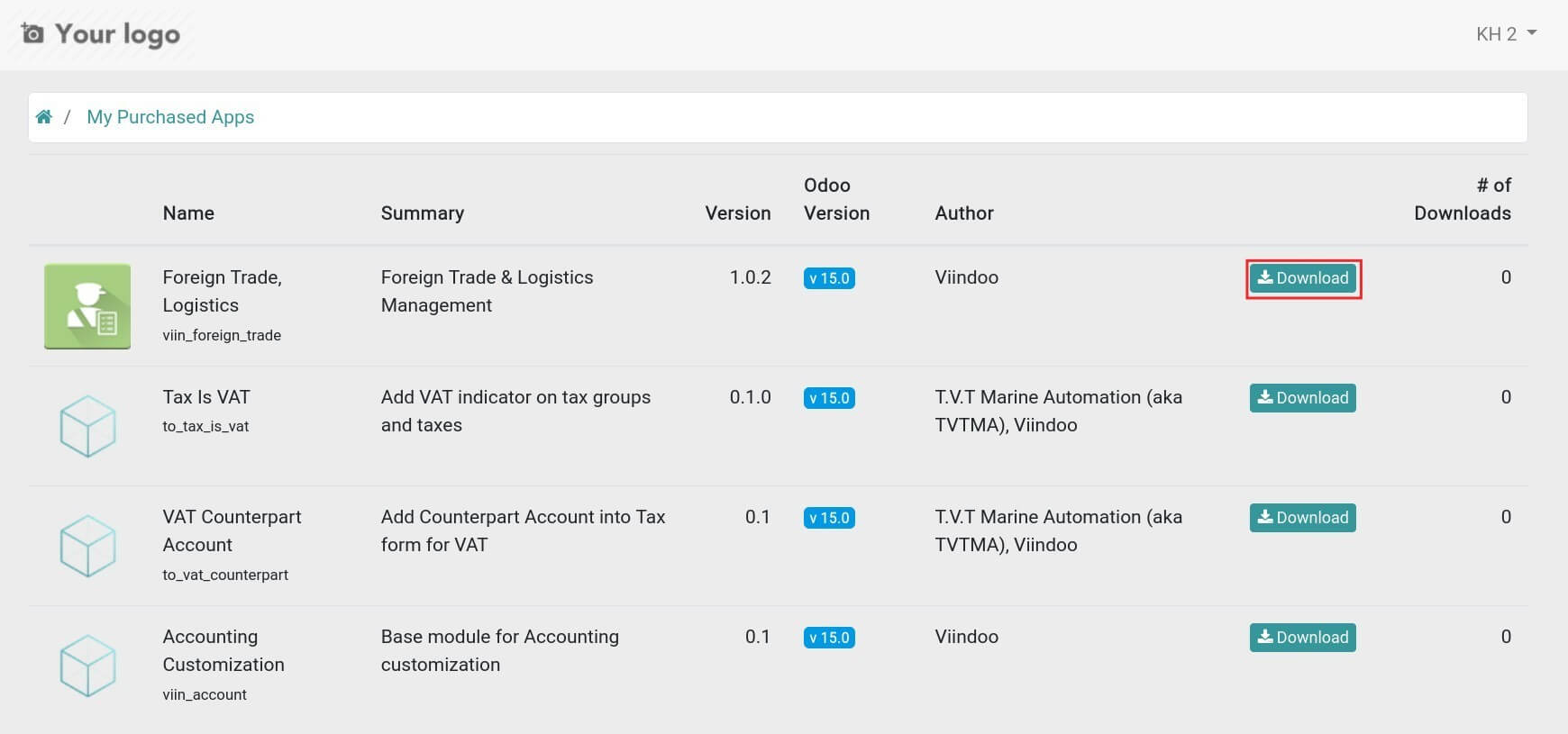Instructions
1. Pull Odoo modules to Viindoo instance and auto-generate products
Go to Git > Git > Git branch, select the checked-out git branch, select Generate App Products then press Discover Odoo Modules.
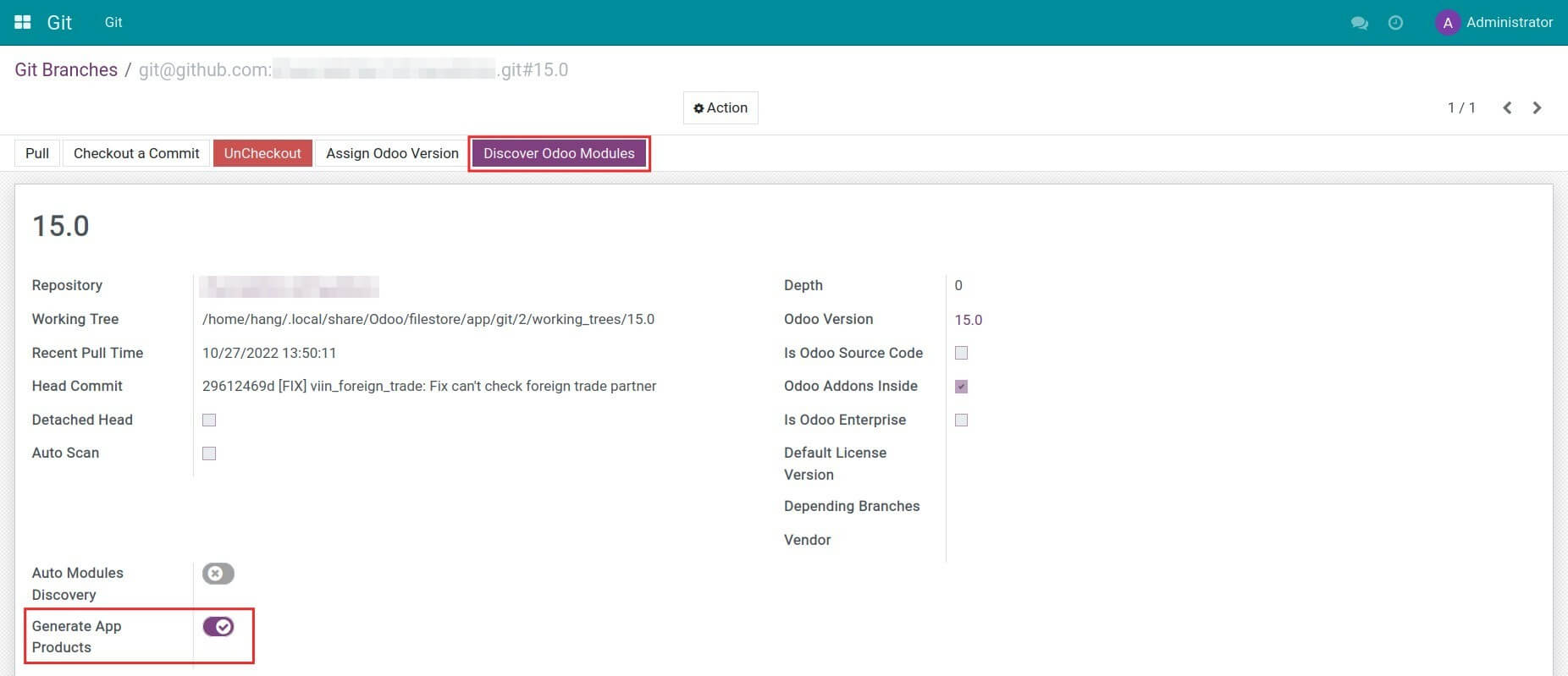
Note: You need to install the to_git_odoo_version and to_git modules.
At this moment, products and product variants corresponding to each module version are automatically created. The number of versions (product variants) pulled from GitHub is displayed on the right side of the git branch view.
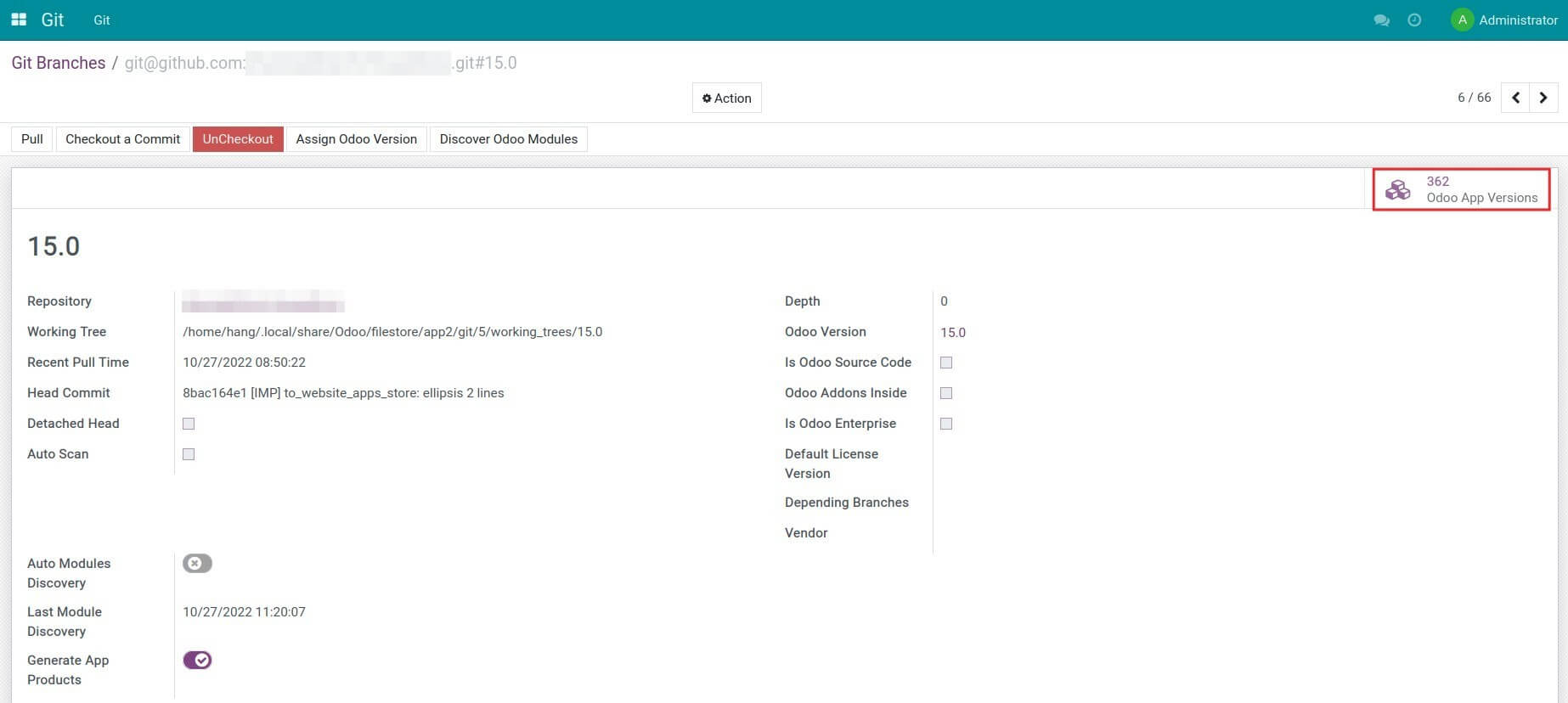
Note: When you checkout and pull the Odoo module from the next branches, only the product variant corresponding to the selected version will be created.
Navigate to Apps Store > Modules > Module Versions to view the list of module versions of the selected git repository.
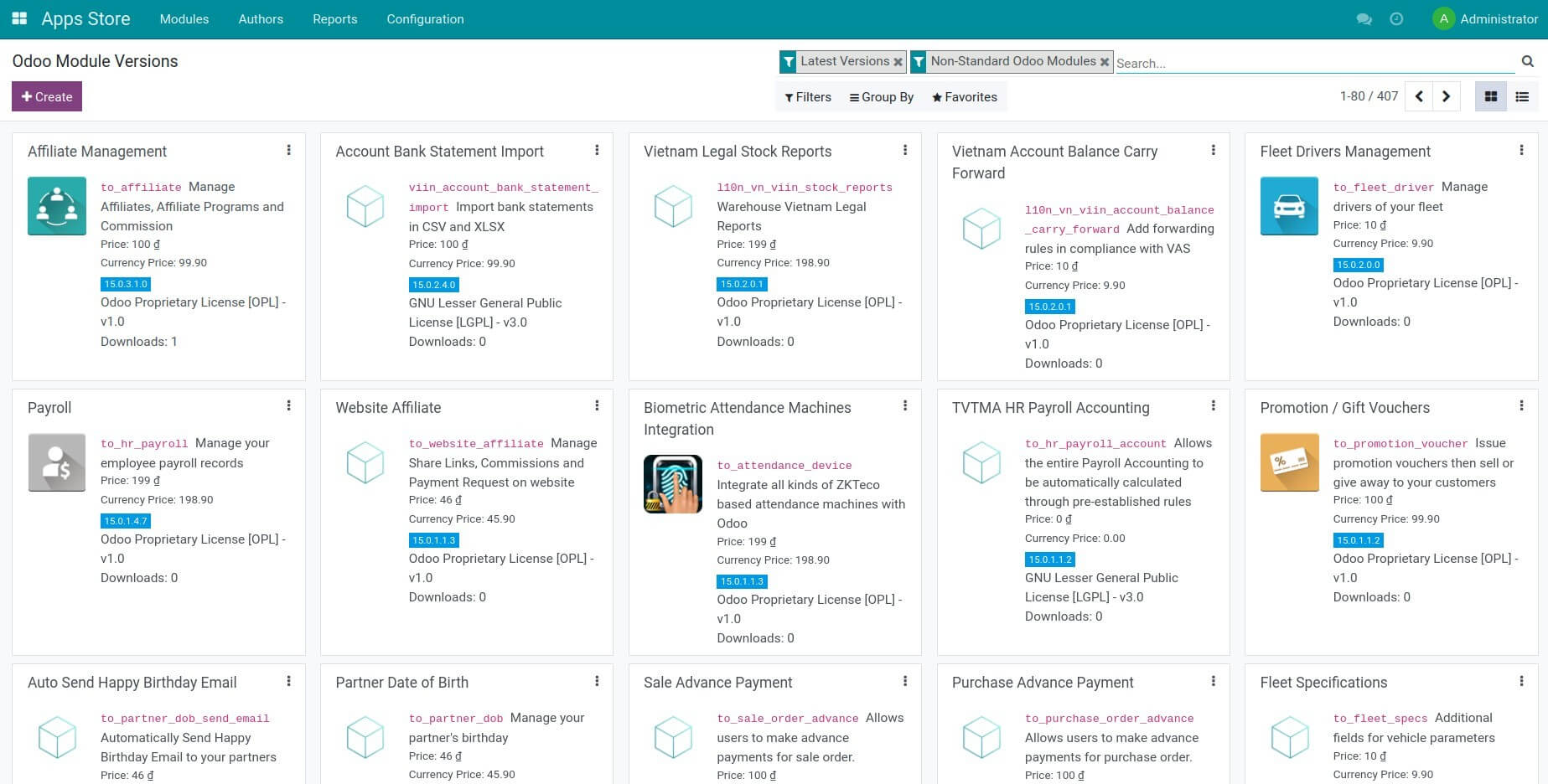
In the module details, the following information is displayed:
- Downloads: Volume of module downloads;
- Module name;
- Module icon;
- Git Branch: The git branch that this module belongs to;
- Zipped Source Code: The zipped source code of the module to download;
- Version, Odoo Version, and Full Version;
- Authors and Author Website;
- Support: The support channel of the author;
- Product: Attached with the module version (product variant) for the product sales;
- License Version: The license version used for this module;
- Repository: The git repository this module belongs to;
- Depends: List of modules that this one depends on.
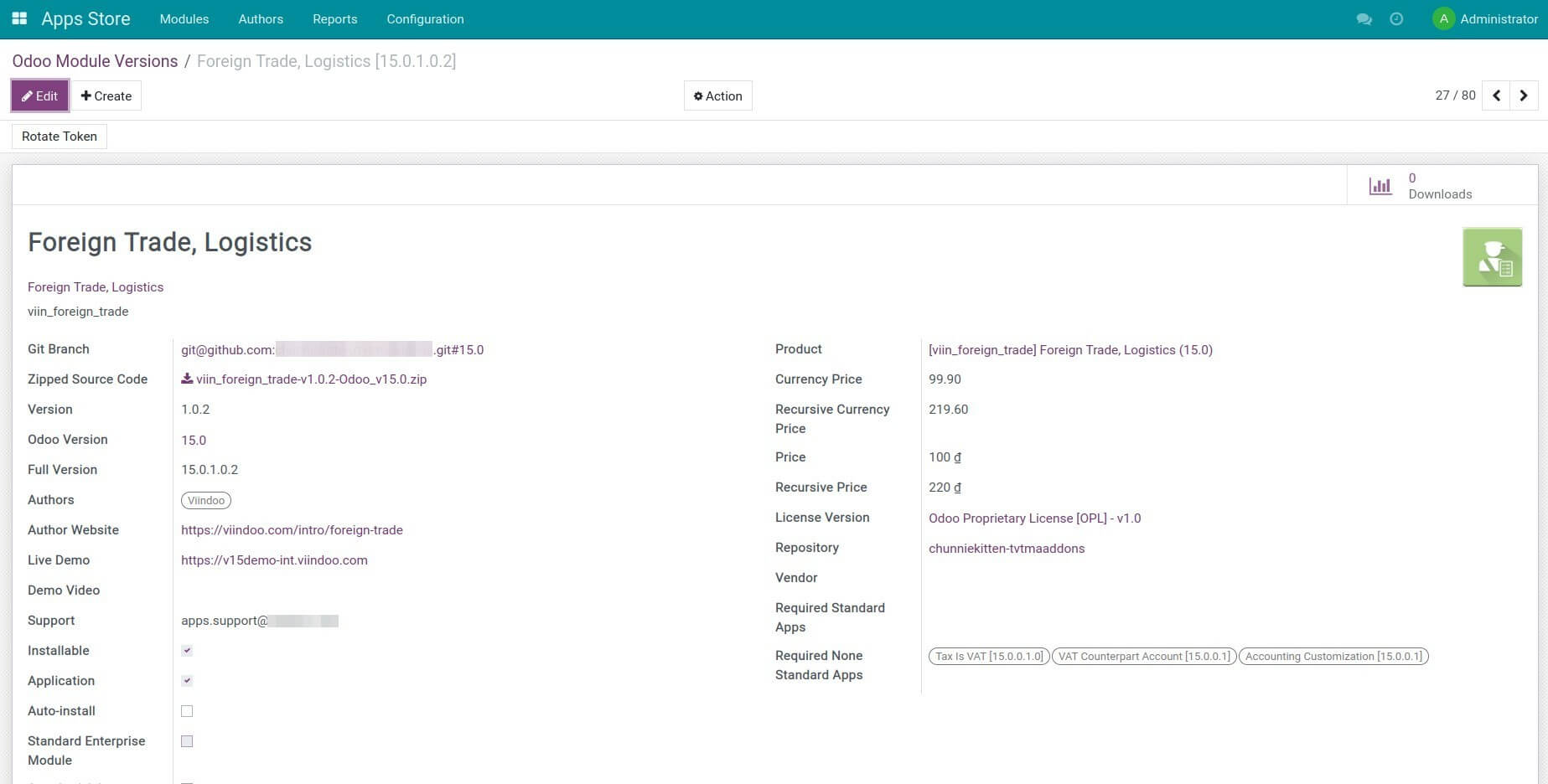
Go to the product variant of this module to configure other information such as:
- Sales Price;
- Customer Taxes.
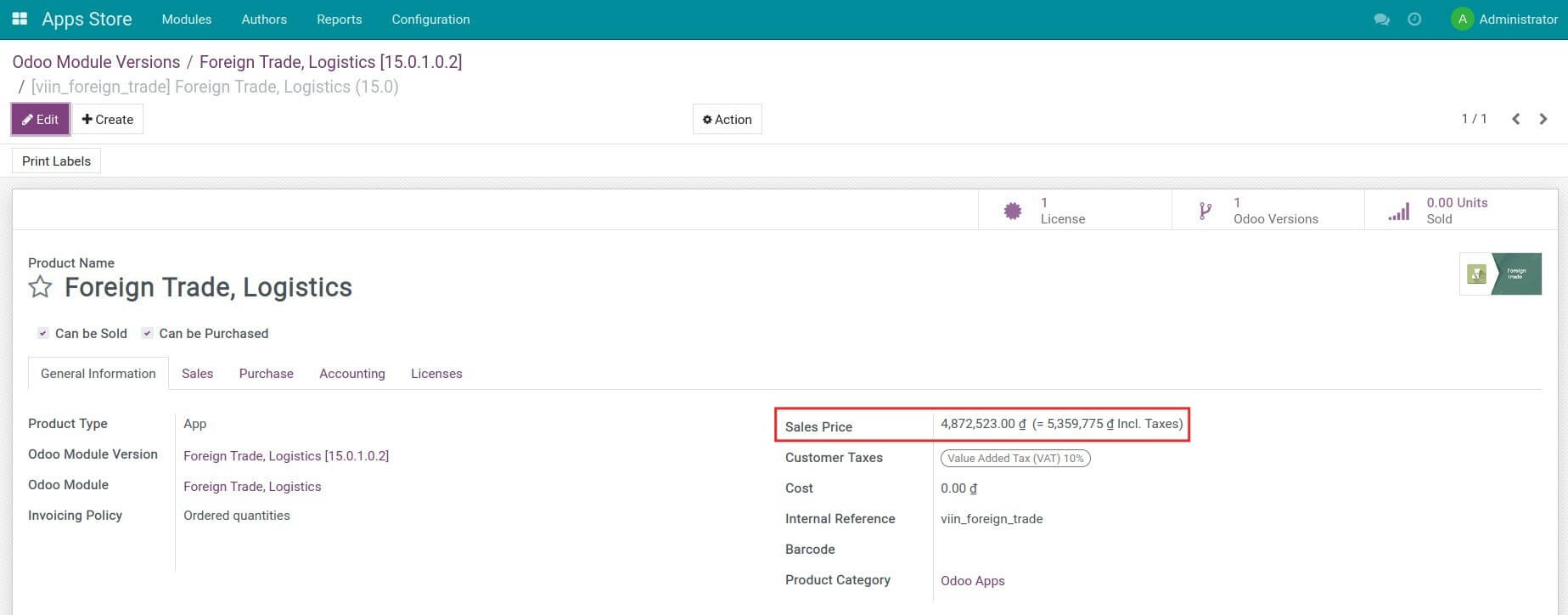
2. Create an invoice to sell a module
Go to Invoicing > Customers > Invoice, press Create to generate a new customer invoice. From here, select the corresponding product variant of the sold module.
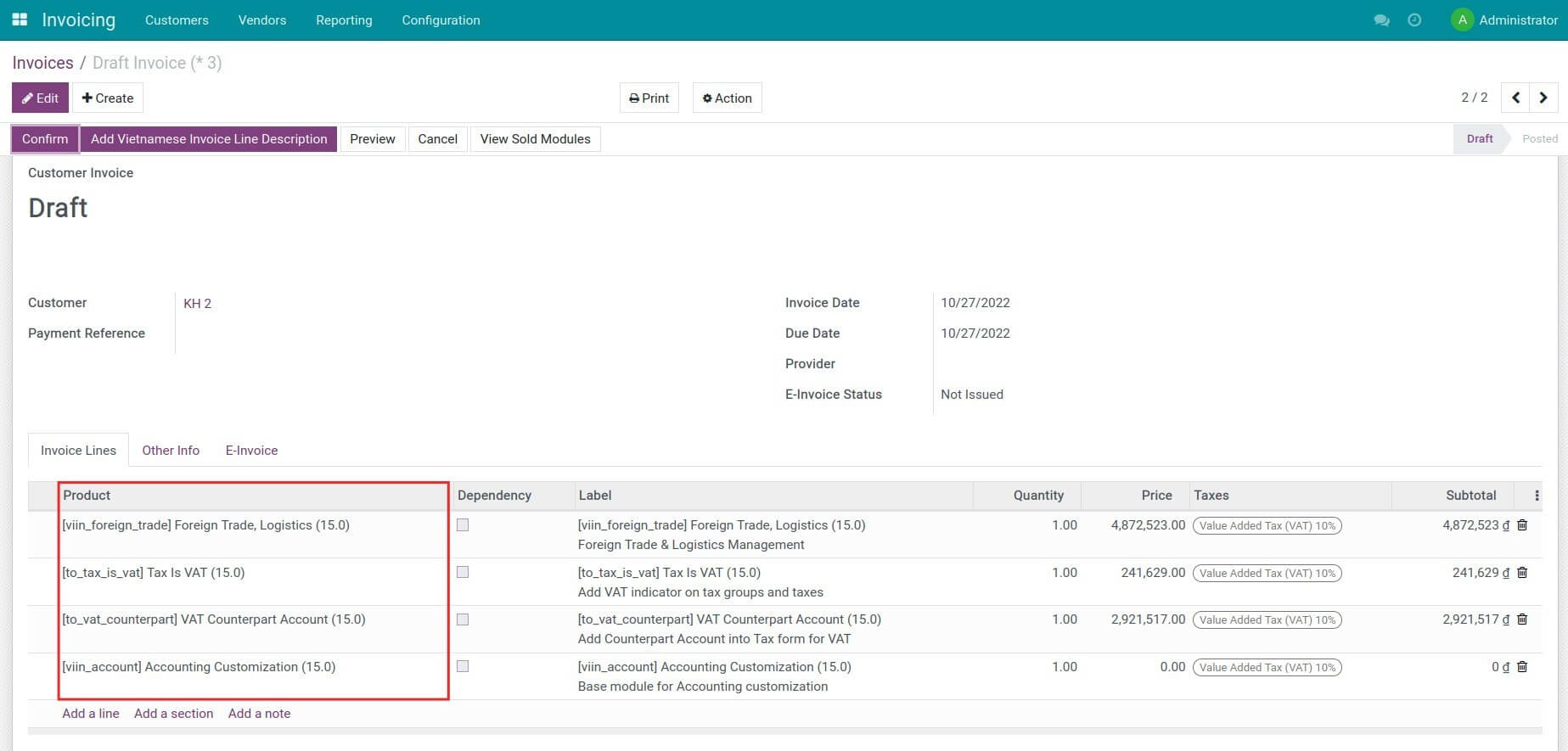
Press Confirm and record the customer's payment in the Accounting software.
3. Customer pays and downloads the purchased module
- Situation 1: Send the download URL to the customer.
On the invoice, press View Sold Modules to see the list of sold modules.
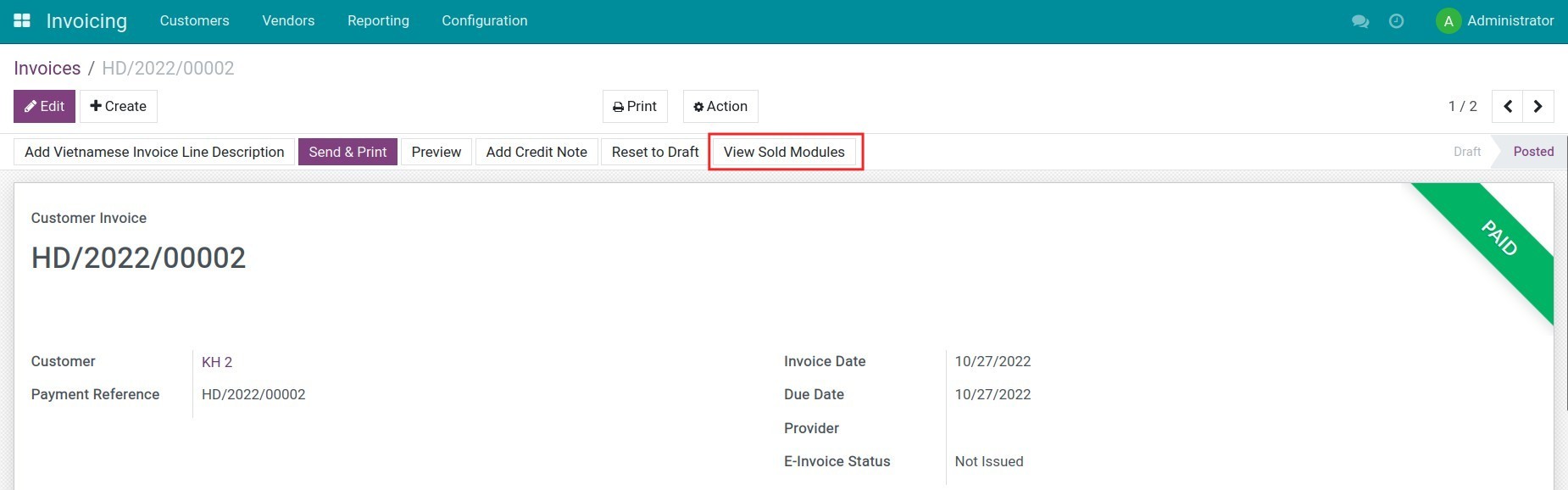
On the module details, press Action > Apps Download then click Proceed.
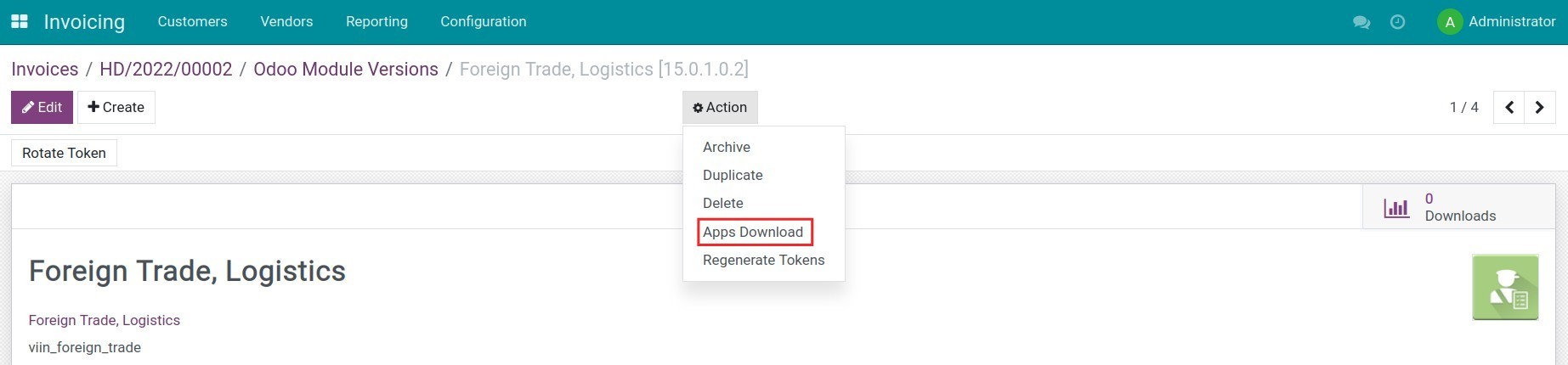
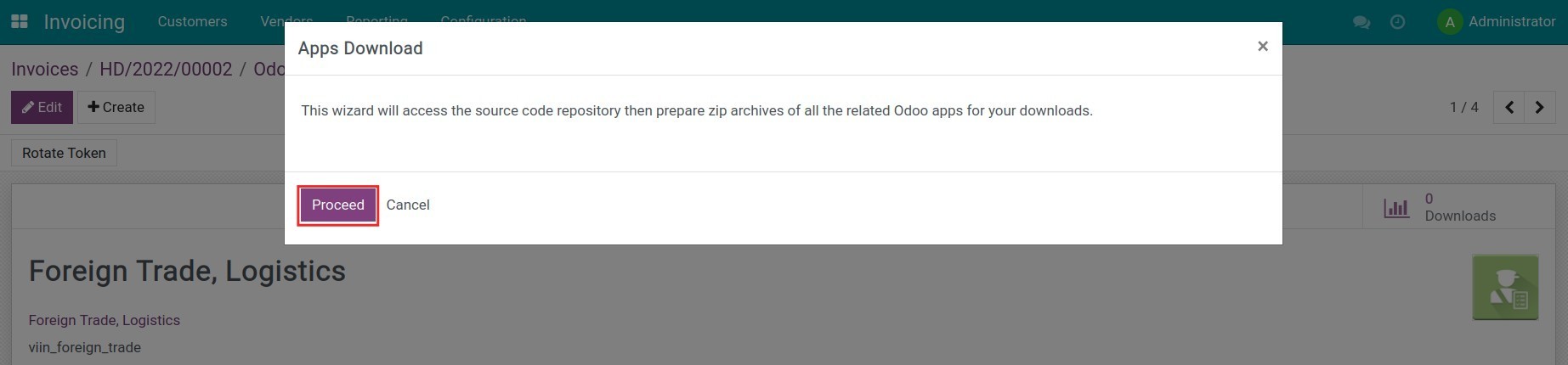
From here, you can copy the Public Download URL and send it to your customer.
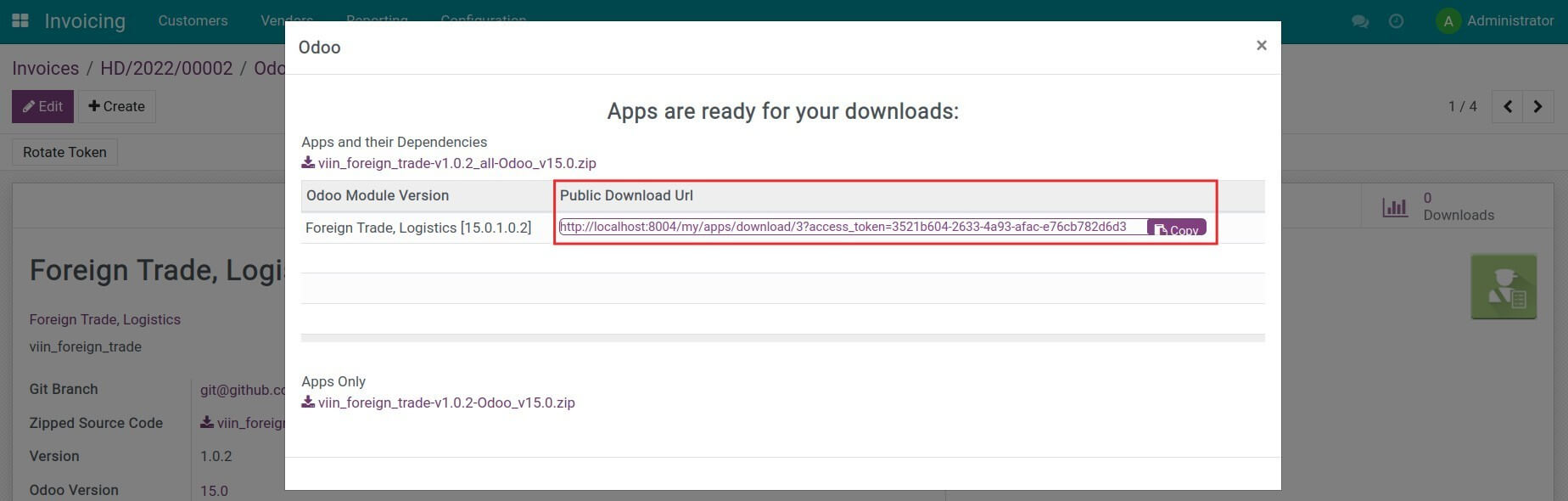
- Situation 2: Customer signs up for an account to download the app.
Customer signs up for a public account in the software, log in then navigate to My Account > My Purchased Apps and click Download.