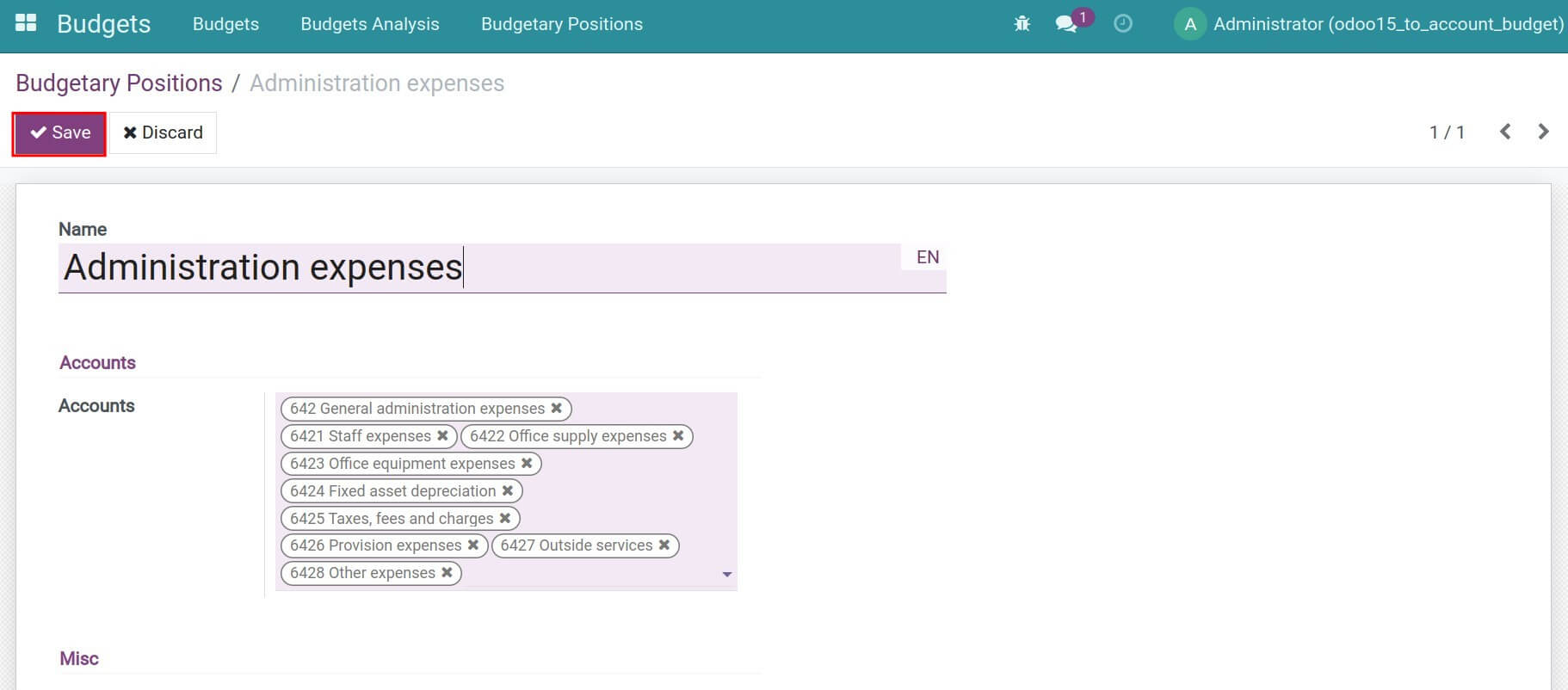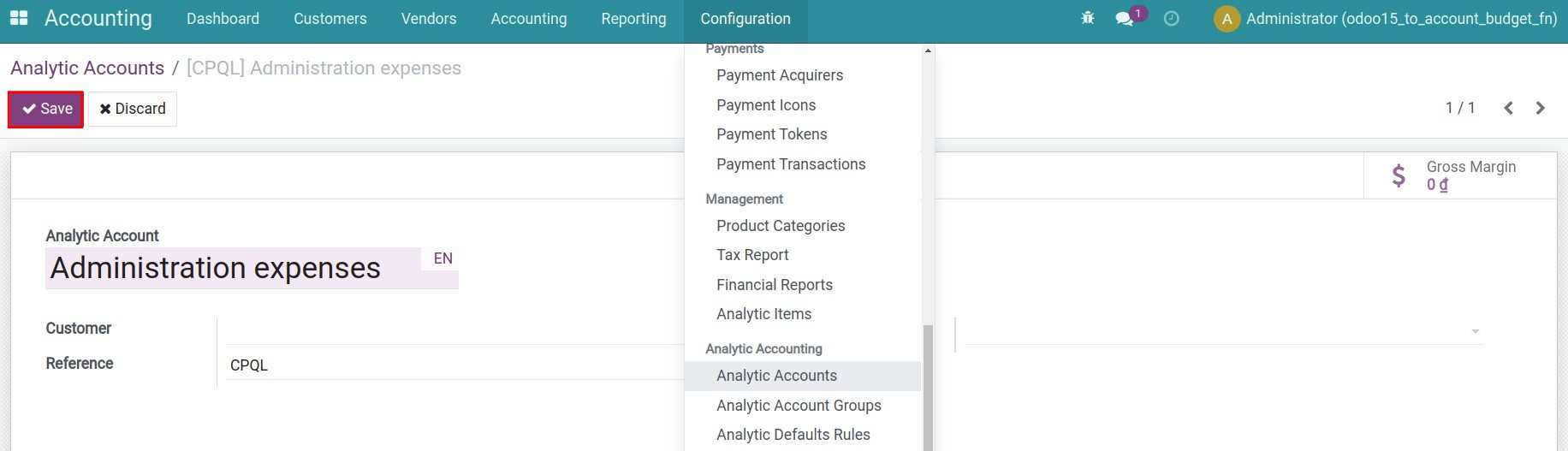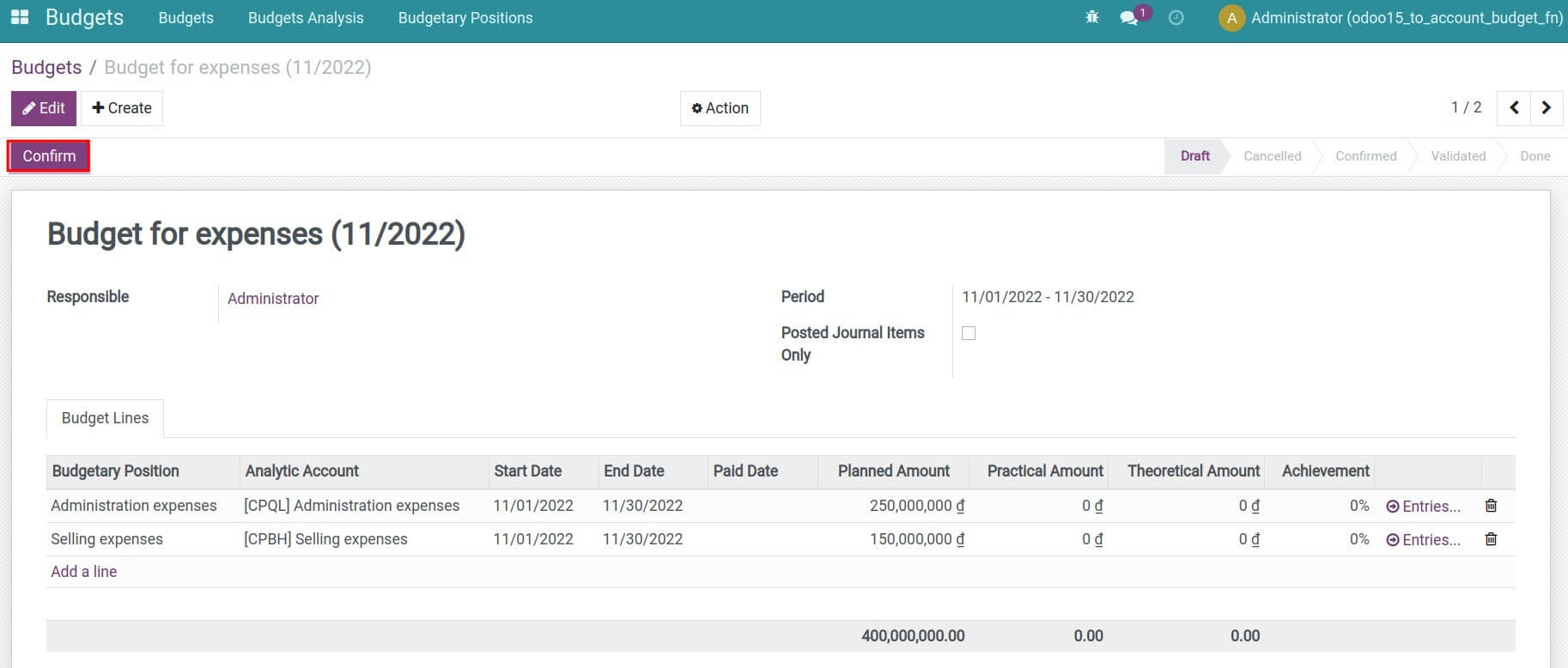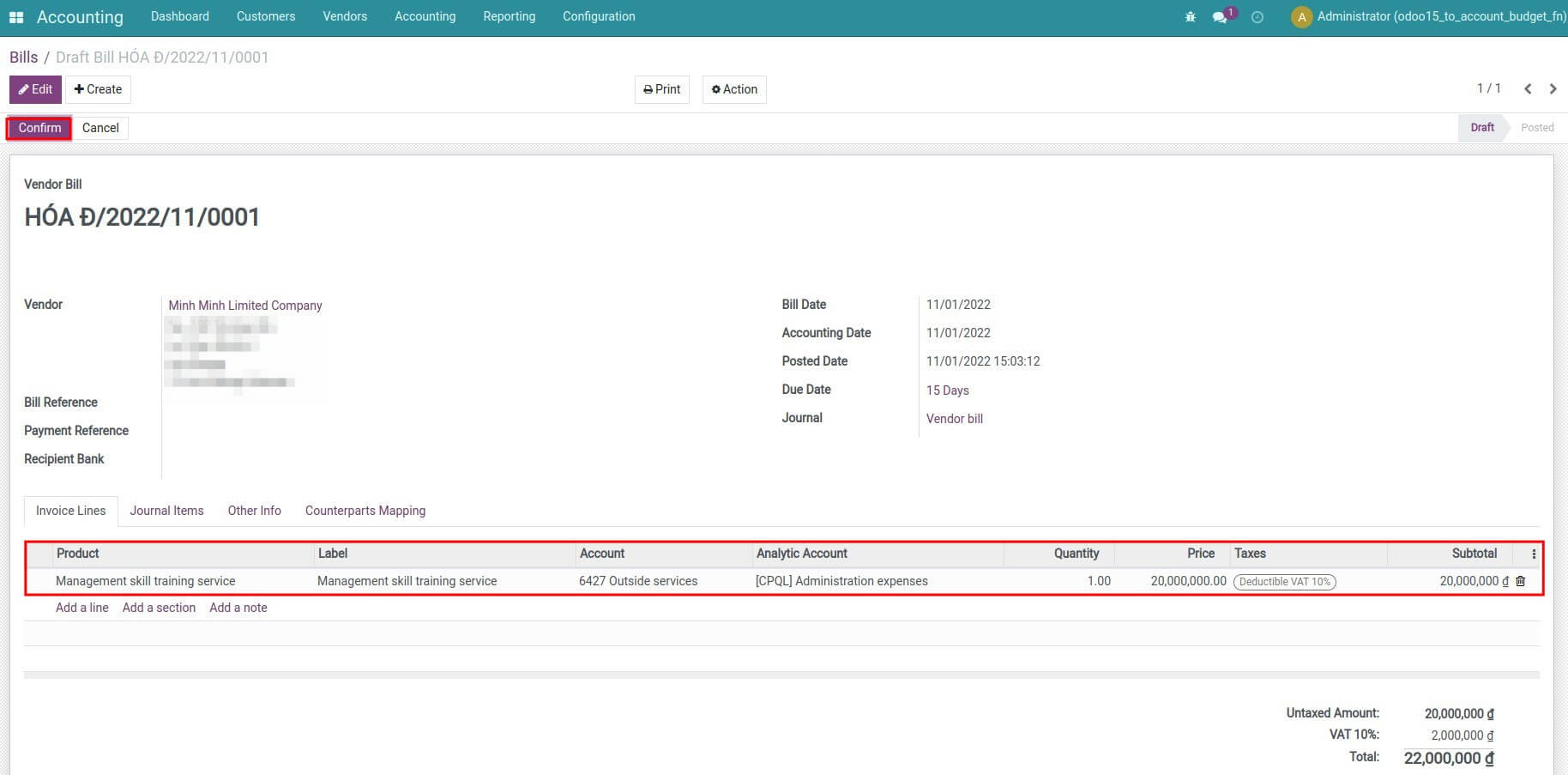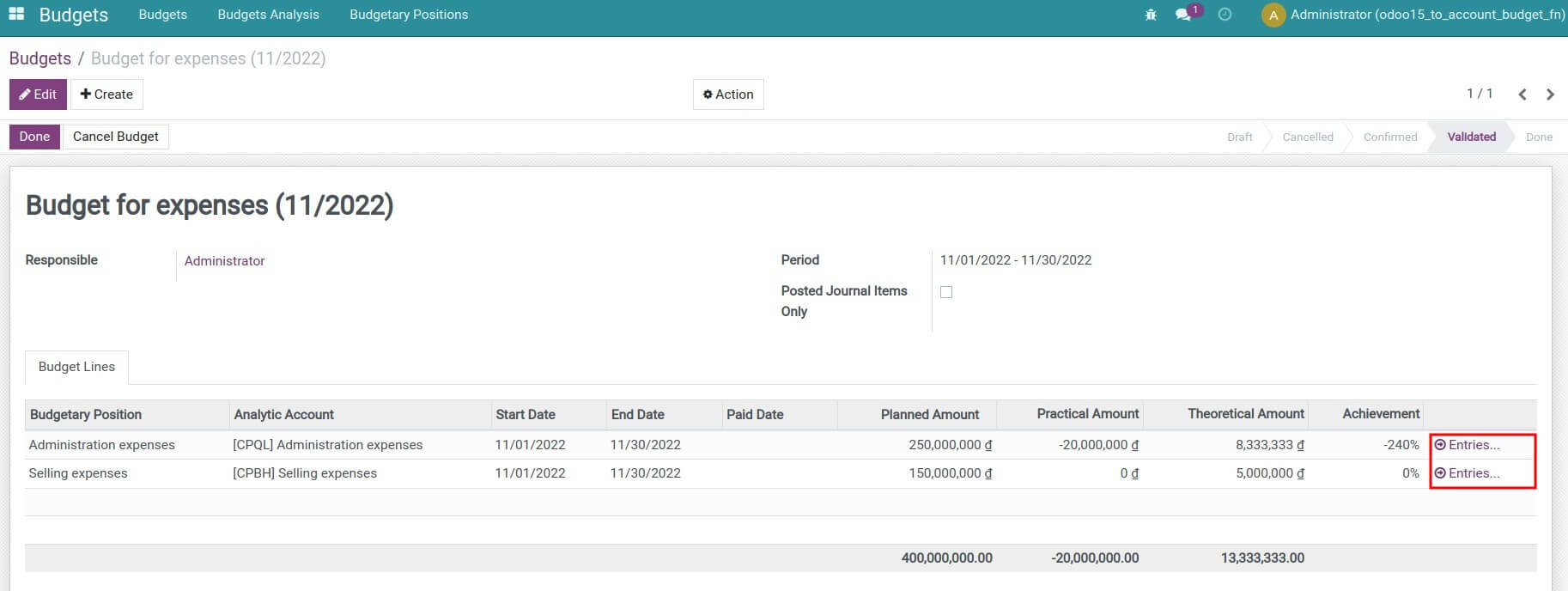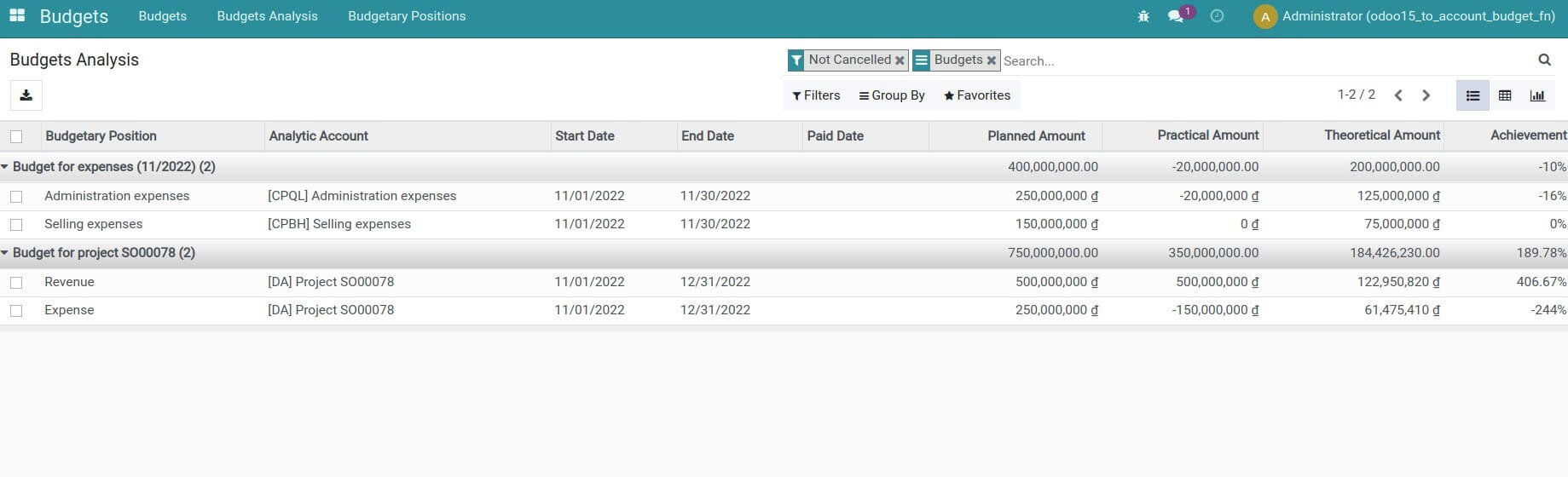Demo video: Budget Management
What it does
Manage budgets including expenses, and actual revenues in comparison with the initial planning, providing business executives with the necessary information for the decision-making process.
Key Features
- Plan, propose, and approve budgets;
- Configure Analytic Accounts;
- Track planned budgets on related Analytics Accounts;
- Set up budget types associated with different Analytic Accounts that you want to track the related budget;
- Budgets management: track expenses, and revenue fluctuations in comparison with the initial plan.
Known Issues
Warning: To avoid conflicts in the process of using this Account Budget Module , you must uninstall Odoo's Account Budget if you are using it.
Editions Supported
- Community Edition
Installation
- Navigate to Apps.
- Search with keyword to_account_budget.
- Press Install.
Note:
- The Invoicing app will be automatically installed together with the to_account_budget module.
- To see all the features, you need to install the Accounting & Finance app.
Instructions
Example
Manage expenses budget for November 2022:
- Administrative Expenses: 250.000.000 VND;
- Selling Expenses: 150.000.000 VND.
Steps to follow
Step 1: Create a budgetary position.
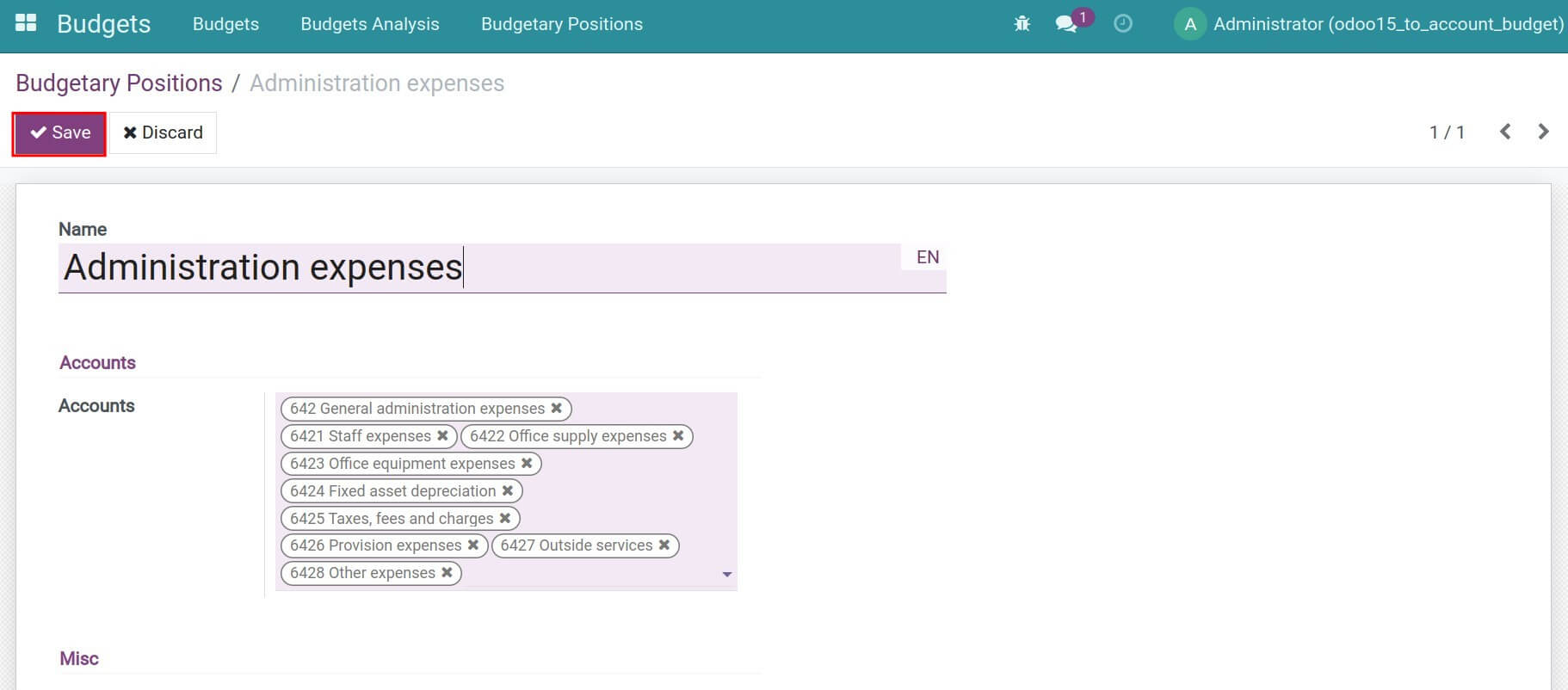
Step 2: Create an analytic account.
Navigate to Accounting > Configuration > Analytic Accounts to create a new analytic account.
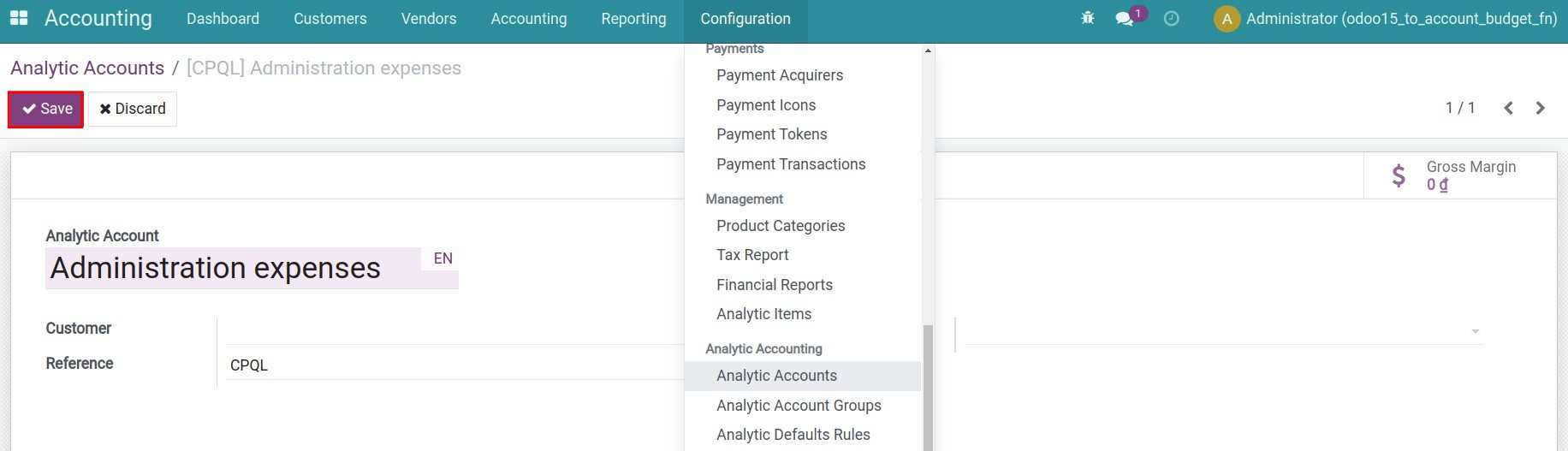
Step 3: Create a budget, then confirm and approve it.
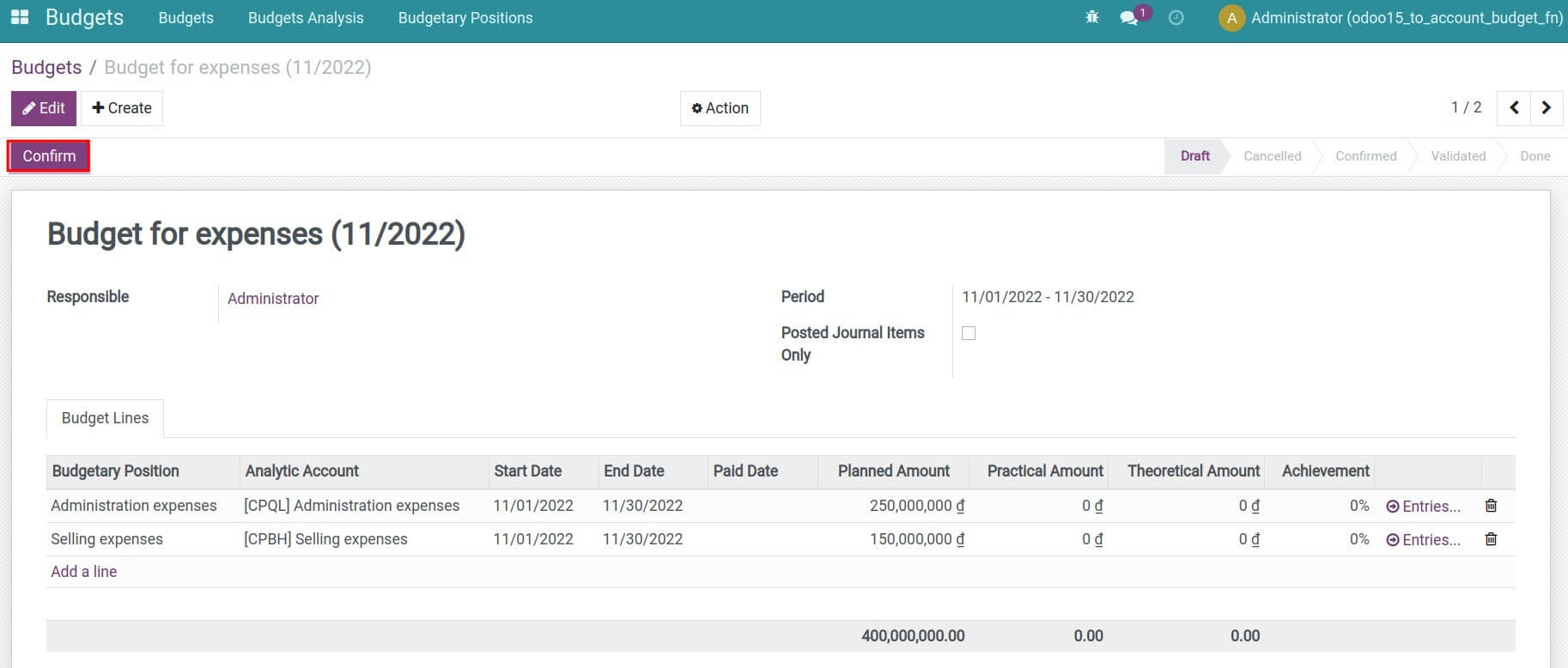
Step 4: Create and confirm the vendor bill.
Navigate to Accounting > Vendor > Vendor Bills to create and confirm a vendor bill.
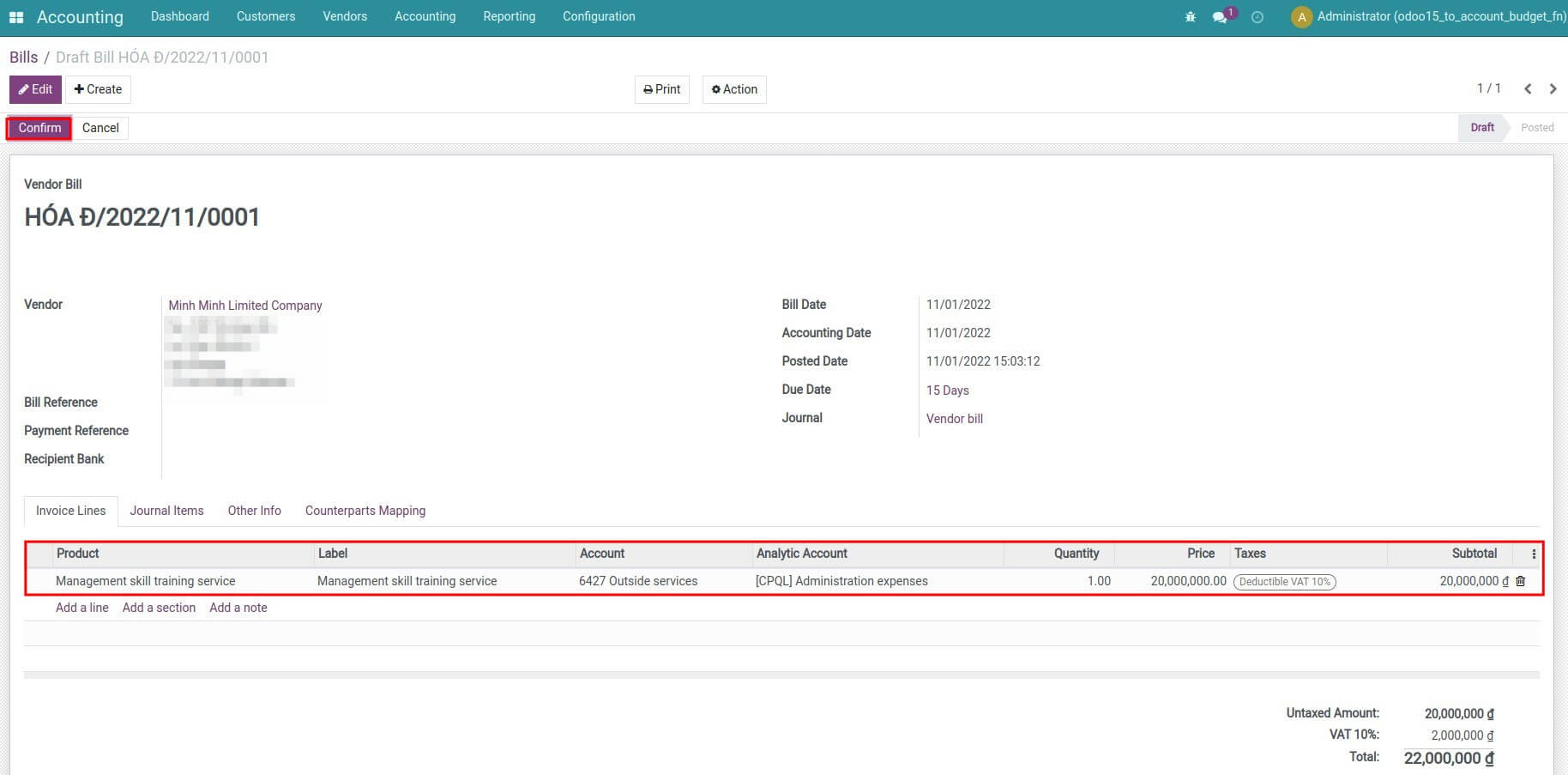
Step 5: Check the current expense usage.
Go to Budgets > Budgets, and select the budget that you want to review.
Check the generated journal entries on the Actual Amount column on the Budget Lines tab.
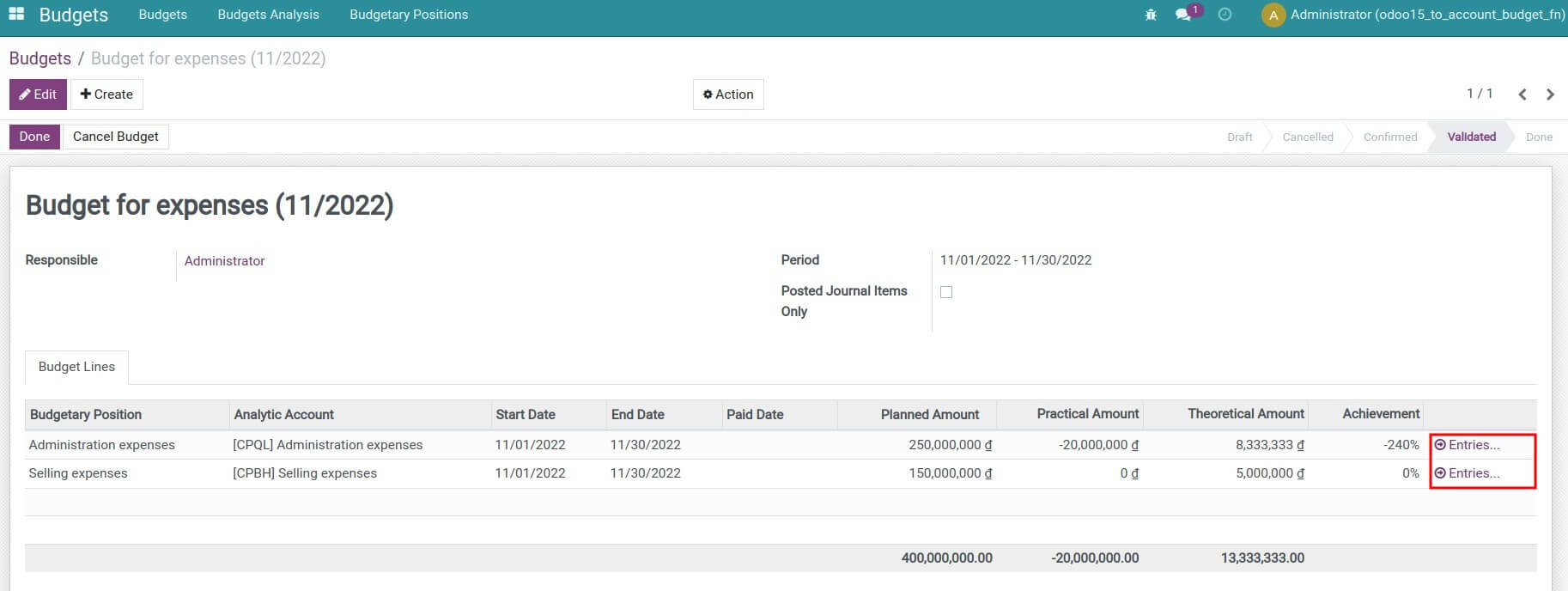

Note: On Budgets app, on the Budget Lines tab, the Paid Date will affect the automatic computation of the Theoretical Amount column.
If the Paid Date is after the current date then the Theoretical Amount is set to 0.
If the Paid Date is before the current date then the Theoretical Amount is equal to the Theoretical Amount.
If the Paid Date is left empty then the Theoretical Amount is calculated by the following formula:
(Days from the budget start date to the current date x Planned Amount) / Number of days in this budget period
Step 6: Check the current usage of all running budgets to the current date (15/11/2022).
Navigate to Budgets > Budgets Analysis. From here, you can use the filter and grouping tool and view the data in different views (list, pivot, graph view).
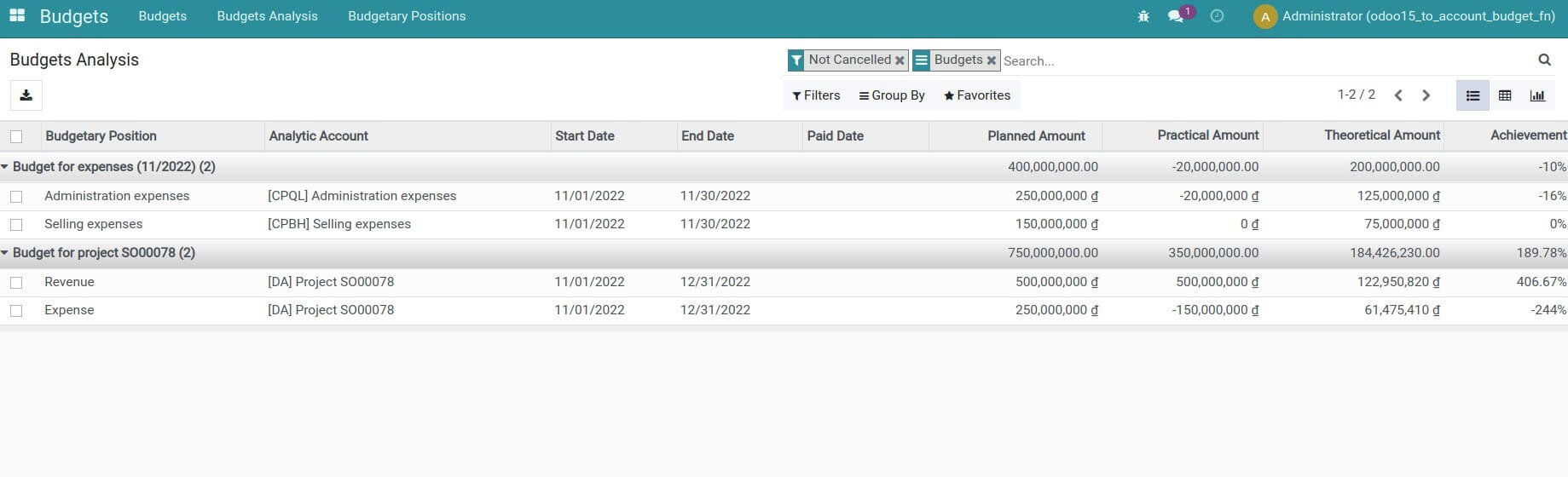
This software and associated files (the "Software") may only be
used
(executed, modified, executed after modifications) if you have
purchased a
valid license from the authors, typically via Odoo Apps,
or if you
have
received a written agreement from the authors of the
Software (see the
COPYRIGHT file).
You may develop Odoo modules that use the Software as a library
(typically
by depending on it, importing it and using its
resources), but
without
copying any source code or material from the
Software. You may distribute
those modules under the license of your
choice, provided that this
license
is compatible with the terms of
the Odoo Proprietary License (For
example:
LGPL, MIT, or proprietary
licenses similar to this one).
It is forbidden to publish, distribute, sublicense, or sell
copies of the
Software or modified copies of the Software.
The above copyright notice and this permission notice must be
included in
all copies or substantial portions of the Software.
THE SOFTWARE IS PROVIDED "AS IS", WITHOUT WARRANTY OF ANY KIND,
EXPRESS OR
IMPLIED, INCLUDING BUT NOT LIMITED TO THE WARRANTIES OF
MERCHANTABILITY,
FITNESS FOR A PARTICULAR PURPOSE AND
NONINFRINGEMENT. IN NO EVENT
SHALL THE
AUTHORS OR COPYRIGHT HOLDERS
BE LIABLE FOR ANY CLAIM, DAMAGES OR OTHER
LIABILITY, WHETHER IN AN
ACTION OF CONTRACT, TORT OR OTHERWISE,
ARISING
FROM, OUT OF OR IN
CONNECTION WITH THE SOFTWARE OR THE USE OR OTHER
DEALINGS IN THE
SOFTWARE.