Introduction to Live Chat in Viindoo¶
Nowadays, interacting and supporting customers to access the website becomes easy and convenient thanks to the Live Chat app.
Viindoo Live Chat provides some features as follows:
Interact with customers online in real time.
Set up and manage chat channels on demand.
Create answer templates.
Measure the customer satisfaction for the conversation.
Smart integration with the Viindoo eCommerce app to accommodate customers.
Easily on the report and statistical data.
Requirements
This tutorial requires the installation of the following applications/modules:
Settings up¶
Navigate to Viindoo Apps and type “live chat” in the search bar. Select the Live Chat module and click on Activate.
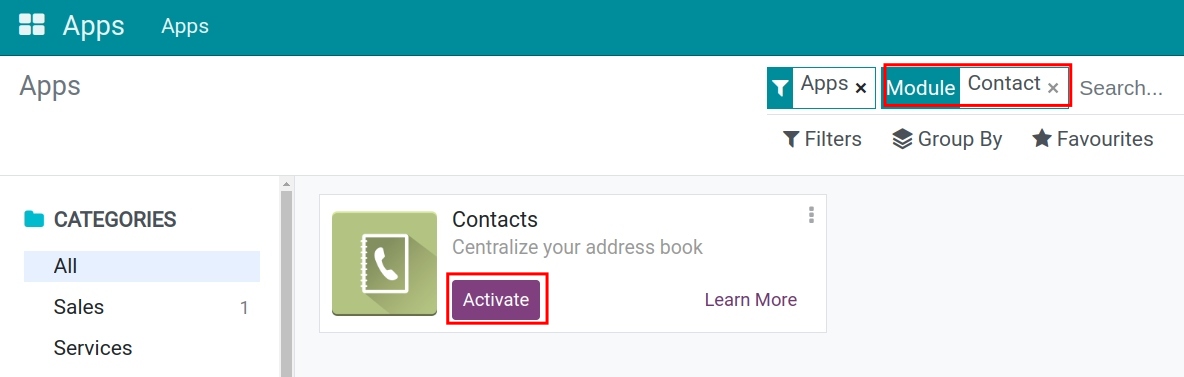
After being activated, the Live Chat app will appear in the system’s main view.
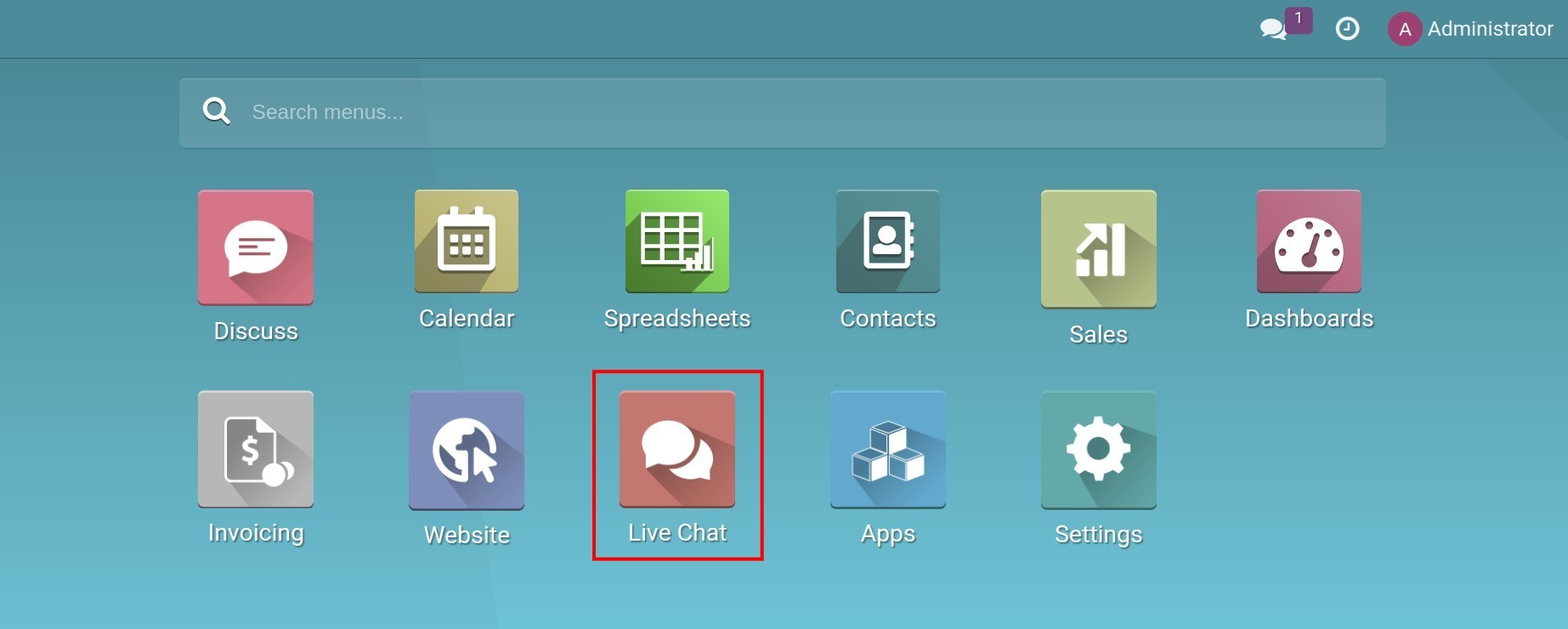
Grant access rights¶
Granting access rights to the users in Live Chat helps to increase security and improve the quality of management. Navigate to Settings > Users & Companies > Users, select the user that needs to be granted.
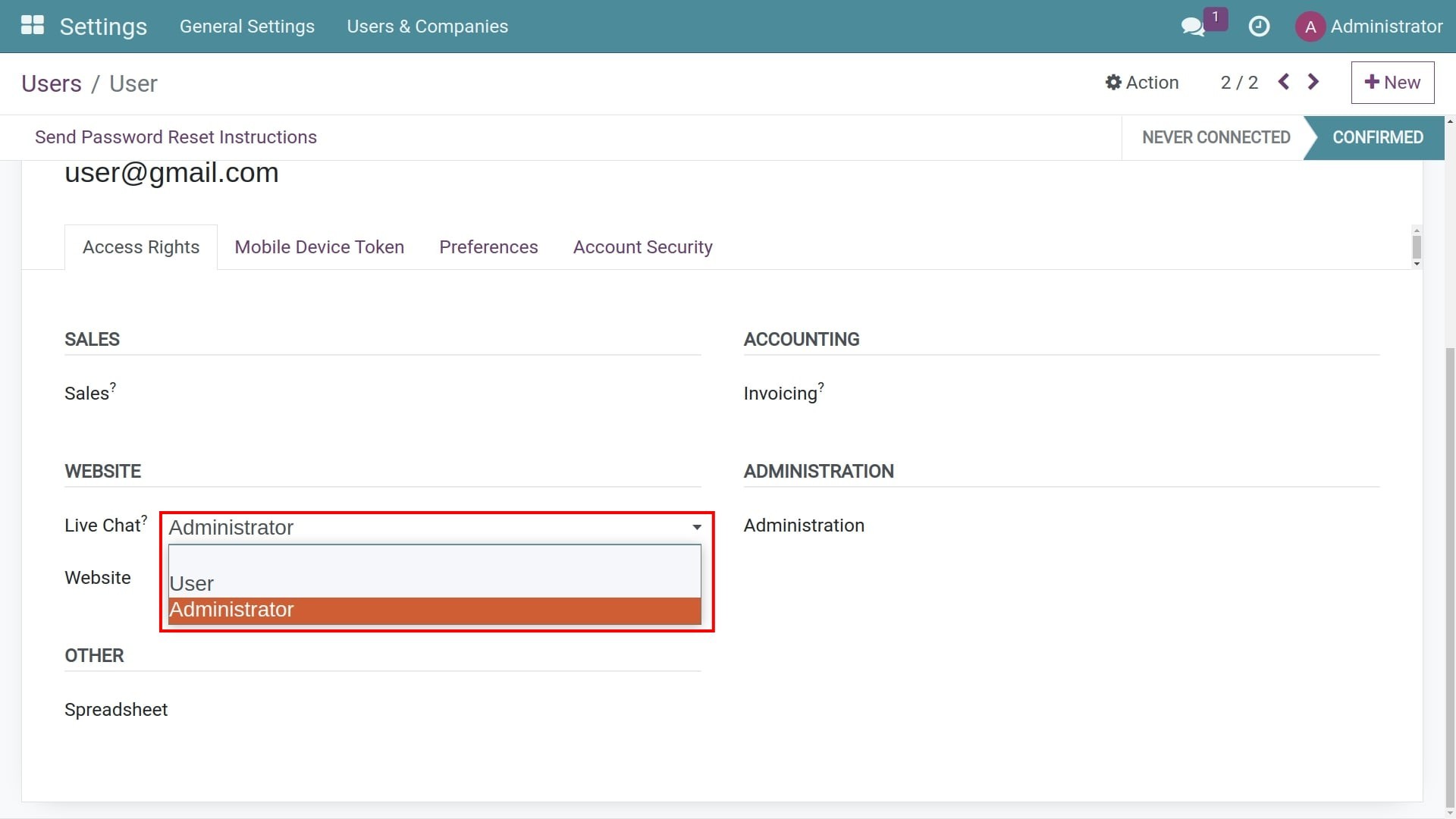
There are 3 options in Website/Live Chat:
Blank: The Live Chat app will not display in the main view of this user.
User:
View, create, edit, and delete live chat channels.
View, edit, delete, and email visitors.
View, create, edit, and delete answers templates.
Administrator: has all the rights of the User plus the right to access the reports.
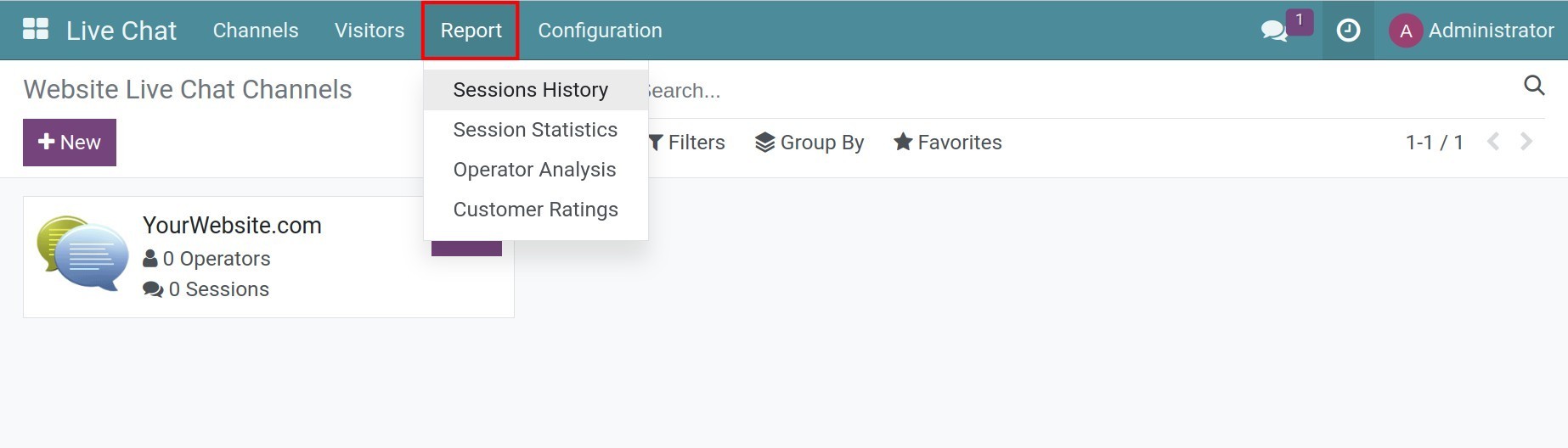
Live chat management¶
Create a new chat channel¶
To create a new chat channel on the website, navigate to Live Chat > Channels > New.
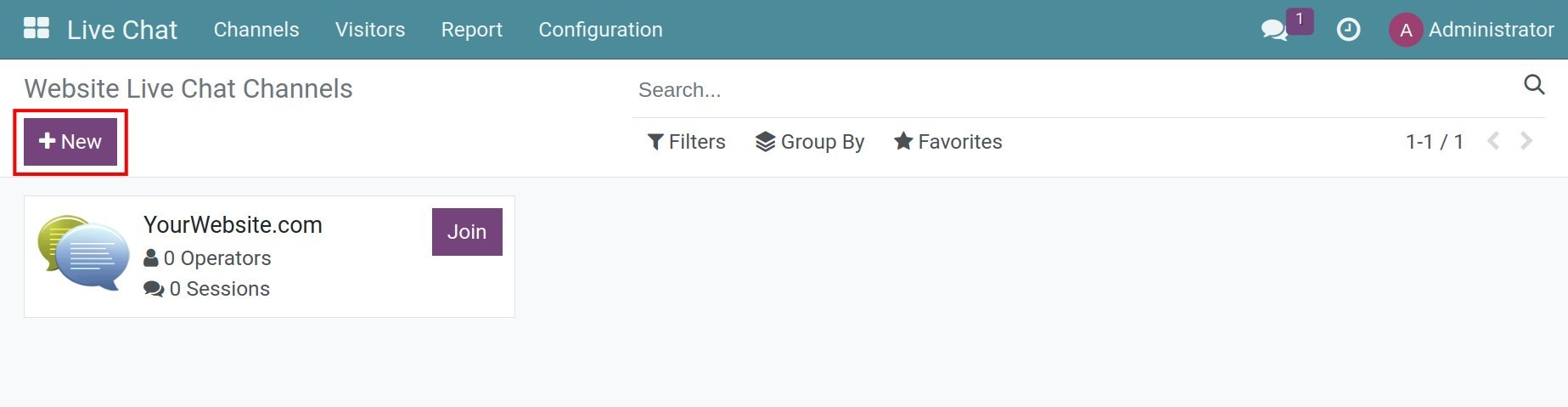
Type a name for the channel and fill in the information as follows:
Operators: allows to add or remove the users participating in responding in unlimited numbers.
![Establish information for the operators]()
Note
If there is no activity at all longer than 30 minutes, the operators are regarded as offline.
Options: is used for settings of Text of the Button, Live chat Button Color, or Welcome Message or messages that encourage customers to join a conversation.
![Settings up of options]()
![Show color on the chat box]()
Channel Rules: helps to create rules for online support channels and allows to apply an action to any URL or countries. In the below example, the live chat button will be displayed when the users from Vietnam visit the Home page. If there isn’t any operator online, the selected Chat Bot will answer the visitor’s questions.
![Create channel rules]()
![Channel rules settings up]()
Widget: provides the code to use for the live chat on the website.
For websites that are not created from the Viindoo system, you could use the system-generated source codes to embed in the website within the head tag.
![Widget settings up]()
For created websites in the Viindoo system, navigate to Website > Configuration > Settings and select the live chat channel in the website that you want to add to the website.
![Live chat channel link up to the website]()
Click on Save to complete after fulfilling the information.
Join the live chat channels¶
Click the Join button in the channel that you want to join.
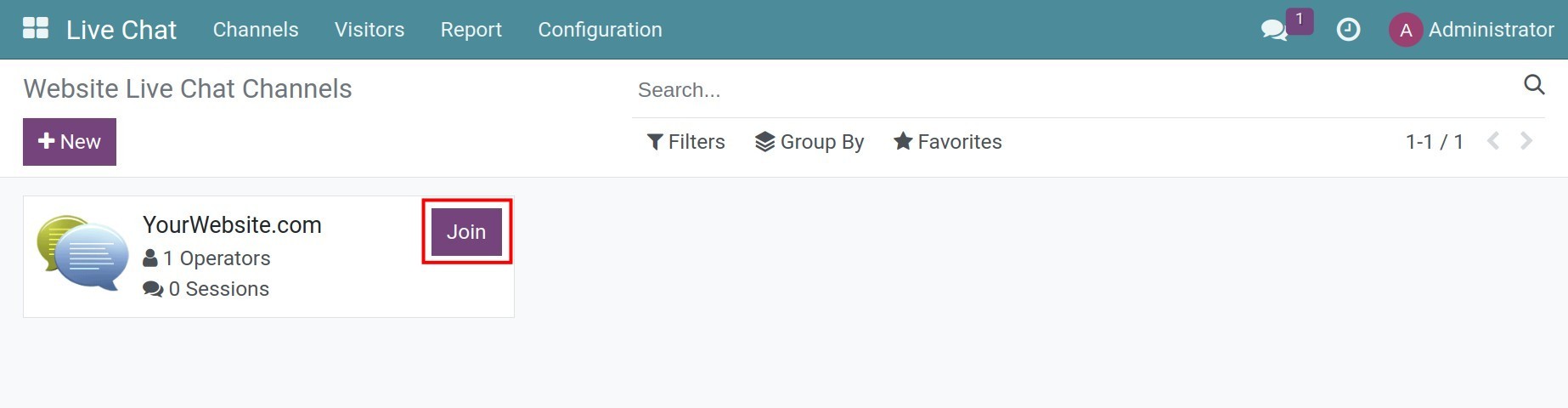
You can participate in responding to customer messages now.
Leave the live chat channels¶
Easier to leave the live chat channels by navigating to Live Chat > Channels, selecting one channel and clicking on Leave.
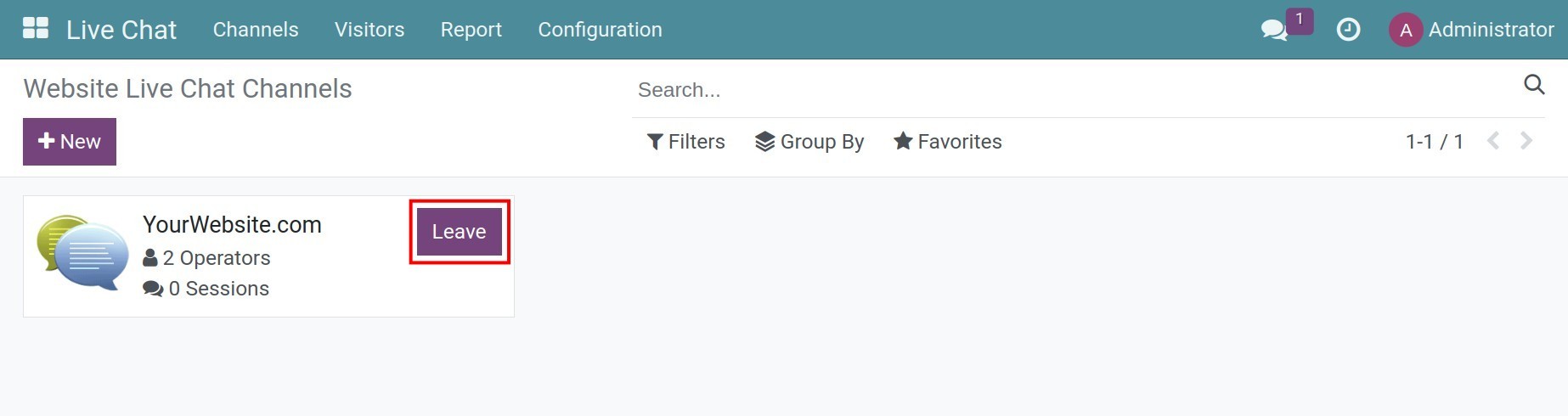
See also
Related article
Optional module






